Elden Ring is a new action role-playing game released a few months ago. In this post provided by the MiniTool Partition Wizard website, you can learn how to fix Elden Ring crashing on your PC.
Elden Ring, an action role-playing game, was released on Microsoft Windows, PlayStation 4, PlayStation 5, Xbox One, and Xbox Series X/S in February 2022. As a new game, it is quite popular among game lovers. However, some of them encounter problems while playing the game.
They reported Elden Ring crashed when they tried to launch the game on a PC. Why does the problem happen? Is there any fix? Don’t worry if you are facing the same issue. You can try the fixes below to solve the problem.
Fix 1: Make Sure Your PC Meets Elden Ring System Requirements
To run Elden Ring properly, your PC has to meet the minimum Elden Ring system requirements. If you want to enjoy a high performance during the game, the recommended Elden Ring system requirements are required.
Therefore, when you encounter Elden Ring crashing on startup, you need to make sure your PC meets the requirements listed below first.
Minimum Elden Ring System Requirements
- Operating System: Windows 10 (64-bit)
- Processor: INTEL CORE I5-8400 or AMD RYZEN 3 3300X
- Memory: 12 GB RAM
- Graphics: NVIDIA GEFORCE GTX 1060 3 GB or AMD RADEON RX 580 4 GB
- DirectX: Version 12
- Storage: 60 GB available space
- Sound Card: Windows Compatible Audio Device
Recommended Elden Ring System Requirements
- Operating System: Windows 10/11 (64-bit)
- Processor: INTEL CORE I7-8700K or AMD RYZEN 5 3600X
- Memory: 16 GB RAM
- Graphics: NVIDIA GEFORCE GTX 1070 8 GB or AMD RADEON RX VEGA 56 8 GB
- DirectX: Version 12
- Storage: 60 GB available space
- Sound Card: Windows Compatible Audio Device
Make Sure Your PC Meets the Requirements
After you know the Elden Ring system requirements, you can open System Information and check your PC specifications. If your PC doesn’t meet the requirements, you need to consider upgrading your hardware. The following post might help you:
- How to Upgrade Motherboard and CPU without Reinstalling Windows
- How to Install a Graphics Card
- It’s Time to Upgrade to Windows 10 Now
If you don’t have enough storage space on the local drive (partition) where you install the game, don’t worry. You can extend the partition by taking some free space from other partitions or unallocated space as long as they are not running out of space. You just need to use a professional partition manager program.
MiniTool Partition Wizard is a recommended one. It is reliable and quite popular among Windows users. You can use it to create, delete, resize, move, and wipe partitions. If you lose important files on Windows 10/11, it can also help you recover data easily.
Now, let’s see how to extend a partition with MiniTool Partition Wizard.
MiniTool Partition Wizard FreeClick to Download100%Clean & Safe
Step 1: Download, install, and run MiniTool Partition Wizard.
Step 2: Right-click the partition where you install Elden Ring and select Extend.
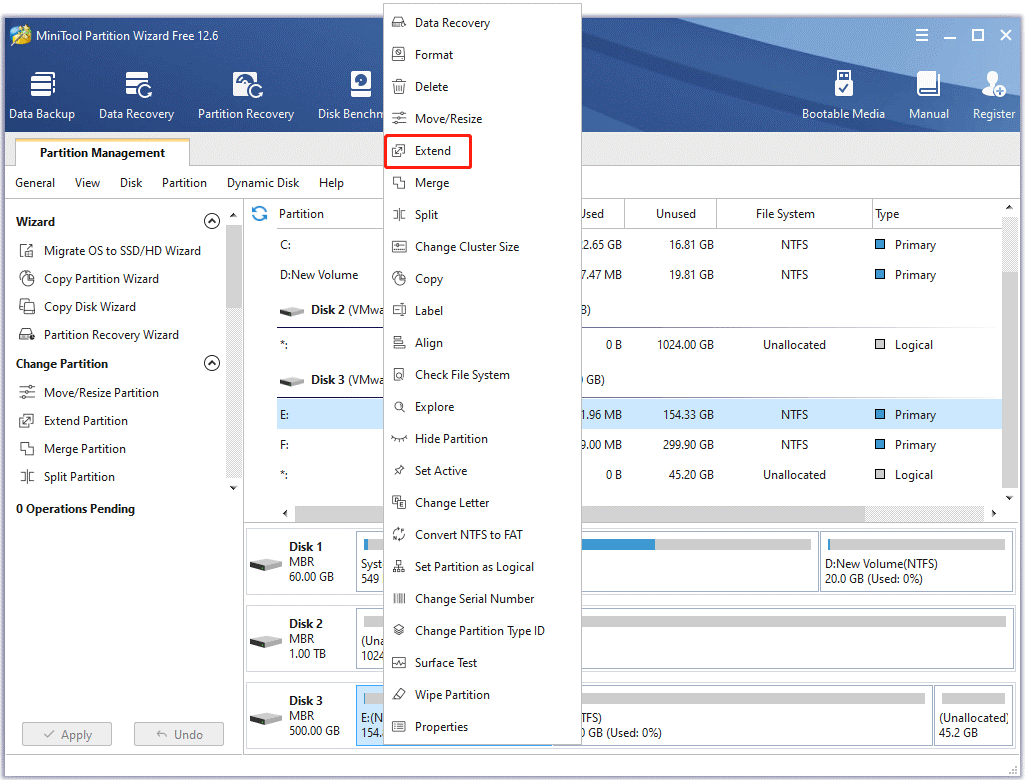
Step 3: In the pop-up window, select another partition to take free space and decide how much free space you need by dragging the slider. Then click OK.
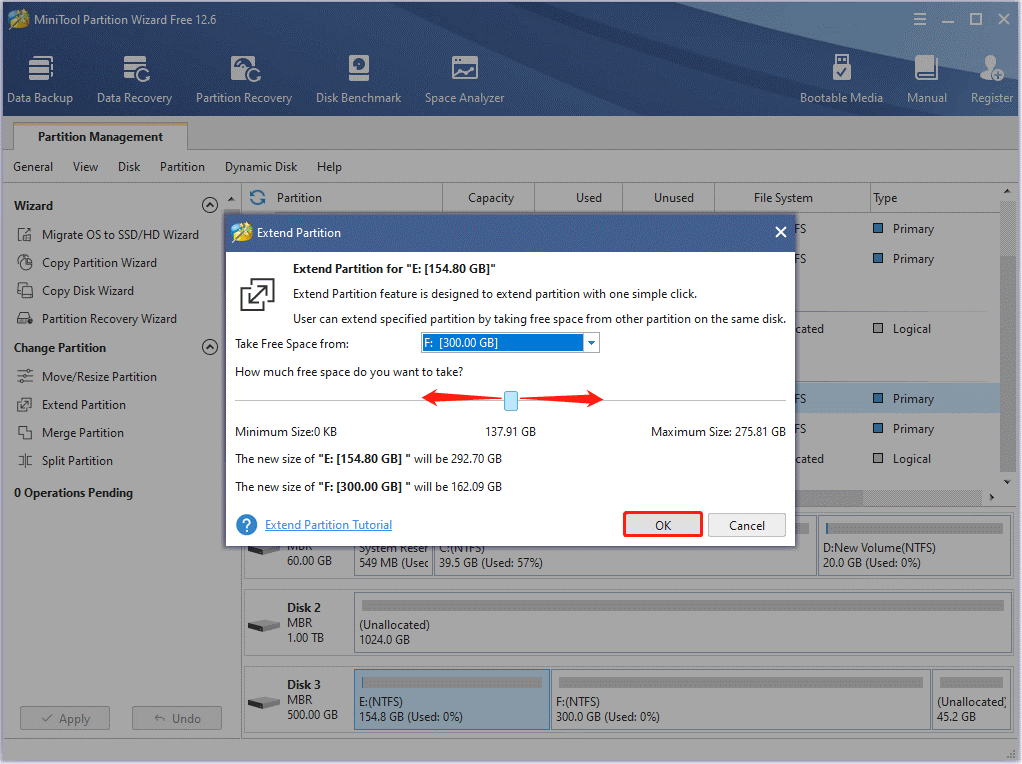
Step 4: Click the Apply button on the bottom left corner to start extending the target partition.
If there is not enough space on other partitions for you to take, you might need to consider upgrading your hard drive to a larger one. And MiniTool Partition Wizard can help you migrate all the data.
Fix 2: Run Elden Ring as Administrator
Elden Ring crashing on startup could also happen due to privilege issues. So, when you try to launch the game, please run it as administrator.
Step 1: Right-click the Elden Ring desktop shortcut and select Properties.
Step 2: Switch to the Compatibility tab.
Step 3: Check Run this program as an administrator.
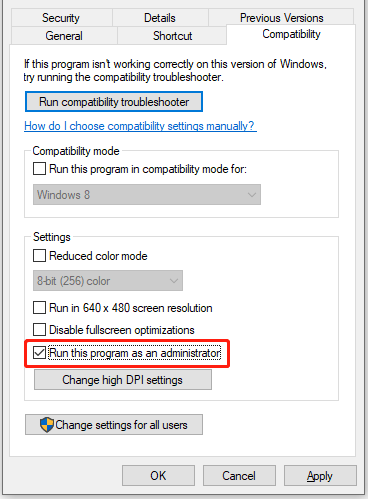
Step 4: Click Apply and OK to save the changes.
Step 5: Double-click the Elden Ring desktop shortcut to run the game.
If you are still bothered by Elden Ring crashing on startup, please move on to the next fix.
Fix 3: End Unnecessary Background Processes
If you are running many other programs while trying to launch or play Elden Ring, you could encounter Elden Ring crashing, as most of the system resources are taken up by other programs. In this case, you can end unnecessary background processes and try restarting the game.
Step 1: Right-click the taskbar and select Task Manager.
Step 2: Under the Processes tab, right-click each unnecessary program and select End task. Repeat the operation to end all the unnecessary programs.
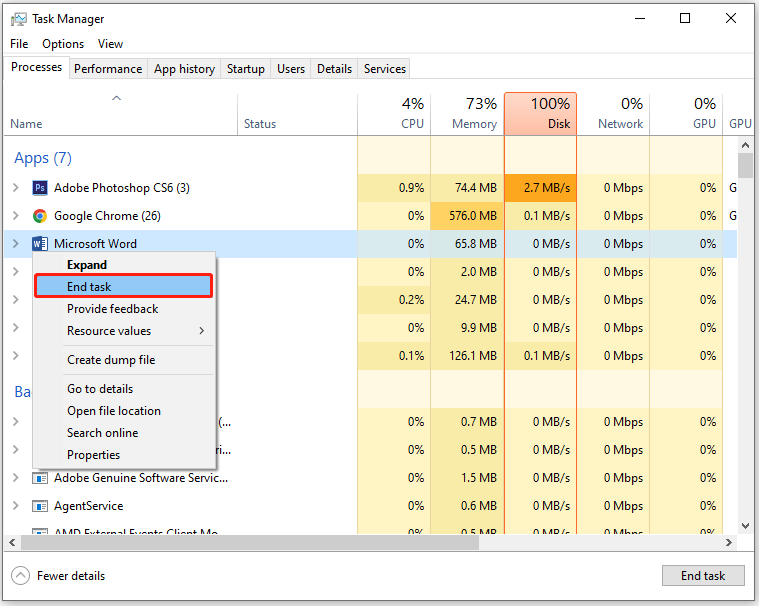
Step 3: Exit Task Manager and run Elden Ring again.
To make your Elden Ring run better, you can also set high priority for the game. Just run the game and open Task Manager. Then go to the Details tab, right-click your game, and select Set priority > High.
Fix 4: Update Your Graphics Card Driver
It is also possible that your Elden Ring keeps crashing on startup due to an outdated or corrupted graphics card driver. Therefore, please make sure you have installed the latest graphics card driver.
Generally, there are three ways to update a graphics card driver:
- Using Device Manager
- Using a reliable third-party driver update program
- Downloading the latest driver software from the official website.
You should also check for Windows Updates because the updates usually contain bug fixes and feature improvements. Compatibility issues might be solved in this way.
Fix 5: Verify Game Files
Corrupted or missing game files could be another common reason for Elden Ring not launching or crashing on startup. To check and repair the game files, you can run a scan on Steam, a popular game platform for downloading and managing games. Here are the detailed steps.
Step 1: Close Elden Ring and run Steam.
Step 2: Go to LIBRARY.
Step 3: Right-click Elden Ring from your game list and select Properties.
Step 4: In the right pane, select the LOCAL FILES tab. In the right pane, click Verify integrity of game files.
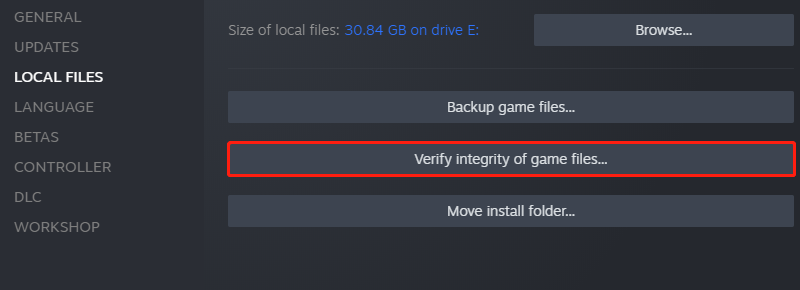
Fix 6: Disable Overlay Programs
Some programs such as Discord are designed with an Overlay feature, which can help players communicate with others in a game. However, such a feature could interfere with Elden Ring sometimes, which could be a reason why your Elden Ring keeps crashing on startup.
Therefore, if you are using any Overlay features, please disable them and check if Elden Ring can work properly. As for how to disable the Overlay feature, you can refer to our previous posts:
Fix 7: Disable Your Antivirus Program Temporarily
Antivirus programs can protect your PC from being attacked by viruses or malware. However, sometimes the antivirus program would detect your game file as a threat and prevent it from running on your PC. To solve the problem, you can try disabling your antivirus program temporarily.
If you are using Windows Defender Firewall, you can follow the steps below:
Step 1: Open Control Panel.
Step 2: Go to System and Security > Windows Defender Firewall.
Step 3: Click Turn Windows Defender Firewall on or off.
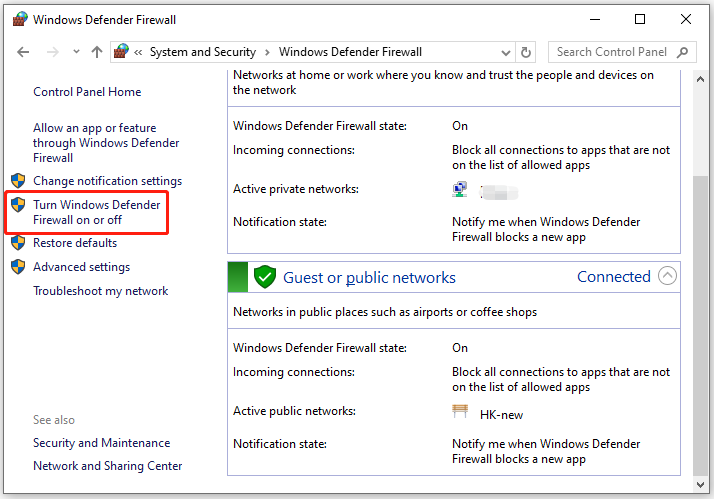
Step 4: On the next screen, select Turn off Windows Defender Firewall (not recommended) for both private and public network settings.
Then you can run Elden Ring and check if the crashing issue disappears. Remember turn on your antivirus program after you solve the problem to protect your PC from virus.
Alternatively, you can allow the game through Windows Defender Firewall.
If you are using a third-party antivirus program, you can add the game to the white list so the game won’t be stopped.
Fix 8: Reinstall DirectX
Another way to solve Elden Ring crashing on startup is to reinstall DirectX. You just need to download DirectX from Microsoft and then install it on your PC. After that, restart your PC and run Elden Ring to check if it works without the crashing issue.
Fix 9: Delete Temp Files
Temporary files are generated while you are launching or using an app. Some users report that they solve the Elden Ring crashing PC by deleting temporary files, and you can also have a try.
Step 1: Open Windows Search and type %temp% in the search box. Then click the folder listed under the Best match section.
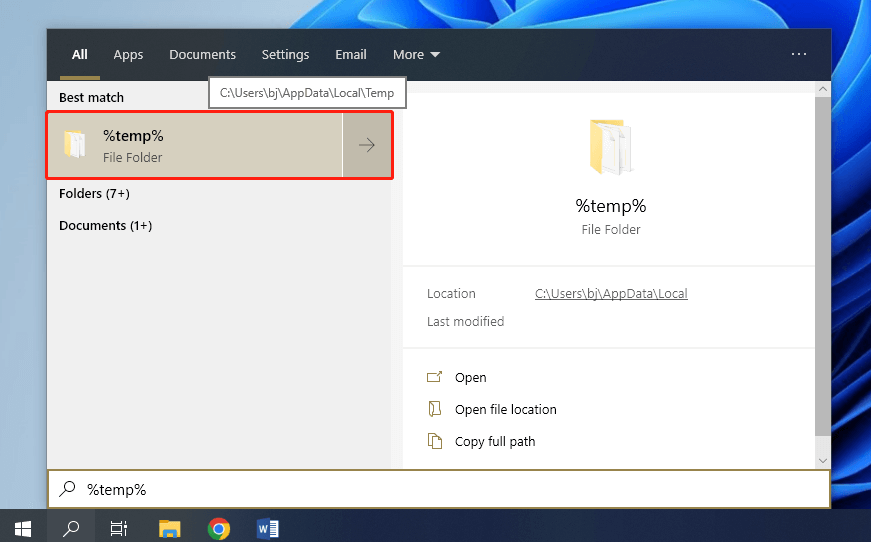
Step 2: In the pop-up window, press Ctrl + A to select all the files and folders. Then press Delete to delete them all.
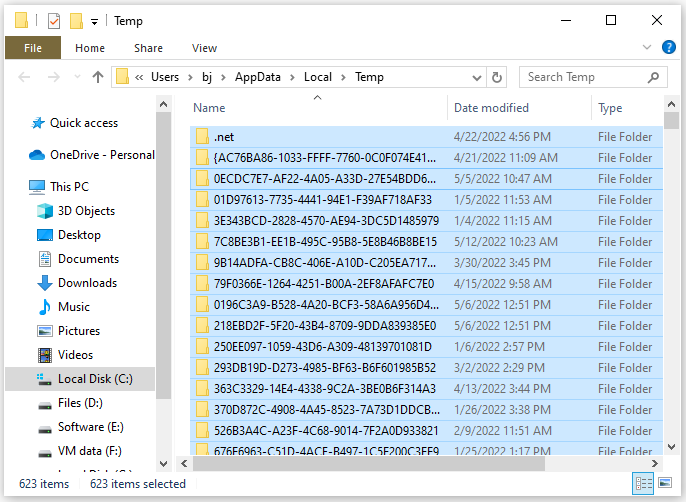
Fix 10: Stop Overclocking CPU or GPU
Some users overclock CPU or GPU to get better performance. It is a good way to boost games. However, overclocking usually causes more power consumption and heat. It could even lead to problems with some games. Therefore, if you are overclocking any components currently, you should try to stop it and see if it helps solve Elden Ring crashing issue.
Bottom Line
Are you bothered by Elden Ring crashing PC? Don’t worry. You can try the fixes above one by one until the problem is solved. If you have any other solutions, you can share them with us in the following comment zone. Thanks in advance.
By the way, if you have problems with MiniTool Partition Wizard, you can contact our support team via [email protected]. You will be replied to soon.

User Comments :