If you are looking for methods to fix the content package no longer available error, this post is worth reading. MiniTool mainly offers you 7 solutions to the Warzone content package not available PS4/PS5/PC/Xbox error.
About Content Package No Longer Available Error
Warzone has plenty of bugs and glitches. The dev error 6039 is one of glitches, which usually comes with the “content package is no longer available” message. Fortunately, its game developers keep releasing Warzone updates to offer bug fixes and new features.
In anyway, you need to cope with the error before the release of new updates. In addition to PS4, this error could happen to platforms such as PC, PS5, Xbox One, and Xbox Series X/S. What’s worse, you might be locked out of the game after the content package no longer available error occurs.
The content package no longer available error usually occurs while you play the latest version of COD Warzone. To be specific, the problem seems to appear only when trying to play the Caldera map. Like other online multiplayer games, the COD Warzone Pacific doesn’t allow you to play if the game software is not updated. Hence, you need to get the latest game patch if you receive the Warzone content package no longer available error.
What triggers the content package no longer available error? It is likely that there are corrupted or missing files inside the installation directories. Certainly, other factors could also lead to the discussed error.
Except for dev error 6039, you might also encounter other error codes like 6068, 6065, 6071, 6165, 6328, etc.
Solution 1: Power Cycle the Console
The first operation you should execute when receiving the Warzone content package not available PS4 error is to power cycle the PlayStation console. To do that, you can refer to steps below.
Step 1: Press and hold the PS button on your controller.
Step 2: In the prompted menu, select Turn Off PS4. You should ensure that the light goes out on the game console.

Step 3: Unplug all power cables and wait for 10 seconds before plugging back these cables.
Step 4: Turn on the console and check if the Warzone content package not available PS4 error is solved. If not, try other solutions immediately.
Solution 2: Ensure Enough Free Space on the Device
Adequate free space is always required to install any Warzone updates successfully. Otherwise, the content package no longer available can be caused. If the current PS4 free space is not enough indeed, you should take some actions to add space.
You can increase PS4 free space in several ways. Pick one based on your condition.
For PS4 Console Gamers
Way 1: Free up Space
Find what’s taking up space on the PS4 console by heading to Settings > System Storage Management. In the System Storage Management screen, the detailed space usage information is shown. To be specific, you will learn the total amount of hard drive space and the amount of available free space.
The data is mainly used by applications, capture gallery, saved data, and themes. You can select any of the categories to see what’s using space and delete items like games, apps, game saves, screenshots, recorded videos, etc.
Way 2: Upgrade the PS4 Internal Hard Drive to a Larger One
Before upgrading the hard drive, you need to back up your game saves and other data with a USB drive. For that, move to Settings > System > Back Up and Restore. If you’re a PlayStation Plus subscriber, head to Settings > Application Saved Data Management > Saved Data in System Storage and choose Upload to Online Storage to back up the data.
After that, follow these steps to upgrade the PS4 hard drive.
Step 1: Shut down PS4 by clicking Power > Power Options > Turn Off PS4.
Step 2: Replace the hard drive with a new one.
Step 3: After placing your SSD into the PS4 console, close it all up and plug it back in. You need to download the PS4 Complete System Software File to a USB drive on your computer before turning on the console.
Step 4: Enter the PS4 Safe Mode and choose Initialize PS4 (Reinstall System Software), and then press X.
Step 5: Insert the USB drive with the update file and press OK.
Step 6: Now, connect the USB with backup data to your PS4 console and restore the data by clicking Settings > System > Back Up and Restore > Restore PS4.
For PC Gamers
If you encounter the content package no longer available error on PC, you can increase disk space for laptop via MiniTool Partition Wizard. Its Move/Resize Partition and Extend Partition features enable you to enlarge a partition easily.
If there’s contiguous unallocated space next to the target partition, you can directly increase partition size by using the Move/Resize Partition feature. You should use Extend Partition if you want to extend a partition to non-contiguous unallocated or free space, or there’s no unallocated or free space on the disk.
Download and install MiniTool Partition Wizard to your computer, and then choose one feature based on your condition to enlarge your partition.
MiniTool Partition Wizard FreeClick to Download100%Clean & Safe
Step 1: Run MiniTool Partition Wizard to enter its main interface.
Step 2: Click on the partition to expand and click Move/Resize Partition.
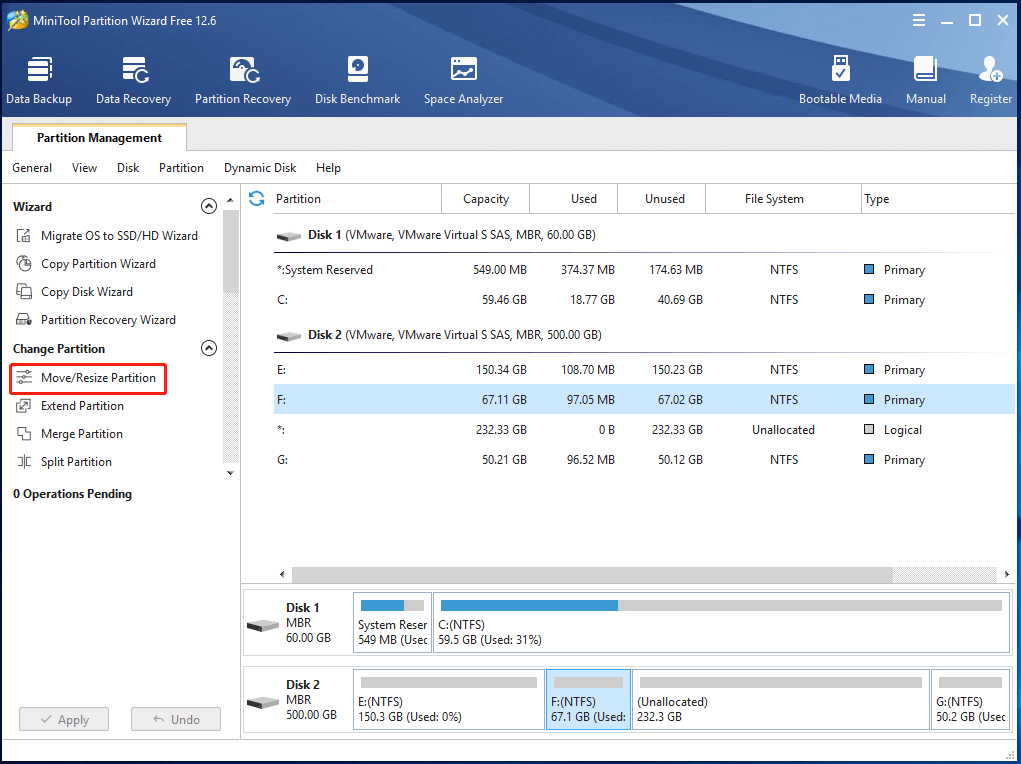
Step 3: Drag the blue handle to occupy the available unallocated space. Alternatively, you can also input the specific partition size behind the Partition Size section.
Step 4: You are also allowed to change the location of partition by moving the whole partition handle in the Move/Resize Partition window.
Step 5: Click OK > Apply to execute the operation.
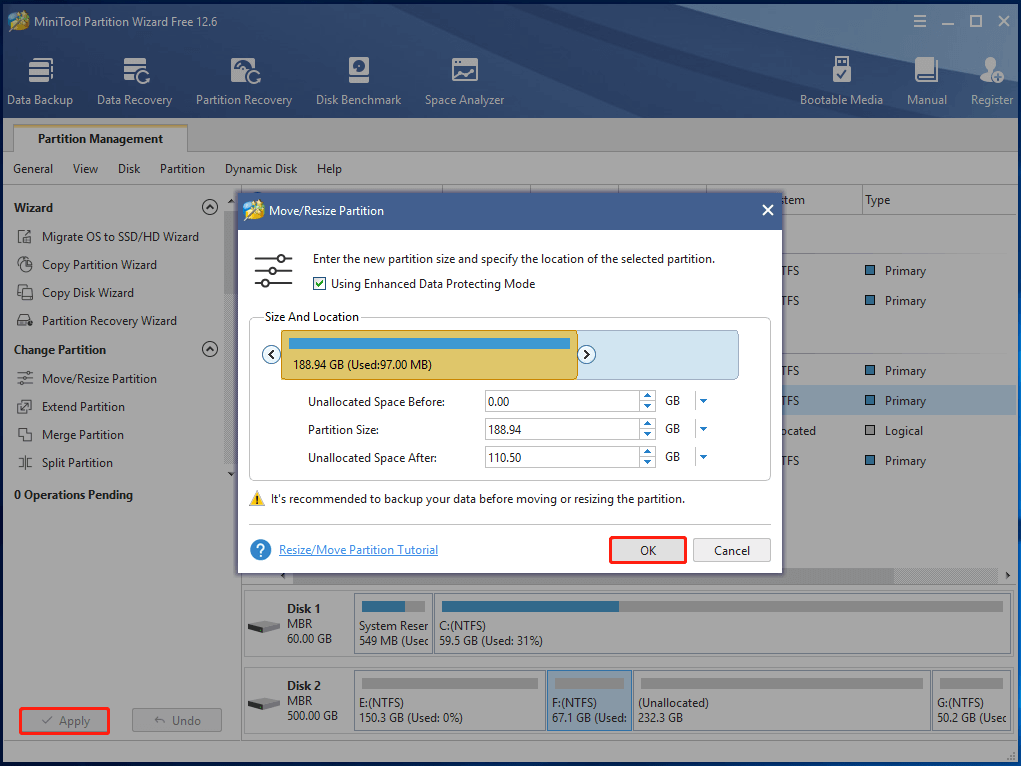
To use the Extend Partition feature, follow these steps.
Step 1: After launching MiniTool Partition Wizard, right-click on the target partition and click Extend in the context menu.
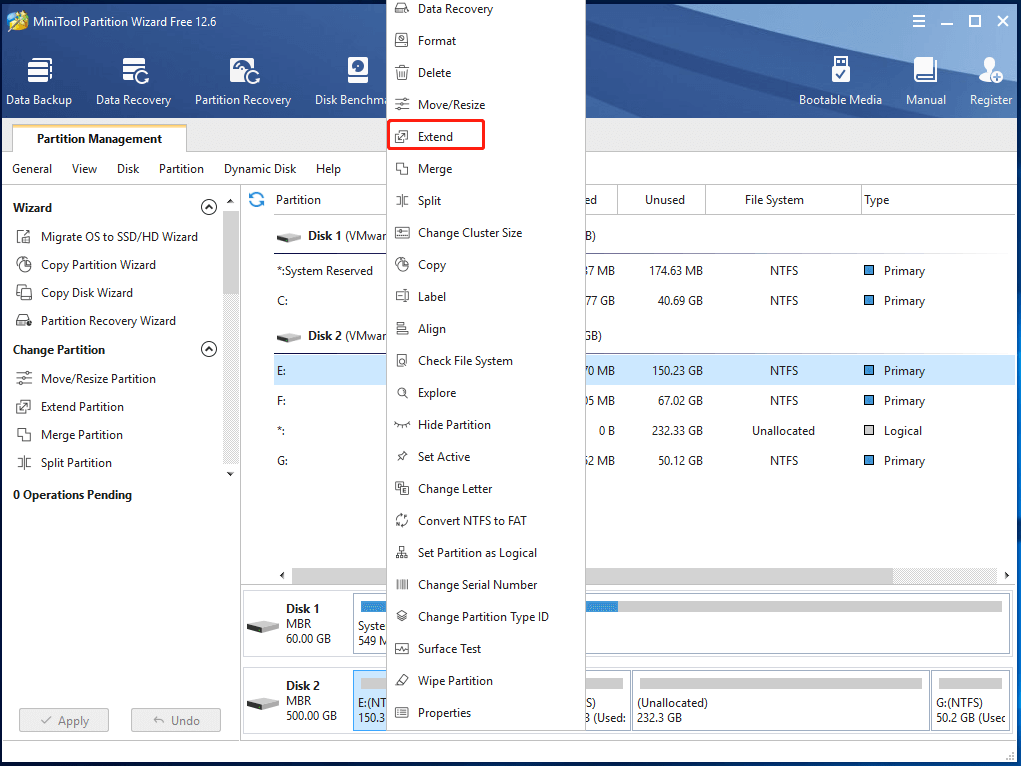
Step 2: In the pop-up window, choose a place from the drop-down menu of Take Free Space from to get space and move the blue block to decide the space you want to take. After that, click OK to save changes.
Step 3: Tap Apply to execute the operation.
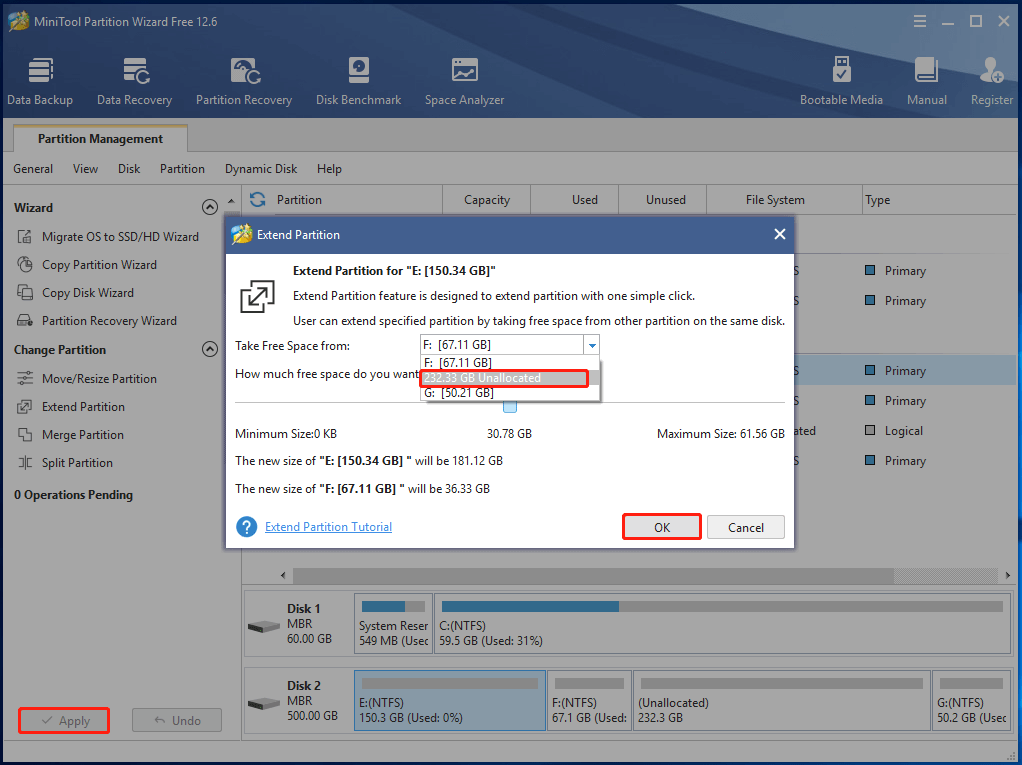
Also read: How Much Storage Does the PS5 Have & How to Increase Space
Solution 3: Check and Repair Corrupted Game Files
If you receive the content package no longer available error on your computer, directly check and repair corrupted game files in the Battle.net client using steps below.
Step 1: Launch Battle.net app on your computer.
Step 2: After entering the main interface of the app, access the COD Warzone game.
Step 3: Choose Options.
Step 4: Select Scan and Repair and follow the on-screen instructions to execute the operation.
Step 5: After the process finishes, restart the game to see if it runs properly.
Solution 4: Check for Updates
Steps on PS4 Consoles
Step 1: Move to your dashboard or home screen.
Step 2: Navigate to Games Library.
Step 3: Click on Warzone and choose Check for updates.
Step 4: Then the system can identify the patch and add the necessary files.
If this operation fails to repair the Warzone content package no longer available error, it’s time to completely reinstall Warzone.
Steps on Xbox Consoles
Step 1: Open My games & apps.
Step 2: Click Manage on the left side of the screen.
Step 3: Click Updates and wait for the console to search through the library for available updates.
Solution 5: Reinstall Warzone
You can perform a clean install of Warzone to replace any of the missing or corrupt data packs. Therefore, you need to uninstall the game before reinstalling it. Here’s how to reinstall a game on PS4. The following steps are also available for platforms like PC, PlayStation 5, Xbox One, and Xbox Series S/X.
Step 1: Locate to your PS4’s games library.
Step 2: Navigate to Modern Warfare 2019/Call of Duty: Warzone.
Step 3: Highlight the target game, press the Options button, and hit Delete.
Step 4: After uninstallation, reinstall Warzone through the Games Library.
Step 5: Launch the game to see if the error is solved after the reinstallation process finishes.
Solution 6: Reinstall the Compatibility Pack
Compatibility packs are the additional data files for the game. As learned earlier, the content package no longer available error sometimes is caused by corrupted or missing files inside the installation directories. Then you need to reinstall the compatibility pack to fix the issue.
Thanks to the small size of compatibility pack 2 (about 7GB), the time to download it is shorter than downloading the whole game under the same condition. Here is a step-by-step COD Warzone compatibility pack 2 reinstall guide for you.
Step 1: Press the Options button and scroll through the Game Installs.
Step 2: Choose Compatibility Pack 2 and uninstall it.
Step 3: Move to Library and select Call of Duty Warzone.
Step 4: Choose PlayStation Store and re-download the Compatibility Pack 2.
Step 5: After the download process ends, install the package by following the on-screen instructions.
Solution 7: Change Graphics Settings
It has been proven true by some gamers that changing graphics settings can avoid the Warzone content package no longer available error. However, you need to know that this method can work if COD Warzone allows you to access its Settings before it crashes or displays the “content package is no longer available” message.
How to modify graphics settings? To be specific, disable Texture Streaming and V-Sync options. If you run the game on an old computer, try using lower graphics settings to see if it works.
Notebook vs Laptop: What’s the Difference & How to Move OS to SSD
Bottom Line
Warzone content package is no longer available on PC/PS4/PS5/Xbox One/Xbox Series X/S? Don’t worry! It can be fixed by the provided troubleshooting methods in this post. Simply pick one according to your condition. If you have any difficulty while executing the offered methods, leave your words in the following comment area.
For any questions related to MiniTool Partition Wizard, you can directly send us an email via [email protected]. We will make a reply as soon as possible.


User Comments :