Apex Legends, developed by Respawn Entertainment and published by Electronic Arts, is a free first-person shooter battle royale game. Released on February 4, 2019, this game is available on PS4, Xbox One, and Origin on PC (no yet available on Steam).
You may ask: can I run Apex Legends on my computer? What can I do to make the game run on my PC? Of course, you can run the game, provided that your PC meets Apex Legends system requirements.
Apex Legends is a game similar to PUBG (PlayerUnknown’s Battlegrounds) but it supports less players during gameplay and has a smaller map. Therefore, the PC requirements of Apex Legends are much lower than that of PUBG. For Apex Legends system requirements, you can keep reading to get the detailed information.
Apex Legends System Requirements
Apex Legends is not a demanding game and it can run on most versions of Windows, including some older versions like Windows 7. To make the game run properly on PC, Apex Legends minimum specs should be satisfied at least.
Apex Legends Minimum Specs
- Operating System: 64-bit Windows 7
- CPU: Intel Core i3-6300 3.8GHz / AMD FX-4350 4.2 GHz Quad-Core Processor
- RAM: 6 GB
- GPU: NVIDIA GeForce GT 640 / Radeon HD 7730
- Dedicated Video RAM: 1 GB
- Hard Drive: Minimum 22 GB of free space
Although you are able to play the game with the minimum specs, you can try to meet the recommended specs for smooth 60 FPS gameplay which ensures better visual and gaming experience.
See also: Frames Per Second: How to Increase FPS Windows 10 [2020 Updated]
Apex Legends Recommended Specs
- Operating System: 64-bit Windows 7
- CPU: Intel i5 3570K / Ryzen 5 CPU or equivalent
- RAM: 8 GB
- GPU: NVIDIA GeForce GTX 970 / AMD Radeon R9 290
- Dedicated Video RAM: 8GB
- Hard Drive: Minimum 22 GB of free space
Can I Run Apex Legends on My Computer?
If you want to download and play Apex Legends on your computer, you should firstly check your PC specs to see if your computer meets Apex Legends requirements. To find the needed specs information, here are 2 common options for you.
Option 1. Use System Information
Step 1: Press Windows + R to open Run window. Input msinfo32 and click OK to open System Information.
Step 2: Click System Summary and you can find most specifications in the right pane, including Windows version and type, CPU, and RAM.
Step 3: Go to Components sections and click Display to check the GPU and dedicated video memory (displayed as Adapter RAM). Then, click Storage > Drives to check your hard drive usage.
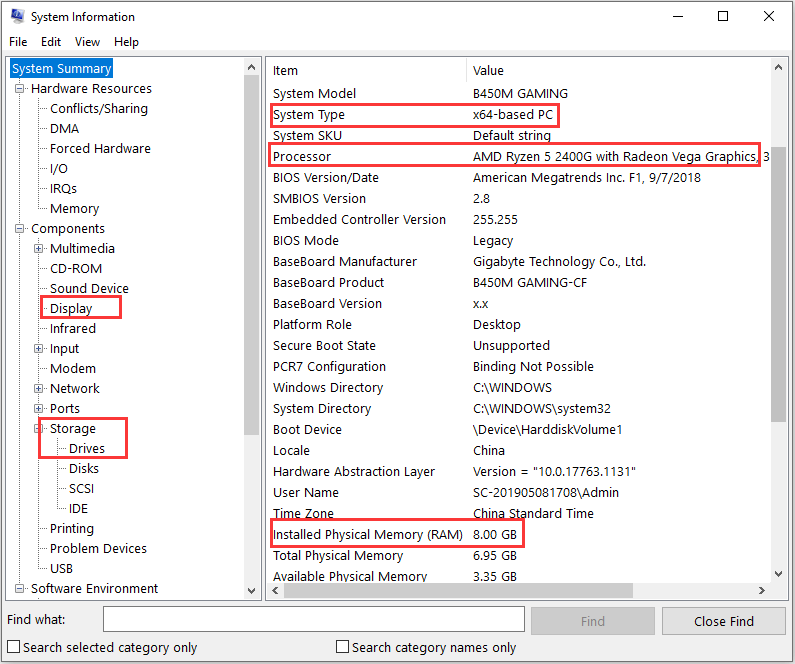
Option 2: Use DirectX Diagnostic Tool
Step 1: Invoke Run window, type dxdiag and click OK to open DirectX Diagnostic Tool.
Step 2: Under the System tab, you can check out some needed information including OS, CPU, and RAM.
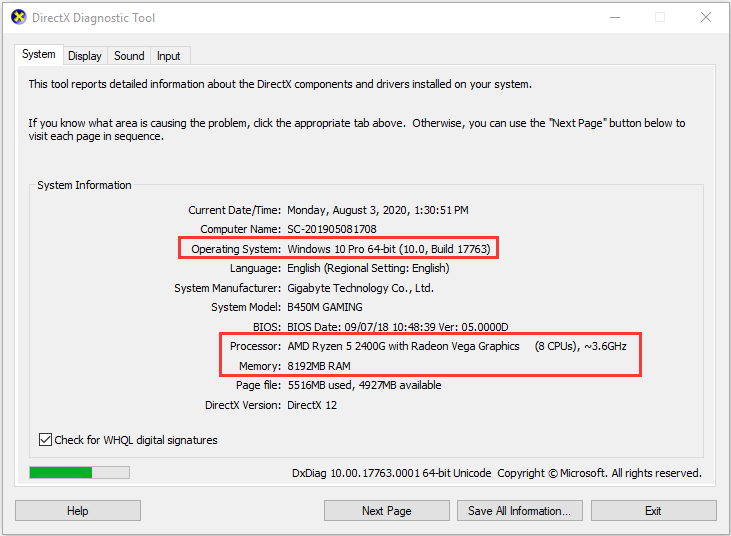
Step 3: Switch to Display tab to check GPU and VRAM of your computer.
Step 4: As for the usage of hard drive, you need to check it in File Explorer. Choose This PC, and the space usage of each partition is displayed under the Devices and drives section.
Apex Legends Requirements Are Not Satisfied? Upgrade PC Specs
If your computer specs can support running Apex Legends, then you should be able to have the game installed and played without problems. But if your PC fails to meet Apex Legends system requirements, you need to take actions to upgrade your PC specs.
Here’s a detailed guide on how to upgrade the involved PC specs to satisfy Apex Legends PC requirements. Even if you have met Apex Legends minimum specs, you can also refer to the instructions below to achieve Apex Legends recommended specs.
Move 1: Upgrade 32-bit to 64-bit OS
Apex Legends can run properly on Windows 7 and other advanced versions of Windows, but each of them should be 64-bit. Why do you have to use 64-bit for the game? This is because Apex Legends requires RAM of 6GB, but the 32-bit version can only handle a limited amount of RAM – 4GB or less.
So, if your computer has 32-bit operating system, don’t hesitate to upgrade 32-bit to 64-bit. Here, I take Windows 10 as an example to show the steps.
Step 1: Download Windows 10 Media Creation Tool on your computer. Prepare a USB and connect it to your PC.
Step 2: Launch the tool and accept the Microsoft terms. Choose Create installation media (USB flash drive, DVD or ISO files) for another PC.
Step 3: When you get the following page, remember to choose 64-bit (x64) for Architecture. Then, choose USB flash drive and follow the onscreen instruction to create a bootable USB drive for your Windows 10.
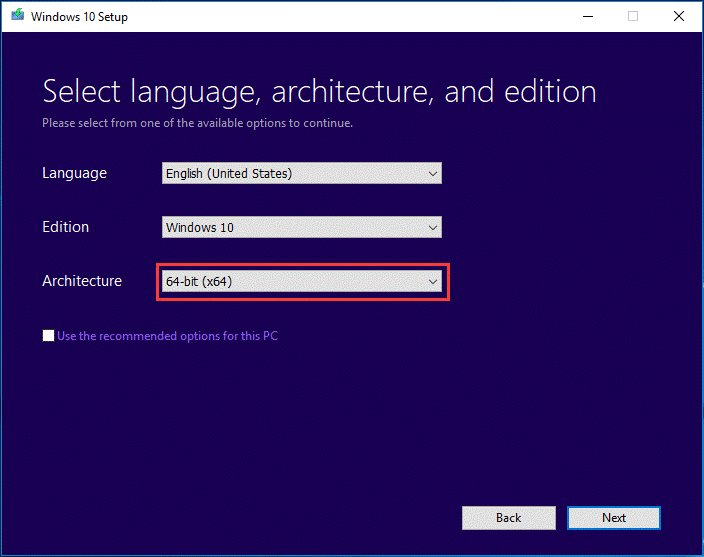
Step 4: Boot your computer from the bootable USB drive. Set your preferences, click Install now, and refer to the prompts to complete the installation for 64-bit Windows.
Move 2: Upgrade CPU and GPU
In order to play Apex Legends, your computer should be equipped with Intel Core i3-6300 3.8GHz or AMD FX-4350 4.2 GHz Quad-Core Processor at least. Intel i5 3570K / Ryzen 5 CPU or equivalent can also be considered for better performance. Upgrading CPU is a complicated task and it may require motherboard upgrade if they are not compatible.
As for how to upgrade your CPU, this article might be helpful for you.
Graphics card is necessary for video games and upgrading your GPU can greatly boost your gaming experience. Commonly, NVIDIA and AMD are the primary choices of most game lovers. For the game of Apex Legends, NVIDIA GeForce GT 640 / Radeon HD 7730 is enough, and you can choose more advanced GPU if you have an adequate budget.
Besides, it is also important to keep your graphics card driver up to date.
Move 3: Add More RAM
Apex Legends requires 6GB RAM to run properly on your computer. If the installed RAM doesn’t meet the requirement, you should add more RAM for your device.
To do that, you need to check if there are free memory slots on your computer at first. If there is a free slot, you can purchase a relatively small RAM to install. Otherwise, you need a larger RAM to replace one of the original RAM modules. Read How to Install RAM in Your PC to get the detailed steps.
Move 4: Increase Dedicated Video RAM
If you are unable to play Apex Legends due to inadequate VRAM, you can go to increase the dedicated video RAM. To do that, the best way is upgrading your GPU. But if you cannot afford a new GPU, you can change its virtual value by changing BIOS settings or Windows registry.
Here’s how to modify a certain registry to increase VRAM.
Step 1: Invoke Run dialog, input regedit and press Enter to open Registry Editor.
Step 2: Navigate to the following path HKEY_LOCAL_MACHINE > Software > Intel.
Step 3: Right-click the Intel key, choose New > Key, and name the new key as GMM.
Step 4: Right-click the GMM key, choose New > DWORD (32-bit) Value, and name the DWORD as DedicatedSegmentSize.
Step 5: Double-click the new DWORD to open it. In the new window, choose Decimal, and set its value to a certain number from 0 to 512 which indicates the size of VRAM. Click OK button to save changes.
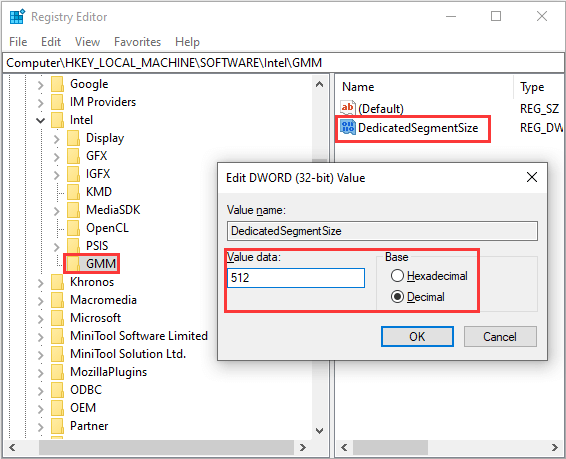
After that, restart your computer for the changes to take effect.
Move 5: Spare More Free Space
To play Apex Legends smoothly on your device, you also need to make sure there are minimum 22 GB of free space on the drive where the game is installed. Compared with some other games that require nearly 100G of free space at every turn, this should be a rather easy requirement to meet.
However, when the specific partition is running out of space, it might be hard for you to meet the requirement even if you’ve take actions to free up disk space. Don’t worry. I will show you how to spare the required free space in 2 different cases.
Case 1. No single partition has enough free space
If no single partition has enough free space but the disk has much available space in total, then you can choose to extend the target partition by taking space from other drives. You can use MiniTool Partition Wizard to achieve that.
MiniTool Partition Wizard FreeClick to Download100%Clean & Safe
Step 1. Install MiniTool Partition Wizard on your computer and launch it.
Step 2: Choose the target drive and click Extend Partition feature in the left pane.
Step 3: In the pop-up window, select another partition from the list of Take Free Space from. Move the slider to decide the free space to be taken. Click OK to continue.
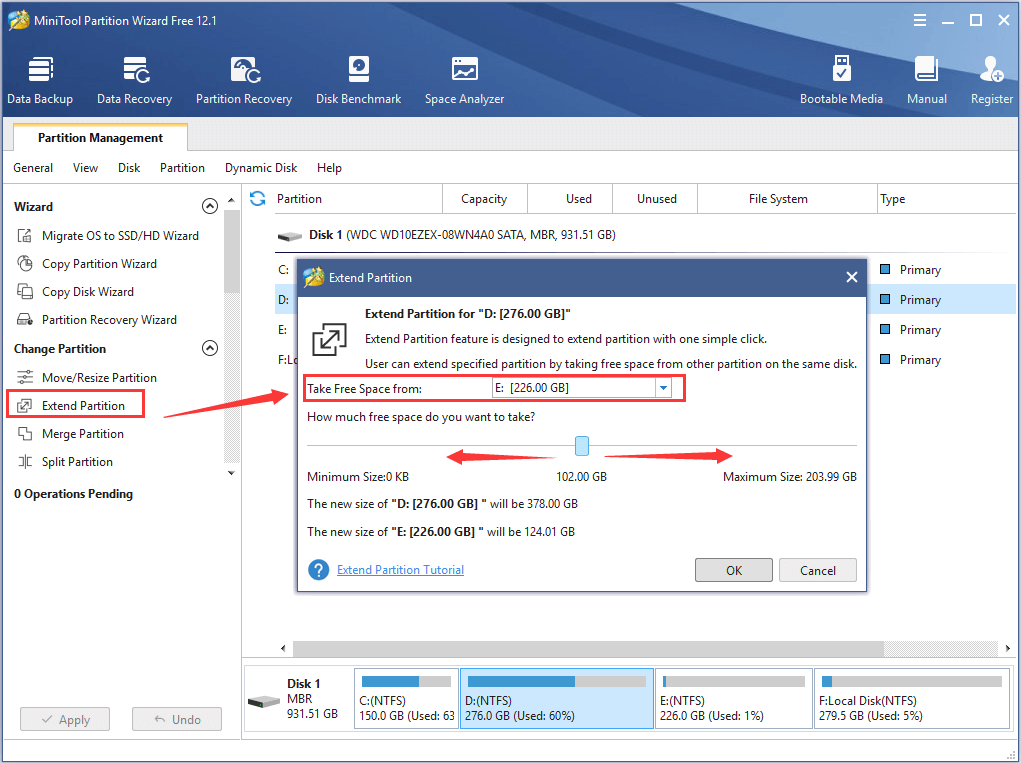
Step 4: Click Apply button to execute the pending operations.
Case 2: There’s no enough free space on the whole disk
If the total free space on your disk is less than 22GB, it is high time to upgrade your hard drive to a larger one. You can also use MiniTool Partition Wizard to upgrade your disk without reinstalling Windows. As this operation is made for the system disk, you need to use a paid edition of the program. The detailed instructions are listed below.
Step 1: Connect the larger hard drive to your device and register to MiniTool Partition Wizard Pro Ultimate edition.
Step 2: Select the original disk and choose Copy Disk from the left action panel. Alternatively, you can also right-click the disk and choose Copy to activate this feature.
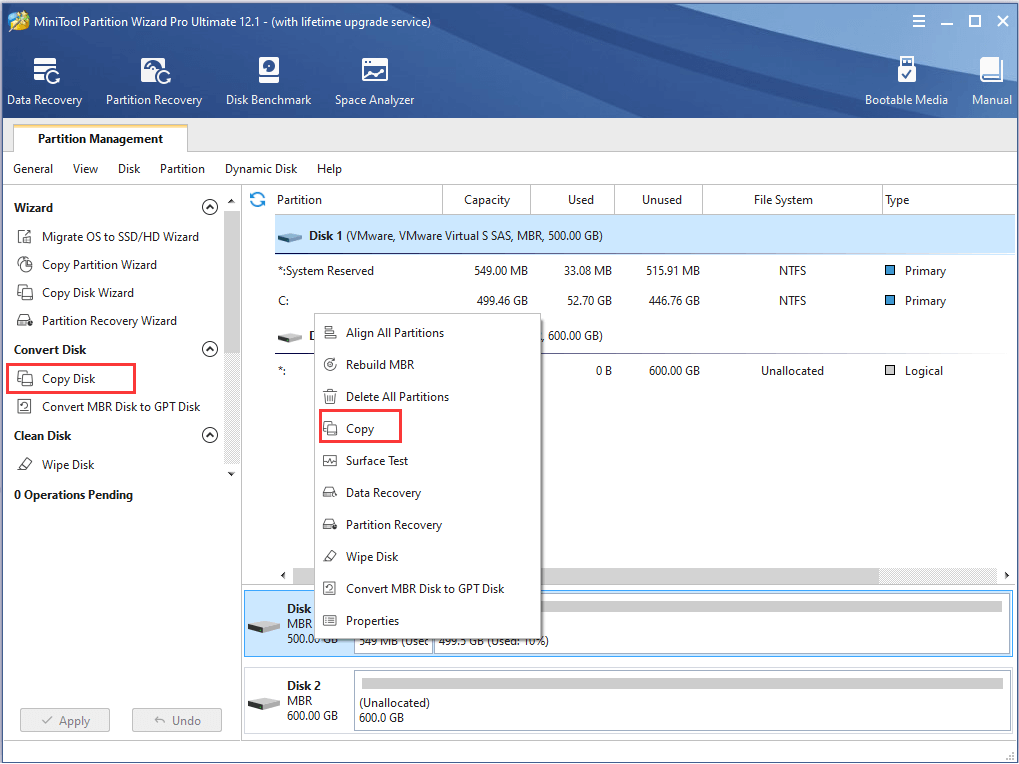
Step 3: Choose the new hard drive as the destination disk and click Next button.
Step 4: Select Copy Options and configure Disk Layout for the new disk as your needs. Click Next to proceed.
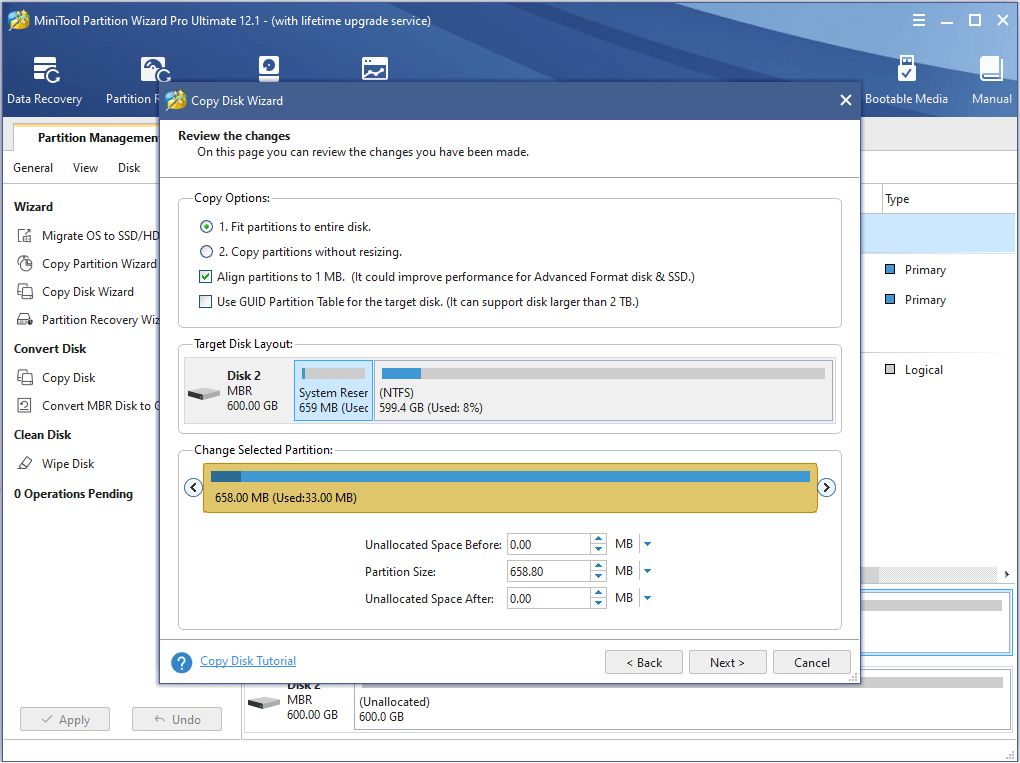
Step 5: Read the note on how to boot from the destination disk and hit Finish button.
Step 6: Click Apply button to start transferring data.
Once it’s done, you can replace the original hard drive with the new one and boot your system normally. Now, Apex Legends should be able to run smoothly on your computer.
Are You Ready? Enjoy Apex Legends Now!
This article has made a detailed description about Apex Legends PC requirements. Make sure you PC meets the involved requirements if you want to play the game on computer. If your computer is not ready for the game, you can upgrade the specs with the tutorial in this article to enjoy the game now.
You are welcome to leave your personal experience and ideas in the comment zone below. For any problems about MiniTool software, you can also contact us via [email protected].
Apex Legends System Requirements FAQ
Your computer can run Apex Legends only if it meets the system requirements of the game. The minimum requirements to run the game on a computer are listed below:
- OS: 64-bit Windows 7
- CPU: Intel Core i3-6300 3.8GHz / AMD FX-4350 4.2 GHz Quad-Core Processor
- RAM: 6 GB
- GPU: NVIDIA GeForce GT 640 / Radeon HD 7730
- VRAM: 1 GB
- Free Space: 22GB

User Comments :