Do you know how to fix Windows can’t find one of the files in this theme? If you are facing this issue, please do not worry as MiniTool shows you several effective ways to help you fix it quickly.
Computer users reported that they received a Save a Theme error when they were creating a new theme and saving it. The full error message states: Windows can’t find one of the files in this theme. Do you still want to save the theme?
Some users tried clicking the Yes button on the prompt window, but this cannot stop the randomly popping-up error.
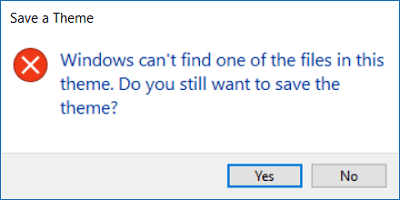
Why does this Save a Theme error pop up? The culprits can be the executable file SettingsSyncHost.exe unable to sync the theme across the machine and a problem with the active theme.
After knowing the reasons, let’s see how to fix this issue.
Fix 1: Change the Active Theme
This fix can solve both the culprits. Therefore, try this fix at first. To do that, please follow the tutorial below:
Step 1: Hit the Windows key on the keyboard, select the Settings icon to access the Settings window.
Step 2: In the popping-up window, please select Personalization.
Step 3: Choose Themes from the left pane, then scroll down to Apply a theme, and change the theme of the Windows operating system.
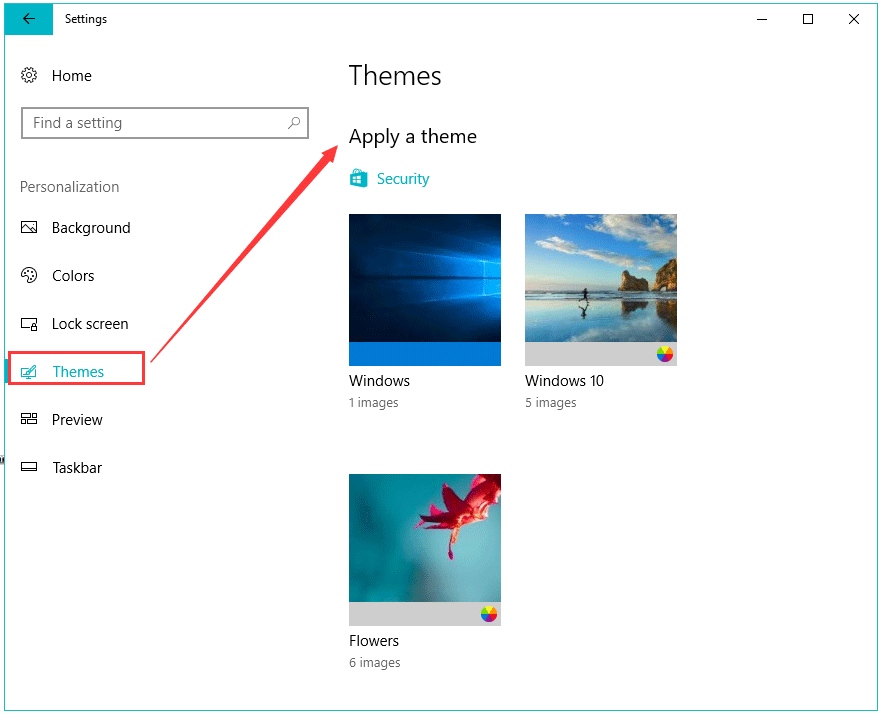
Step 4: Press Windows + R to get Run box, type %windir%ResourcesThemes in the search bar, and click the OK button to confirm.
Step 5: You can see some theme files in the new popping-up window. Right-click the troublesome theme and select Delete. This will remove the theme and its resources, this getting rid of the problem.
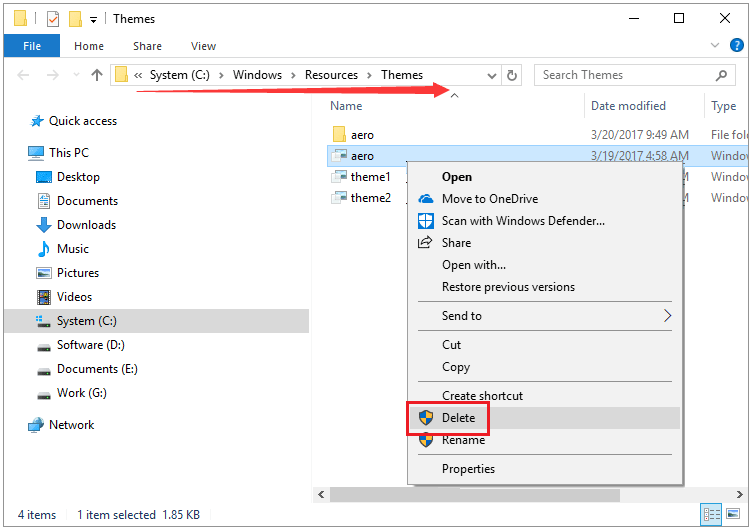
Now, you can try creating a new Windows 10 theme and save it to check if the issue has been solved.
Fix 2: Switch the Theme Background Settings to Picture
If your newly created theme is a slideshow, and most are, turning it to one background might be helpful.
To do that, you should finish the following steps.
Step 1: Access Personalize by right-clicking the desktop, and then select Background.
Step 2: In the Background section, please select Picture on the Background drop-down menu, and click the Browser button to select a wallpaper.
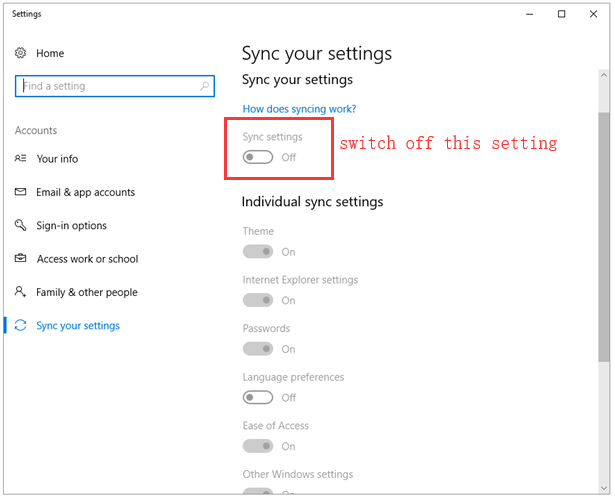
Fix 3: Switch off the Theme Sync Settings
Some computer users have proved that switching the Theme sync option off can fix “Windows can’t find of the files in this theme”. Therefore, let’s try this way to fix this Save a Theme error.
Step 1: Type Sync your settings in the Cortana’s search bar and select the best-matched result.
Step 2: Toggle Sync settings off to turn off all the synchronization.
Step 3: Restart your Windows operating system
Please note some users also confirmed that toggling this setting off and then back on can also fix the issue. Hence, if you want to keep the device synchronization, you can toggle this option Back on after restarting.
Fix 4: Disable the Custom Screensaver
Since the custom screen could cause “Windows can’t find one of the filed in this theme”, you can try disabling it.
The custom screensaver a part of the lock screen mechanism. It was needed in the earlier versions of Windows to prevent discoloration of CRT monitor screens and are not necessary now.
To remove custom screensaver, you can do the following steps:
- Hit the Windows key and go to Settings;
- Select Personalization and Lock screen in order.
- Scroll down and click Screen Saver settings.
- From the drop-down menu, select None for the Screen saver.
- Once you are done, click the Apply and then the OK button.
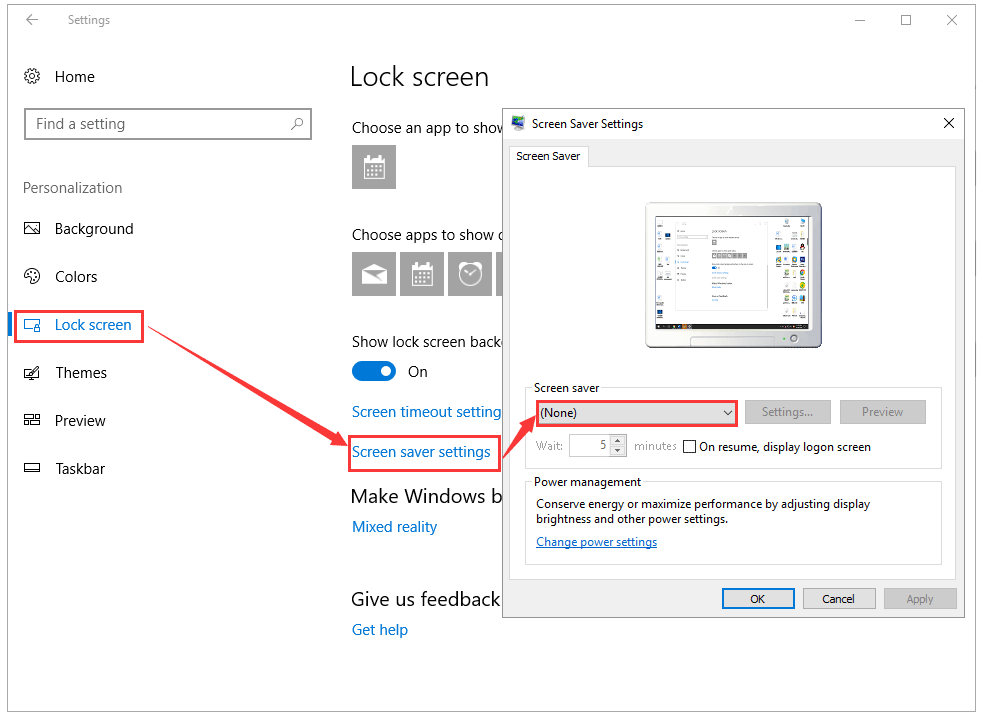
Then try to create a theme and save it.

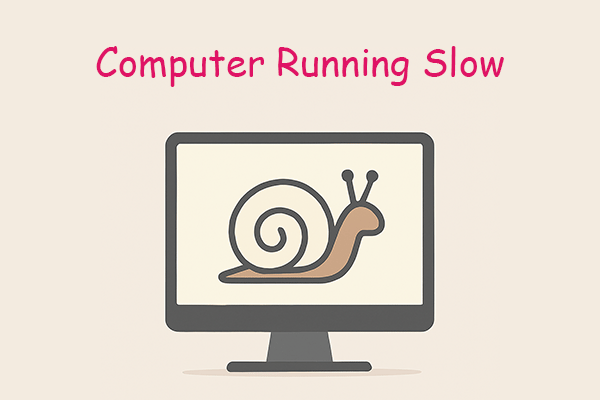
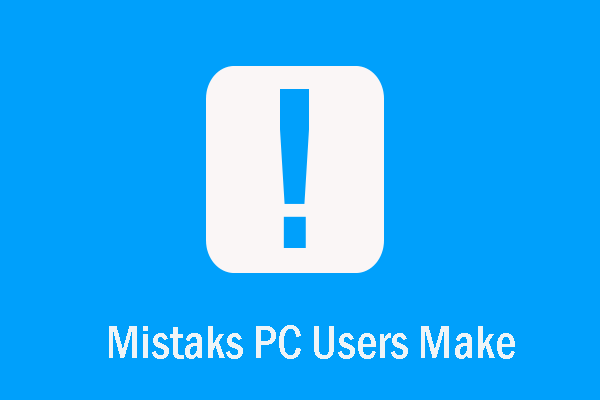
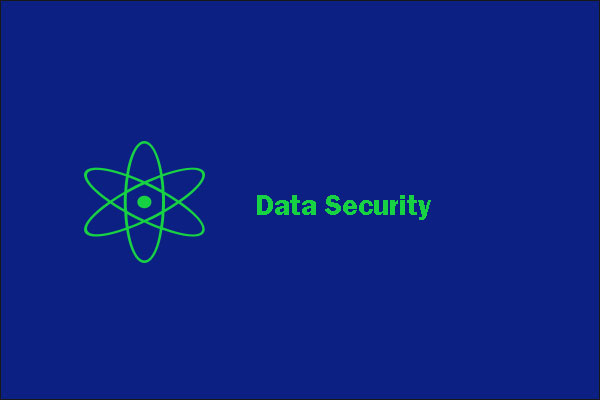
User Comments :