Have you come across Windows cannot find the Microsoft software license terms? This vexing error prevents you from installing Windows smoothly. Fortunately, MiniTool Solution has explored a few effective ways to fix this problem.
About Windows Cannot Find the Microsoft Software License Terms
“Windows cannot find the Microsoft software license terms” is a common problem that users encounter while trying to install Windows. Different problems can cause Windows installation failure. Here are some common issues many users reported about “Windows cannot find the Microsoft software license terms”:
- Windows cannot find the Microsoft software license terms clean install, Hyper-V, VMware, Parallels, USB boot, VirtualBox: This error usually appears when installing Windows on a virtual machine.
- Windows cannot find the Microsoft software license terms make sure the installation sources are valid: This error sometimes appears when using an installation media.
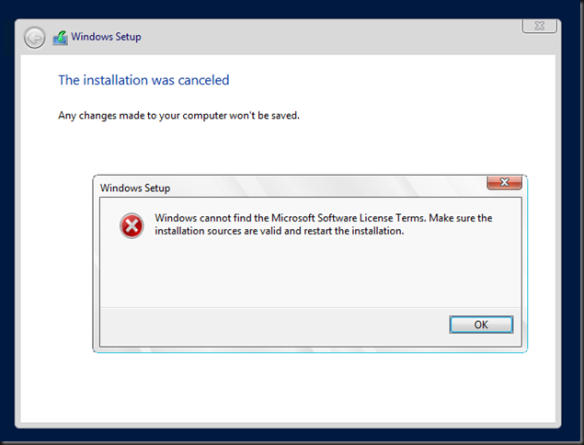
Next, let’s see how to fix the“Windows cannot find the Microsoft software license terms upgrade” error.
How to Fix Windows Cannot Find the Microsoft Software License Terms Error
Solution 1. Reset the BIOS
A possible cause for Windows cannot find the Microsoft software license terms can be the BIOS. Sometimes your system might be interfered with certain BIOS settings that prevents Windows from installing.
So, you can enter BIOS and restore the default setting to fix this issue. This process is fairly simple to do. Here you need to check the detailed information of your motherboard, since there are various ways to set up BIOS depending on your computer and motherboard.
After resetting the BIOS, you can check if this error persists while re-installing Windows.
Solution 2. Remove the Installation Media While Installing Windows
This method has been confirmed by some users. It sounds a bit counter-intuitive, but removing the installation media really fixes Windows cannot find the Microsoft software license terms update.
Follow these steps below:
Step 1. Once you reach the Install Now screen in the process of Windows installation, just remove your installation media and click on the Install now button.
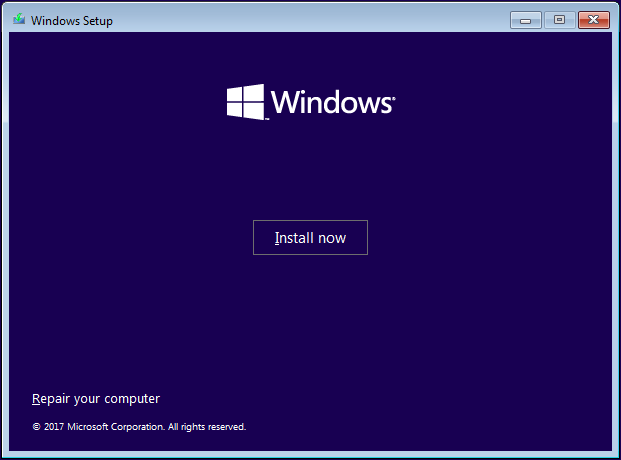
Step 2. Then continue to install Windows as you would do normally.
Step 3. Re-connect your installation when the setup is ready to start coping files. After re-connecting installation media, follow the prompts on the screen to complete the installation.
Solution 3. Try to Use a Different USB Flash Drive
If you still keep receiving the error message Windows cannot find the Microsoft software license terms, probably there is an issue with your hard drive. Some users might want to replace the failed hard drive with another hard drive.
If you have an extra USB flash drive with enough space, you can try to use it to create an installation media and then install Windows 10 from it. But bear in mind all data in your USB flash drive will be formatted, so ensure that you have backed up all data before creating an installation media.
Solution 4. Change Virtual Machine Settings
If you receive the error message Windows cannot find the Microsoft software license terms while installing Windows on a virtual machine, it indicates your virtual machine settings might be an issue. Then you need to recreate a new virtual machine and make some changes.
Step 1. Create a new virtual machine on your PC.
Step 2. Make sure you select I will install operating system later option in the virtual machine wizard.
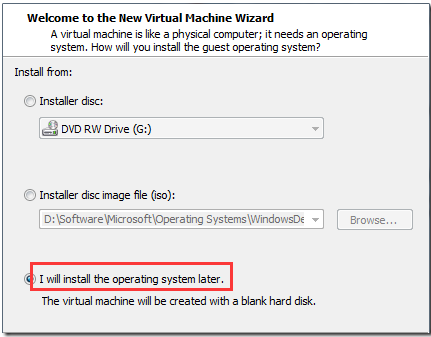
Step 3. Next, select the version of Windows you want to install and click Next. Then click on the Customize Hardware button.
Step 4. Select the CD/DVD drive and Use ISO image file in the Connection section.
After finishing all these steps above, restart your virtual machine and check if Windows cannot find the Microsoft software license terms error gets resolved or not.

User Comments :