Have you ever met the Windows 10 automatically installation without permission? Do you know how to roll back to previous version from Windows 10? This post shows you the solutions.
Windows 10 Auto-Installs Without Permission
Many computer users complained that they have met the issue Windows 10 automatically installation without permission. For example:
I left my computer unattended and when I came back it was installing Windows 10. I’m 100 percent sure that no one accessed my computer when I was away. Did it install automatically? Without me agreeing?From www.reddit.com
According to the survey, many computer users have met the issue Windows 10 automatically installs without permission and it is often in the middle of doing something important.
What’s your attitude to “Windows 10 automatically installs without permission”? Is Microsoft forcing reluctant users to install Windows 10? Is it possible to return to the previous version of Windows?
Want to know more detailed information about this news, please see the following part.
Is Microsoft Forcing Reluctant Users to Install Windows 10?
In general, Microsoft denies that Windows 10 is installing on computers without users’ permission.
Windows 10 was launched globally on 29 July 2015, with Windows 7, and 8.1 users, as well as Windows Insiders, all starting to receive their free upgrade to the new OS. Last October, Microsoft announced that it would push the free Windows 10 upgrade to eligible PCs automatically. Detailed information, users can see Windows 10 Upgrade Will be Automatic in 2016.
In a statement, Microsoft said, “we recently changed the Windows 10 update from ‘optional’ to ‘recommended’. However, customers continue to be fully in control of their devices, and can choose to not install the Windows 10. And of course, if you choose to upgrade (our recommendation!), then you will have 10 days to roll back to your previous Windows version if you don’t love it.”
Microsoft also stated that most people using Windows 7 and 8.1 have their computers set to automatically install recommended updates by default to ensure their computers are secure and running smoothly, explaining why the Windows 10 upgrade deletes some programs without alerting users.
Until now, it has been unclear what the exact cause of Windows 10 automatically installs without permission is. Therefore, what should we do if our system becomes Window 10 without asking us? Accept or refuse Windows 10?
What’s Your Attitude to “Windows 10 Installs without Permission”?
Now, more and more users are talking about their PCs are automatically upgrading to Windows 10 without their permission. As for this issue, different people come up with various attitudes.
Cons of Windows 10
- Windows 10 deletes some apps without permission. Users on a Reddit thread reported that hardware utilities like Speccy, CPU-Z, SmartFTP, AMD Catalyst Control Center and HWMonitor were removed following the Windows update. The update also removed PDF readers and certain kinds of antivirus software.
- Some programs cannot be used in Windows 10. To be specific, Windows 10 would not feature Windows media center. Microsoft has made the official statement that it would be discontinuing WMC. Anyone who is upgrading from Windows 7/8.1 to Windows 10 would lose Windows Media Center functionality.
- Privacy is threatened since Microsoft might collect or leak users’ private information like address, mail, and phone number by default.
- Some of Windows 10’s key apps including Mail and Edge, aren’t ready yet. For example, there’s no combined Inbox, so if users have multiple accounts they have to jump from Inbox to Inbox. And it crashes hard — for a lot of people.
Pros of Windows 10
Although some people strongly oppose Windows 10, some people embrace this change and like using Windows 10 in work and life since this OS offers some new features. As follows:
- Customizable Start experience.
- Refreshed icons and graphics.
- Cortana, Microsoft’s digital assistant, can be used for finding and retrieving information on the Internet and PC, such as files.
- Notification Center for centralized management of notifications and quick access to PC settings. Touch-optimized Office applications (Word, Excel, Outlook, OneNote and PowerPoint). Providing the power of Office on devices with touch support. Users can edit, prepare documents, spreadsheets and presentations with full document fidelity regardless of device.
- Microsoft Edge is, to be certain, Windows 10’s most radical design element. This all-new browser helps users go beyond browsing and get more done on the web. And, with Cortana enabled, users can instantly find information on the web, Annotation, PDF support, superior reading experience.
In a word, different people have different views about this issue. Therefore, different users have different ways to go about this issue.
Cons of Windows 10: Go Back to Windows 7/8.1
You might be wondering: “what should I do if I don’t like running Windows 10!”
Here, people who don’t accept Windows 10 can roll back to previous version from Windows 10 by following our instructions as follows.
Way 1: Use the Go back to previous version of Windows
If you don’t like Windows 10, you can choose to roll back to a previous version from Windows 10. Thus, you can go to Settings to downgrade Windows 10. Thus, just click Start > Settings > Update & security to choose go back to previous version of Windows.
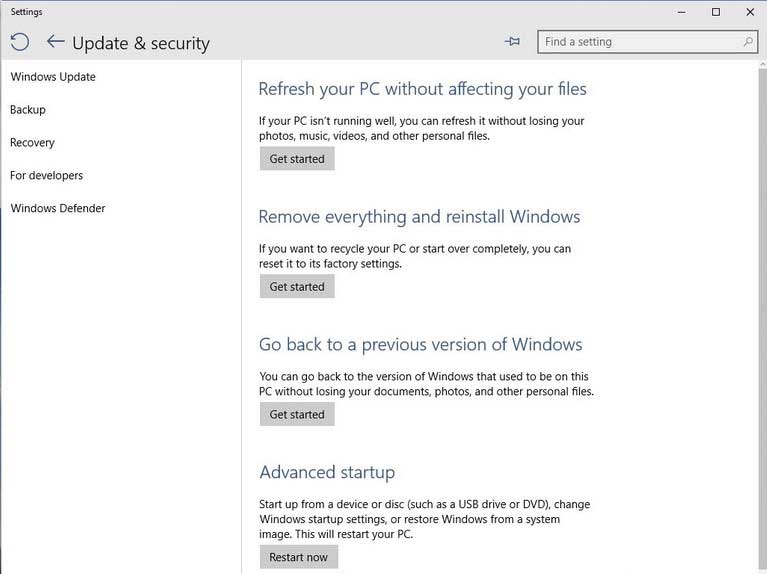
Please be aware of the Windows.old folder located at the root of the local disk where Windows 10 is installed will be deleted after 10 days automatically. The Windows.old folder is used to facilitate the rollback. So please perform any rollback within 10 days or this option will no longer be available.
And for more information, you can see Full Guide on Rolling Back Windows 10 to Windows 7 or Windows 8.1.
However, if you fail to downgrade to Windows 7/8.1 after 10 days later, how can you go back to Windows 7/8.1?
In this situation, you may need to reinstall Windows 7/8.1.
Way 2: Reinstall Windows 7/8.1
If you failed to perform Windows 10 rollback, you can reinstall Windows 7/8.1.
Thus, you can click here to downgrade the Windows installation media. Then connect it to your computer to reinstall Windows 7/8.1.
Way 3: System Image Restore
In this part, we will show you an available method for you to go back to Windows 7/8.1. If you have created a system image before updating to Windows 10, you can choose to perform system restore to downgrade to Windows 7/8.1.
Useful Suggestions for Users Who Want to Use Windows 10
No doubt, some users will easily accept this change that Windows automatically upgrades to Windows 10. Nevertheless, Windows 10 is a new-born operating system, so users might encounter some basic questions about this OS in use.
For instance, Windows 10 upgrade will delete some apps and data without permission. So, can we get these data back? How to perfectly use Windows 10? What should we do if we mistakenly format or delete Windows 10 partition which contains some significant data?
Now, we will list some FAQs (frequently asked questions) as below. If users encounter the same problems listed below, they will receive immediate help after reading our FAQs.
1: Windows 10 upgrade will remove settings or other files associated with a program.
Although Windows 10 upgrade will not remove any important files, it may accidentally remove settings or other files associated with a program. Fortunately, Windows 10 will keep your old Windows files for 10 days after an upgrade, storing them in the C:Windows.old folder. So well, if you need the program’s files back, you can get them. Here are the detailed steps.
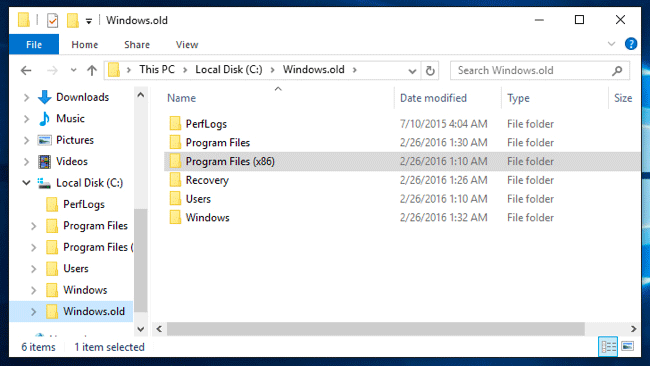
You can recover the program files by opening File Explorer and going to the C:Windows.old folder. If the program was installed under Program Files, then you can find it under C:Windows.oldProgram Files. And the program application data may be stored under C:Windows.oldUsersPROGRAM NAMEAppData. But it would be better to reinstall the program rather than trying to copy the program files over.
2. Windows 10 system partition is running out of space
As we know, Windows 10 requires 16 GB for 32-bit OS and 20 GB for 64-bit OS, and updates may bring some temporary files which will be saved to system partition. Therefore, after Windows upgrades to Windows 10, you are most likely to encounter the problem that “You are running out of disk space on Local Disk (C:). To free space on this disk drive by deleting old or unnecessary file, click here….”.
In this case, what should we do? How to solve the Low Disk Space Warning?
Thus, to fix this problem, you can choose to extend the system partition. Therefore, MiniTool Partition Wizard is strongly recommended since it has the feature Extend Partition.
To extend system partition, it is recommended to perform this action in the WinPE. We will show you how to extend partition with the step-by-step guide.
Step 1: Create bootable media
- Install MiniTool Partition Wizard and launch it to enter its main interface.
- Click Bootable Media to create the bootable media.
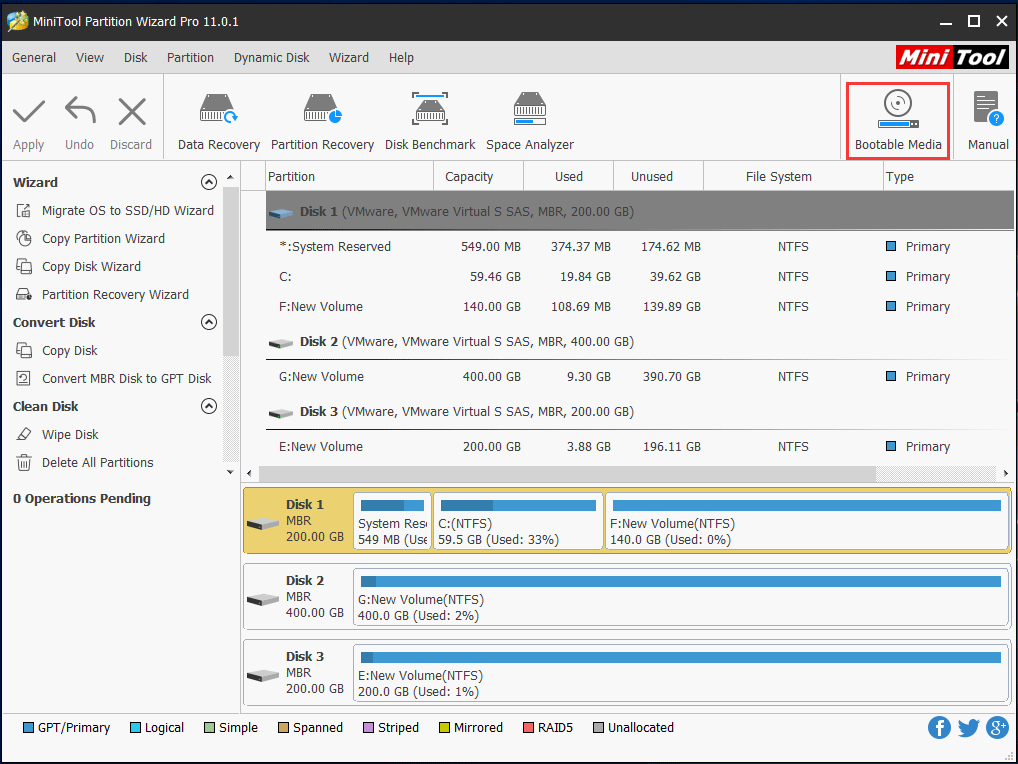
Step 2: Start to extend partition
- Boot the computer from the bootable media.
- After entering the MiniTool Recovery Environment, select the C drive partition and choose Extend from the context menu to continue.
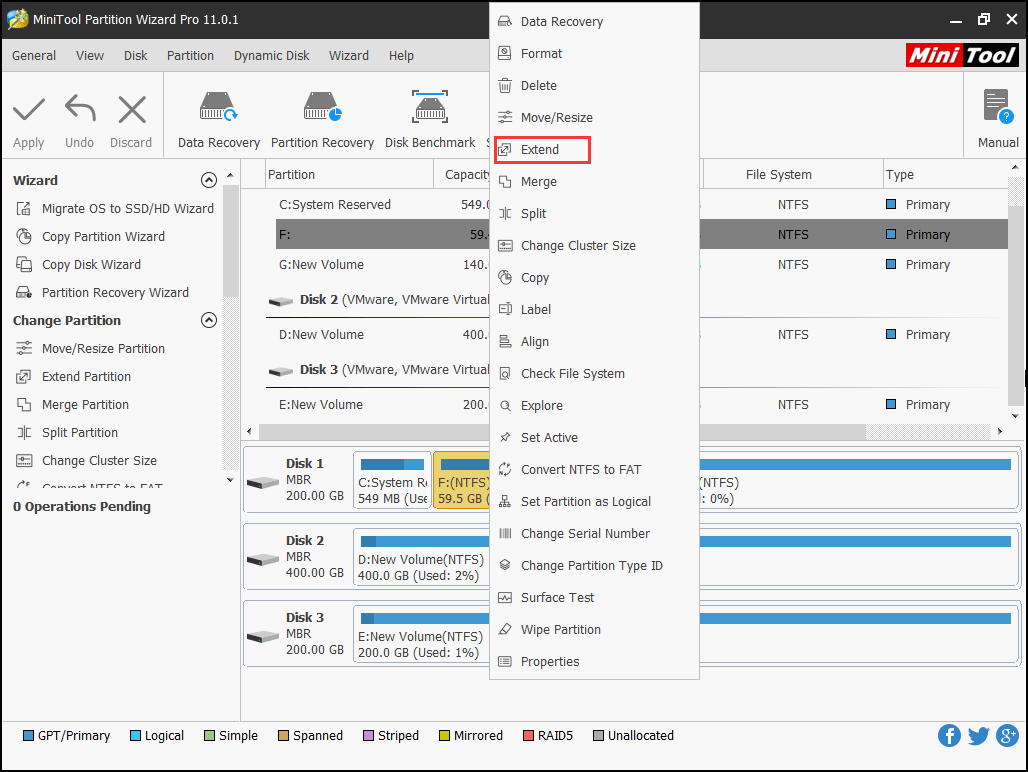
Step 3: Extend partition
- In the popup window, choose free space to enlarge C partition.
- You can choose free space from the unallocated space or other partition on the same disk.
- Drag the slide to decide how much space you want to take.
- Click OK to continue.
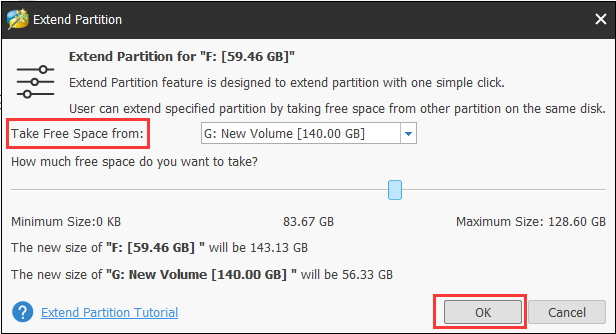
Step 4: Confirm the change
- You can preview the changes.
- Click Apply to confirm the changes.
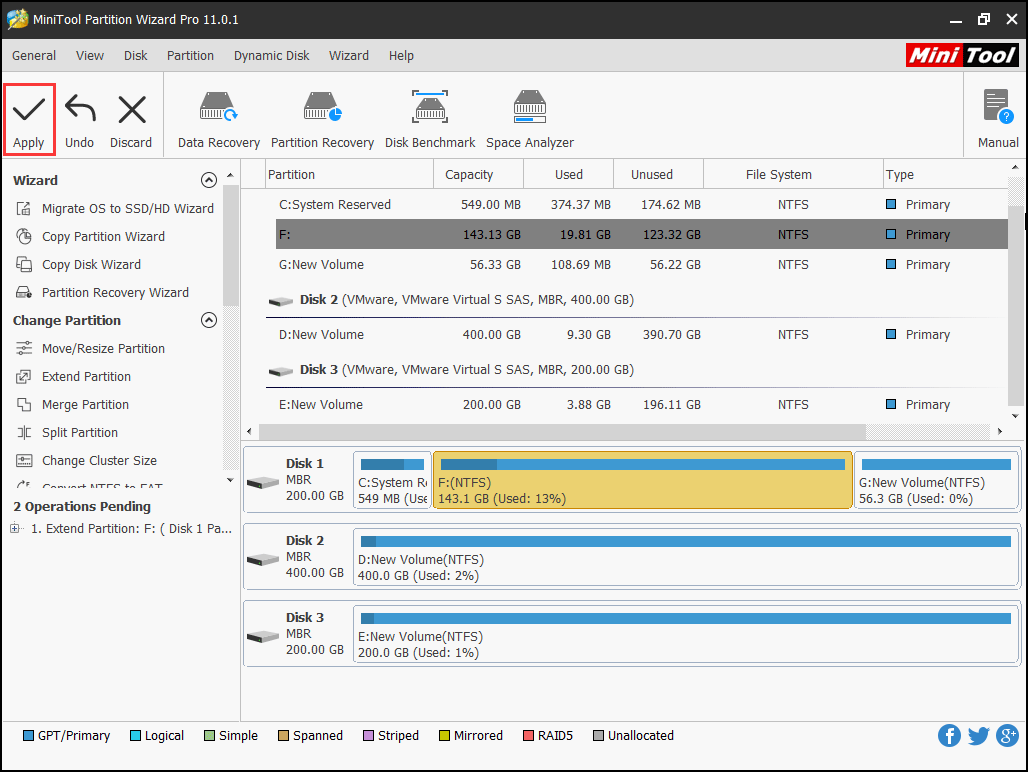
When the processes are finished, you can successfully extend the C partition.
3. How to backup Windows 10 to protect data safe and OS?
As we know, no matter how wonderful an OS is, data loss is inevitable. So well, it is recommended to backup all significant data to avoid losing, and MiniTool ShadowMaker can make a backup for a disk which saves significant files with ease.
MiniTool ShadowMaker can help you to back up the operating system so as to safeguard your computer.
MiniTool ShadowMaker TrialClick to Download100%Clean & Safe
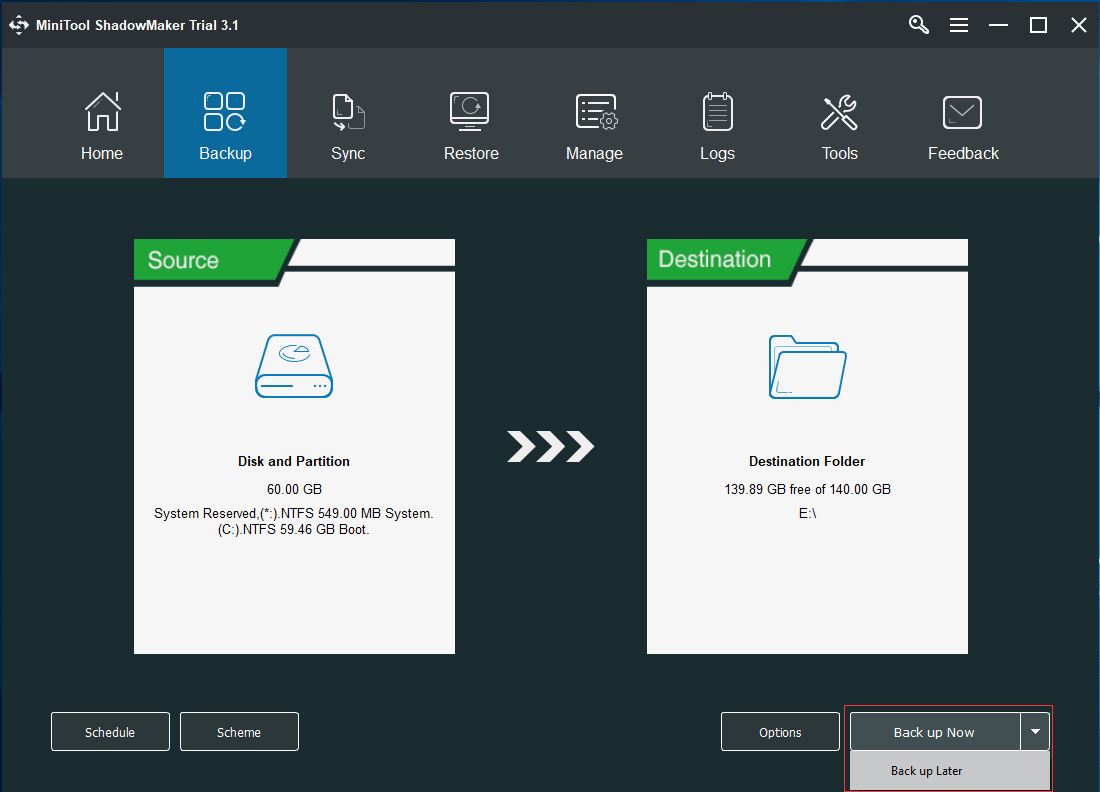
4. Windows data loss
Here’s something we can both agree on: whether you are using Windows7, Windows 8.1, Windows 10 or others, you might encounter data loss. Windows data loss caused by mistaken deletion, accidental partition formatting or deletion and other factors happens more and more frequently, according to a survey from data recovery companies.
Here, we are going to introduce a piece of professional data recovery software which can help you a lot. It is the MiniTool Partition Wizard Pro Ultimate.
MiniTool Partition Wizard can help you to recover lost data with ease. And it can also help you to recover lost data due to mistaken deletion, virus attack, mistaken formatting and so on.
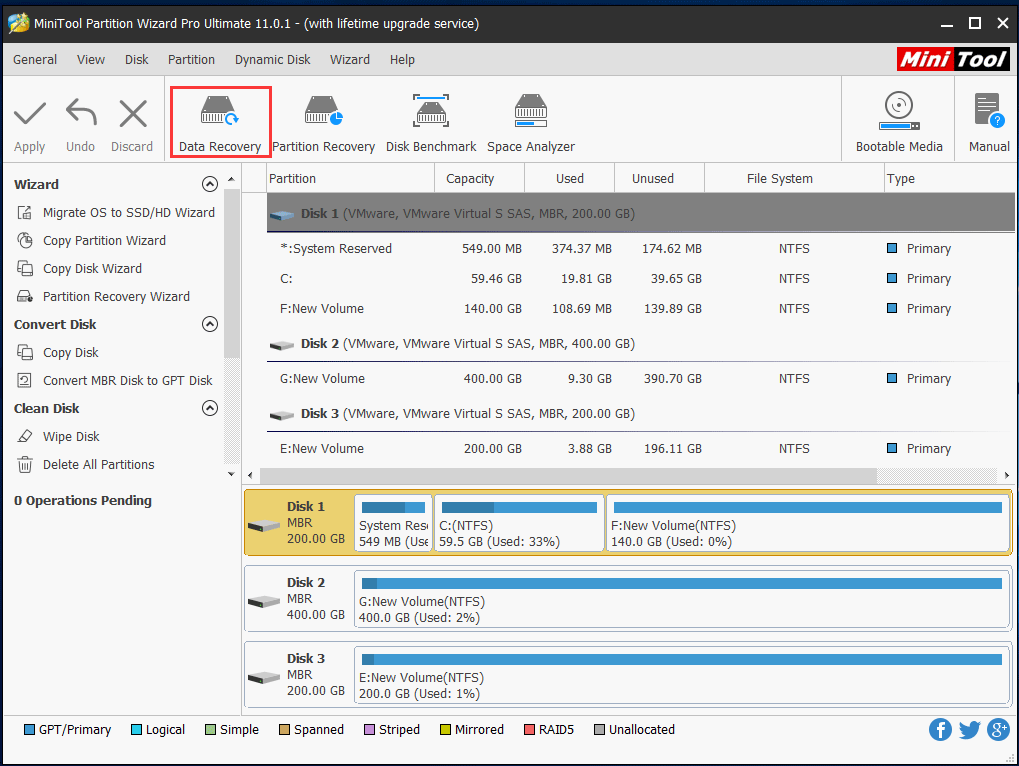
Bottom Line
In this post, we have introduced the problem of Windows 10 automatically installs without permission and also give you some suggestions about this problem.
If you have problem of MiniTool programs, please contact us via the email [email protected] and we will reply to you as soon as possible.
Windows 10 Installed Without Permission FAQ
If you are a Windows 10 owner and have opened the automatic update, the Windows 10 will automatically update to latest Windows 10 version.
However, if you are an owner of Windows 7 or Windows 8 or others, it will not automatically update to Windows 10.

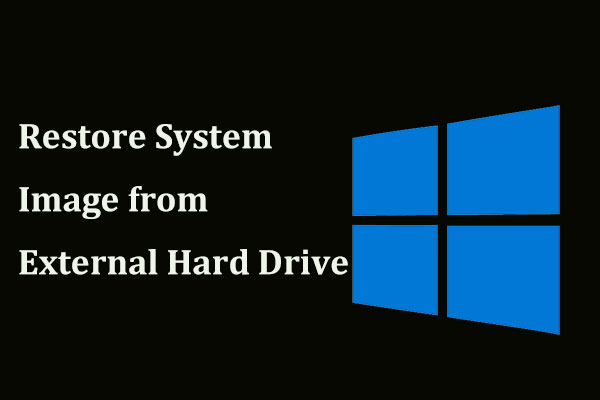
User Comments :