Valorant is a free multiplayer first-person shooter game developed by Riot Games and officially released in 2020. Since its release, this game has attracted a large number of game lovers. Sometimes, however, they encounter various issues while playing the game like high ping/lag spikes, FPS drops, voice chat not working, and the one discussed here.
What causes the Valorant service unavailable error? According to a survey, the error is responsible for many different possible reasons, including a temporary glitch, poor network connection, server hiccups, and a suspended game account. Don’t worry. We will show you how to fix service unavailable Valorant.
Fix 1. Restart Your Valorant Game
The first and simplest way proven by many games to be useful is to restart the game. By doing so, a temporary connection glitch might be fixed. Here’s a quick guide.
Step 1. Press Ctrl + Shift + Esc keys to open the Task Manager.
Step 2. In the Processes tab, right-click the Valorant process and select End task. Then close all other processes related to the game.
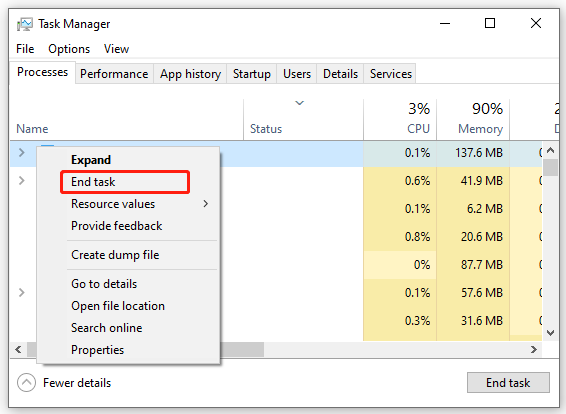
Step 3. Reconnect your game to the server and check if the Valorant chat service unavailable error gets fixed.
Fix 2. Restart Your Router and Game Devices
If restarting the game can’t fix the “Valorant chat room not connected” issue, you can try restarting your router and the game device for establishing a new connection to the game server. For that:
Step 1. Unplug the internet router from the wall socket.
Step 2. Hold the Power button at the back of your router for about 15 seconds until the router is turned off completely.
Step 3. Then wait for about 5 minutes, re-plug the router into the socket and press the Power button to restart it.
Step 4. Restart your gaming device and check if the “chat service unavailable Valorant” issue is resolved.
Fix 3. Switch to Google DNS
Another Valorant service unavailable fix reported by some users is to change the DNS server. Here you can try switching to the Google DNS or OpenDNS server. To do so, follow the steps below:
Step 1. Open your Control Panel, and then change the View by type to Category and navigate to Network and Internet > Network and Sharing Centre > Change adapter settings.
Step 2. Right-click your current network and select Properties.
Step 3. Navigate to the Networking tab and select Internet Protocol Version 4 (TCP/IPv4), and then click on Properties.
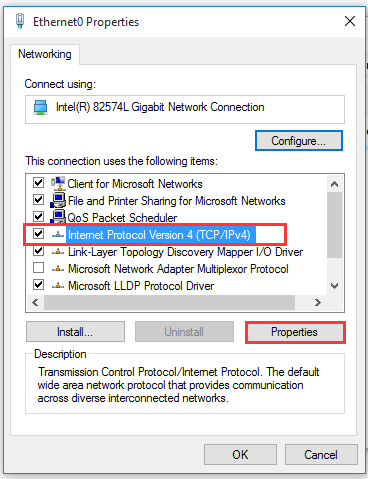
Step 4. Select the Use the following DNS server addresses option, and then set the Preferred DNS server to 8.8.8.8 and Alternative DNS server to 8.8.4.4. After that, click on OK to save the changes.
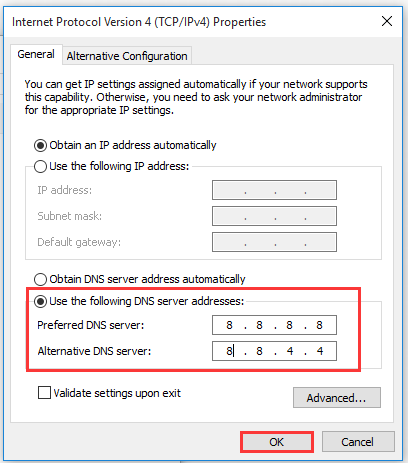
Step 5. Type cmd in the search box, and then right-click the Command Prompt from the top result and select Run as administrator. In the elevated Command Prompt, type the ipconfig /flushdns and hit Enter to clean up DNS cache.
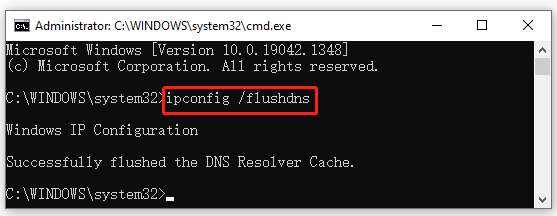
Now, you can restart the game and see if the “Valorant chat room not connected” problem is gone. Also, you can return to your default DNS server several days later since the issue should get fixed by then.
Fix 4. Run the Game as Administrator
In addition, you can try running Valorant as an administrator to ensure that it can get maximum rights when it connects to the server. Here’s how to do that:
Step 1. Right-click the VALORANT shortcut on your desktop and select Properties. If you can’t find the shortcut on your desktop, you can type Valorant in the Windows search box, right-click it, and select Open file location.
Step 2. In the Properties window, navigate to the Compatibility tab and tick the checkbox next to Run this program as an administrator. Then click on Apply and OK to save the change.
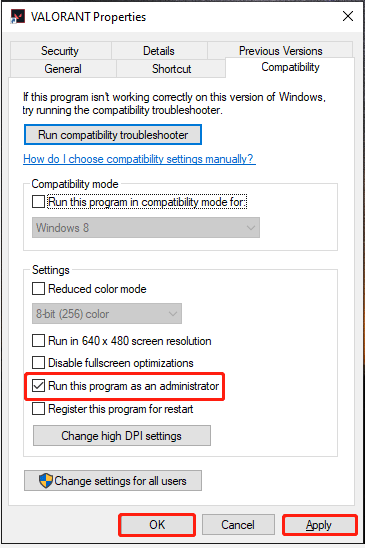
After that, you can see if the “Valorant chat service unavailable” problem gets fixed.
Fix 5. Check the Game Server Status
There are chances that the Valorant service unavailable error occurs because Riot’s servers are downtime. In this case, all thing you need to do is wait until the server functions normally. Here you can check the server’s status through Riot’s official website. If it shows “no recent issues or events to report”, you may try other solutions.
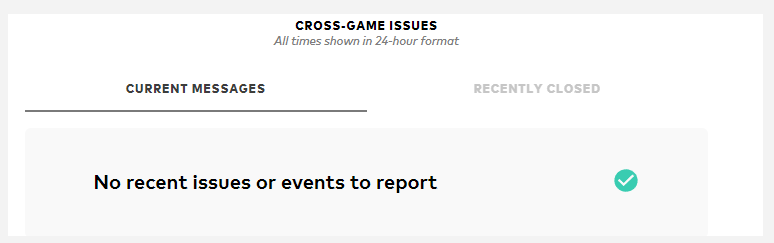
Fix 6. Reinstall the Game
If you’re still troubled by the “chat service unavailable Valorant” error after trying all the above methods, the last way you may try is to install a fresh copy of the game. It has been proven by some people to be useful. Let’s have a try.
Step 1. Press the Win + R keys to open the Run box. Then type appwiz.cpl in it and hit Enter.
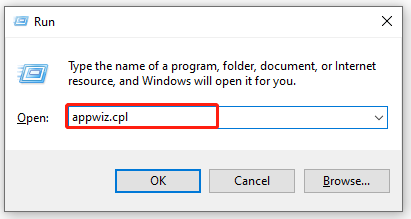
Step 2. Right-click Valorant from the list of installed programs and select Uninstall. Then follow any on-screen prompts to complete the uninstallation.
Exclusive 50% OFF Revo Uninstaller Pro
Step 3. Once uninstalled, download Valorant from its official website and install it on your PC.

![Call of Duty Cold War Not Connecting to Online Services? [Fixed]](https://images.minitool.com/partitionwizard.com/images/uploads/2021/12/call-of-duty-cold-war-not-connecting-to-online-services-thumbnail.jpg)
User Comments :