As a PS4 user, do you know how to share games with friends? This post tells you how to use PS4 Share Play to do that. By the way, you can use MiniTool Partition wizard to manage your PS4 hard drive.
What Is PS4 Share Play?
You may wonder what Share Play is. Share Play is a feature built-in PlayStation. You can share games via Share Play.
With this feature, you can invite a visitor to view your screen for up to 1 hour a session. (one-hour restriction may be annoying, but the number of the times you can use Share Play is unlimited, so you can re-invite your friend after the hour as many times as you would like)
Furthermore, Share Play allows you to hand over your controller to a visitor so they can help you complete a game if you are stuck in it, even though the visitor does not need to own the game.
The biggest surprise is that you can invite your visitor to play a local multiplayer session over the interface even if the game does not support online multiplayer.
After knowing what Share Play is, you may be eager to know how to use it. But please be patient because of some precautions you need to learn about. They are listed below, and please read them carefully.
- Both you and the guy you want to share games with via Share Play will need PlayStation Plus.
- You need a secure internet connection. A minimum up and downstream speed of 2Mbps is recommended while 5Mbps will offer you the best performance.
If you meet the requirements list above, you can use PS4 Share Play now.
Use PS4 Share Play to Share Games
Here is the tutorial on using PS4 Share Play.
Step 1: Start the game you want to share with a friend and return to the menu.
Step 2: Navigate to the Party menu.
Step 3: Create a Party by clicking the OK button and then invite the friend you want to share game with to join the Party and Share Play Session.
Step 4: Select Share Play on the right side of the screen and then select Give Controller to Visitor.
Step 5: Select the type of Share Play session to start:
- Allow the Visitor to Play as You (PlayStation Plus membership required for host player)
- Play a Game Together (PlayStation Plus membership required for both players)
After knowing how to use PS4 Share Play, you may also master how to end this feature. The tutorial on ending the feature is displayed below.
Step 1: Press the SHARE button on the DUALSHOCK 4 controller and select Go to Party for Share Play
Step 2: From the dropdown Share Play menu, select one of the options listed below:
- Change Controller Type to switch between visitor playing as you, and playing a cooperative game.
- Take Back Controller to regain control of your game screen.
- Stop Share Play.
Issues Related to PS4
When you use your PS4, you may run into some problems. The following content will show you some frequent issues and the solutions to fix them.
- PS4 fails to read the USB drive when it is using a USB storage device. To learn more about the issue, please read the post PS4 Can’t Read USB Flash Drive, How Can I Fix It? (2 Cases)
- PS4 hard drive failed. In this situation, you can upgrade to a new drive without data loss.


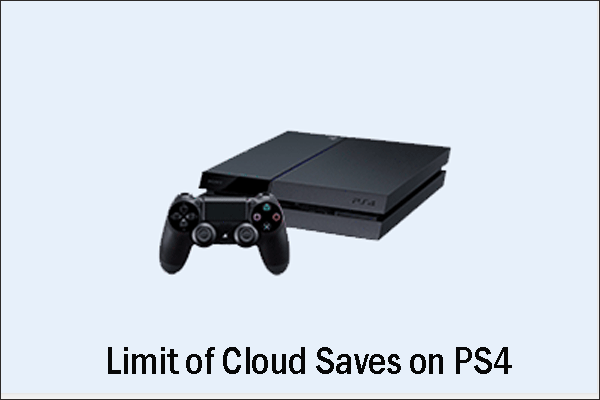
User Comments :