MiniTool Partition Wizard provides the possible reasons and solutions to the error "This channel cannot be displayed" on Telegram. If you are the one who encounters this error, you can read this post to get these fixes
Causes of Error “This Channel Cannot Be Displayed” on Telegram
Telegram is one of the most popular messaging services in the world because it is well done on privacy, encryption, and an open-source API. However, compared to its competitors, you may also encounter errors when you use it, like the error “This channel cannot be displayed” on Telegram.
Have you also encountered this error? Do you know what reasons cause this? Here, I summarize some possible reasons below:
- The channel is sharing pornographic content.
- The creator of this channel has deleted it already.
- The channel is sharing pirated content.
- The channel is promoting hate and violence.
Method 1. Turn on Disable Filtering Option
You can also try turning on the Disable filtering option on Telegram Web or its desktop client to fix this error “This channel cannot be displayed” on Telegram. Some people report that this method works for their devices. Here are the detailed steps:
- Open the Telegram Web or desktop client.
- Click the three-bar icon at the top left corner.
- Select Settings in the menu.
- Then click on Privacy and Security.
- Under the Sensitive content section, enable the “Disable filtering” option.
- Now restart your Telegram app on your smartphone and see if you can search for channels.
Method 2. Use Nicegram Bot
The Nicegram bot is a Telegram bot that can be used to give you access to inaccessible or banned content within the Telegram channel. You can try using it to fix the error “This channel cannot be displayed” on Telegram. Here’s the guide:
- Open the Telegram app, and then type “Nicegram Bot” in its search box.
- Find the bot with the name “@Nicegram_bot“.
- Select it to start chatting with the bot.
- Finally, at the bottom of the screen, click the Start
- Next, tap “Yes” for both “I’m 18+ Years Old” and “Show Sensitive Content“.
- Once done, close Telegram and clear the cache of the app.
- Restart the Telegram app and check if the error “This channel cannot be displayed” on Telegram is fixed.
Method 3. Use VPN
In some regions, Telegram imposes strict restrictions on certain channels. As a result, if you are from such a region or your account was created with the region’s phone number, Telegram will prevent you from viewing anything in a channel.
If you are in this situation but still want to see the channel, you can use a VPN to set your location to another region that has no restrictions. Then you can fix the error “This channel cannot be displayed” on Telegram successfully.
Exclusive 50% OFF MiniTool VPN
Method 4. Use Telegram from a Non-Restricted Country
In addition to using a VPN to fix the error “This channel cannot be displayed” on Telegram, you can also use Telegram from a non-restricted country to fix this error.
To do that, you can follow the steps below:
Step 1. Create a new VOIP number from a variety of services such as TextNow and TextFree.
For Android
- Click the three-bar icon.
- Then click the down arrow adjacent to your name.
- Tap Add Account.
For iOS
- Go to the Settings
- Tap on Edit.
- Select Add Another Account from the bottom.
Step 2. Next, use the new VOIP number to create a new account on Telegram.
Step 3. Use the new account to access that channel and check if the error has been fixed.
Method 5. Try Using Another Device
Sometimes, switching to another device can also fix the error “This channel cannot be displayed” on Telegram because some apps cannot work properly on a specific OS. So, if you encounter this error on an iOS device, you can try using it on an Android device, and vice versa.
Method 6. Contact Telegram Support
If all the above methods are unable to work for you, you’d better contact Telegram support to get further help. Here’s the tutorial:
- Navigate to Telegram support’s official website.
- Type your problem, email, and phone number here.
- Click Submit.
Bottom Line
This post shows you how to fix the error “This channel cannot be displayed” on Telegram in 7 methods. You can try them to fix this error on your device. Do you know other ways to fix this error? Please share them with us in the following comment zone.
In addition, MiniTool Partition Wizard can help you clone the system, manage disks better, and recover data. If you have this need, you can download it from the official website.

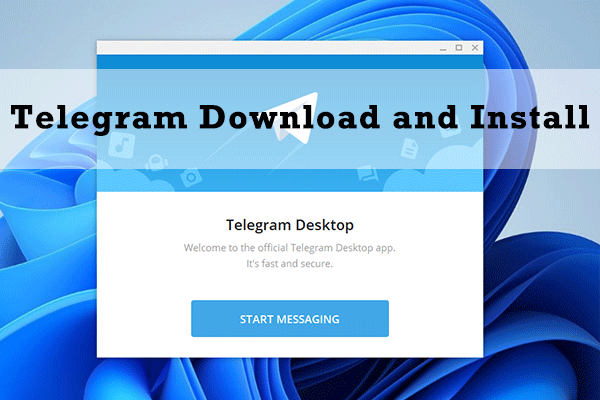
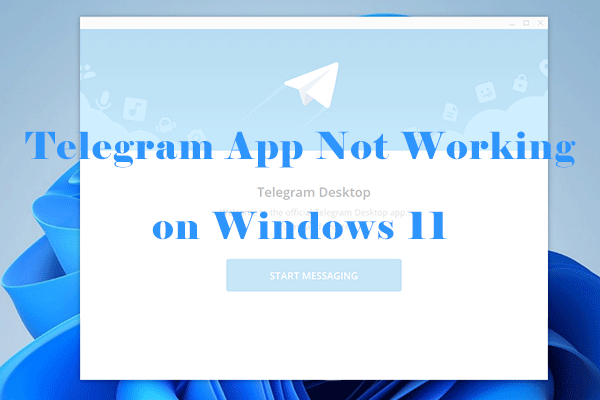
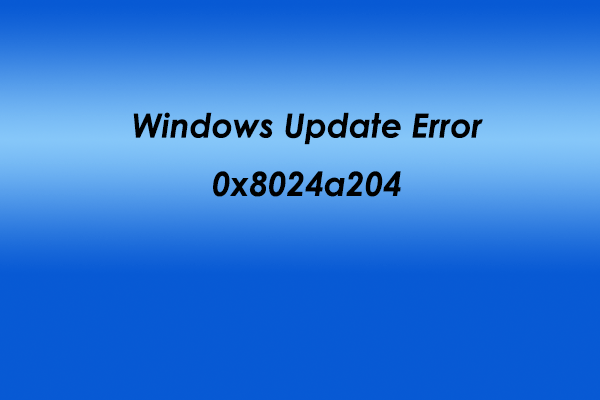
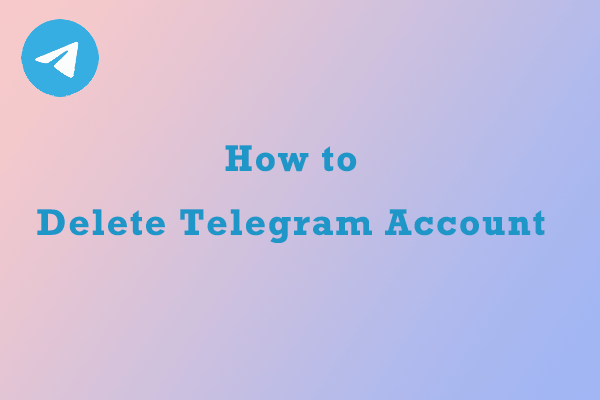
![[Solved] Update KB5037765 Fails with Error 0x800f0982](https://images.minitool.com/partitionwizard.com/images/uploads/2024/05/kb5037765-fails-to-install-thumbnail.png)
User Comments :