Telegram is a popular cloud-based communication service. It was first released for iOS and Android. Nowadays, it is also available on Windows, macOS, and Linux. In this post from the MiniTool Partition Wizard website, you can learn how to install Telegram on Windows 11/10.
What Is Telegram
Telegram is a cross-platform and cloud-based communication service. It was first released in 2013 for iOS and Android. Currently, users can get the client app of Telegram on more platforms, including Microsoft Windows, macOS, and Linux.
What does Telegram do? Telegram is mainly used as an instant messaging system, and it provides end-to-end encrypted voice and video calls, file sharing, encrypted chats, and many other features. In a word, it can be used to communicate with others.
You might have already gotten this service on your mobile phone, but do you know how to download and install it on a PC? In the following content, you can figure it out.
Telegram App Download on Windows 11/10
Where to download Telegram on Windows 11/10? Generally, there are two ways.
The first way is to download Telegram in Microsoft Store, a digital distribution platform provided by Microsoft. It is pre-installed in Windows 11 and 10. In Microsoft Store, you can download, install, and update a huge number of programs.
Now, let’s see how to get Telegram downloaded on Windows 11/10.
Step 1: Press Win + S to open the Windows Search utility.
Step 2: Search for Microsoft Store and launch it.
Step 3: Click the Search icon on the home page of Microsoft Store. Then type Telegram and press Enter.
Step 4: In the search results, select Telegram Desktop. It is totally free. On the next page, click the Get button to download Telegram. After downloading, Microsoft Store will install the program automatically. And you just need to wait patiently.
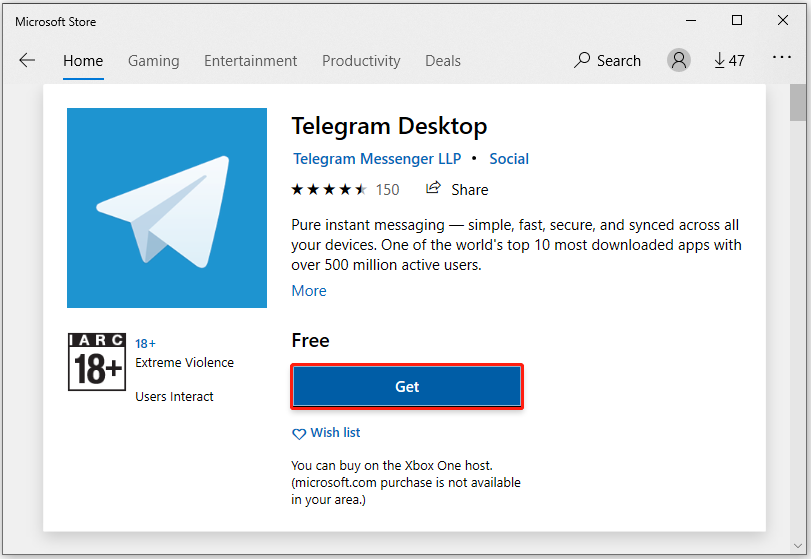
Once it is installed successfully, you will see a Launch button in Microsoft Store. Click it and you can start to use Telegram on Windows 11/10.
Alternatively, you can download Telegram from its official website. In this way, you need to install Telegram manually later.
Step 1: Run a web browser on your computer.
Step 2: Visit the official website of Telegram.
Step 3: Scroll down to find the Telegram for PC section and click it. On the following page, click the button Get Telegram for Windows x64.
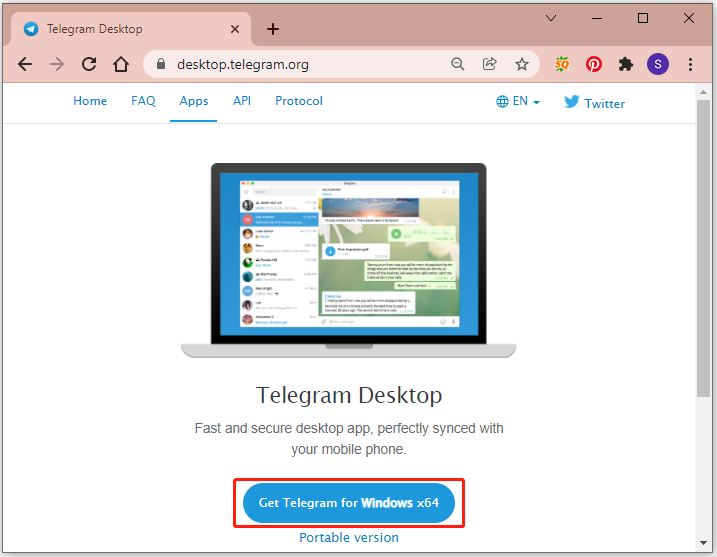
Then a setup file of Telegram will be downloaded to your computer and you need to perform a Telegram install manually.
How to Install Telegram on Windows 11/10
As mentioned, if you download Telegram from Microsoft Store, Microsoft Store will install it automatically for you. However, if you get the Telegram download from the website, you need to run the setup file and configure the Telegram installation manually. And here is how to install Telegram on Windows 11/10.
Step 1: Run the downloaded Telegram setup file.
Step 2: In the pop-up window, select the language to use during the installation and click OK.
Step 3: Select where to install Telegram. By default, it will be installed in the C drive. If you want to use another location, click the Browse button and select a folder. Then click Next.
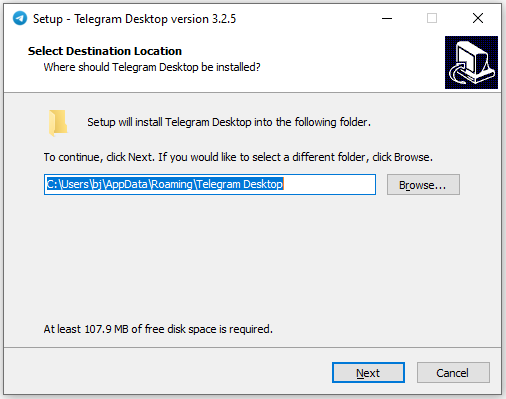
Step 4: Select a location to create a Start Menu folder and click Next to continue. You can also check Don’t create a Start Menu folder.
Step 5: Decide whether to create a desktop shortcut. Then click Next.
Step 6: Click Install to start to install Telegram.
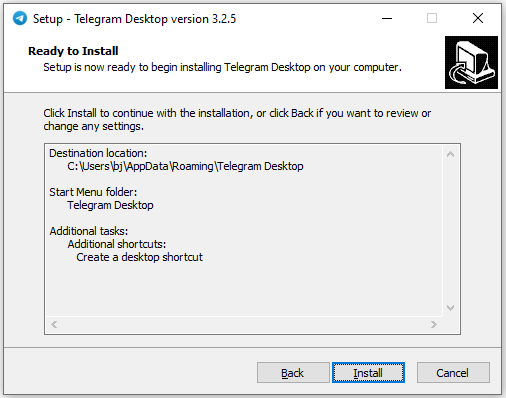
Then you just need to wait patiently. Once it is installed successfully, you can launch it.

User Comments :