Do you have a Telegram account? Are you planning to stop using Telegram or switch to another account? Do you know how to delete Telegram account on different devices? What will happen if you delete Telegram account? You can figure them out in this post from the MiniTool Partition Wizard website.
Telegram is a free could-based communication service available on various platforms, including Android, iOS, Microsoft Windows, macOS, and Linux.
Users can start this service after creating their accounts. With this account, they can sign in to Telegram on different devices and sync their messages, chats, and images.
When you don’t use Telegram anymore if you want to use a new account, the original account might be a trouble. Fortunately, Telegram allows you to delete Telegram account permanently.
What Will Happen if You Delete Telegram Account?
Before you delete Telegram account, you should be aware of its consequences.
After deleting the account, your groups will be kept, but you will lose the following data permanently and it is unable to get them back:
- Chats history
- Messages
- Contacts in this account
Therefore, if there are important chats, images, or other data in your account, you’d better export them before you delete Telegram account.
The exporting feature is available on the desktop client of Telegram. If you don’t have the desktop client, you can refer to our previous post to install it: Detailed Tutorial: Telegram Download and Install on Windows 11/10
Then you can run Telegram Desktop and go to Settings > Export Telegram Data. After that, select the data you want to export and follow the on-screen instructions to finish the operation.
How to Delete Telegram Account on PC
If you are sure you want to delete Telegram account and you want to do it on a computer, you should follow the steps below.
Step 1: Launch a web browser and visit the Telegram deactivation page. Then sign in with your account.
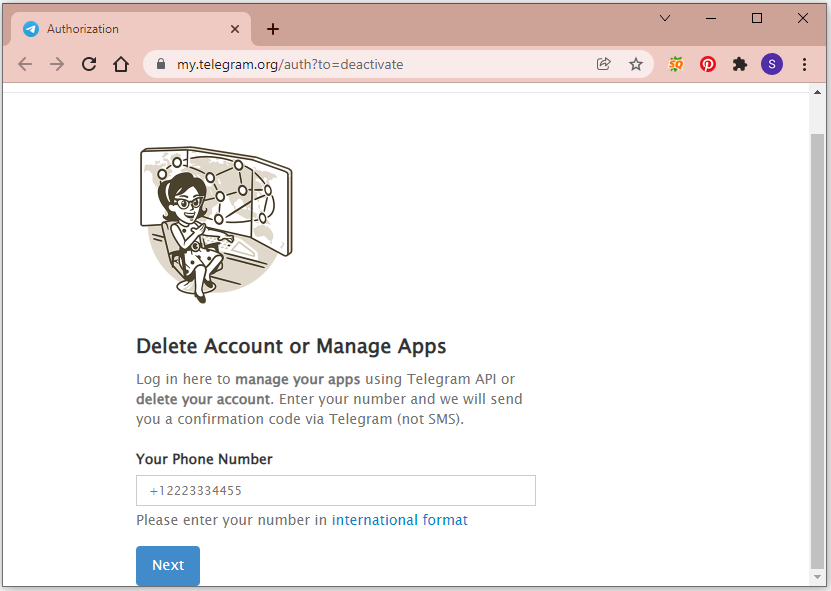
Step 2: Input why you want to delete Telegram account and click the Delete My Account button.
Step 3: If you are sure you want to delete Telegram account permanently, click “Yes, delete my account” in the pop-up window.
How to Delete Telegram Account on Android or iOS
The steps are different if you want to delete Telegram account on your Android or iOS device. There is no option for you to delete Telegram account immediately on Android or iOS.
Then, how do you delete the account? You can only set up account self-destruction, which deletes Telegram account after you don’t log into your account for a period. Here are the detailed steps.
Step 1: Run Telegram on your Android or iOS device.
Step 2: Go to Settings > Privacy & Security.
Step 3: Scroll down to find the Delete my account section and tap the “If away for” option. In the pop-up window, select a period for self-destructs. “6 months” is selected by default. If you don’t want to wait for a long time, you can select 1 month.
Then you just need to log out of your account and do not log in again on any devices. After the period, your Telegram account will be destroyed automatically.
Which method do you prefer? Choose the one you like to have a try! Hope this post can help you. You can share your ideas and experiences in the following comment zone.

User Comments :