Do you want to improve productivity on Windows 10? If so, you should read this post, in which MiniTool recommends 5 methods to you. With them, you can save a lot of time. Read and get them.
If you use Windows every day, you may like to take measures to save your time, for example, bypass the login screen, type like the wind, get your phone’s text messages, and more. To do that, it’s worthwhile to take a few minutes now to internalize some of these time-savers. Here are five methods you can use to save your time. Let’s have a look!
1. Bypass the Login Screen
If you’re sick of logging into your machine every time it boots up or wakes up from sleeping, you can bypass the login screen through the following steps:
Step 1: Type “netplwiz” into the search box and click the best-matched app to open the User Accounts window.
Step 2: Uncheck the Users must enter a user name and password to use this computer option.
Step 3: Click the Apply button and you’ll then be prompted to enter your user name and password. After that, click the OK button to save changes. Then, Windows won’t ask you to log in and you can be shuttled along to the Windows desktop without any fuss.
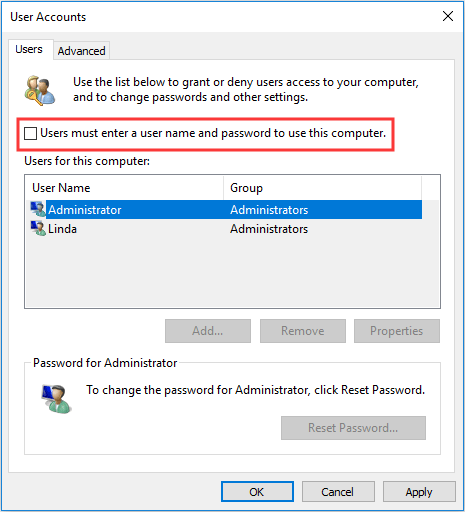
This method works well for those who use desktop machines at home or those who spend most of their time on laptops anchored to a desk. However, if your computer is at risk of being lost or stolen (for example, you are to travel), you should toggle the feature off.
2. Shake to Spotlight
If you have got a million windows open, it’s getting really tough to focus on the task at hand. In this situation, Windows’ “Shake” feature can help you. This feature can make all the temporarily unused apps you have open minimized and just leave the app that needs your undivided attention open.
What you need to do is to grab the app that by its title bar and give it a little wiggle back and forth with your mouse. Then, giving the same app another wiggle can bring the rest back.
3. Talk to Type
As we all know, talking is usually much faster than typing. Therefore, to save time, you can use Windows talk to type feature. This feature is available only if you have a laptop with a built-in microphone or an external mic. As for how to use it, please refer to the following steps:
Step 1: Get your cursor situated wherever you want to type something.
Step 2: Hold down the Windows key and then press the H key. Then, you’ll see a little dictation box pop up at the top of your screen that tells you it’s recording.
Step 3: Start speaking and your words will magically appear in front of you.
If you haven’t used this feature before, you’ll need to spend some time in verbally telling it where to put commas, periods, question marks, and the like.
4. Curtail the Clicks
Keyboard shortcuts can certainly help people save a lot of time. Here are few of the handier ones:
Windows Key + D: Show and hide the desktop.
Windows Key + Shift + S: Take a screenshot.
Windows Key + I: Open Settings.
Windows Key + Up Arrow/Down Arrow: Toggle window to max, revert, and minimize.
Windows Key + L: Lock your PC.
If you want to get the entire keyboard shortcuts list, click Keyboard shortcuts in Windows to get it.
5. Stash Your Smartphone
The last feature I recommend to you is Microsoft’s free Your Phone(Android, Windows) app, which can send and receive text messages right on your computer. This means less hunting and pecking on your phone’s tiny keyboard when you need to respond.
In addition, you can grab the 25 most recent photos you’ve taken. This is very handy and useful if you need to quickly transfer these photos. If you want to know more about this feature, please click Your Phone app help.
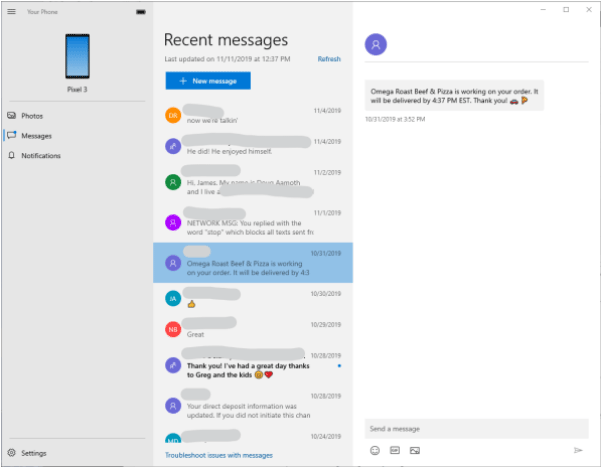


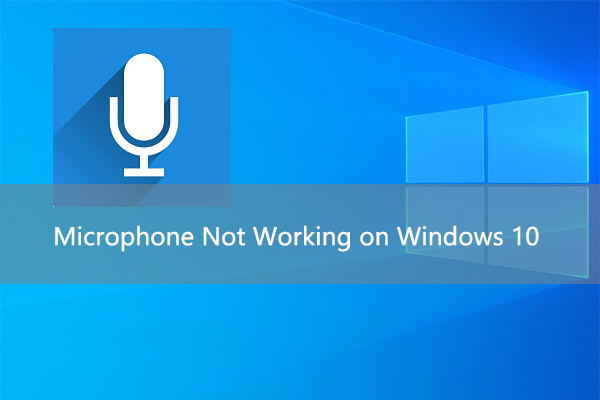

User Comments :