When playing Rainbow Six Siege online, a great many people encounter slow server connections, failed connections, and other connection errors. Are you also troubled by the Rainbow Six Siege connection error? Now, you can obtain many solutions from this post of MiniTool.
Solution 1. Switch to a VPN Connection
The first and simplest method is to use a VPN connection, which has been proven by lots of people to be useful. Using a VPN can help fix many connections error and lag spikes. To do so, you can click the Network icon at the bottom, and then select the VPN that you want to use, and click on the Connect button.
If there isn’t a VPN on your computer, you can add one by reading this post “How to Set up a VPN on Windows 10 PC.”
Solution 2. Add Rainbow Six Siege to the Exceptions List
If the antivirus program or Windows Firewall blocks the game from accessing the server, you may encounter a Rainbow Six Siege server connection error. To get rid of the error, you need to allow this game to access the internet. Here’s how to add Rainbow Six Siege to the exceptions list of your Firewall.
Step 1. Type firewall in the search box and then select the Windows Defender Firewall from the context menu.
Step 2. Click on Allow an app or feature through Windows Firewall from the left pane.
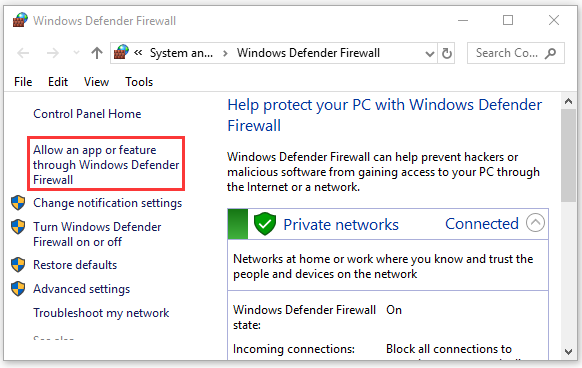
Step 3. Click on Change settings at the top, and then tick the checkbox next to the Rainbow Six Siege executable file and all relevant components. Then click OK to save the changes.
Now, the game should be added to the firewall’s exception list. You can relaunch the game and see if the Rainbow Six Siege connection error still persists.
Solution 3. Forward Ports
Forwarding ports is a possible solution for Rainbow Six Siege server connection error PC as well. Here’s a step-by-step guide to forwarding ports.
Step 1. Find the IP Address of Your Router and Computer.
1. Press Win + I keys to open the Settings window and click on the Network & Internet
2. Scroll down the right sidebar and click on the View your network properties option to see the IP addresses of your router and gaming machine. The router’s IP address next to the Default gateway section and the IPv4 address identifies your computer.
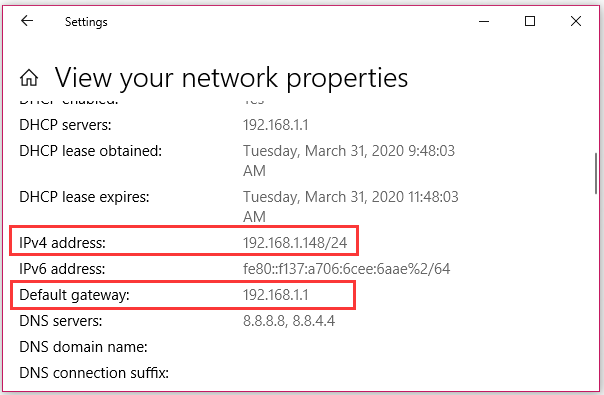
Step 2. Log in to your router and forward ports.
- Open a browser, and then enter the Default gateway number (IP address) in the search box and hit Enter.
- Navigate to the Enable Manual Assignmentsection and enable it.
- Locate the Port Forwarding section, and then type the following range of ports under the Start and End
TCP: 80, 443, 14000, 14008
UDP: 6015
4. Apply these changes.
Now, reopen the game and see if the Rainbow Six Siege disconnecting issue is resolved.
Solution 4. Perform a Clean Boot
Sometimes the background applications may conflict with your games, which triggers Rainbow Six Siege connection error. To check which apps are causing the Rainbow Six connection error, you can perform a clean boot. Once you find the conflicting software, you can disable it from Startup or uninstall it.
Solution 5. Verify the Integrity of the Game Files
If the game installation files become corrupted or missing, it is very possible that Rainbow Six Siege connection error occurs. So, we recommend that you verify the integrity of the game files. For that:
Step 1. Run Steam client as an administrator, and then navigate to the Library tab.
Step 2. Right-click the Rainbow Six: Siege from the left pane and select Properties.
Step 3. Inside the Properties window, navigate to the Local Files section and click on the Verify Integrity of Game Files option.
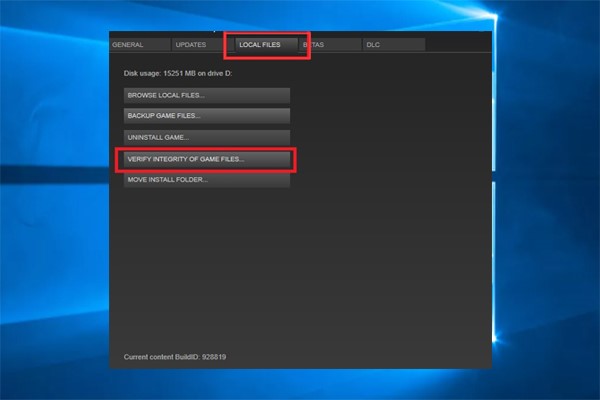
Once the verification process completes, restart your computer and see if the Rainbow Six Siege connection error has been fixed.

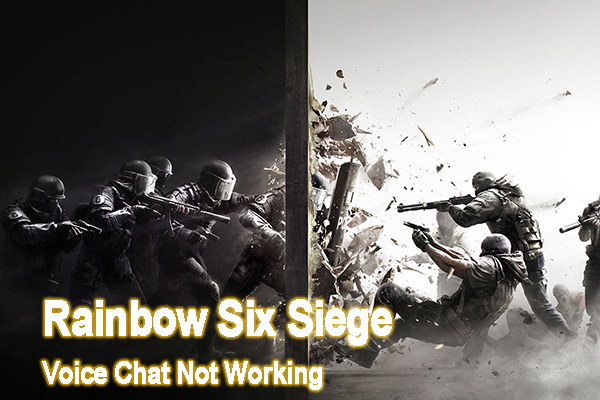
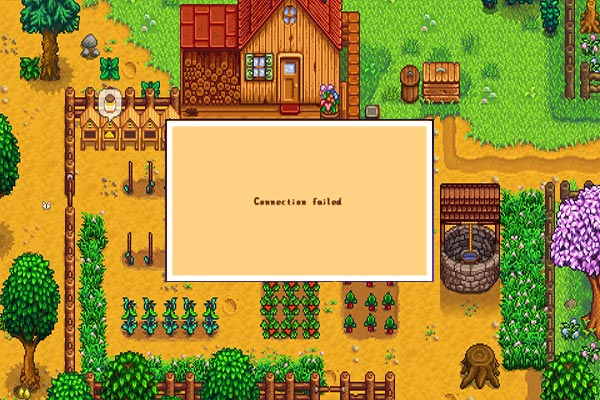
User Comments :