Why You Need the PS3 System Software Update 4.89
Sony released the latest version of PS3 system software 4.89 on March 10, 2022, which prevents users from creating or managing PSN accounts via the PS3 console. This new PS3 update software was designed to improve account security as Sony moves away from legacy systems.
To be specific, a device password is now required for account protection when you sign in to PlayStation Network. Moreover, account creation and some account management features for PlayStation Network are no longer available on PS3 consoles. Here’s the information from the official PlayStation website.
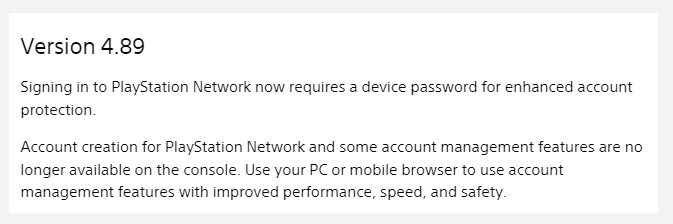
–image from the www.playstation.com
That’s to say, you need to install the PS3 update 4.89 if you want to continue using some PSN features such as playing games online, browsing the store, etc. With this PS3 system update installed, you can utilize your PC or mobile browser to enjoy the account management feature with enhanced security, usability, and performance.
Thus, we highly recommend that you update your PS3 firmware to the latest system software version. If you haven’t the PS3 system updated first, you may not be able to play games on the console or encounter some issues such as PS3 freezing, PS3 black screen of death, etc.
Important Things Before Installing the PS3 Software Update
Before you get the PS3 firmware downloaded/installed, it’s important to know the basic requirements for the PS3 update 4.89. Here we will explain it from the software and hardware requirements.
Hardware Requirements:
- A USB flash drive with at least 320 MB of free space and a FAT32 file system
- A computer connected to the internet
- A PS3 console connected to the internet
- A wireless controller
- A USB cable
Software Requirements:
- The latest version of PS3 update software 4.89
- A USB formatter
Once you have these hardware devices and software prepared, you can move down to the following part to install the PS3 software update.
How to Install the PS3 System Software Update
How to get the PS3 update downloaded/installed for the system? After investigating extensive user reports, we find the following two common ways. The first is to download the PS3 update software via the Internet automatically and the other is to manually install the PS3 update via a USB drive. There are some important things you need to note during the installation.
- Don’t download or install the PS3UPDAT.PUP file using data other than PlayStation official update data provided by Sony Interactive Entertainment online or on a disc media.
- Make sure you follow the PS3 software update guide described in the official product manual or this post. If you perform the update using data from other sources, by other methods, or using a PS3 system that has been modified in any way, then the PS3 system may not run properly or cannot be able to install the official update data.
- You should avoid any improper operations for the PS3 system. Otherwise, the PS3 system warranty or the ability to obtain warranty/repair services from Sony Interactive Entertainment will be affected.
- Don’t turn off your PS3 system or remove the USB drive during the update. If the update is canceled before completion, the PS3UPDAT.PUP file might be damaged and the system may require repair or exchange.
- Make sure the Power button on the system front and the PS button on the controller are inactive during the update.
- The screen images and icons of the PS3 update download/install process that display on the system may vary depending on different PS3 system software versions.
# 1. PS3 System Software Update via the Internet (Automatically)
First of all, you can try getting the PS3 firmware downloaded via the Internet directly. Then the latest update will be automatically installed for the PS3 system. To do this work, you can follow the simple guide below:
Step 1. Open the Home screen of your PS3 system and select Settings > System Update from the function menu.
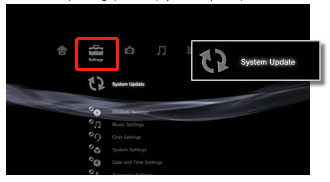
Step 2. In the new window, select the Update via Internet option to download the latest version of the update from the Internet. Make sure you follow the on-screen prompts to complete the process.
Sometimes, however, a lot of users failed to get the PS3 system update using the Internet. If the PS3 system cannot be connected to the Internet, you can try updating the firmware using a USB flash drive.
# 2. PS3 System Software Update via a USB Drive (Manually)
Another common way for the PS3 system update is to use a USB drive. How do I install the PS3 update from USB? The process can be divided into the following 3 parts. Let’s follow them one by one.
Part 1. Format the USB Flash Drive to FAT32
The first thing you should do is to format your USB drive to FAT32, or the PS3 system cannot recognize the drive. How to format a PS3 USB flash drive? Most people may want to Diskpart or Disk Management. But the 2 tools have some limitations when formatting a USB drive larger than 32 GB.
In addition, most USB flash drives are formatted to NTFS by default. To update the PS3 system, you have to convert NTFS to FAT32 or reformat the drive. All these things can be solved by using MiniTool Partition Wizard. This program breaks through the 32GB format limitation, which can not only help you format a USB drive to FAT32 but convert NTFS to FAT32.
It is a reliable partition manager that spares no effort to provide users with many solutions such as migrating OS to SSD/HD, extending/resizing partition, converting MBR to GPT without data loss, recovering lost data, rebuilding MBR, and more.
If you are using a FAT32 USB drive, you can skip this part and back up all important data on the drive before the update.
Here’s how to format the PS3 USB drive using the MiniTool software:
MiniTool Partition Wizard FreeClick to Download100%Clean & Safe
Step 1. Connect the USB flash drive to your computer properly, and then open the MiniTool software to enter its main interface.
Step 2. Select the USB drive that you’re ready to format and click on the Format Partition feature on the left action pane.
Step 3. Select FAT32 from the File System drop-down menu. Then you can change the Partition Label to PS3 and change Cluster Size according to your needs.
Step 4. Click Apply to execute this action.
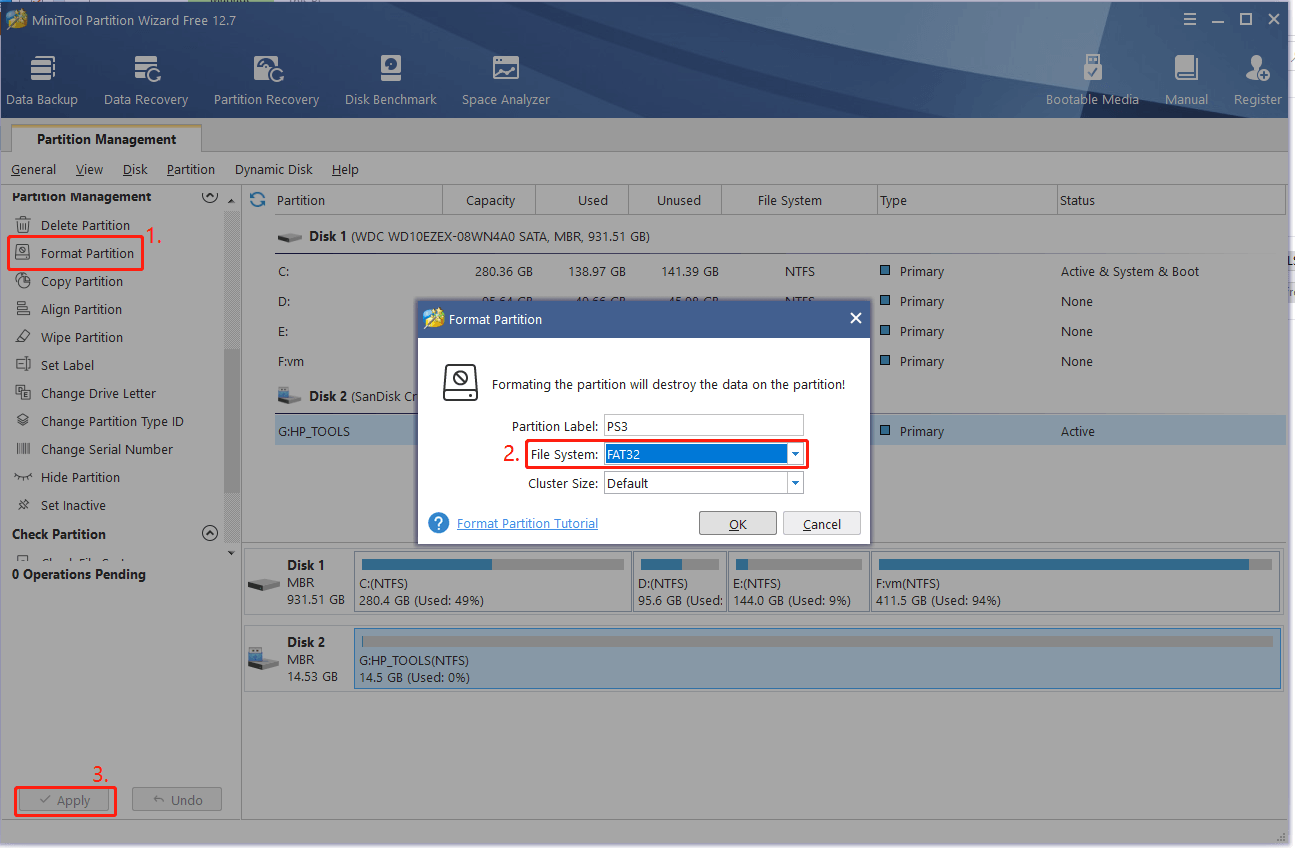
Step 5. Now, the USB should be formatted to FAT32. If you are using an NTFS USB drive, you can click on Convert NTFS to FAT from the left panel and click on Apply to convert the file system without data loss.
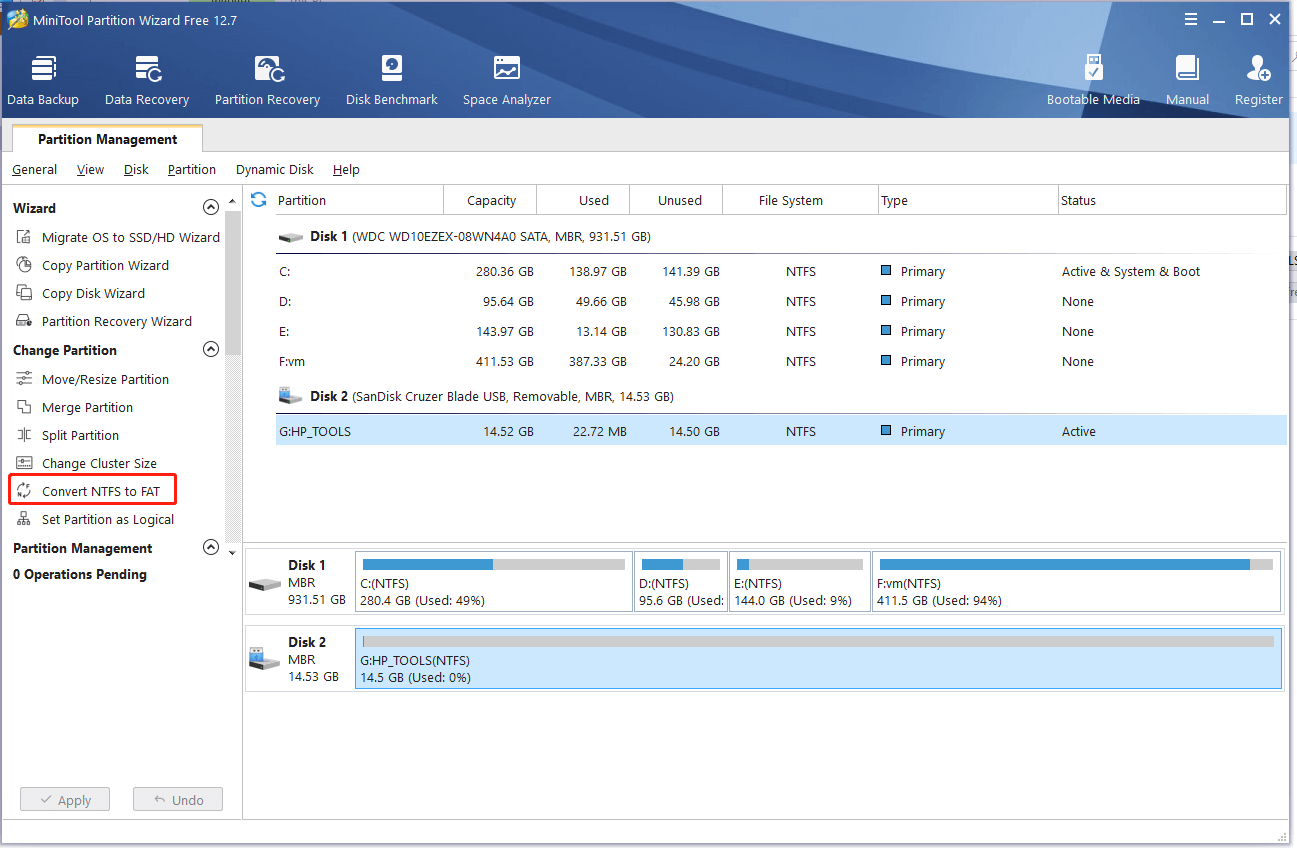
Part 2. Download the PS3 Update 4.89 File (PS3UPDAT.PUP)
Once formatted to FAT32, you can download the latest version of the PS3 update software to the USB drive. Here’s how to do that:
Step 1. Plug the USB flash drive into your computer.
Step 2. Open the USB drive on your PC, and then create a new folder inside the USB and name it PS3.
Step 3. In the PS3 folder, recreate a new folder and name it UPDATE.
Make sure you enter the folder name in single-byte characters using uppercase letters. Otherwise, the PS3 system will not recognize the updated file.
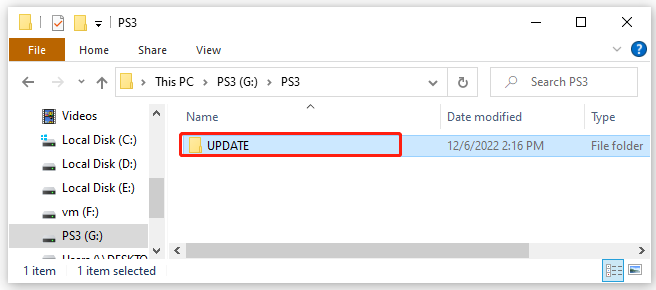
Step 4. Click here to open the official PS3 update download page, right-click the Download PS3 Update link, and select Save link as to start downloading the PS3UPDAT.PUP file.
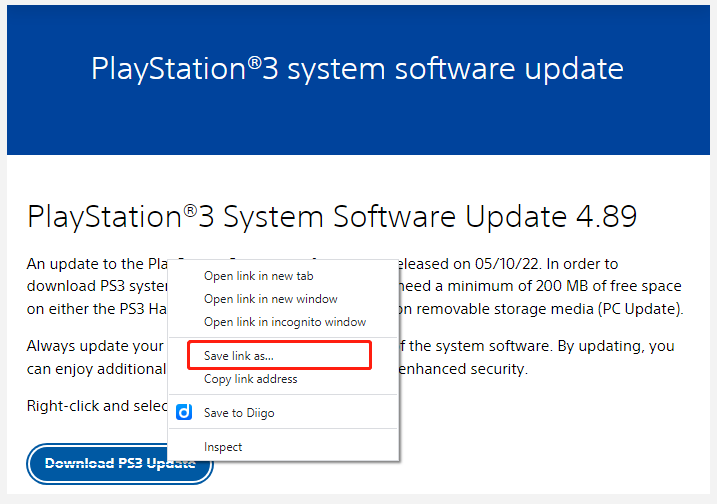
Step 5. Select the UPDATE folder we just created inside the USB drive in Step 3 and click on Save. Once downloaded, the PS3UPDAT.PUP file should be saved in the USB drive successfully.
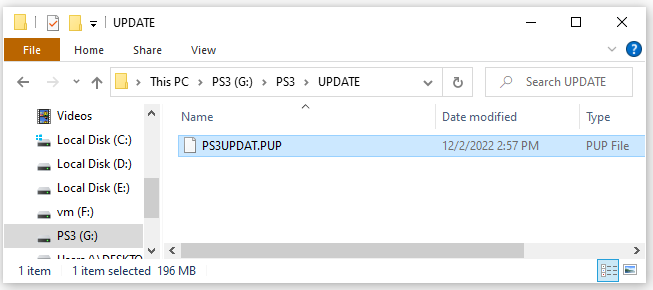
The PS3 system software update file name must be PS3UPDAT.PUP. So, don’t change the file name. Besides, make sure that you already have deleted any previous versions of the PS3 software update on your computer. This is because your computer will rename the updated file due to the multiple downloads of the same file.
Part 3. Install the PS3 System Software Update from the USB
Now, the PS3 update file should be saved to the USB drive. You can follow the steps below to install the update for your PS3 system.
Step 1. Insert the USB drive that contains the PS3UPDAT.PUP file into the PS3 system.
Step 2. Open the Home screen of the PS3 system, and then navigate to Settings > System Update or System Software Update depending on your system version and press the Close button on your console.
Step 3. Select Update via Storage Media and press the Close button to confirm it.
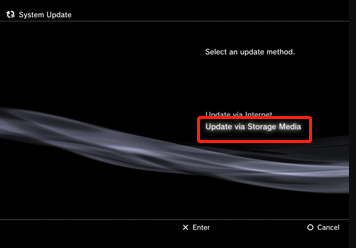
Step 4. Select the USB drive and the SP3 system will automatically search for the PS3UPDAT.PUP file stored on the USB device. Then press the Close button and follow the on-screen instructions to complete the update.
Step 5. Once the update is completed, the system will automatically restart. Then you can navigate to Settings > System Information. If it displays the latest version number of the update 4.89, the update was successful.
What’s Your Opinion
This post focuses on the PS3 system update. You can update the PS3 system software via the Internet or USB drive. Before using the USB drive on PS3, make sure you format the drive to FAT32. In addition, you should note that the file name of the update file must be in uppercase letters.
If you have any other questions about the PS3 update, leave them in the following comment zone. Of course, you can send us an email to [email protected] if you have difficulty using the MiniTool software.

User Comments :