Most Outlook users have reported the problem that the program used to create this object is Outlook. If you are one of them, this post should be of help for you. Here, MiniTool will show you how to fix this issue.
According to the reports of Microsoft Outlook users, the error message “The program used to create this object is Outlook” appears when they are trying to open inline attachments or any kind of archived items.

When you open an attachment in an email, contact or task that is formatted as rich text, you might receive the error message: The program used to create this object is Outlook. That program is either not installed on your computer or it is not responding.
This problem commonly occurs in Microsoft Office 2010/2013/2017 on Windows 7/8/10. It has been confirmed that this error is not caused by antivirus, as the activation or deactivation of the security suite doesn’t affect this error message.
You can fix this error with the following methods.
Fix 1: Update Your Outlook
Actually, Microsoft has taken a long time to resolve this issue since “The program used to create this object is Outlook” error message was reported by most users. The good news is that eventually Microsoft released hotfixes for every Outlook version.
So, it’s not surprising to receive the error if your Outlook client is severely outdated. Don’t hesitate to update your Outlook to the latest version if you haven’t updated your Office suite for a long time.
Step 1: Open your Outlook and click File.
Step 2: In the left pane, click Office Account.
Step 3: In Product Information section, click Update Options and then choose Update Now from the pop-up menu.
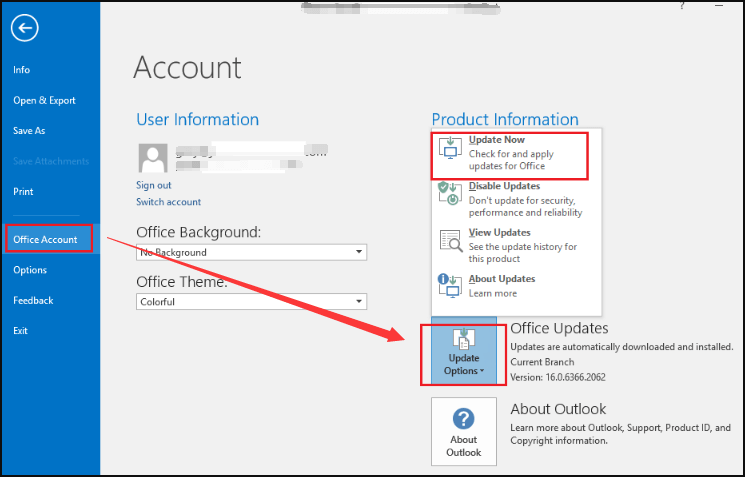
Then, you just need to follow the onscreen instructions to complete the process of installing the new Outlook version. Once it’s done, restart your computer to check if the error message disappears.
Fix 2: Update Your Windows
This is an alternative method of the last solution. Perhaps you cannot update your Outlook in the app and the error message “The program used to create this object is Outlook” still exists. In this case, you can update your Windows to force your system to update Outlook to the latest version.
Step 1: Press Windows + I to open Settings app.
Step 2: Go ahead to Update & Security > Windows Update.
Step 3: In the right pane, click Check for updates.
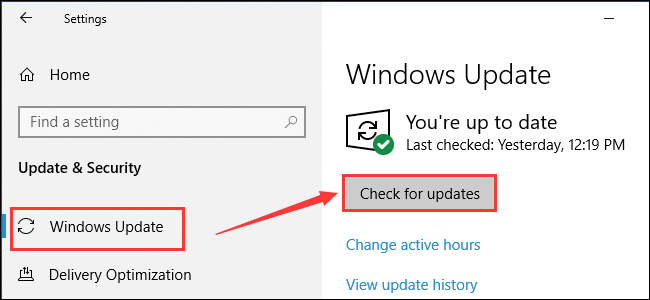
If any available updates are detected, follow the onscreen prompts to install them all. Then, you can restart your computer to take effect the changes, and check if the issue is resolved.
Fix 3: Uninstall KB3203467 Update
In some reported cases, the KB3203467 update (Security Update for Outlook 2010 June 13 2017) should be to blame for the appearance of “The program used to create this object is Outlook” error message. You can uninstall KB3203467 to fix this error.
Step 1: Press Windows + R to invoke Run dialog.
Step 2: Input appwiz.cpl and click OK to enter Programs and Features in Control Panel.
Step 3: Click View installed updates from the left pane.
Step 4: Then, locate the KB3203467 update, right-click it and choose Uninstall.
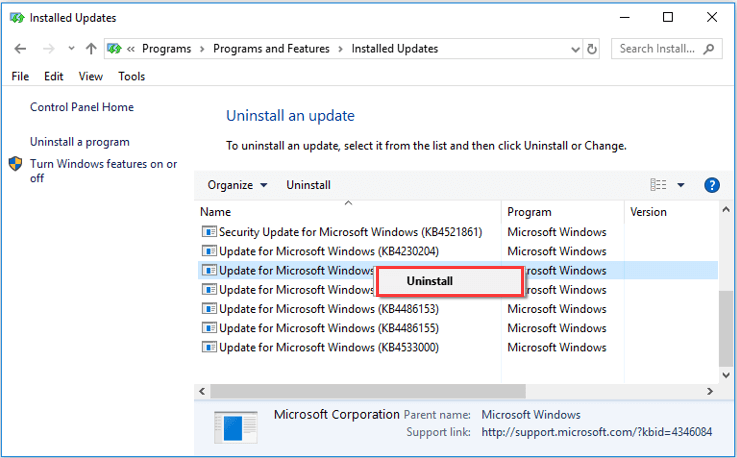

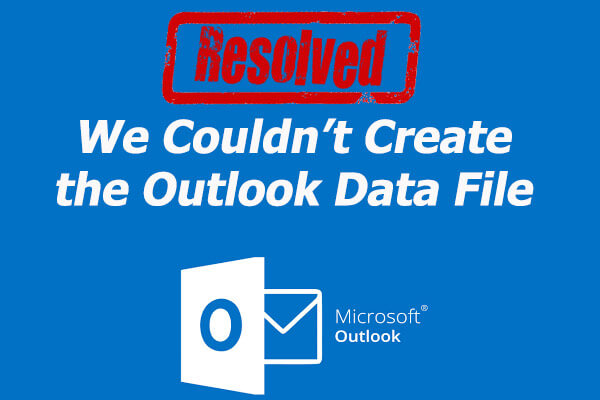
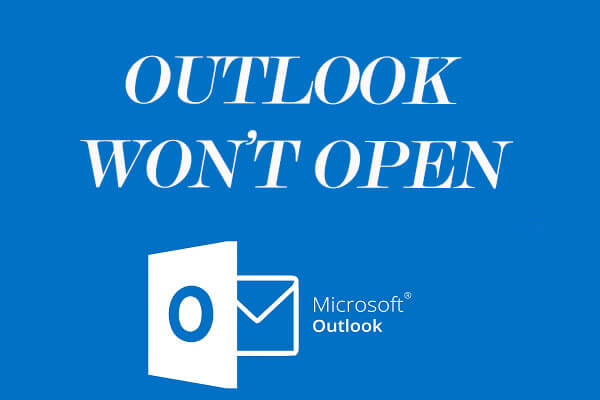
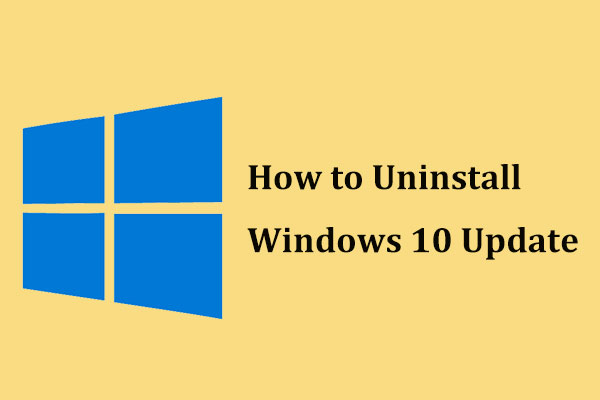
User Comments :