When you build a PC, you may want to know how to set up the PC fan direction so that your PC can keep cool for a long time. This post from MiniTool Partition Wizard will show you how to do that.
What Determines the PC Airflow Diagram?
When you design the PC airflow diagram of your PC, you need to be aware that:
- The number, location, and size of PC fans are determined by the PC case. In addition, most cases come with one or more fans already installed. If your PC has left extra locations for PC fans, you can then add ones accordingly. By changing the number of PC fans, you can change the case fan direction.
- Every case may arrange the PSU, CPU, GPU, and hard drive locations differently. Then, they will also arrange the PC fans according to these parts’ locations. You need to check them to see if the arrangement is reasonable.
- Like any fan, the blowers in your PC have intake and exhaust sides. By changing the intake and exhaust sides, you can also change the PC fan airflow direction in a PC.
How to Set up the PC Fan Direction
PC fans are mainly used to cool down the CPU and GPU. When you set up the PC fan airflow direction, you need to consider how to utilize them effectively.
Most PC cases will take this structure:
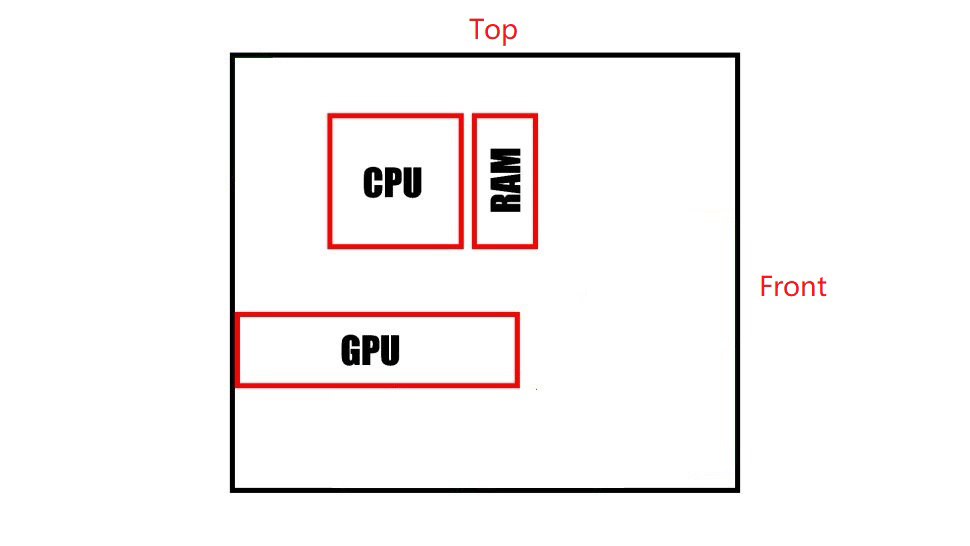
How to install fans in PC? In general, the PC fan direction should adhere to the following principles:
- The CPU has a separate cooler. It contacts with the CPU. As for the CPU fan direction, you need to make sure it always blows outside.
- The PC fan airflow direction on the front and rear of the case should be the same. You can let them blow from front to rear or vice versa, but do not let one blow from front to rear and another one blow from rear to front.
- The PC fan airflow direction on the top and bottom of the case should be the same. You can let them blow from bottom to top or vice versa.
As you can see the CPU fan direction has helped you set one case fan direction. How to decide the other PC fan direction?
The second PC fan direction is not important if the airflow can go through the gap between the GPU and CPU. However, if the airflow needs to go through the CPU and GPU sequentially, you need to select the PC fan direction making the fresh air contact the CPU first.
Then, you can install fans. The installation is very simple. You just need to insert the fan into the case, line it up with the mounting holes, and screw in four fasteners to lock it in place. Then, connect the power cable to the matching fan header on your motherboard.
Bottom Line
This post tells you how to install fans in a PC. Do you have other ideas? Leave comments in the following zone. In addition, MiniTool Partition Wizard can help you clone the system, manage disks better, and recover data. If you have this need, you can download it from the official website.


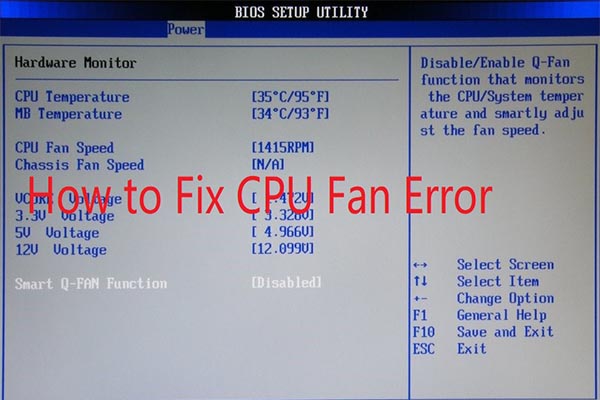

User Comments :