After you log into Microsoft Office account, you can access multiple productivity apps such as Microsoft Teams, Word, Excel, PowerPoint, Outlook, OneDrive, etc. Here, MiniTool Partition Wizard provides you with step-by-step guides to perform Office 365 login.
About Office 365
Office 365, launched in June 2011, combines the traditional Microsoft Office desktop applications, Microsoft application services, and some new productivity services. Microsoft officially rebranded it as Microsoft 365 on April 21st, 2020.
Office 365 contains the same core desktop applications as the traditional versions of Microsoft Office like Word, Excel, PowerPoint, Outlook, as well as a suite of other apps and online services for cloud file storage, secure communication, and collaboration.
Simply put, Microsoft 365 is an online version of the traditional Microsoft Office software. It works on PCs, Macs, tablets, and phones.
Microsoft Office 365 Login
How to perform Office 365 email login? There are two options for you. Simply choose one according to your preference.
Option 1: Via the Official Page of the Office
Step 1: Go to office.com.
Step 2: Click on Sign in at the upper right corner of the main page.
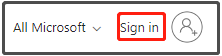
Step 3: In the Sign in window, enter your email address, phone number, or Skype account that has been used to register Microsoft 365. Then click Next to continue.
If you don’t have a Microsoft Office account, click Create one and follow the prompted instructions to create one. Then follow the given steps to perform Microsoft Office 365 login.
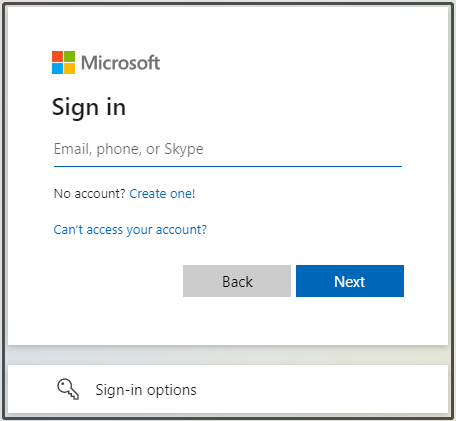
Step 4: Alternatively, you can log into Microsoft Office account in other ways by clicking Sign-in options. As the picture below shows, you are allowed to sign in with GitHub, Windows Hello or a security key, or sign in to an organization. Pick an option and then follow the on-screen instructions to finish the operation.
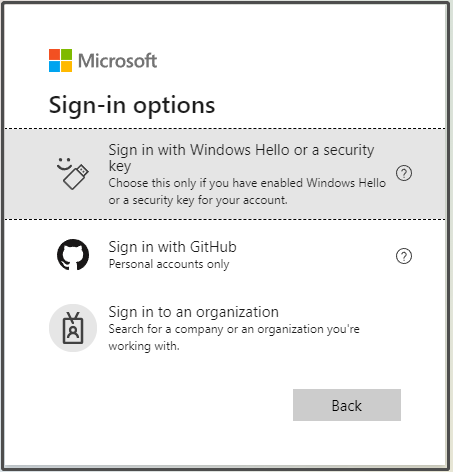
Step 5: After you input your email, phone, or Skype, enter your password and click Sign in on the next window. When you don’t remember your password, click Forgot password link to recover it.
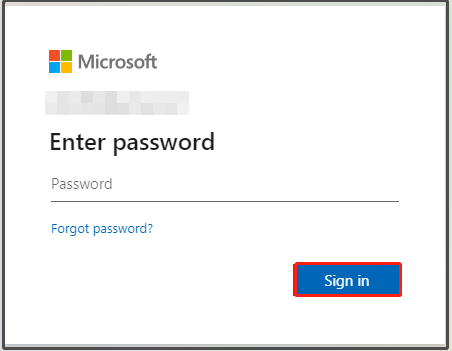
Step 6: Now, you will be entered the main interface of Microsoft 365.
Option 2: Via the GoDaddy.com
In addition to office.com, there is another port to log into Microsoft Office 365. That’s GoDaddy.com. It is very easy to perform 365 Office login via GoDaddy.com. Here’s a full guide for you.
If you don’t have a Microsoft 365 email, click Get Started button and follow the elevated instructions to generate one.
- At first, go to the webpage of this site.
- Enter your Microsoft 365 email address and password in the corresponding fields.
- Click on the Sign In
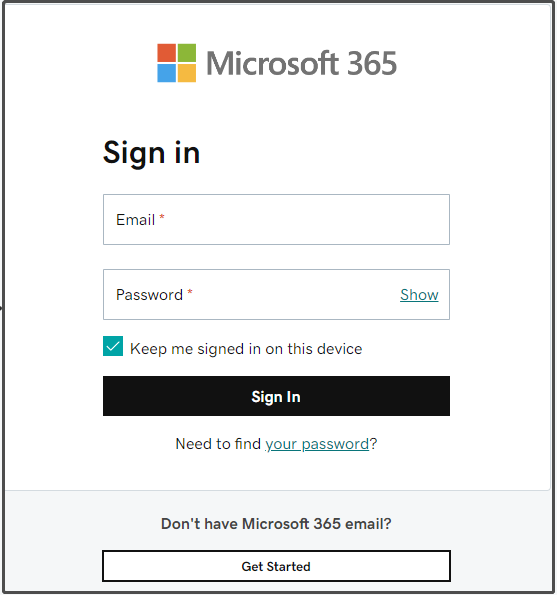
Bottom Line
How to carry out Microsoft Office 365 login? This post provides you with 2 options. You can pick one randomly. After logging into your Microsoft 365 account, you can access multiple services and tools freely. If you are looking for a partition manager for Windows, MiniTool Partition Wizard is a good option.
It allows you to create/format/extend/move/resize/copy/delete/wipe/recover partitions, change cluster size, copy disk, migrate OS to SSD/HDD, recover data, etc. It can be used as a PC cleaner and PC optimizer to improve the performance of your computer.


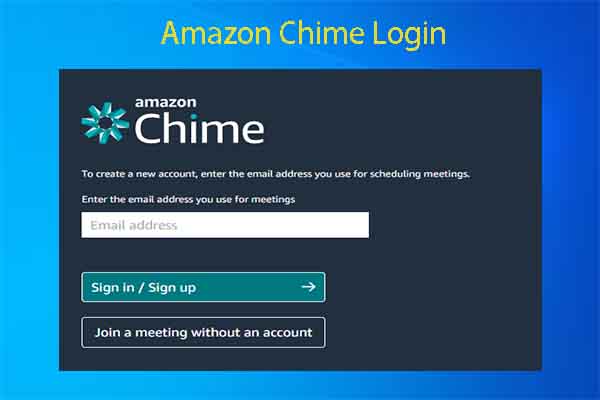
User Comments :