As it’s well known to us all, Notepad++ is a widely popular free text editor and source editor for Microsoft Windows. This tool can be used to deal with various tasks such as Notepad change font size, format XML in Notepad++, compare two files in Notepad++, format JSON Notepad++, enable Notepad++ dark theme, etc.
However, many users and even professionals are unclear about these operations. For example, a user from the Stackoverflow.com forum asks how to remove duplicates in Notepad++. There are different answers to this question, but it lacks detailed steps and clear screenshots. So, we summarize 3 simple ways to remove duplicates in Notepad++ Windows 10/11.
Removing duplicate rows in Notepad++. Is it possible to remove duplicated rows in Notepad++, leaving only a single occurrence of a line? Please help me.
https://stackoverflow.com/questions/3958350/removing-duplicate-rows-in-notepad
Way 1. Notepad++ Remove Duplicate Lines via Line Operation
The first and simple method of the Notepad++ remove duplicates process is to use the Remove Duplicate Lines option in Line Operations. To do this work, you can follow the steps below:
Step 1. Launch Notepad++ from the Windows search menu.
Step 2. Select the Edit option from the top toolbar and select Line Operation > Remove Duplicate Lines or Remove Consecutive Duplicate Lines. Then it will remove duplicates Notepad++ and output in the file.
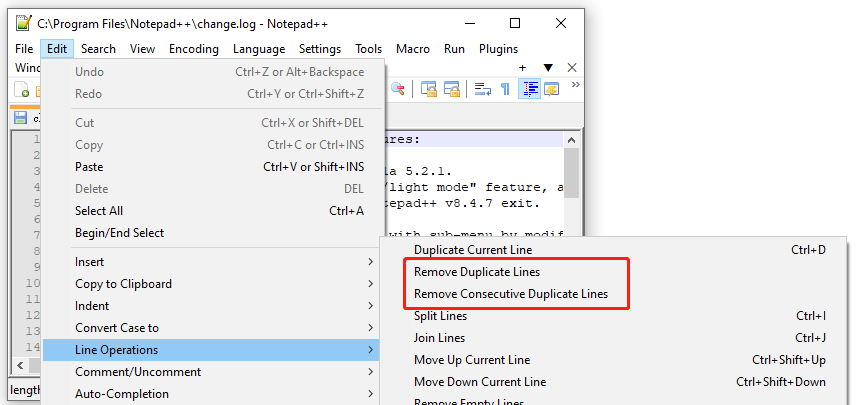
Way 2. Notepad++ Remove Duplicate Lines via the Find and Replace Window
Like many other text editors and file explorers, Notepad++ also comes with the Find and Replace function. Here you can use this feature to remove duplicate lines Notepad++. For that:
Step 1. Launch the Notepad++ application again to enter the main interface and navigate to the Search tab and select the Replace option. Also, you can press Ctrl + H keys to open the Find and Replace window.
Step 2. In the Replace window, type the ^(.*)(r?n1)+$ text in the Find what box and type $1 in the Replace with box, and click on Replace to remove duplicate lines Notepad++.
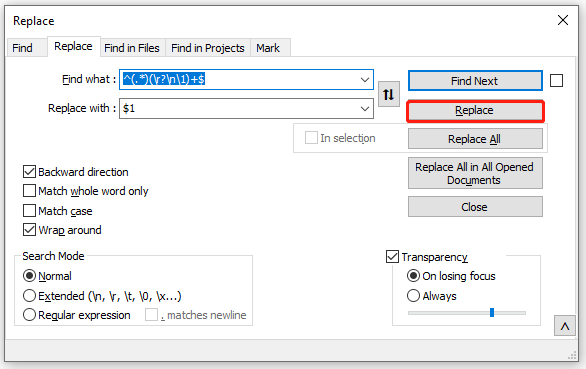
Way 3. Notepad++ Remove Duplicate Lines via the TextFX Plugin
If you are using an older version of Notepad++, you can remove duplicates Notepad++ via the TextFX plugin tools. It can be added from the toolbar menu. Here’s how to do that:
If you can’t find the TextFX plugin from the toolbar menu, you can manually download it from this source and install it in Notepad++.
Step 1. In the main interface, select Plugins from the top menu and select Plugin Manager/Admin > Show Plugin Manager.
Step 2 In the Available tab, type TextFX in the search box and click on Install to get the tool for Notepad++.
Step 3. Now, the TextFX plugin should appear in the toolbar menu. Select TextFx and tick the +Sort outputs only Unique (at column) lines.
Step 4. Press Ctrl + A keys to select all the content and click on click “Sort lines case sensitive” or “Sort lines case insensitive”.
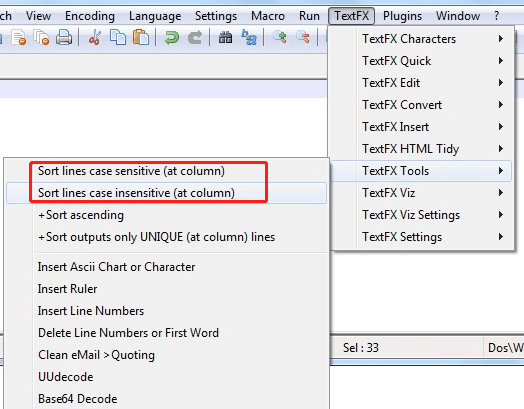
Further reading: Do you want to manage your partition and disk on Windows effectively? MiniTool Partition Wizard is a good choice that can help you extend/resize/delete partitions, convert a disk to MBR/GPT, migrate OS, etc. Besides, it can help fix various problems such as C drive full, and corrupt file system. Perhaps you need such a tool.

![PowerShell Map Network Drive on Windows 10/11 [Full Guide]](https://images.minitool.com/partitionwizard.com/images/uploads/2023/01/powershell-map-network-drive-thumbnail.jpg)
User Comments :