People will always connect their phones to computers to transfer files and pictures. But many users of Samsung Galaxy Note 4 have met a problem of “Note 4 Not Recognized by PC”.

If your Windows PC does not recognize the Samsung Galaxy Note 4 as a media device, you may have encountered one of the problems below:
- Select the “Charge Only” option when connecting the smartphone.
- The USB cable is damaged or loose on the two devices.
- There is something wrong with the PC’s ability to recognize the phone.
- One of the USB sockets on the devices is damaged.
Solution1. Select the Function Option Again
The default option is “Power only”. So, it will choose “Power Only” automatically when your smartphone is connected to the computer. In this situation, you may find your computer can’t recognize your smartphones’ data. Then, you can follow the steps below to fix the problem.
- Scroll down the Notification bar.
- Tap the Charging this device via USB button on the System UI.
- Select Transfer files or Transfer photos to connect your phone to the computer.
Solution2. Check the Connection
Sometimes our computers don’t recognize your Note 4 because there are some errors in the connection between the computer and the Note 4. So, you should try to check the connection between the two devices. And there are three situations you may meet:
- You accidentally let the USB cable loose at the computer or Note 4’s port. In this case, you can unplug the USB cable from the two devices, and then plug it in again to solve the problem.
- The USB cable is damaged. Then you can try to use another USB cable to connect the computer and Note 4. If the new USB cable can work, then you can make sure the old one is damaged.
Solution3. Restart the Computer
Sometimes the computer’s recognition function malfunctions, which will make it impossible for the computer to recognize your Note 4. In this case, you can do as follows to solve the problem:
- Disconnect your phone from the computer.
- Turn off your computer.
- Turn on your computer and then connect your phone with it via the USB cable.
- Now, you can check if your phone is recognized by the computer.
Solution4. Check the USB Sockets on The Two Devices
There may be another situation that can result in the problem of “Note 4 not recognized by PC” when you connect your Samsung Galaxy Note 4. It is something wrong or damaged with the USB socket on the phone or the computer.
If your phone or computer’s socket is damaged, you can choose to use Bluetooth, Your Phone app built in Windows, or other third-party software like MyPhoneExplorer, AirDroid, and so on to transfer files from phone to computer.
These are the four methods to fix the problem of “Note 4 not recognized by PC”. If you want to connect your phone to your computer and transfer data, you can try this way. For any questions about how to fix the problem of Note 4 can’t be recognized by PC, leave comments below. We will give you a solution as soon as possible.

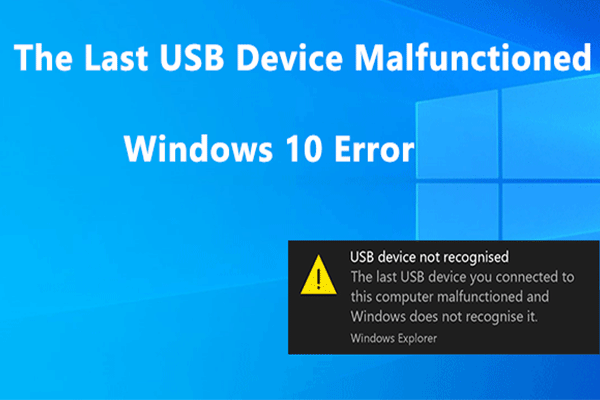
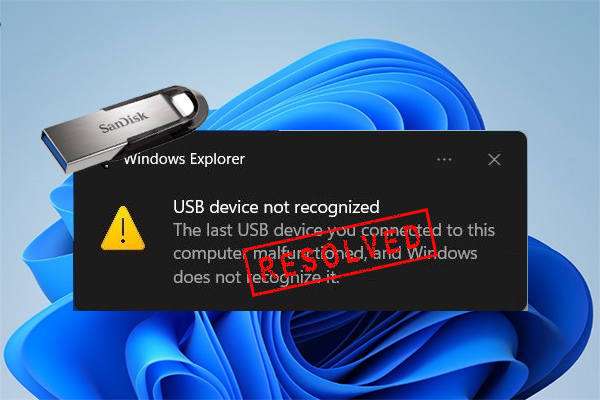

User Comments :