Can you gameshare on Switch? How to game share on Switch? If you are also trying to figure them out, you come to the right place. This post of MiniTool will walk you through detailed steps on the Nintendo Switch game sharing.
Can you gameshare on Switch? Yes, you can. Like Xbox One and PS4 game sharing, you can share games on Nintendo Switch with your friends. There is no Nintendo Switch game sharing service, but you still can share the digital games with your friends so long as they have their own Switch or Smite Lite.
How to game share on Switch? Let’s keep reading the following content carefully.
Important Things about Nintendo Switch Game Sharing
Prior to the Switch game sharing, you need to know some important things and risks about this operation. Here we list them as follows:
- Make sure you have a primary console and a secondary console. During the Nintendo Switch game share process, one Nintendo Switch will be set as the primary console, and the other will be set as the secondary console.
- Make sure internet connection for the secondary Nintendo Switch while playing games. You won’t be able to play digital games on the secondary Switch without an internet connection.
- The primary console can play everything while online or offline. On the primary console, you can play both digital and physical games normally at any time.
- Only one person can access the games at the given time. When playing a digital game, Nintendo will check if the software is actually owned. If your Nintendo account sees another account is playing it, you won’t play the game on the secondary Switch.
- You have to share your username and password with someone else. There is no doubt that the Switch game sharing will reveal your account to other people. So, share it with some trustworthy people.
- Don’t delete your user profile on your original Nintendo Switch. If you delete the user profile on the original Switch, it will erase all saved data on your local console.
Now, you should know the important things about Nintendo Switch share games.
How to Game Share on Nintendo Switch
In this part, we will walk you through detailed steps to Nintendo Switch game sharing. Please make sure you have accessed a stable internet connection. Let’s start.
#1. Purchase a Digital Game with Your Nintendo Account
First of all, you need a purchased digital game on your Nintendo Switch. If you already have one, you can skip this section.
Step 1. Open the Nintendo client and click on the eShop icon from the top menu.
Step 2. Select your account and select a digital game that you want to share.
Step 3. Click on Proceed to Purchase button to purchase the game. After that, the game will automatically download.
#2. Deregister Your Nintendo Switch as the Primary Console
Once you have confirmed the game that you’re ready to share, you can follow the steps below to deregister your Switch account as the primary console.
Step 1. Enter the Nintendo eShop again and select the User Profile icon at the upper left corner.
Step 2. Select your Profile name, and then scroll down the right sidebar and select Deregister under the Primary Console section. Click on Deregister button to confirm.
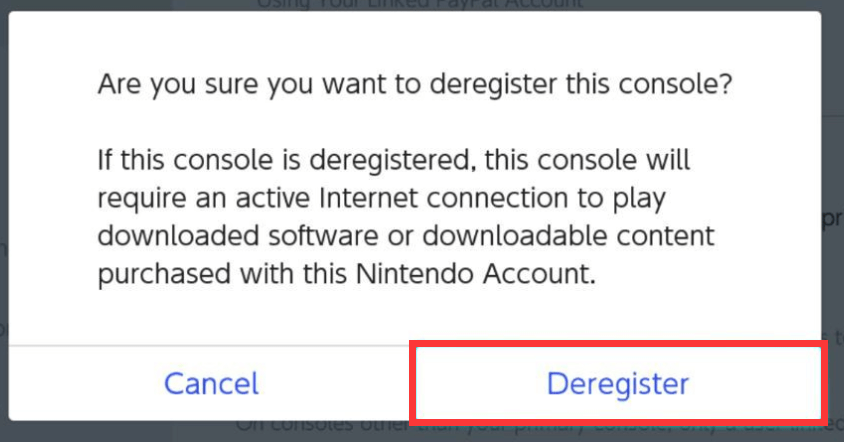
Step 3. Enter your password and click on OK.
Now, you can move on to the secondary Switch console.
#3. Set Your Friend’s Switch as the Primary Console
Once you deregister your Switch account as the primary console, you can set your friend’s Switch as the primary console. Here are detailed steps for the Nintendo Switch game sharing:
Step 1. Open your friend’s Switch or Switch Lite and select System Settings from the top menu.
Step 2. Select Users from the drop-down menu and select Add User > Create New User.
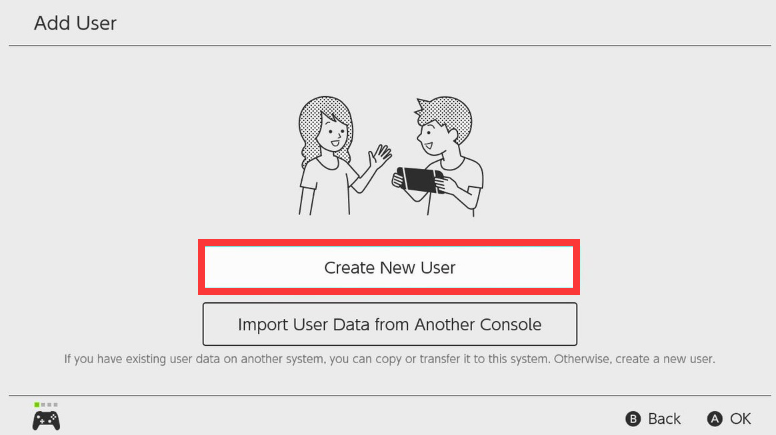
Step 3. Select the Icon that you want to associate with the user account and enter a Nickname for the user account and click on OK to save it.
Step 4. Click on OK and then the user account will be added to the console.
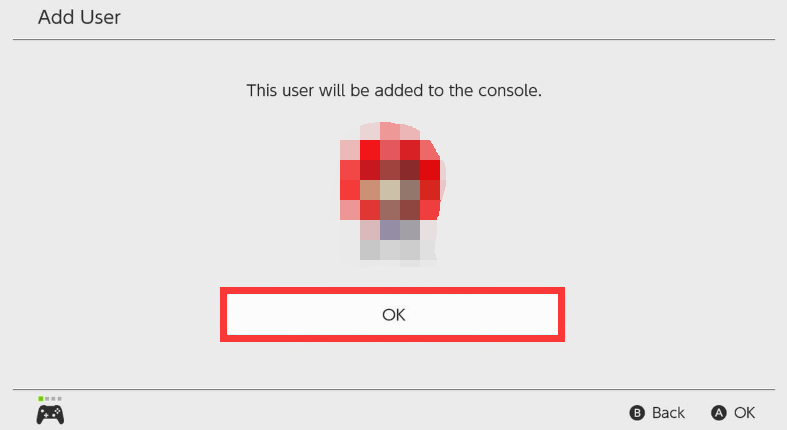
Step 5. Select Link a Nintendo Account, and then enter the Login information that you need for the same account on the other Switch and select a sign-in method.
Step 6. Select Link and click on OK.
Now, your friend’s device should be registered as the primary console and you can re-download the digital game that you purchased on your console.
#4. Log Back into Your Own Switch
In order to play your own games again, you can follow the steps below to log back to your Switch.
Step 1. On the secondary Nintendo Switch, click on the eShop icon and enter your password to log back into your account.
Step 2. Select the User Profile icon at the upper left corner.
Step 3. Scroll down the right sidebar to re-download the game.
The full guide of Switch game sharing has been told to you. Now, it’s your turn to have a try.


![How to Turn off Steam Auto Update [4 Methods]](https://images.minitool.com/partitionwizard.com/images/uploads/2021/03/steam-turn-off-auto-updates-thumbnail.jpg)
User Comments :