What is Mixed Reality Portal? How to download, use, and uninstall it? This post from MiniTool Partition Wizard will show you all. With the Mixed Reality Portal app, you can enjoy the Windows Mixed Reality feature easily.
What Is Mixed Reality Portal?
Do you know Windows Mixed Reality? It provides augmented reality and virtual reality experiences with compatible head-mounted displays. However, to use the Windows Mixed Reality feature, you need to use the Mixed Reality Portal app. It is the front-end for Windows Mixed Reality.
In addition, this app is being substituted for the Windows Mixed Reality PC Check app to see if your PC can run Windows Mixed Reality.
Mixed Reality Portal Download
To use Windows Mixed Reality, you need to have a proper headset, a motion controller / Xbox controllers / mouse and keyboard, a computer that supports Windows Mixed Reality, and a spacious space.
Whether does your PC support Windows Mixed Reality? To check that, the easiest way is to run Mixed Reality Portal. In general, the Mixed Reality Portal app is built in Windows. You don’t need to download and install it again. You can search for it in the Windows Search bar.
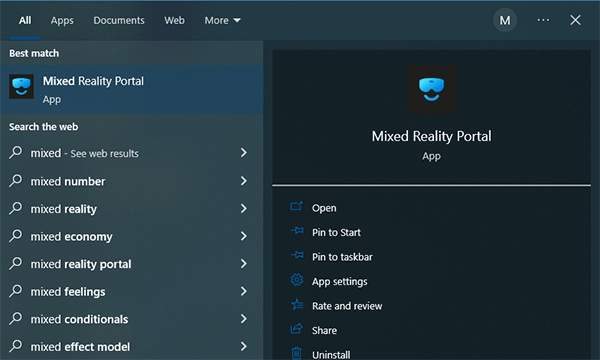
If you don’t find the app on your PC, you can open Microsoft Store and get the Mixed Reality Portal download here.
How to Use Mixed Reality Portal
#1. Use Mixed Reality Portal to Check If Your PC Can Run Windows Mixed Reality
You can run the Mixed Reality Portal app to check whether your PC can run Windows Mixed Reality. Here is the guide:
Step 1: Launch the Mixed Reality Portal app. Click Get Started. It tells you it will go through a system check of your computer and install up to 2GB of software on your computer. You need to click I agree.
Step 2: After the check is completed, you may get one of the three results.
- You’re good to go. It means that your PC can run most mixed reality experiences.
- Supports some features. It means that your PC can only run some features and experiences of Windows Mixed Reality.
- Can’t run mixed reality. It means that your PC doesn’t meet the minimum requirements needed to run Windows Mixed Reality.
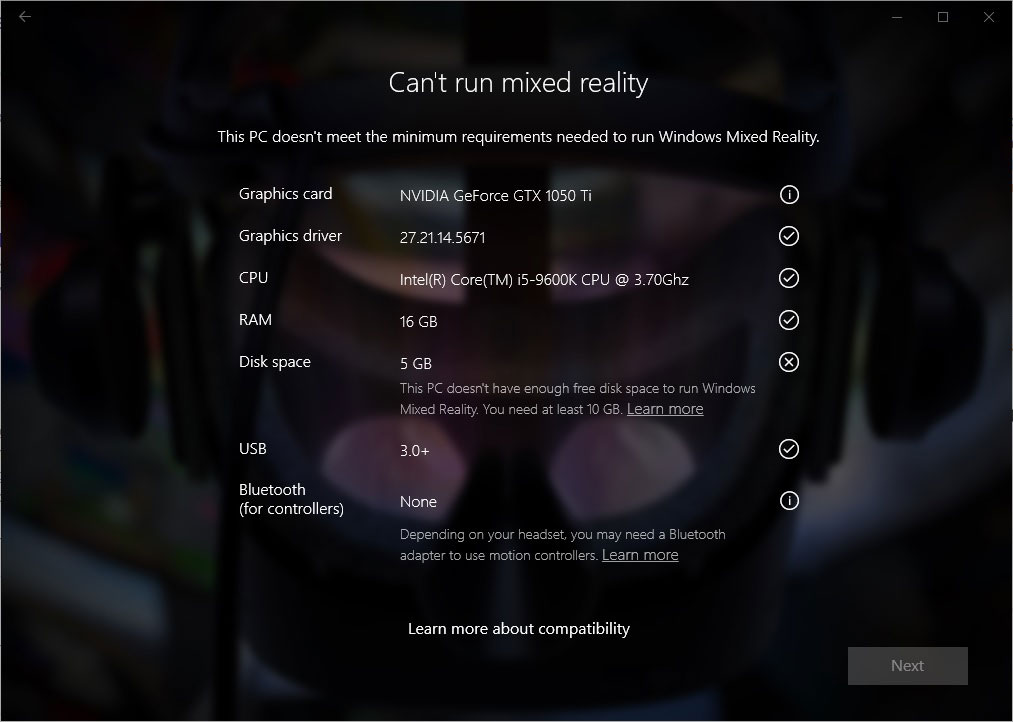
If your PC can run Windows Mixed Reality, you can then connect the VR headset to the PC via the USB and HDMI cables, and follow the wizard to complete the Windows Mixed Reality setup.
#2. Use Mixed Reality Portal to Simulate Windows Mixed Reality
A Windows Mixed Reality simulator is integrated into the Mixed Reality Portal app. You can experience Windows Mixed Reality without an immersive headset. Here is the guide:
Step 1: Enable Developer mode from Settings.
- Press Windows + I to open Settings.
- Go to Update & Security > For developers to turn on Developer Mode.
Step 2: Launch the Mixed Reality Portal app and let it check your PC. After that, click Set up simulation (for developers). On the new window, click the For developers icon and turn on Simulation and Controllers. Then, you can start the Windows Mixed Reality simulation.
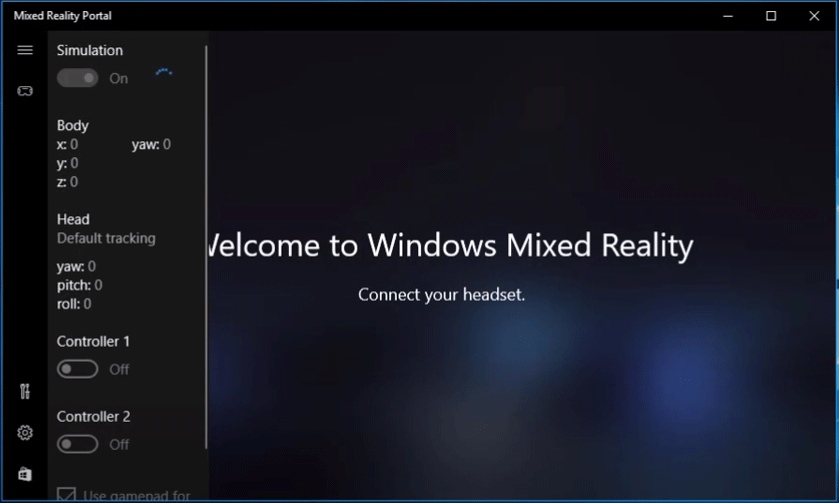
Mixed Reality Portal Uninstall
If you want to uninstall the Mixed Reality Portal app, you can follow this easy guide:
- Open the Windows Search bar and search for the Mixed Reality Portal app here.
- On the right panel of the result list, click Uninstall under the Mixed Reality Portal app.
Bottom Line
MiniTool Partition Wizard can help you clone the system, manage disks better, and recover data. If you have this need, you can download it from the official website.

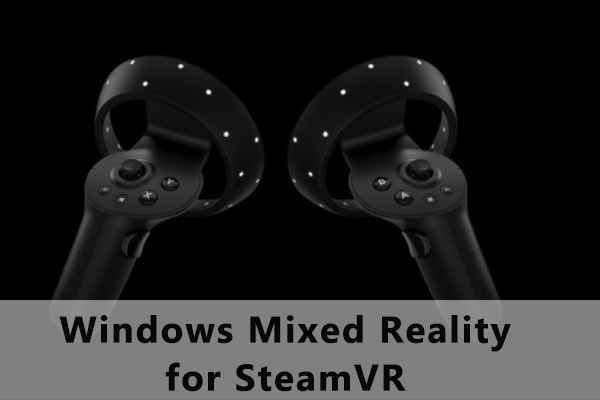
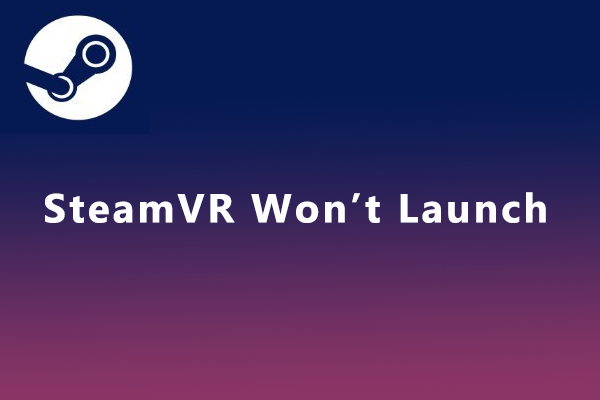
User Comments :