If you love virtual reality products, you should never miss Windows Mixed Reality for SteamVR. Don’t worry. You can learn how to use it in this post provided by MiniTool Partition Wizard.
What Is Windows Mixed Reality for SteamVR?
Windows Mixed Reality is a mixed reality platform introduced as part of Windows 10. It offers mixed reality experiences with compatible head-mounted displays.
Mentioning mixed reality experiences, you should never miss SteamVR, virtual reality hardware and software platform developed by Valve. With SteamVR, you can play a lot of VR games, such as Beat Saber, OhShape, STAR WARS: Squadrons, etc.
Now, let’s talk about Windows Mixed Reality for SteamVR. It is the program that allows users to play all their favorite SteamVR games on the Windows Mixed Reality headset. It was developed and published by Microsoft Studios. If you want it, you can download one on Steam.
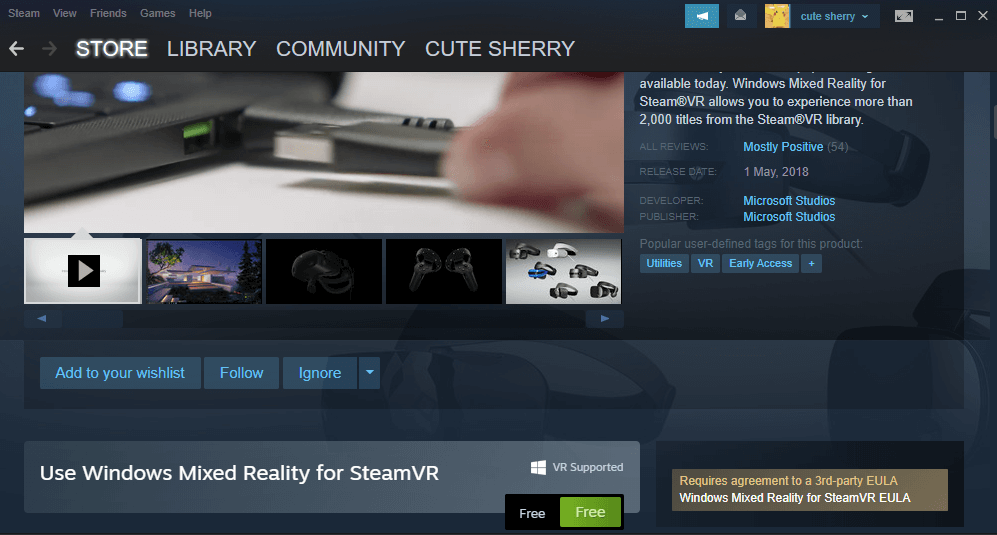
However, please note that Windows Mixed Reality for SteamVR requires a Windows Mixed Reality Headset to work. And you should check for the PC requirements before using it. You won’t be prevented from running the program if your PC doesn’t meet the requirements, but you might not get a satisfying experience.
By the way, the minimum PC requirements of Windows Mixed Reality for SteamVR are listed below.
- 64-bit processor and operating system
- OS: Windows 10 April 2018 Update
- Processor: Intel® i5-4590 / AMD FX 8350 equivalent
- Memory: 8 GB RAM
- Graphics: NVIDIA GeForce® GTX 970 / AMD Radeon™ R9 290 equivalent
- DirectX: Version 11
How to Use Windows Mixed Reality for SteamVR app
After learning about what Windows Mixed Reality for SteamVR app is, let’s see how to use it. Generally, you need to complete three stages. Keep reading to get more details.
Stage 1: Check for Windows Updates
If you want to make sure the Windows Mixed Reality for SteamVR app works well, you’d better install all the available updates for Windows 10 first. And you just need to:
Step 1: Press Win + I to open Windows Settings.
Step 2: Go to the Update & Security category.
Step 3: In the following window, click Windows Update > Check for updates.
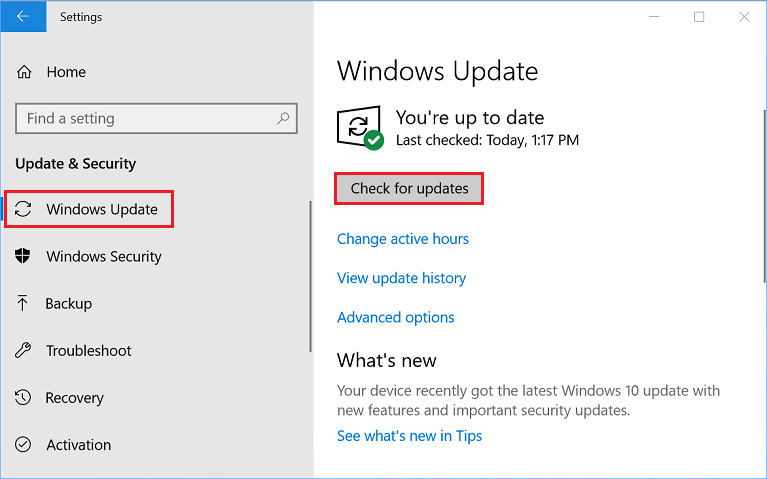
If there are any available updates, download and install them all. After that, restart your computer to finish the operation. Then go to the next stage.
Stage 2: Install SteamVR on Your PC
Once you install the latest Windows updates, you can install SteamVR on your PC. You just need to download it on Steam. If you have already installed SteamVR, just move on to the next stage.
Step 1: Launch Steam.
Step 2: Go to LIBRARY.
Step 3: Search for SteamVR and click the INSTALL button.
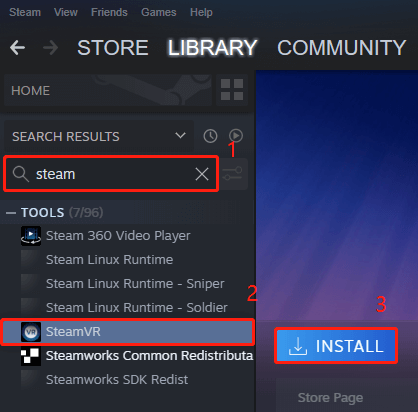
Step 4: In the pop-up window, decide whether to create desktop and start menu shortcuts. Then click the NEXT button.
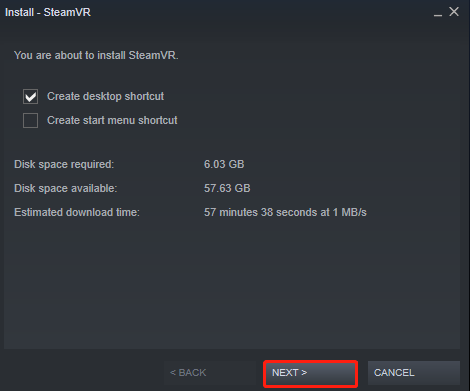
Wait until SteamVR is installed and go to the next stage.
Stage 3: Install and Use Windows Mixed Reality for SteamVR App
Now you can download, install and use the Windows Mixed Reality for SteamVR app. As mentioned, you can go to the Steam store to download it.
Step 1: In Steam, go to STORE.
Step 2: Search for Windows Mixed Reality for SteamVR and select it from the search results. In the following window, scroll down and click the Free button.
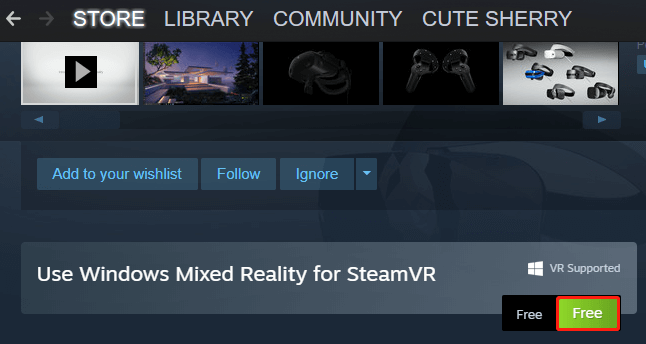
Step 3: In the pop-up window, configure shortcut options and choose a location for installing the app. Then click NEXT to continue.
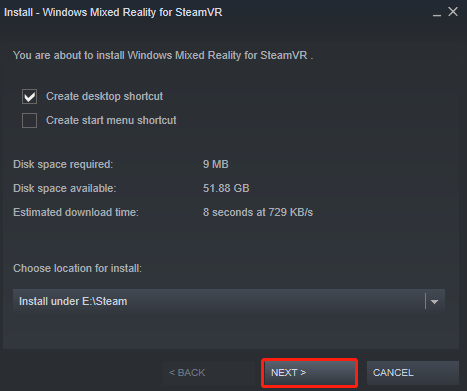
Step 4: Agree with the terms of the EULA by clicking the I AGREE button. Then Steam will start installing the Windows Mixed Reality for SteamVR app.
Now you can connect your Windows Mixed Reality for SteamVR headset into your computer and turn on motion controllers. Go to Steam and start to play Steam VR games!

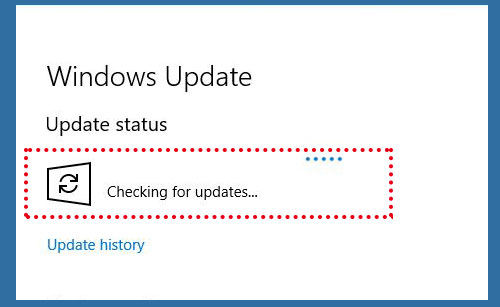
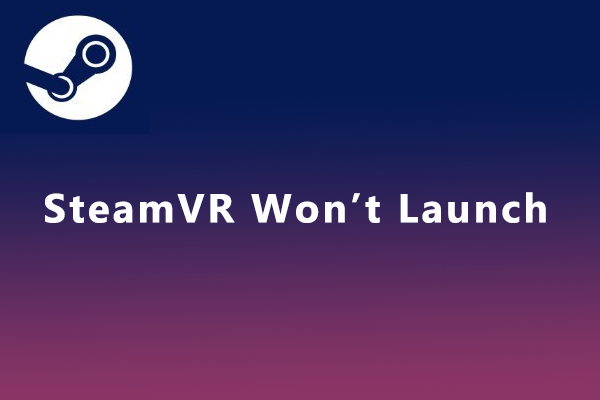
User Comments :