Why does Minecraft Internal Server Error 500 pop up on the screen? How to get rid of this issue? This post offers 5 detailed fixes to this issue, including deleting the user profile, checking the installed mods, etc.
Why Does Minecraft Internal Server Error 500 Appear?
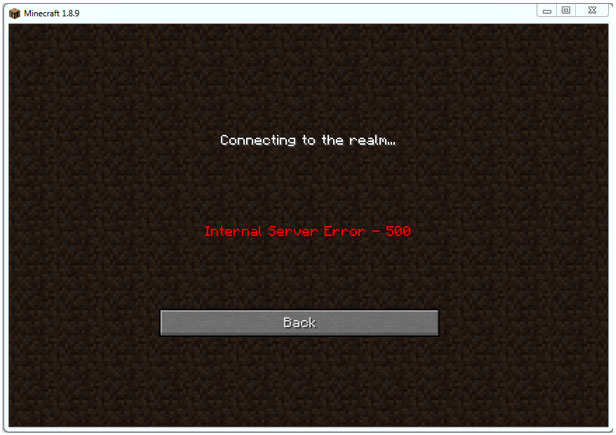
Minecraft players can set up a personal server in the game and then invite others to join the server. However, when people join the server, Minecraft Internal Server Error 500 pops up on the window. Why does this error code appear? The reasons are as follows.
- The Minecraft version is old.
- The mod installation is incompatible or even goes corrupt.
- The Minecraft installation goes corrupt.
- The temporary files created by Minecraft get corrupt or in an error state.
Now, carry out the following fixes to get rid of Minecraft Internal Server Error 500.
Fix 1: Restart Your Computer
When you run into “Internal Server Error 500 Minecraft”, please restart your computer. Restarting your computer can refresh your operating system and remove the corrupt temporary data.
Fix 2: Delete the User Profile
Deleting your user profile could be helpful if the issue happens suddenly and the game previously or other players were able to join the server.
Step 1: Go to the site and enter the details to get your UUID.
Step 2: Log in to the server and then navigate to your server files.
Step 3: Head over to World, Select Players, and Delete Username and UUID.
Restart your computer and check if the error code disappears.
Fix 3: Disable the Installed Mods
Installing mods for Minecraft can improve the gameplay experience, the incompatible or corrupt mods can cause Minecraft Internal Server Error 500.
Step 1: Check the version compatibility of the installed mods from their official developer websites. If there is a mismatch, remove the incompatible.
Step 2: Right-click the Windows icon on the taskbar and then choose the Run option.
Step 3: Type %appdata% in the Run dialogue box and then click the OK button.
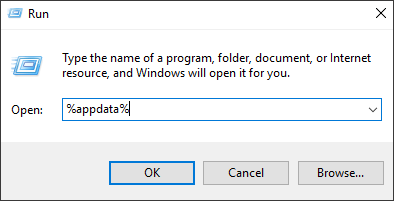
Step 4: Open .minecraft and then .version folder.
Step 5: Find the folder version with the incompatible and remove it from your computer.
Once removing the incompatible mods, check if the Minecraft Internal Server Error 500 insists.
When you found Minecraft won’t load, this fixe would be also helpful.
Fix 4: Disable the Installed Plugins
Installing plugins can improve the gameplay. However, too many plugins or incompatible ones can lead to “Minecraft Internal Server Error 500”. So, check if the installed plugins are compatible with the latest version of the game.
You can type /version inside the plugin window and see the version of the plugin you are using. If there is a mismatch, please disable one by one and see if the error gets solved.
Fix 5: Update or Reinstall Minecraft
If all the above ways fail to help you get rid of “Internal Server Error 500 Minecraft”, the last resort is updating or reinstalling the game.
If the game version you are using is too old, please update the game to its latest version. If there is an issue with the game installation files, please reinstall the game.
Here is the tutorial on how to reinstall Minecraft.
Step 1: Type Minecraft inside the Windows search bar (can’t type in Windows search).
Step 2: Right-click the result and then select the Uninstall option.
Step 3: Highlight the Minecraft application on the Programs and Features window and then click the Uninstall/Change option.
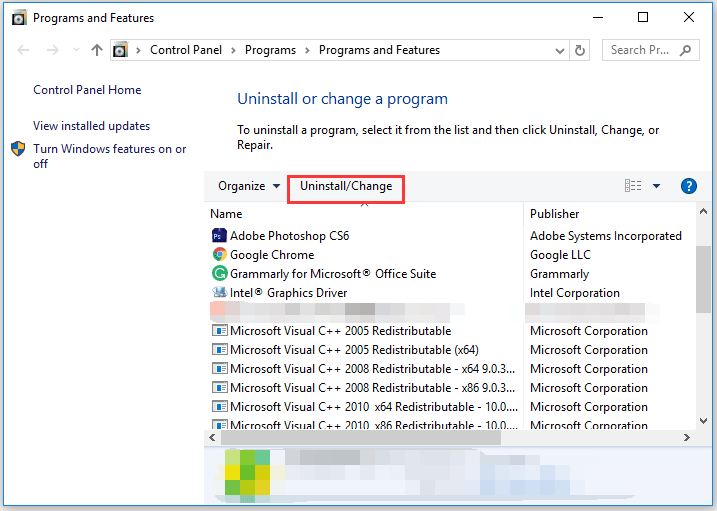
Step 4: Go to the Minecraft’s official website and get the game again.
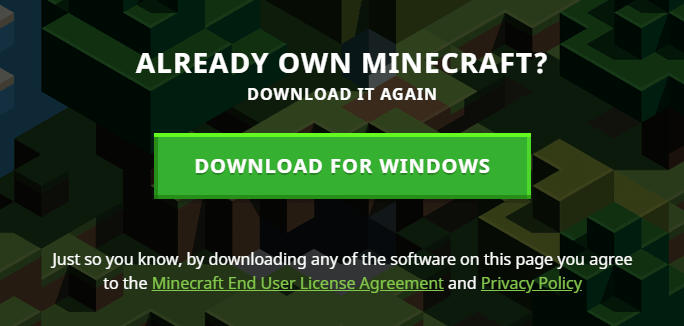

User Comments :