Some players said that they cannot launch Minecraft on their Windows computers. Do you have the same issue? In this post, MiniTool touches on Minecraft not loading, listing the possible reasons for the issue and feasible fixes to it.
Why Won’t Minecraft Load on Windows PC?
When Minecraft won’t launch, you can consider the following reasons:
- Your computer is under the minimum system requirements of Minecraft.
- There’ll be two MinecraftLauncher.exe.
- There are some compatibility issues between the game and the Windows version.
- The mods you have installed for Minecraft may change the game’s behavior.
- The graphics card driver is wrong or outdated.
- ……
How to Fix “Minecraft Won’t Load”?
There are some feasible ways to the issue. Please try them one by one.
- Let your computer meet the Minecraft system requirements;
- End MinecraftLauncher.exe and reboot Minecraft;
- Run Minecraft in compatibility mode for your Windows version
- Remove mod files
- Update your graphics card driver
- Reinstall Minecraft on your Windows PC
Fix 1: Let Your Computer Meet the Game’s System Requirements
If your computer is under the minimum system requirements of Minecraft, Minecraft won’t launch. What’re the minimum system requirements? They are:
- CPU: Intel Core i3 3210 | AMD A8 7600 APU or equivalent;
- RAM: 4 GB;
- HDD: At least 1GB for game core, maps, and other files;
- GPU: Intel HD Graphics 4000 or AMD Radeon R5 series | NVIDIA GeForce 400 Series or AMD Radeon HD 7000 series;
- OS: 64-bit Windows 7 or later;
- Screen Resolution: 1024 x 768 or better;
- Network: Broadband Internet connection.
Now, you can follow the tutorial to check your computer spec and make it meet the above requirements.
If Minecraft still won’t load after this fix, you should try the solutions below.
Fix 2: End MinecraftLauncher.exe and Reboot Minecraft
According to some users’ reports, there are two MinecraftLaucher.exe when Minecraft won’t open. So, you can try ending the two processes in Task Manager and then reboot the game.
Here is the tutorial on how to end Minecraft processes via Task Manager on Windows 10 PC.
Step 1: Right-click the toolbar and then select Task Manager from the menu.
Step 2: Under the Processes tab, find Minecraft and right-click it to choose End Task (Read the post to change the Task Manager update speed).
Step 3: Try launching Minecraft again. You should right-click the game on the desktop and then choose Run as administrator.
Fix 3: Run the Game in Compatibility Mode for Your Windows Version
If Minecraft won’t load, you can also try running the game in compatibility mode. How to do that? Follow the tutorial below.
Step 1: Right-click Minecraft and choose Properties from the menu.
Step 2: On the Properties window, switch to the Compatibility tab.
Step 3: Check the box Run this program in compatibility mode for under Compatibility mode and choose the OS from the drop-down menu. Finally, click Apply > OK.
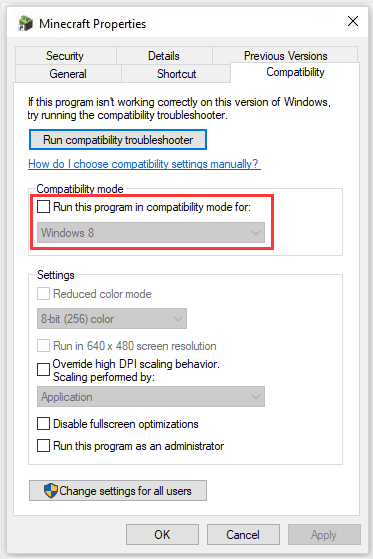
Fix 4: Remove Mod Files
Have you ever installed some mods for Minecraft for better game experience? If yes, you should consider removing the mod files when Minecraft won’t load.
Here I would like to show you how to remove mod files in Minecraft on Windows 10 PC.
Step 1: Input %appdata% in Cortana’s search bar and choose the popping option.
Step 2: Find the Minecraft folder and then expand the Mods folder.
Step 3: Remove the files in the Mods folder.
After removing the files, you can see if the game runs properly.
Fix 5: Update Your Graphics Card Driver
Step 1: Right-click the Windows icon on the toolbar and then choose Device Manager.
Step 2: Expand the Display adapter entry and then double-click the graphics card.
Step 3: Select Update driver under the Driver tab and then choose Search automatically for updated driver software.
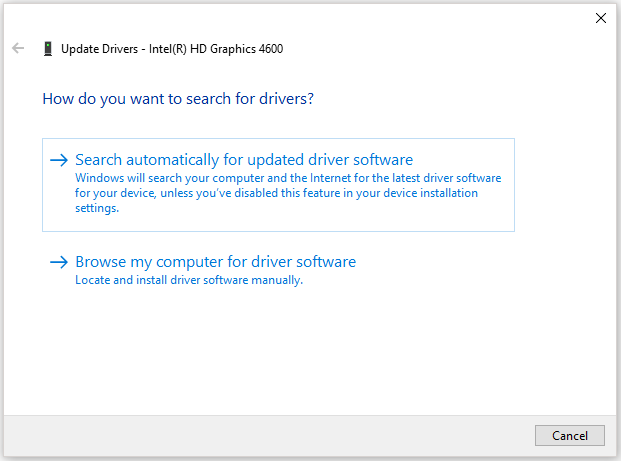
Step 4: Follow the on-screen instructions.
Fix 6: Reinstall Minecraft on Your Windows PC
If the above fixes fail to help you solve, you can try reinstalling the game.
Step 1: Find Minecraft by going to C:Program Files (x86)Minecraft.
Step 2: Find the file named uninstall with the game icon and double click it to uninstall the game.
Step 3: Download and install the latest version of the game.

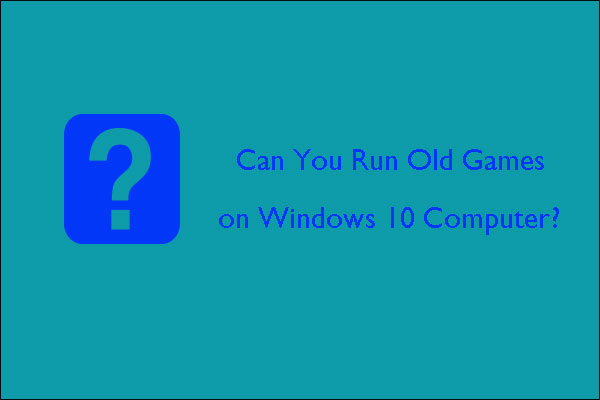
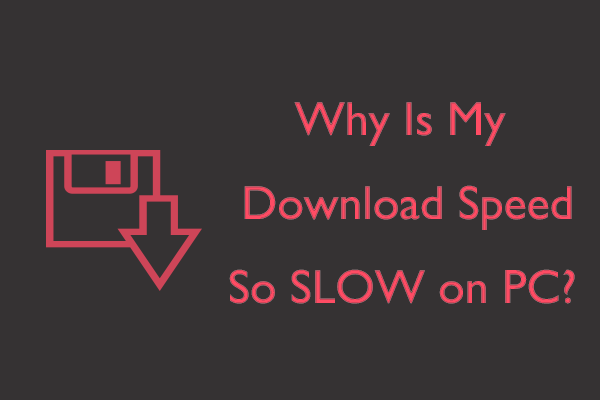
User Comments :