Sometimes, you might encounter the error “an existing connection was forcibly closed by the remote host” while connecting to server in Minecraft. How to fix it? MiniTool Partition Wizard puts together some effective methods to help you get rid of the issue.
Minecraft is a sandbox video game that allows you to play with friends. Just like other games, Minecraft is also reported with multiple problems, such as Minecraft LAN not working, Minecraft won’t load and so on.
Today, we will talk about the java.io.IOException error in Minecraft which might occur when you are trying to log in or access Minecraft server. If this error appears, you will fail to connect your Minecraft server and receive the Connection Lost error message: Internal Exception: jave.io.IOException: An existing connection was forcibly closed by the remote host.
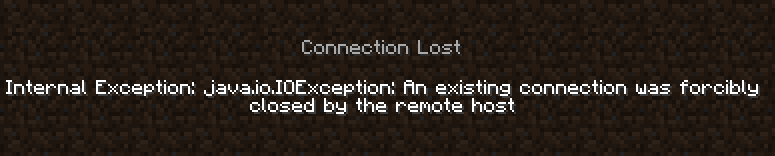
The reasons for the issue could be various, and the common ones including interference from firewall, network issue and etc. Don’t worry is you come across the “Minecraft an existing connection was forcibly closed” issue. You can deal with the problem using the following methods.
Fix 1: Disable Windows Firewall
It is possible that Windows Firewall is blocking your Minecraft server connection. To figure out whether Windows Firewall is the culprit of the issue or not, you can disable it. Here’s how to do that:
Step 1: Press Windows + I to open Settings app.
Step 2: Go to Update & Security > Windows Security and click Firewall & network protection in the right pane.
Step 3: Click the network which is active currently to get the following interface. Then, toggle off the button below Windows Defender Firewall to disable it.
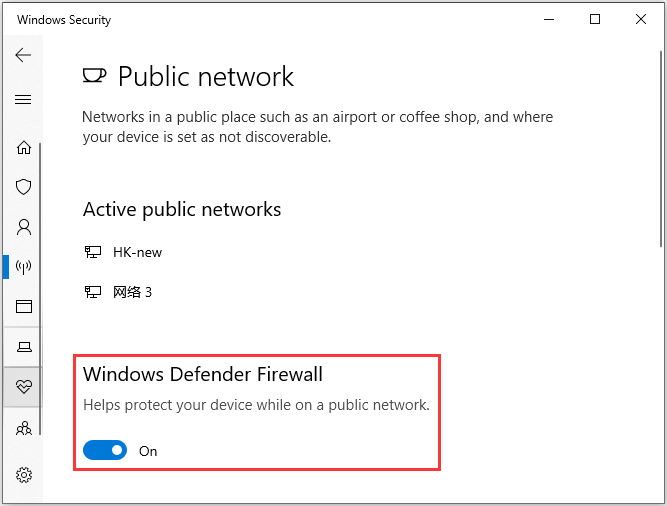
If you still cannot connect Minecraft sever properly after disabling firewall, it shouldn’t be the factor causing the issue and you need to jump to the next solution. If the java.io.IOException error disappears after that, then you need to allow Java SE Binary through firewall. The steps are listed below:
Step 1: Press Windows + S, input control panel and click the search result to open it.
Step 2: Go to System and Security > Windows Defender Firewall and click Allow an app or feature through Windows Defender Firewall in the left pane.
Step 3: In the new page, click Change settings button and locate Java Platform SE Binary. Then, check the Private box for it and any other items related it. Click OK to save changes.
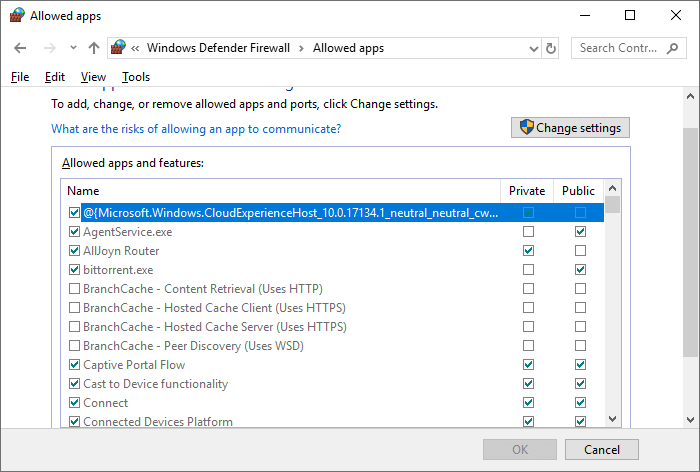
Fix 2: Use Another DNS Address
According to the reports, using anther DNS address could be helpful to fix the issue and you can also have a try. Here, the Google Public DNS address is recommended. You can change your DNS address with the following instructions.
Step 1: Right-click the network icon on the Taskbar and choose Open Network & Internet settings.
Step 2: Click Change adapter options and find the network connection used currently. Right-click it and choose Properties.
Step 3: Double-click Internet Protocol Version 4 (TCP/IPv4) to open its Properties. Check Obtain an IP address automatically and Use the following DNS server addresses, and then input Google DNS Public DNS address:
- Preferred DNS server: 8.8.8.8
- Alternate DNS server: 8.8.4.4
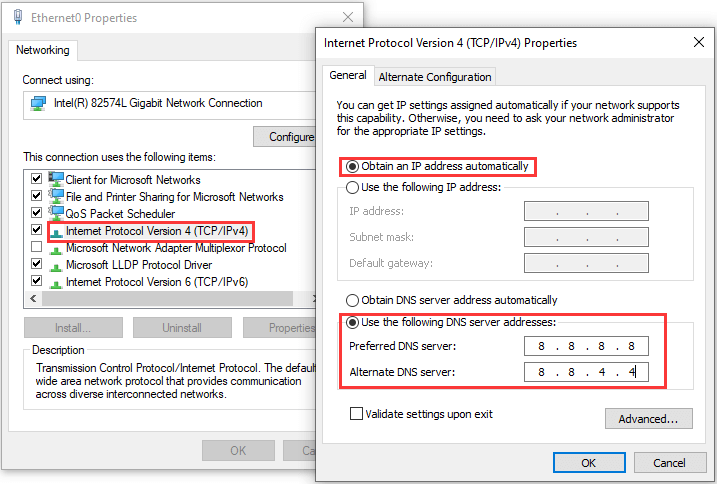
Fix 3: Restart Your Network
If an existing connection was forcibly closed by the remote host in Minecraft, perhaps there are some problems with your network. In this case, you can try restarting your network.
Just unplug both your router and modem, disconnect the ethernet cable and leave these devices idle for a few minutes. Then, reconnect the cable, and plug in the modem back and wait until the indicator lights are back to the normal state. After that, you can connect to the network again to check if the error has been resolved.
Fix 4: Reinstall Java and Minecraft
If the above methods fail to get rid of java.io.IOException error and you are still unable to connect Minecraft server, perhaps it has something to do with the Java and your Minecraft itself. It is true that the version of the installed Java might be incompatible with your computer and the Minecraft itself gets corrupted.
Therefore, you can uninstall the programs from your computer and then download the latest version from the official website. After reinstall them, launch Minecraft and hopefully you can connect the server without any problems.

User Comments :