What if MS Edge icon disappears from Start menu? Well, you can fix the Microsoft Edge icon disappeared issue by using the given methods in this post of MiniTool. Read the post to explore the content now!
Microsoft Edge Icon Disappeared Cases
Microsoft Edge is the default web browser on Windows 10, which is beloved by many users. In addition to computers, it can also be used on devices like mobile and tablets. Though it works properly most time, it sometimes prompts you with errors.
For instance, you may experience the Microsoft Edge icon disappeared issue if you often use this browser. It could occur in the following cases.
- Microsoft Edge disappeared after Windows 10 update
- Microsoft Edge icon missing and has the blank title
- MS Edge icon disappears from Start menu
- Microsoft Edge icon missing in app list
No matter what case you are stuck in, you can get the Edge icon not showing issue fixed with the provided solutions in the post.
Solution 1: Unpin and Then Re-pin Microsoft Edge
MS Edge icon disappears from Start menu if it gets unpinned from the Start/Taskbar. In this case, you need to pin it back manually. However, sometimes you need to unpin and then re-pin Microsoft Edge to fix the discussed issue in the post. You can follow the steps below to do that.
Step 1: Type Microsoft Edge in the search box, and then right-click on it under Best match and click Unpin from Start.
If you just need to pin Microsoft Edge to Taskbar, click on the Pin to taskbar option.
![]()
Step 2: Open File Explorer by pressing Windows and E keys, and then navigate to the destination by following the path below.
C:\Program Files (x86)\Microsoft\Edge\Application
Step 3: Find msedge in the opened folder, and then right-click on it and tap Pin to Start/Taskbar based on your needs.
![]()
Solution 2: Check Microsoft Edge for Updates
Step 1: Open the Microsoft Edge browser on your computer.
Step 2: Click on the three-dot icon at the upper-right corner of the browser, and then put your mouse on the Help and feedback option and click About Microsoft Edge.
![]()
Step 3: Then the browser will automatically check for available updates. Once it finds any updates, it will install them and restart your computer.
![]()
Solution 3: Register Microsoft Edge via PowerShell
You can also register Microsoft Edge by running commands in PowerShell to fix the Microsoft Edge icon missing issue. Here are the steps for doing that.
Step 1: Type powershell in the search box and then click the Run as administrator option to continue.
Step 2: Copy the command below and then paste it in the prompted PowerShell window.
Get-AppxPackage -AllUsers| Foreach {Add-AppxPackage -DisableDevelopmentMode -Register “$($_.InstallLocation)AppXManifest.xml”}
Step 3: After that, press the Enter key to execute the command.
Step 4: Restart your computer after the execution of the command.
Solution 4: Reset Microsoft Edge
You will receive the Edge icon not showing error if there are issues or glitches with the Microsoft Edge browser. Hence, an available solution is to reset Microsoft Edge. You can do that by using the steps below.
Step 1: Open Microsoft Edge on your computer.
Step 2: Click on the three-dot icon at the upper right corner of the browser and then click Settings from the prompted menu.
Step 3: Under the Settings menu, click Reset Settings.
Step 4: Then click Restore settings to their default values in the right panel.
Step 5: In the pop-up window, click Reset to confirm the operation. After that, follow the on-screen instructions to finish the process.
Solution 5: Perform an SFC Scan
Corrupted or missing Windows system files can result in the Edge icon not showing issue as well. To identify if that is the case, you can run a SFC (System File Checker) scan by following these steps.
SFC is a built-in utility in Windows system, which helps you find and fix corrupted/missing system files.
Step 1: Run Command Prompt as administrator from the search box.
Step 2: Type sfc /scannow and hit Enter.
Step 3: Then this utility will scan your system for missing/corrupted system files. If any files are found, SFC will automatically restore them.
Step 4: Restart your computer after the scan process ends.
Solution 6: Update Windows
If the Microsoft Edge icon missing issue still persists, try updating your Windows to the latest version. As you know, updates usually offer new features and patches to the known bugs in the previous versions. Therefore, updating Windows is worth having a try.
Step 1: After you type check for updates in the search box, click on the Open option in the right panel.
Step 2: Click Check for updates in the prompted window.
Step 3: Then it will download and install available updates for you.
Step 4: Check if the Microsoft Edge icon disappeared issue is solved.
Further reading: To solve issues related to hard drives or partitions, you can use MiniTool Partition Wizard – a comprehensive partition manager for Windows PCs. It enables you to fix errors like external hard drive not showing up, partitions not showing up, etc.

![Bluetooth Disappeared/Missing Windows 10? [6 Selected Fixes]](https://images.minitool.com/partitionwizard.com/images/uploads/2022/12/bluetooth-disappeared-windows-10-thumbnail.jpg)
![How to Stop/Cancel/Abort/Prevent System Shutdown? [Answered]](https://images.minitool.com/partitionwizard.com/images/uploads/2023/01/stop-cancel-abort-system-shutdown-thumbnail.jpg)
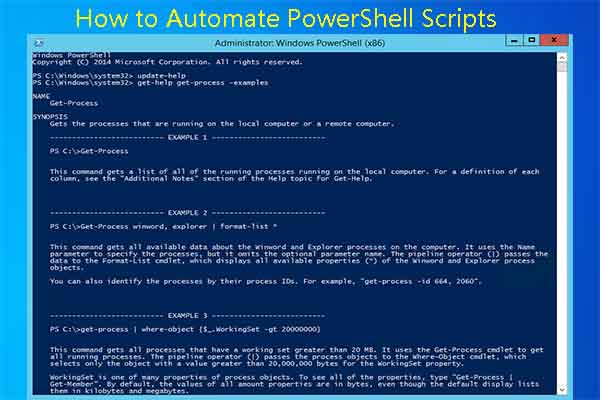
![How to Shut Down a Computer Using Notepad? [Full Guide]](https://images.minitool.com/partitionwizard.com/images/uploads/2023/06/shut-down-computer-using-notepad-thumbnail.jpg)
User Comments :