The error message "LG IMS keeps stopping" keeps popping up on some people’s phones every several seconds. This error bothers them a lot. Luckily, MiniTool Partition Wizard provides some useful solutions in this post that can work for this error.
Recently, LG users have faced many problems after the Android patch update on their LG phones, such as the LG IMS keeps stopping or not working properly with T-mobile, etc. So, what is LG IMS?
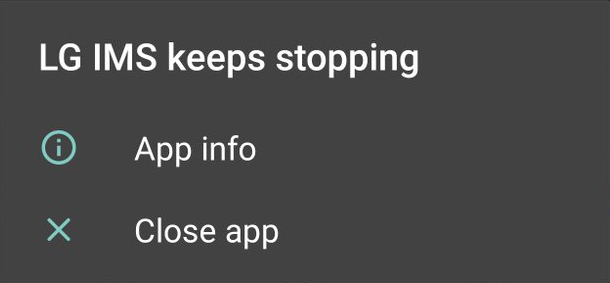
Every LG phone has one LG IMS App. It allows users to place and receive calls, send texts, and exchange files over a 4G LTE or 5G network. Therefore, the LG IMS App is essential for daily life.
So, how to fix the “LG IMS keeps stopping” error on your phone? To fix the “LG IMS keeps stopping” error on your phone, you can get some helpful solutions in this tutorial.
Solution 1. Reboot Your Phone
You can try rebooting your phone to solve the “LG IMS keeps stopping” error on your phone. When you encounter the “LG IMS keeps stopping” error on your phone, your phone may contain a bug file that prevents the Application from functioning correctly.
To fix this error, you need to clear the bug file on your phone. Rebooting the phone will flush your device’s RAM, and the bug files can also be cleared. Therefore, rebooting is the best choice.
Solution 2. Update The LG IMS App
If the LG IMS App on your phone is not up to date, it can also cause compatibility errors on your phone and result in the “LG IMS keeps stopping” error. To solve this error, you need to update the LG IMS App from the Google Play or App Store by the following steps.
- Open the Google Play Store on your phone.
- Click on the hamburger icon to bring up the Google Play Store menu.
- Select My Apps & Games from the menu.
- Locate the LG IMS Application in the App list under the Installed tab.
- Then click on the Update The LG IMS App will start updating on your LG device.
- Once done, check if the error is fixed.
Solution 3. Update Your Android System
If your phone’s operating system is not up to date, it could cause compatibility problems and result in the “LG IMS keeps stopping” error. So, you’d better check for the update of your phone to solve this error. If there is an update available, update it. If not, try another solution to solve this error.
Solution 4. Reinstall LG IMS App
If you encounter “LG IMS keeps stopping” on your phone, you can also try reinstalling the LG IMS App to fix it. Many people have used this way to solve the errors on their phones.
Solution 5. Clear LG IMS App and System Cache Data
Many people reported that they have fixed the “LG IMS keeps stopping” error by clearing the LG IMS App and system cache data. So, you have to also have a try. Here are the steps:
- Tap on the LG IMS App icon.
- Select the info icon.
- Then choose Clear Data.
- Next, tap on Clear Cache.
- After that, you can clear the LG IMS cache data successfully.
- You need to launch the App and check if the error message is fixed.
Solution 6. Disable The App
If the “LG IMS keeps stopping” error on your phone persists, you may be unable to use the WiFi calling or VoLTE services. But you can disable the LG IMS App on your phone to avoid this situation. To disable it, you can do as follows:
- Dial 277634#*#.
- Then select Field Test, Modem Settings, and toggle VoLTE on/off.
- Finish the process by restarting the device.
Solution 7. Use the Hidden Menu to Change the IP Version
Changing the IP version can also fix the “LG IMS keeps stopping” error on your phone. To change the IP version, you can follow these steps:
- Dial 277634#*#.
- Locate and tap IP version.
- Switch from IPV6V4 to IPV4V6.
Solution 8. Reset Your Device
If all the solution above unable to solve the “LG IMS keeps stopping” error, you can try resetting your device to fix it. To reset your device, you should perform these steps:
Back up your Android data before trying a factory reset. Or you will lose all your data.
- Click Settings on your home screen.
- Scroll down to find About Phone option, and then tap on it.
- Select Factory reset.
- Click Erase all data to confirm the action.
- Once done, you can reset your phone successfully, and then check if the error is fixed.
Bottom Line
This post provides some useful solutions for you to solve the “LG IMS keeps stopping” error on your phone. If you encounter the same error, you just need to choose the solution you like best.
If you are interested in MiniTool Partition Wizard and want to know more about it, you can visit MiniTool Partition Wizard’s official website by clicking the hyperlink. MiniTool Partition Wizard is an all-in-one partition manager and can be used for data recovery and disk diagnosis.

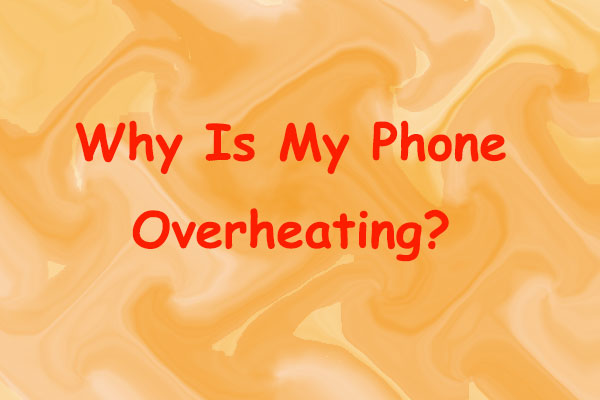
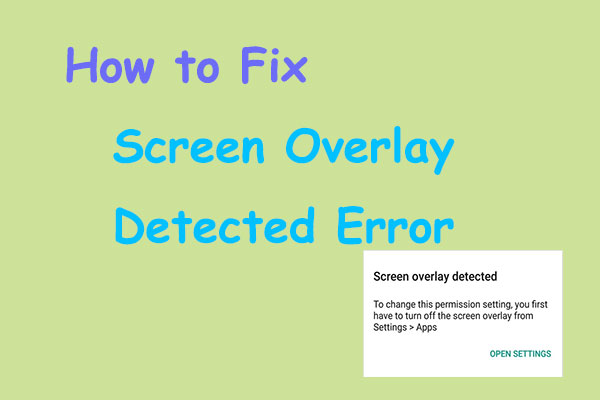
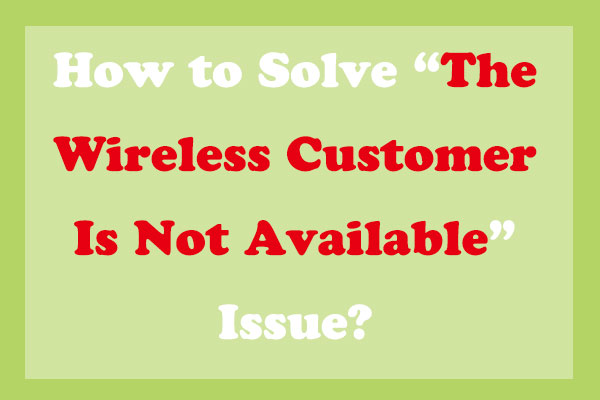
User Comments :