The “Screen overlay detected” error always makes the users feel frustrated especially when they can’t find the causes of this error. Have you ever met the same error? MiniTool Partition Wizard will introduce the reasons and solutions for you to fix this error.
What Is the Screen Overlay?
Screen overlay is not an error. It is an advanced feature of Android that allows applications to “overlap” the system interface graphically. It usually happens when you are running a new floating app or making a purchase at a store.
Screen overlay is very common in apps like Facebook Messenger, where chat heads appear when you receive messages.
What Is the Reason for Screen Overlay Detected Error?
According to Android security restrictions, users will need to enable the “Display over other apps” or “Draw over other apps” permission manually for each app that requires screen overlay.
Only when an app’s “Display over other apps” or “Draw over other apps” permission is enabled, it can overlay on other applications.
When you first install and start an application that requires this kind of specific permissions, you need to accept the permissions it requires.
When it requests this permission from you, it will create a dialog box with a link to your device Settings.
If you agree to the permission request to open this feature for the new application while you are running an application with the function for screen overlay, you will receive this error “Screen overlay detected”.
It comes with the pop-up message “To change this permission setting, you first have to turn off the screen overlay from Settings > Apps.” So, when you receive this error message, you need to close the app which is running the “Display over other apps” function at first.
This message won’t tell you which application is causing the conflict. So, you need to try to close the apps which have this function one by one to find it out and fix this error.
When you receive the “Screen overlay detected” error. It requires you to temporarily disable the overlay to give new applications the permissions they need to function properly.
Since Android 6.0, screen overlay has been seen as a potential threat to users because malicious or particularly aggressive applications can use this feature to continuously display their content.
No matter what brand of phone you use, you will receive this same error message.
How to Fix Screen Overlay Detected Error?
At this time, you already know what is screen overlay, and what is the reason for the screen overlay error. There are three solutions below you can follow to fix this error.
Solution1. Disable the Function in the Settings
- Open the Settings app.
- Tap the Search icon at the top, then enter “over other apps” into the search box.
- Click Display over the apps or Draw over other apps.
- Then you will find a list of all the apps here. You can toggle off the switch on or off the apps’ function of Display over apps or Draw over other apps.
- You could just go through each third-party app and toggle the switch off to make sure the problem goes away.
- Back to the Home screen, relaunch the app.
Solution2. Use the Third-Party Repair Apps
You can find some specific apps on the Store of your smartphone to fix the “Screen overlay detected” error, such as Install Button Unlocker and Alert Window Checker. They will also request permission to overlay your screen. But don’t worry, it is necessary to fix the error.
Solution3. Try Safe Mode
You can also try to boot your phone in safe mode and check if the error still exists. The steps are below.
- Turn off your phone.
- Restart your phone and press and hold the volume down until you find your phone vibrating.
- Then you will find the safe mode on the left bottom of your phone.
If your phone can’t enter safe mode in this way, you can try the second way below.
- Press the power button and you will see a menu on your screen.
- Then press and hold the Power Off button for a while, then you’ll see a message “Do you want to Reboot into safe mode?” on your screen.
- Tap OK.
These are the reasons and solutions for the “Screen overlay detected” error. If you want to know why your phone displays this “Screen overlay detected” error, this post can resolve all your concerns.
For any questions about the “Screen overlay detected” error, leave comments below. We will give you a solution as soon as possible.

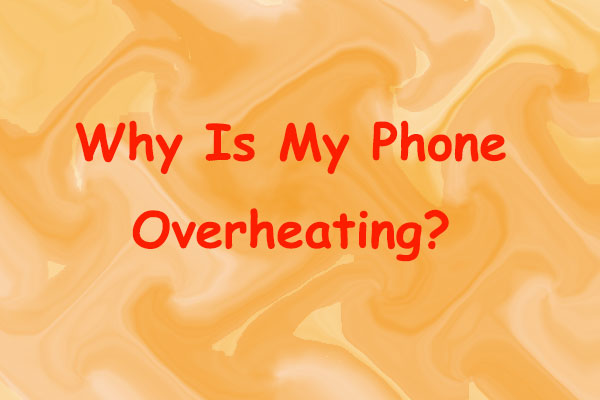
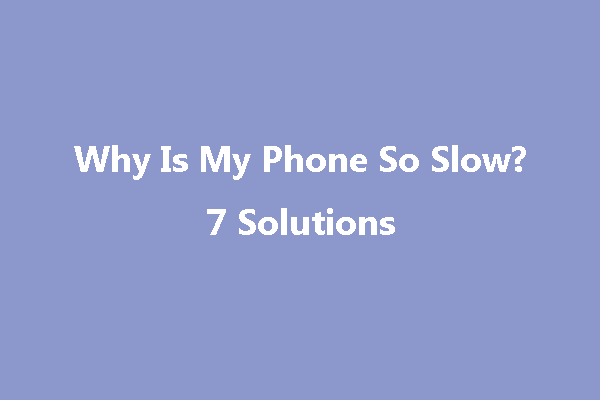

User Comments :