League of Legends is a widely popular multiple video game for Windows users. However, this game also receives many negative comments due to various errors such as League of Legends RADS error, login unexpected, lol critical error, and the one discussed here.
The ping is used to measure the round-trip time data that the data server of RIOT Games needs to navigate from the PC. It is important to keep a normal ping for smooth gameplay. Usually, a normal ping ranges from 10ms to 60ms. If your game ping soar from 150ms to 200ms, it indicates that your gameplay will suffer great lag. League of Legends high ping is one of the most common issues.
Why Is My Ping so High in League
Why is my ping so high in League? After investigating many user reports and posts, we find there are several major reasons for lol high ping. Here we summarize them as follows:
- Outdated game patch. If your League of Legends hasn’t updated to the latest version, you may suffer the high ping issue due to some bugs.
- Network issues. If your router or modem is in an error state, the lol won’t be able to transmit the packets smoothly. It will lead to the high ping League of Legends.
- Outdated network drivers. It is responsible for the network issues and causes lol high ping.
- Bandwidth consuming apps. If there are too many bandwidth-consuming apps running on your PC, your lol may lag and experience the high ping issue.
- DNS servers. The League of Legends uses DNS for a short time, but if it is not set properly, your game will be affected.
- Corrupt installation files. Another possible reason is that the installation files get corrupted, which can cause the League of Legends high ping.
The possible causes of the high ping League of Legends have been analyzed. Now, let’s see how to lower ping League.
How to Fix League of Legends High Ping
There are 7 available methods to fix the lol high ping issue. You can choose one based on your own situation. Prior to the following solutions, make sure your computer is connecting to a stable Internet.
Fix 1. Install the Latest Game Patch
If you haven’t installed the latest game patch, this solution may help you fix League of Legends high ping. League of Legends uses the Riot launcher to install and run games. Here’s a simple guide to update the game using Riot launcher.
Step 1. Exit your current game playing and launch the Riot client.
Step 2. Click on League of Legends and check if there are any available updates. If there are, install the latest game patch.
Step 3. Once the installation completes, restart your computer and run lol as an administrator. At this time, the high ping League of Legends issue should be fixed.
Fix 2. Restart Your Router
Restarting the router or modem is one the most common way to fix the network related issue, which may help fix the lol high ping issue. For that:
Step 1. Make sure you have unplugged the internet router from the socket.
Step 2. Hold the Power button on the back of your router for about 15 seconds.
Step 3. Then plug the router into the socket again and press the Power button to restart it.
MiniTool System Booster TrialClick to Download100%Clean & Safe
Fix 3. Stop the Bandwidth Consuming Applications
Make sure that all the bandwidth consuming apps are closed while play lol. By doing so, it can speed up the network and fix the “League of Legends high ping but the internet is fine” issue. Here’s how:
Step 1. Press the Win + R keys to open the Run dialog box, and then type resmon in it and hit Enter.
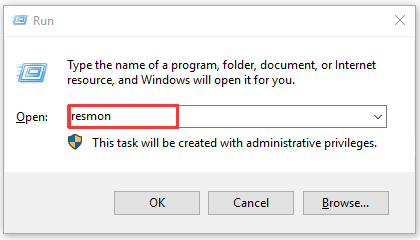
Step 2. Navigate to the Network section, and then click on the Total (B/sec) column. Here you will find what apps are consuming too much bandwidth.
Step 3. Right-click the high bandwidth app and select End Process. When receiving the confirmation message, click on the End Process button.
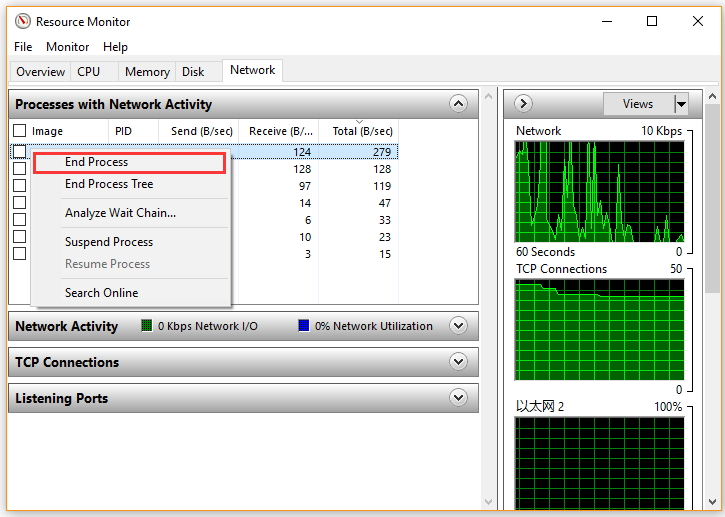
Then repeat this step to stop all bandwidth-consuming applications. After that, restart your game and check if League of Legends high ping is fixed.
Fix 4. Update Your Network Card Drivers
Outdated device drivers are also responsible for the lol high ping issue. So, make sure the network card driver is up to date. You can follow the steps below to update the driver in Device Manager.
Step 1. Right-click the Start button and select the Device Manager from the context menu.
Step 2. Expand the Network adapters category, and then right-click the network card driver and select Update driver.
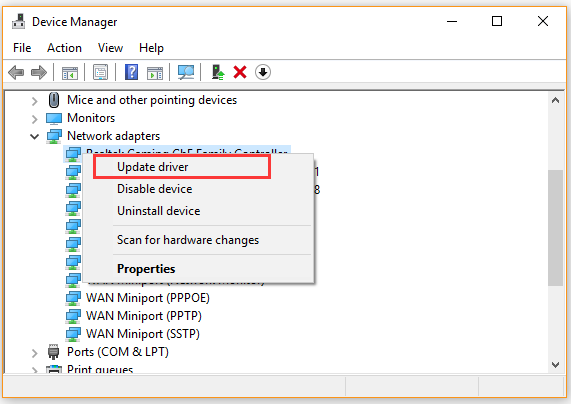
Step 3. Click on Search automatically for updated driver software option. And then Windows will detect any available updated network card driver automatically. You can follow the on-screen instruction to complete this update.
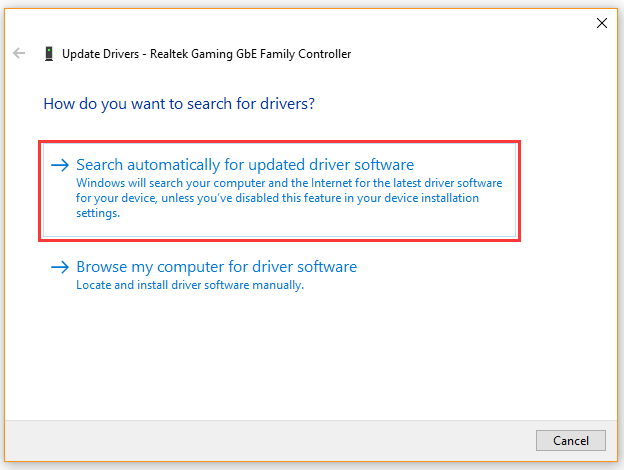
Fix 5. Disable Your VPN and Proxy Server
Disabling VPN and Proxy has been proven to be useful by many users. Although these services protect your privacy, they can trigger the high ping League of Legends issue. Here’s how to disable them.
Step 1. Press Win + I keys to open the Settings windows and click on Network & Internet.
Step 2. Navigate to the Proxy tab and turn off the options of Automatically detect settings and Use setup script.
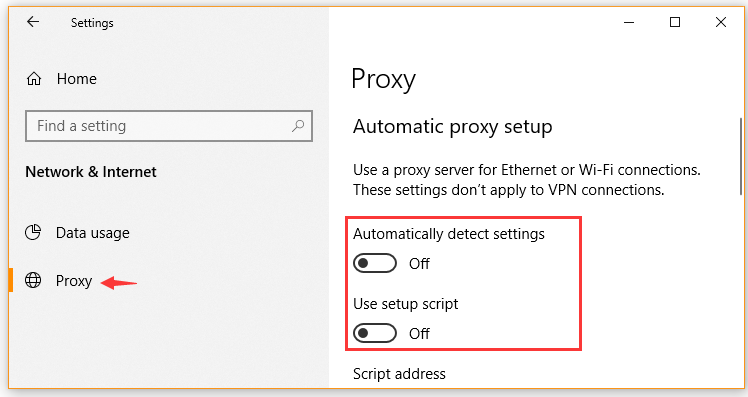
Step 3. Navigate to the VPN section, and then double click the VPN and click on the Disconnect button.
Now, relaunch the lol and check if the high ping issue still persists.
Fix 6. Change the DNS Server
In addition to the above methods, you can try changing the default DNS server to Google Public DNS address. Here’s how:
Step 1. Type control in the search box and select the Control Panel app.
Step 2. Change the View by to Category type and click on View network status and tasks.
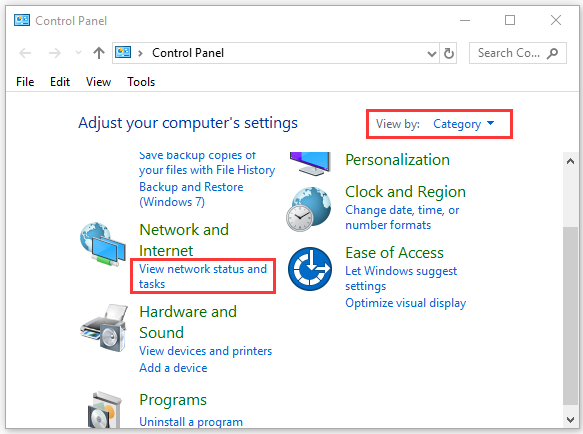
Step 3. Click on Change adapter settings, and then right-click the network adapter and select Properties.
Step 4. Go to the Networking tab, and then select the Internet Protocol Version 4 (TCP/IPv4) and click on Properties.
Step 5. In the pop-up window, select Obtain an IP address automatically and Use the following DNS server addresses. Then enter 8.8.8.8 to replace the initial IP address for the Preferred DNS server and enter 8.8.4.4 for the Alternate DNS server. After that, click on OK to save the changes.
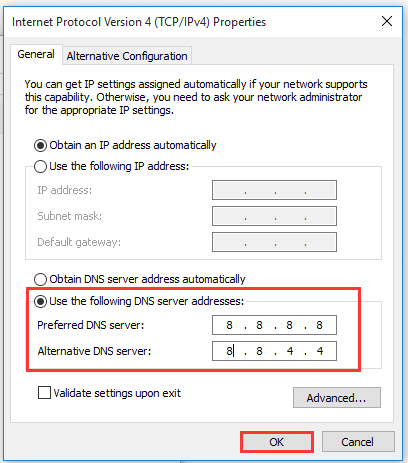
Step 6. Restart your computer and launch your League of Legends to see if the ping is normal.
Fix 7. Delete the Configuration Files
The configuration files contain all the preferences and variables of the game. Once these files get corrupted or outdated, the high ping League of Legends may occur. So, you can try deleting the configuration files.
Step 1. Press the Win + R keys to open the File Explorer, and then find the directory where the game installed.
Step 2. Open the Riot Games > League of Legends folder one by one, and open a folder named config in it.
Step 3. Find a file named game.cfg and delete it.
Step 4. Go back to the League of Legends folder and locate the following path:
RADS > projects > league_client > Releases
Step 5. Find the latest releases here and delete them. After that, restart your computer and launch lol as an administrator.

![[Fixed] PUBG Lite Is Unavailable in Your Region Error](https://images.minitool.com/partitionwizard.com/images/uploads/2020/07/pubg-lite-is-unavailable-in-your-region-thumbnail.jpg)
User Comments :