Is 256GB SSD enough in today’s computing world? It may be enough for light tasks like browsing and document editing, but it can quickly become limiting for users who store large files, do gaming, video editing, or development work. This article from Partition Magic will provide a detailed explanation.
SSDs offer significantly faster performance compared to traditional HDDs, leading to quicker boot times, faster file transfers, and an overall smoother computing experience. Because of these advantages, many users choose to upgrade their systems with an SSD.
However, one major drawback is the cost. SSDs, especially those with larger storage capacities, are generally more expensive than HDDs, which can be a concern for users needing ample space on a budget.
You might want to buy a low-capacity SSD, such as a 256GB one, but you’re not sure if that would be enough for your needs.
This topic has also sparked heated discussions on the forum. The following messages are from forum users.
I don’t know about your requirements. For me, 256GB should be enough. As everyone else is saying, it depends on the usage. But Mac or PC, I will consider 256 GB as limiting.https://www.quora.com/Is-a-256-GB-SSD-enough-for-normal-use
So, how much storage is 256GB? Is a 256GB SSD drive enough? What should you do if it’s not enough? I’ll answer these questions one by one.
How Much Storage Is 256GB
In binary terms, 256GB equals 262,144MB or about 274.88 billion bytes (274,877,906,944 bytes). It may sound like a lot, but how much you can store depends on the types of files you’re saving.
Here’s a breakdown of what 256GB can hold:
- Around 60,000 high-definition photos, assuming each is about 4MB.
- About 250 HD videos, if each is around 1GB.
- Roughly 83,000 songs, based on an average size of 3MB per file.
- Only a few large modern games, since each can take up 30–100GB of space.
Having gained a general understanding of the storage capacity of a 256GB drive, we can now discuss whether a 256GB hard drive is enough for you.
Is 256GB SSD Enough?
Whether a 256GB SSD is enough depends on your specific needs and how you manage your files.
For light tasks like web browsing, word processing, and listening to music, 256GB should be sufficient.
However, if you plan to store a lot of large files, such as videos and games, 256GB may be limiting. In that case, a larger storage option like 512GB or 1TB would be more suitable.
Here’s a detailed explanation:
256GB Might Be Enough for Users
256GB of storage is sufficient for light tasks such as web browsing, word processing, and streaming. Additionally, if you frequently use cloud storage for media and large files, this amount of storage should be more than adequate.
- Students: For the majority of college students, 256GB of storage space is adequate. It allows them to perform academic tasks such as reading documents, conducting online research, and attending online lectures, while also supporting very light gaming. If they need more storage, it’s best to choose a high-capacity SSD.
- Cloud users: Storing files like photos and videos in cloud storage services (Google Drive or OneDrive) can help free up significant local storage space on your computer.
- Light users: For basic tasks like browsing the web, checking email, and using social media, 256GB SSD is more than enough.
- Not a gamer: If you don’t plan to install many games, 256GB should be sufficient, as games typically require a lot of storage space.
- Minimalists: If you actively manage your files and regularly delete unnecessary apps and downloads, a 256GB SSD drive should be enough.
Further Reading:
If you can buy an SSD with a big capacity, it’s good. But if you can’t afford such an SSD, you should manage your drive space carefully. Otherwise, you will get a low disk space warning soon.
To manage your drive space better, you can use the following methods:
- Don’t keep documents, pictures, videos, etc. on the SSD drive. You can move these files to HDDs or external drives.
- If you have some programs that are not used frequently, you can move them to another drive or uninstall them.
- Use software like MiniTool Partition Wizard to delete some files.
MiniTool Partition Wizard offers a free feature called Space Analyzer, which helps you find files that are taking up space on your PC. Once identified, you can delete them directly using this feature.
In addition, this software can also help you create a partition, convert MBR to GPT, extend a partition, recover hard drive data, format a partition, format USB to FAT32, etc.
MiniTool Partition Wizard FreeClick to Download100%Clean & Safe
Step 1: Launch MiniTool Partition Wizard to get its main interface.
Step 2: Select the Space Analyzer feature on the top toolbar to launch the disk usage analyzer.
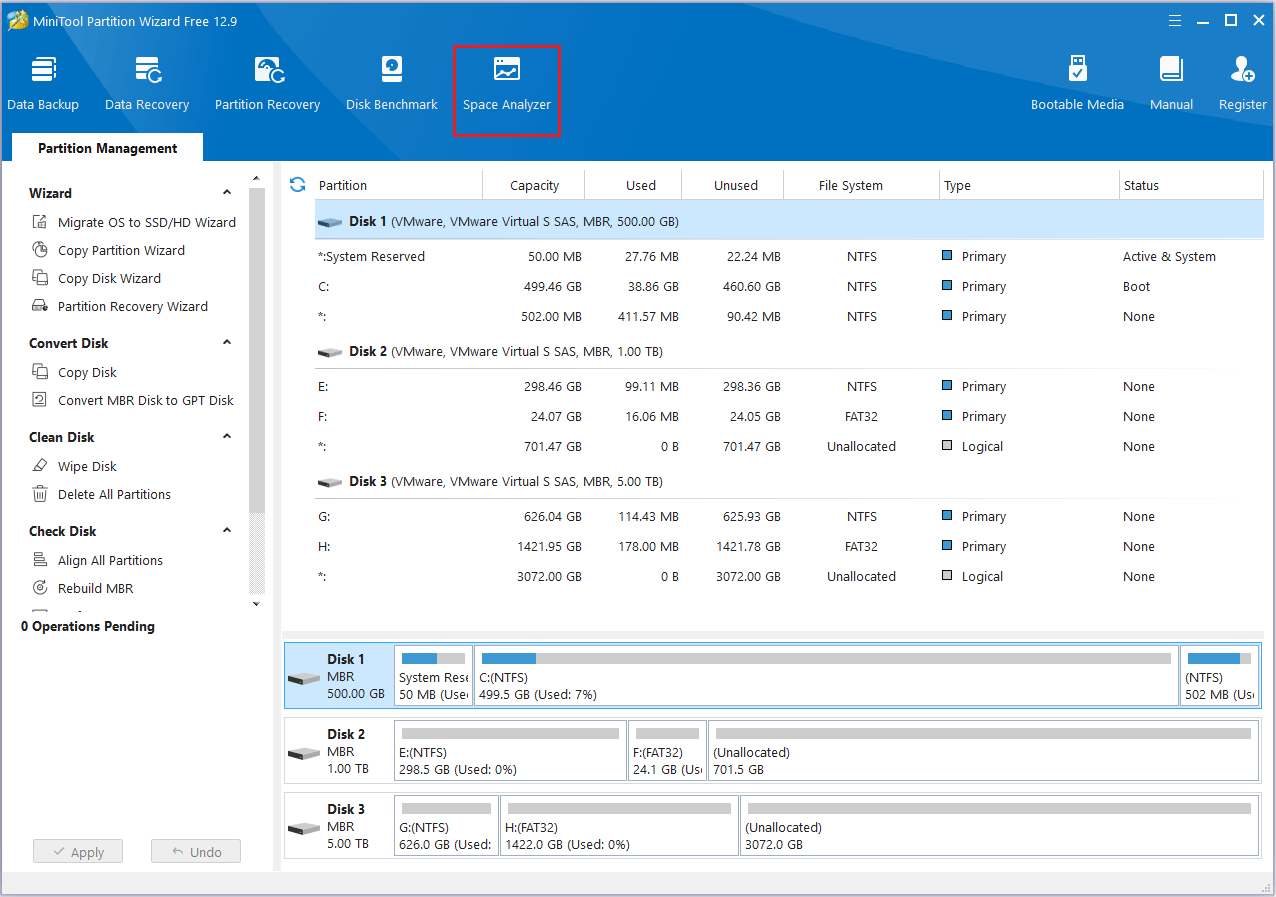
Step 3: Choose a disk to scan from the drop-down menu and click Scan.
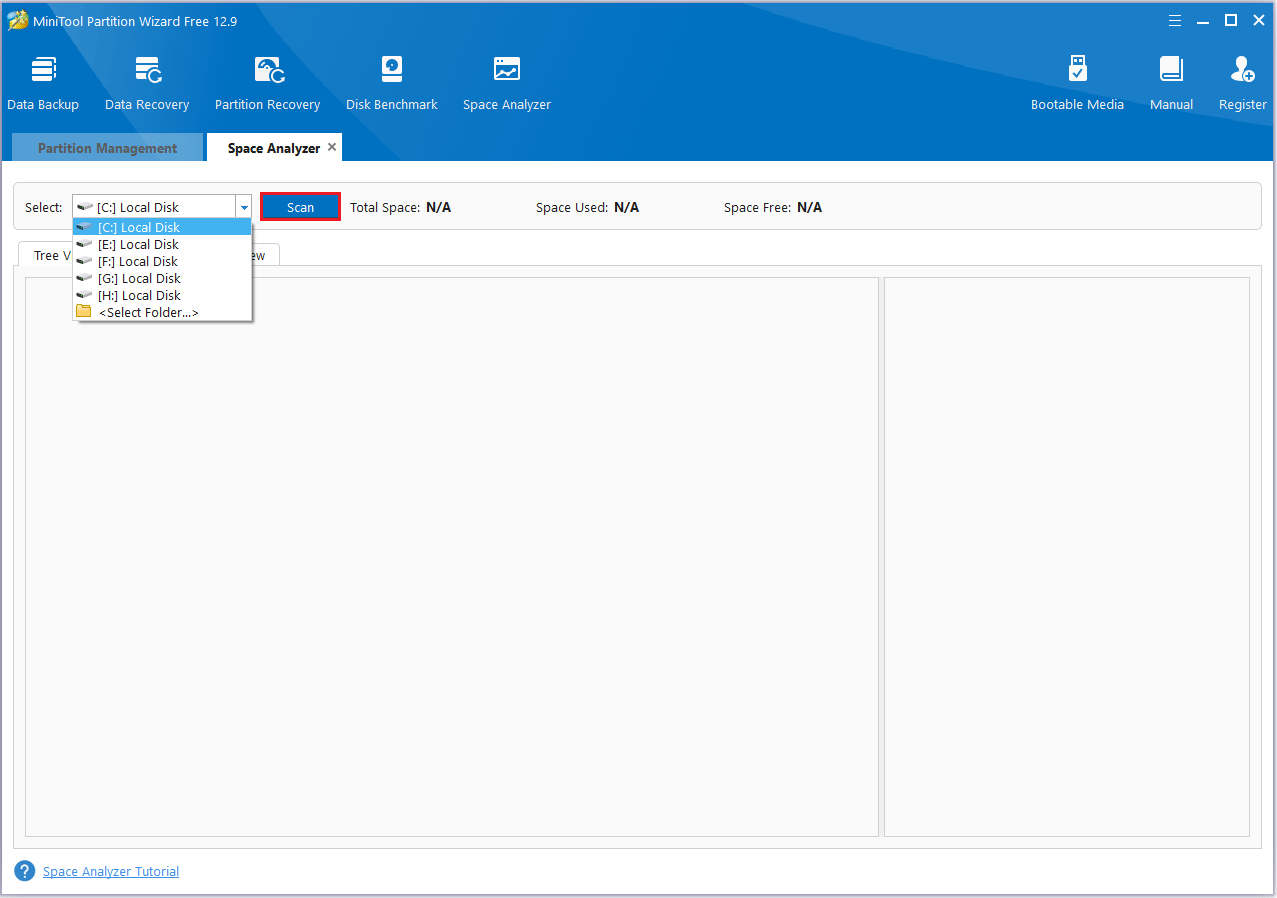
Step 4: After the scanning is completed, the space analyzer provides you with three ways to view disk space usage. You can find the file you no longer need, right-click it, and choose Delete Permanently.
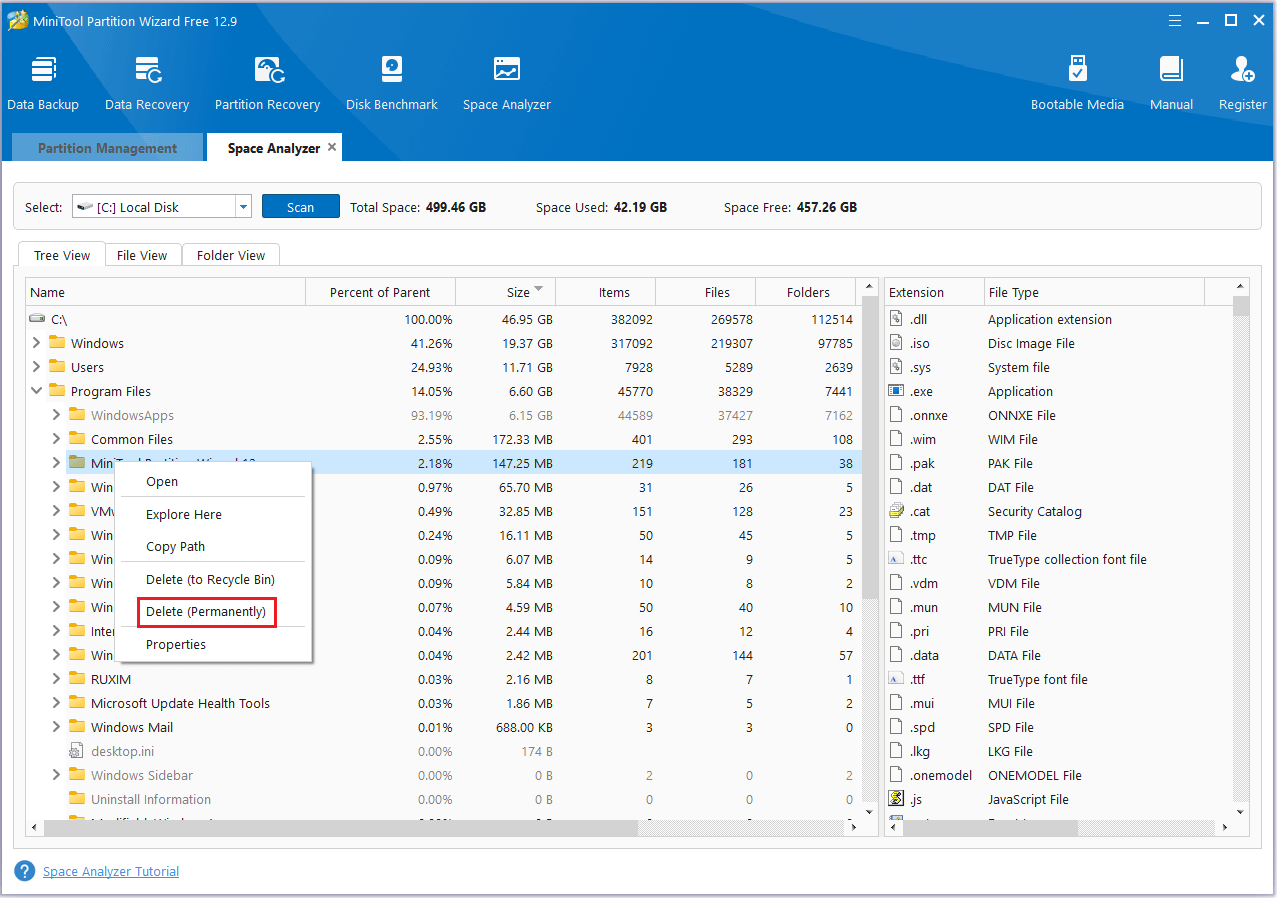
256GB Might Not Be Enough for Users
However, for users who process videos or large files, install large software, or play AAA games, 256GB may not be sufficient.
The following will provide a detailed explanation of when 256GB may not be sufficient:
- Large software installation: Applications like design, video editing, and statistical tools typically require a lot of storage. If you use several of them for work, a 256GB SSD might not be enough.
- High-resolution media: If you need to store a large number of photos and videos, you’ll quickly run out of space. This is because 4K or higher-quality videos and images can take up a significant amount of storage.
- Games: As an avid gamer who plays a variety of 3A games, you’ll find that many modern games require tens or even hundreds of gigabytes of storage. With a 256GB hard drive, it’s nearly impossible to store more than a few games, making it insufficient for your needs.
- Data storage: If you prefer to store most of your data locally and avoid relying too much on cloud storage or external drives, you’ll need a drive with more than 256GB of storage.
- Life considerations: Generally, it’s recommended to keep at least 20% of an SSD’s capacity free to maintain optimal performance and extend its lifespan. When an SSD is nearly full, it can negatively impact read and write speeds and may shorten the drive’s overall life.
- Future-proof: Over time, you may find yourself needing more storage, so it’s recommended to invest in a higher-capacity SSD from the beginning.
What should you do when a 256GB SSD is no longer sufficient?
You might consider upgrading to a larger SSD to accommodate your data. To complete the process, you’ll need a migration tool to transfer your data from the old drive.
MiniTool Partition Wizard is good data migration software, which has three types of migration methods.
- Copy Disk: It means cloning the entire hard disk (including system partition, boot partition, hidden partition, and all user data to another hard disk.
- Migrate OS to SSD/HD: It means migrating the operating system from the original hard disk to the new disk.
- Copy Partition: It copies a partition from one disk to the free space of another disk or the free space of the same disk.
Here are the steps on how to use the Copy Disk feature to migrate data:
Step 1: Attach the SSD to your computer. Launch MiniTool Partition Wizard to reach the main interface.
Step 2: Right-click on the source disk and select Copy. Alternatively, you can click on Copy Disk in the action panel located on the left side.
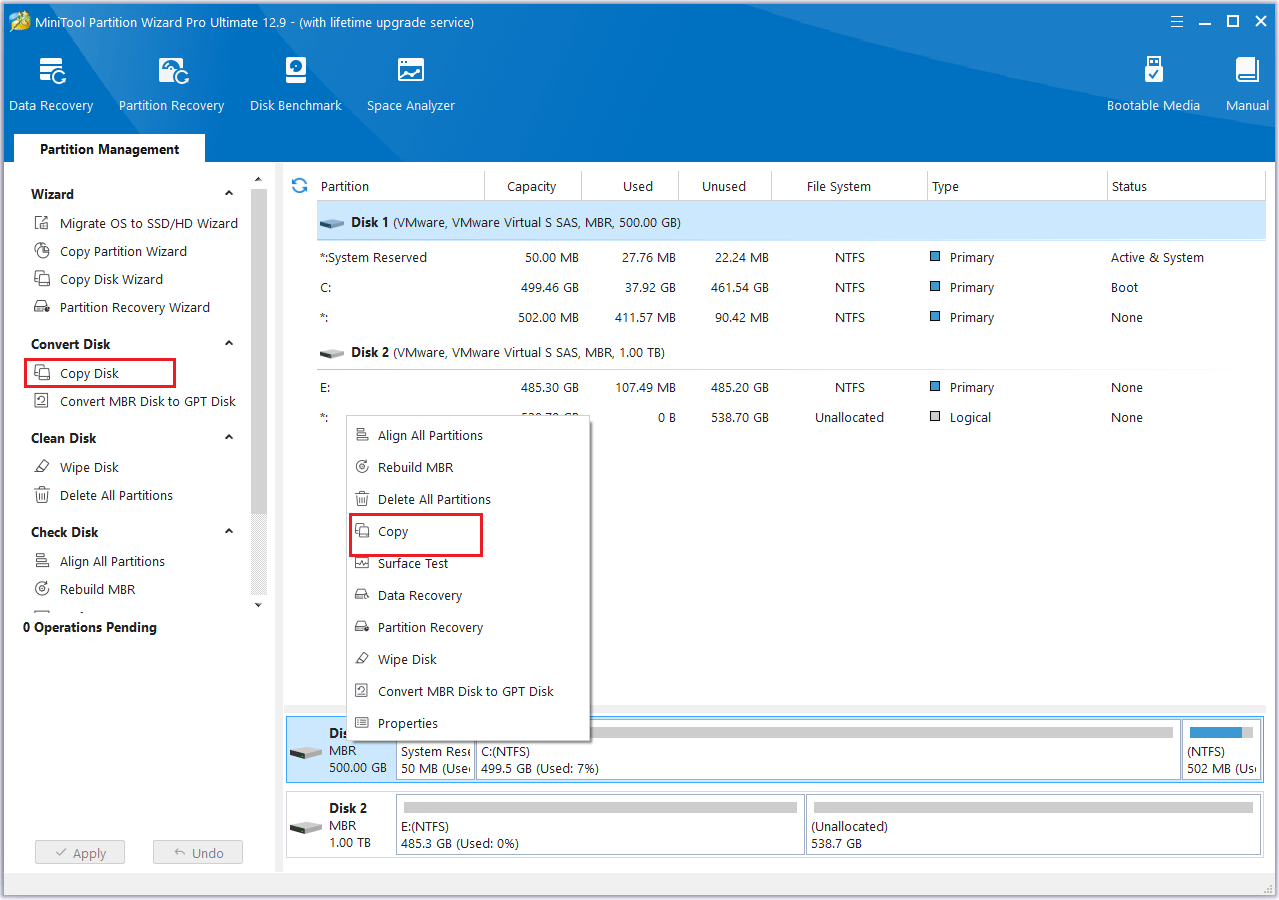
Step 3: In the window that appears, choose the disk you want to use as the target. Then, click Next to proceed.
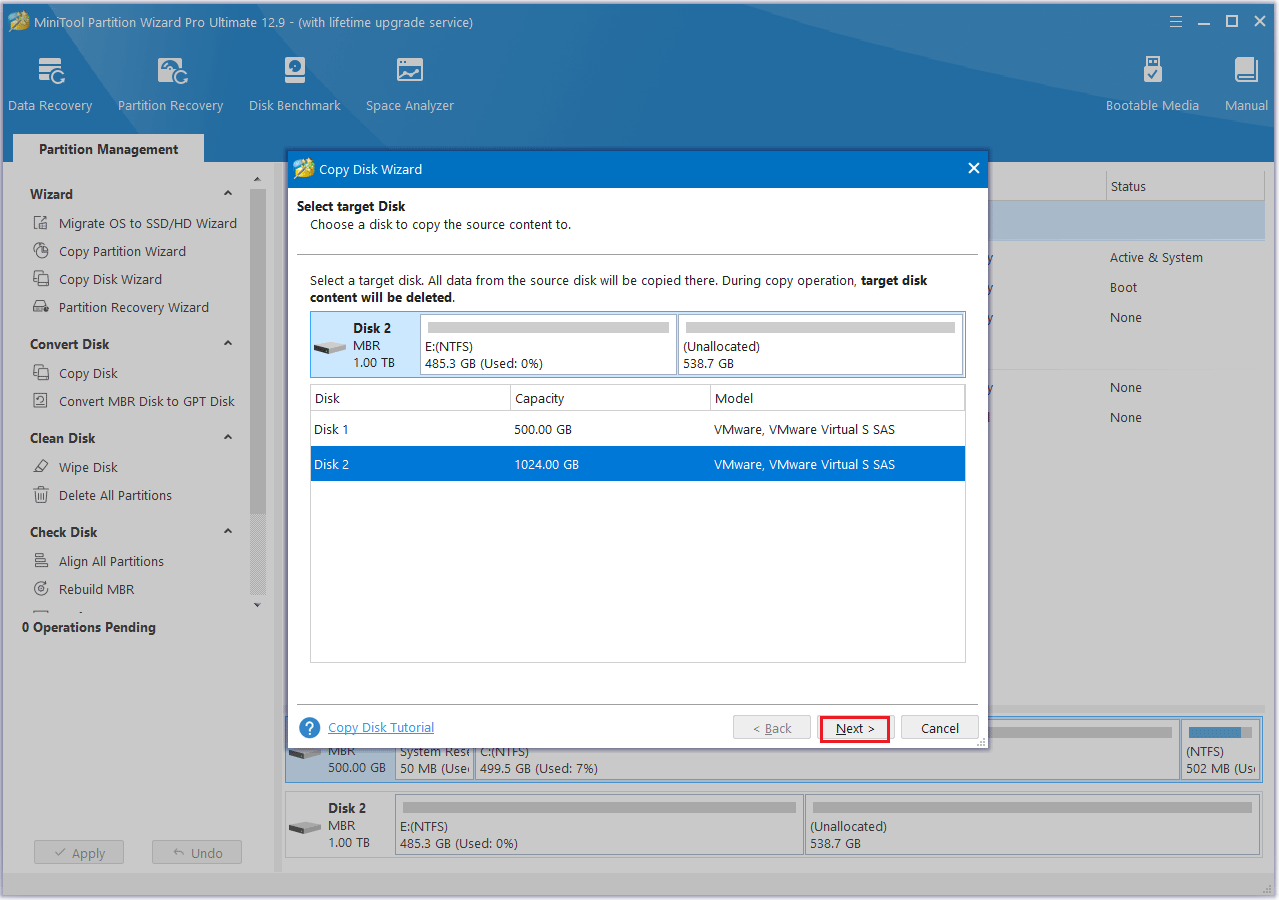
Step 4: Select a copying method and then click Next.
- The options “Fit partitions to entire disk” and “Align partitions to 1 MB” are selected by default. The former adjusts partition sizes proportionally to utilize the full capacity of the new SSD, and the latter option will apply 4K alignment to the SSD.
- If the original hard drive is an MBR disk, but you want the cloned SSD to be a GPT disk, you can choose the Use GUID partition table for the target disk option.
- Under the Change Selected Partition section, you can resize or move the partition according to your needs.
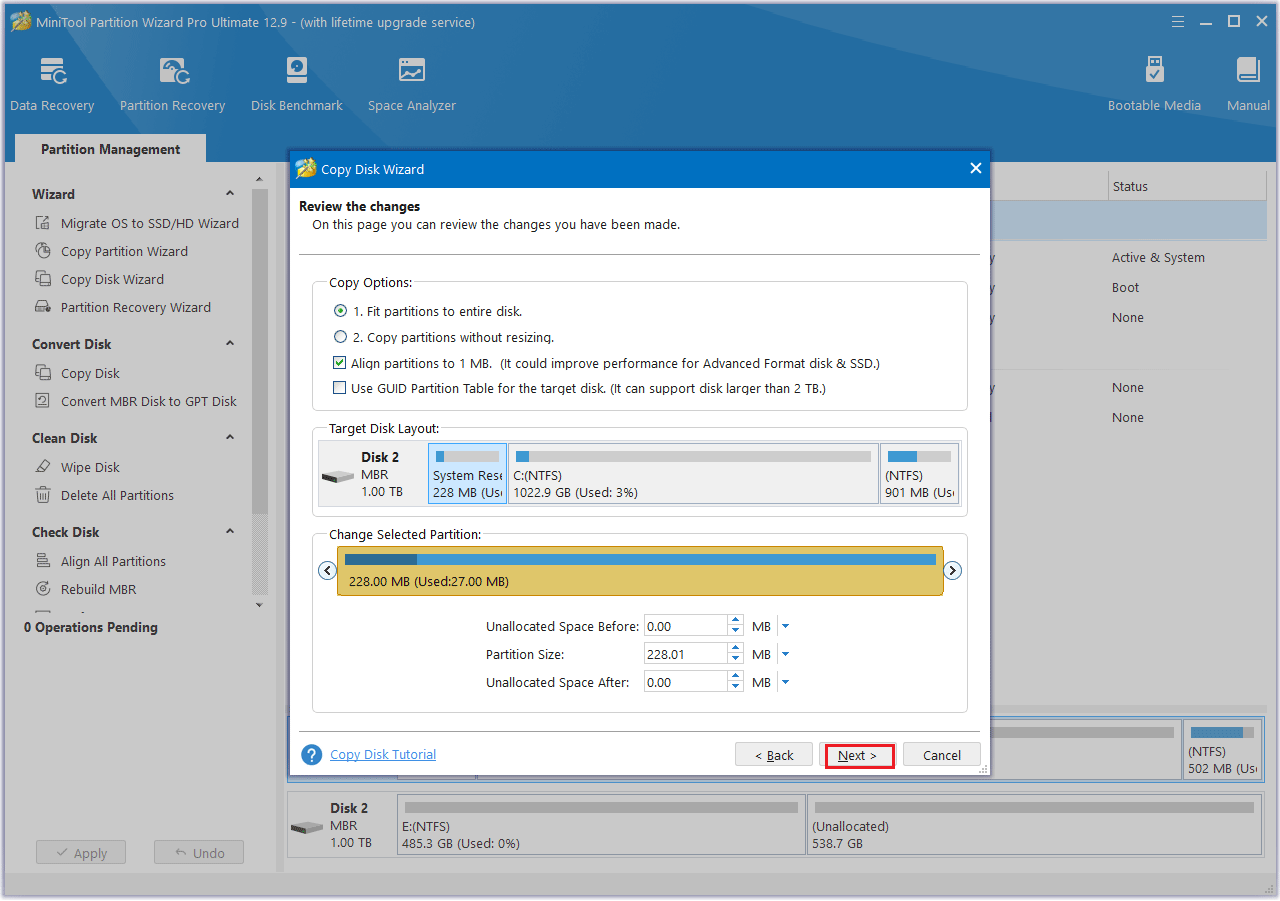
Step 5: A prompt will appear with instructions on how to boot from the target disk. If you are cloning a system disk, be sure to read and remember this information, then click Finish to continue.
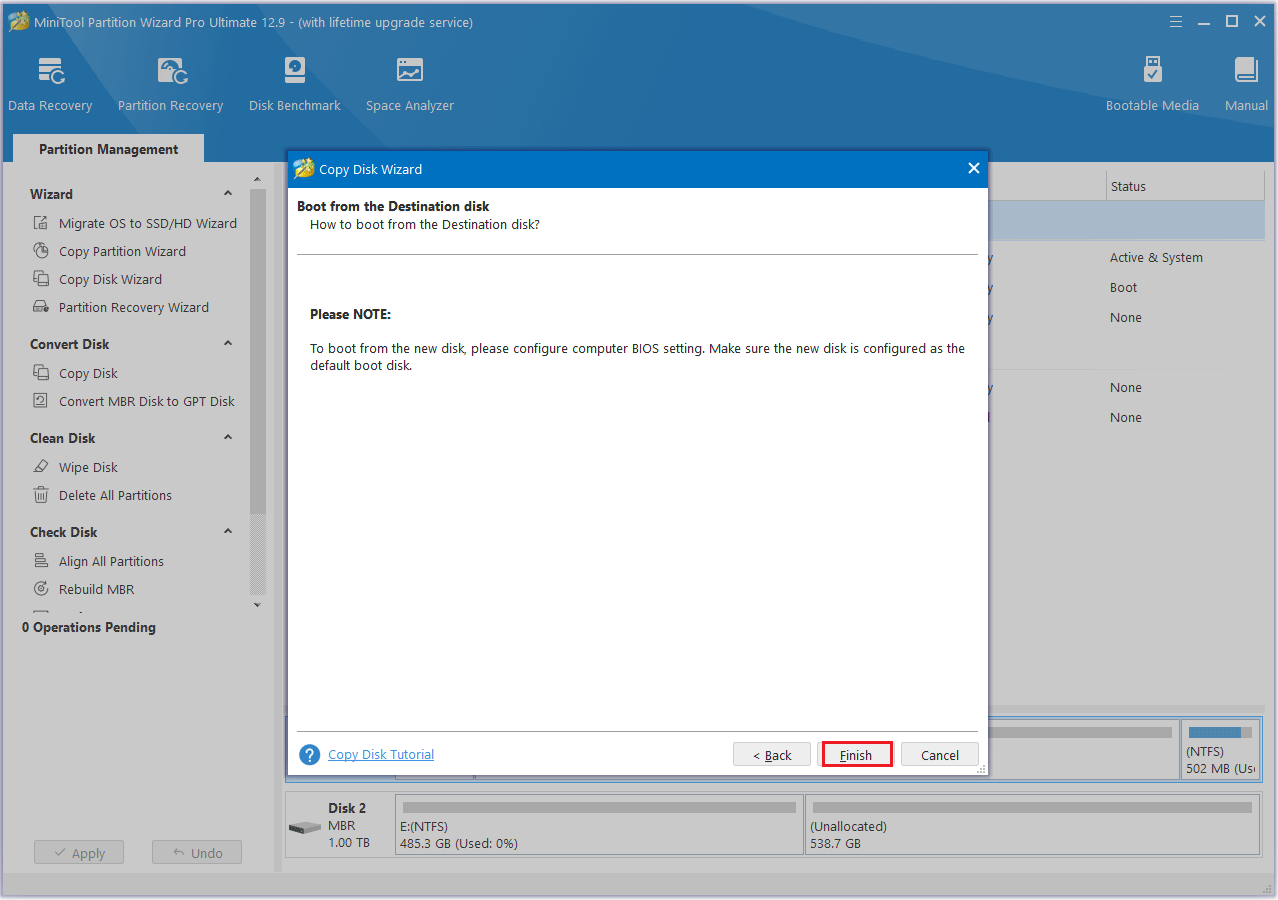
Step 6: Lastly, click the Apply button located at the top-left corner to start the hard drive cloning process.

What should you do with your old SSD? You can either wipe the data and reuse it for other purposes or sell it.
Here are the steps to wipe disk data.
Step 1: Right-click the disk you want to erase and select Wipe Disk, or click on the target disk and choose Wipe Disk from the action panel on the left side.
Step 2: A pop-up window will appear, as shown below. Choose a wiping method and click OK to proceed to the next step.
- Fill sectors with Zero and Fill sectors with One: They just write the same code to the partition, which is similar to a full format in Windows.
- Fill sectors with Zero &One: It will randomly write zeros and ones to partition, which makes data more unrecoverable.
- DoD 5220.22-M (3 passes): It is recommended if users want to get rid of the data permanently.
- DoD 5220.28-STD (7 passes): It provides a higher security level for data because it has more passes than DoD 5220.22-M (3 passes).
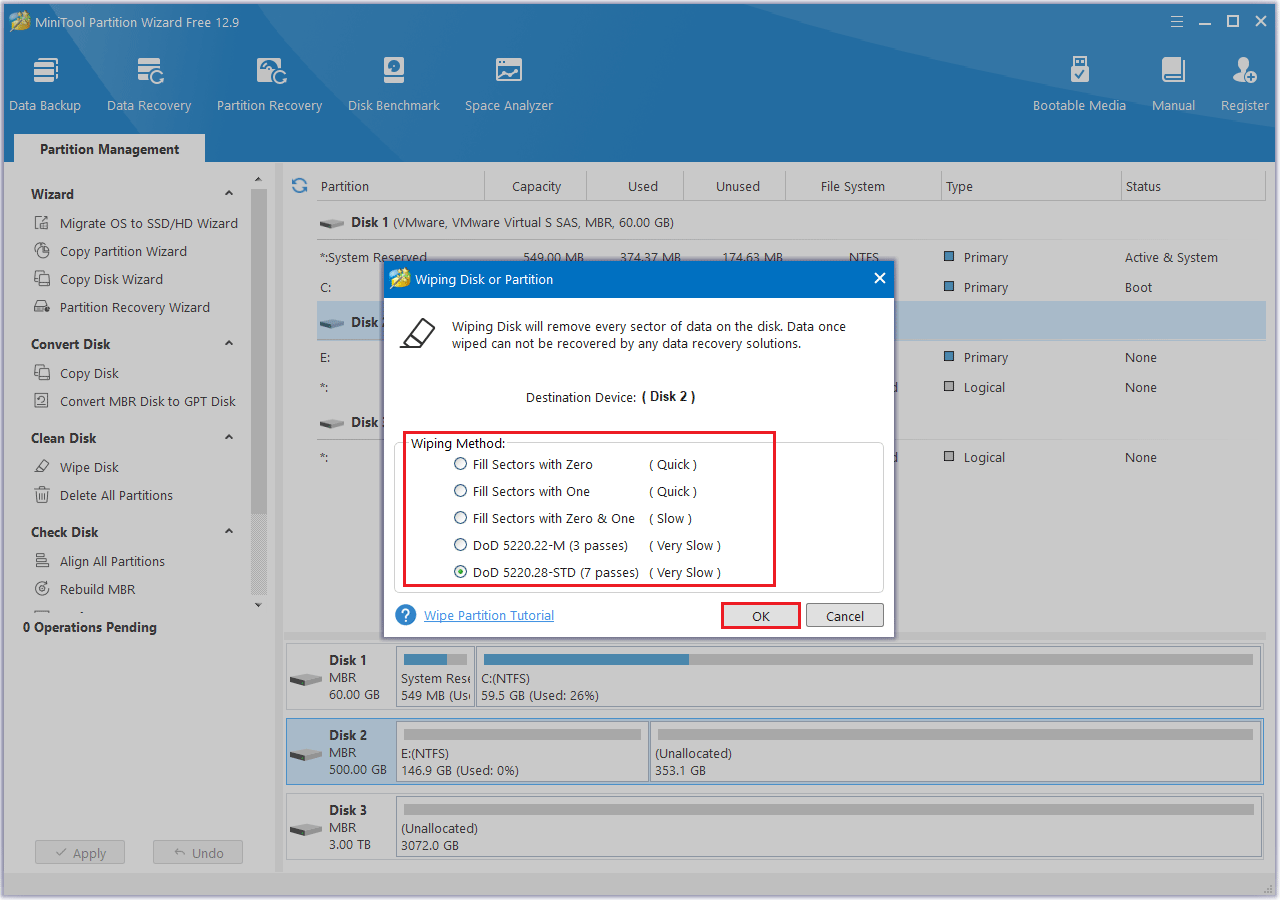
Step 3: Once the process is finished, you’ll be taken back to the main interface. The target disk will now be marked as “Unallocated”. To finalize the changes, click the Apply button.
Bottom Line
Is 256GB enough for your PC? If you’re unsure, this article can help you decide. A 256GB SSD is generally sufficient for basic tasks, but it may not meet the needs of users who require large amounts of storage.
If you have any questions or suggestions while using MiniTool Partition Wizard, you can contact us via [email protected] to get a quick reply.


User Comments :