Receive a dialogue box of igfxTray when starting the system? What is igfxTray? How to stop it from appearing again when you start your computer next time? In this post, MiniTool explains what igfxTray is and guides you on how to solve the issue.
What Is IgfxTray.exe?
IgfxTray.exe is a legitimate Intel process of Intel and part of the software installed with the operating system. Developed for the module Intel Common user Interface, the process allows users to modify monitor and graphics settings, such as screen rotation, hot keys, and extended desktop settings.
The process has its icon in your taskbar notification tray. Click its icon and you can access Intel Graphics configuration.
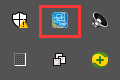
You can find the process in Task Manager. Right-click your taskbar, select Task Manager from the menu, and locate the process under the Processes tab.
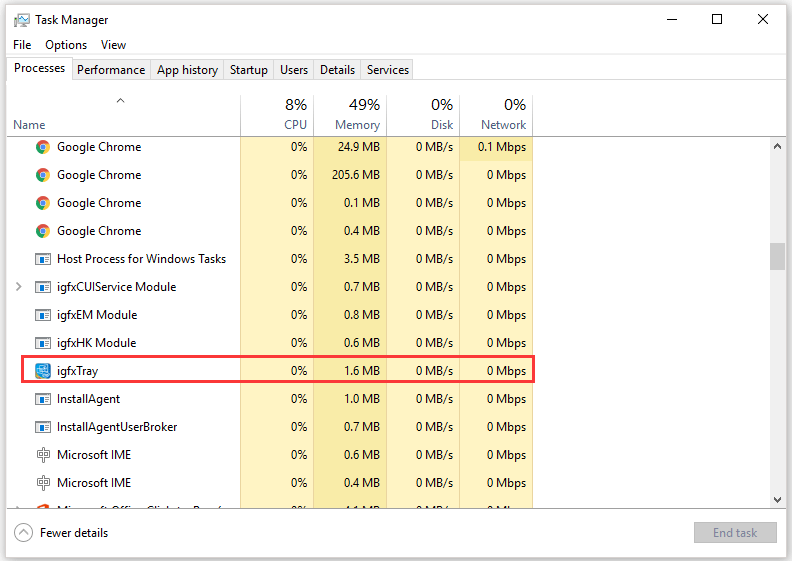
The igfxTray.exe file is usually located in the C:WindowsSystem32 folder. It is not a Windows system file but a file signed by Microsoft.
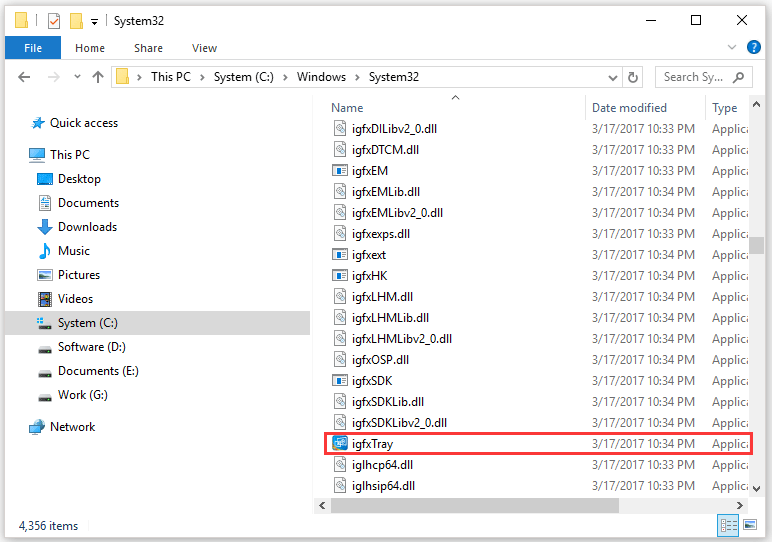
Can IgfxTray.exe be a Virus?
Generally, igfxTray.exe is safe, but several malware and virus applications disguise themselves under the name and access your system. That means igfxTray.exe could be a virus, malware, or other types of infection.
Therefore, to secure your PC, you should identify whether the process is safe. The tutorial is below.
Step 1: Open Task Manager, locate igfxTray, and right-click it to select Properties.
Step 2: Navigate to the General tab and check if the location of the process is C:WindowsSystem32.
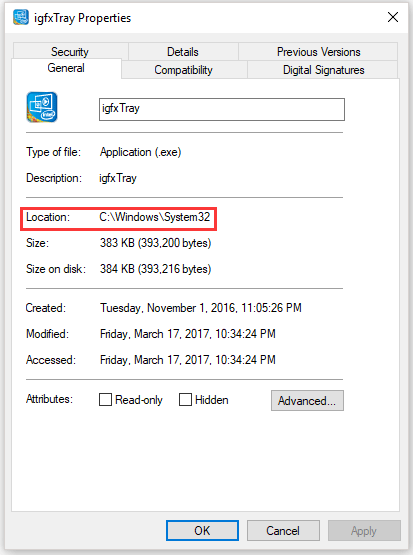
Step 3: Switch to the Digital Signatures tab. All signatures will be presented in the Signature list. Highlight one from the list and then hit the Details button to see details of the signature.
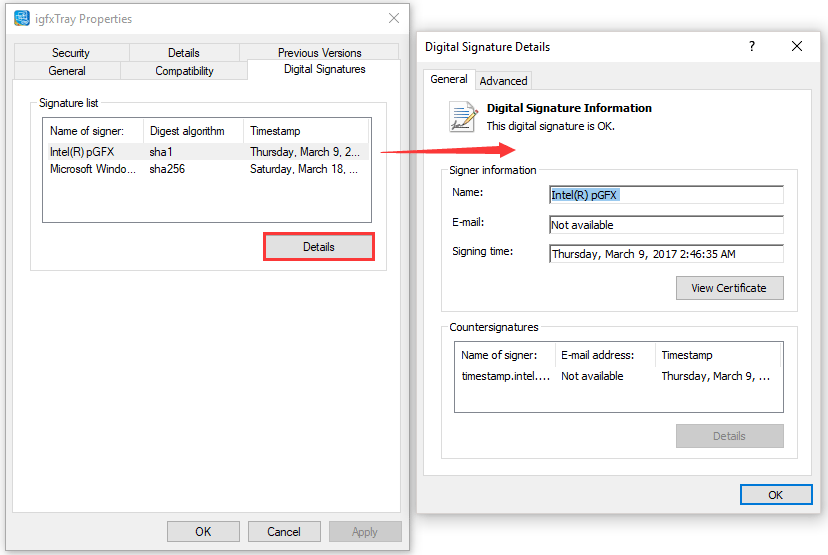
If there is nothing suspicious, it means it is a legitimate process and won’t cause hard to your computer.
Stop the Dialogue Bos IgfxTray from Appearing When Starting Computer
Some users reported that a dialogue box of ugfxTray always spawned when they start the system. They selected the Run or Cancel option, but it spawned again when they start their computers next time.
Why does the dialogue box continue to appear? There might be a conflict between the process and the system. If you also have this issue, you can try the following methods to get rid of it.
# 1: Exclude IgfxTray.exe with Windows Defender
You can carry out this solution if you are 100% sure igfxTray.exe is legit and it does not have any of infection. The reason is that this solution will automatically put the process on the safe list and disregard it whenever Windows Defender scans your computer.
Step 1: Right-click the Windows icon on the taskbar and then click the Settings icon.
Step 2: Click Update & security > Windows Defender.
Step 3: Click the Open Windows Defender Security Center button in the right pane.
Step 4: Click the settings icon at the bottom-left side of the screen and click Virus & threat protection settings.
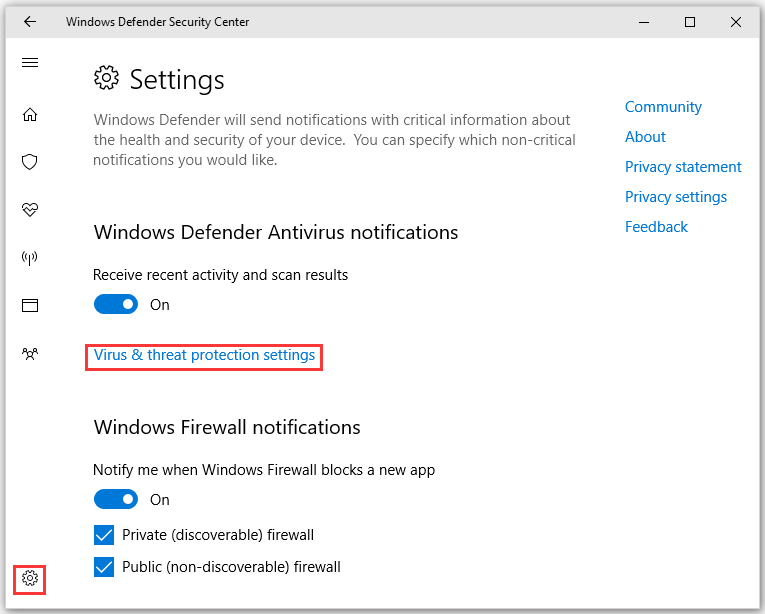
Step 5: Find the Exclusions section and click Add or remove exclusions.
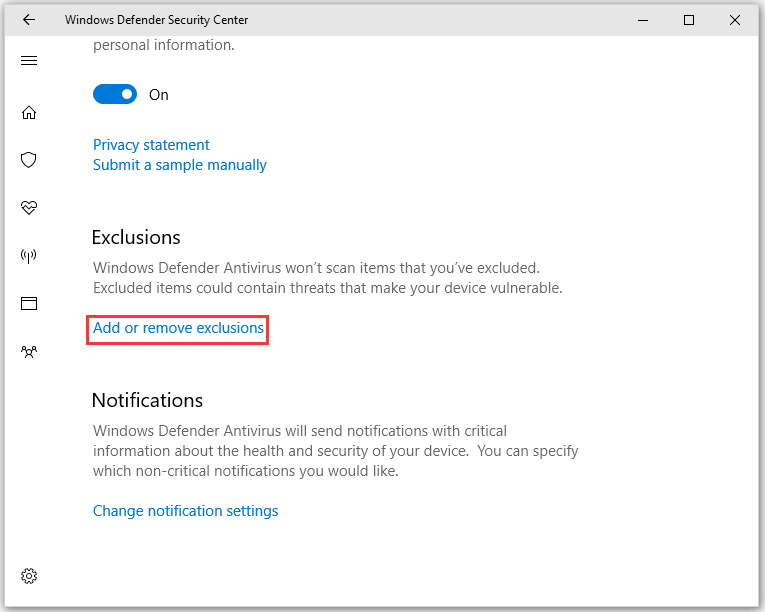
Step 6: Click Add an exclusion, select Process, enter the full name of the process.
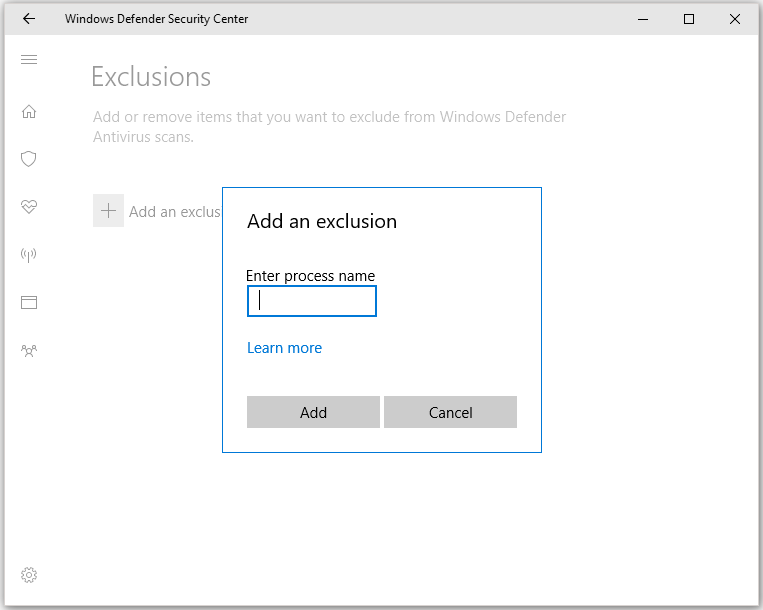
Step 7: Restart your computer and check if the issue persists.
# 2: Disable IgfxTray Using System Configuration
The second solution to the issue is disabling the process using System Configuration. The tutorial is below.
Step 1: Call out the Run window by pressing Windows + R.
Step 2: Input msconfig in the Run dialogue box and press Enter.
Step 3: Go to the Startup tab and uncheck IgfxTray. Then click Apply > OK to confirm and execute the change.
# 3: Delete igfxpers.exe Using Registry Editor
Note that deleting incorrect keys may make your computer unusable. Therefore, please strictly follow the tutorial below.
Step 1: Call out the Run window, input regedit, and hit Enter.
Step 2: Navigate to the following path:
HKEY_LOCAL_MACHINESoftwareMicrosoftWindowsCurrentVersionRun
Step 3: Find C:WINDOWSsystem32igfxpers.exe and right-click it to delete it.
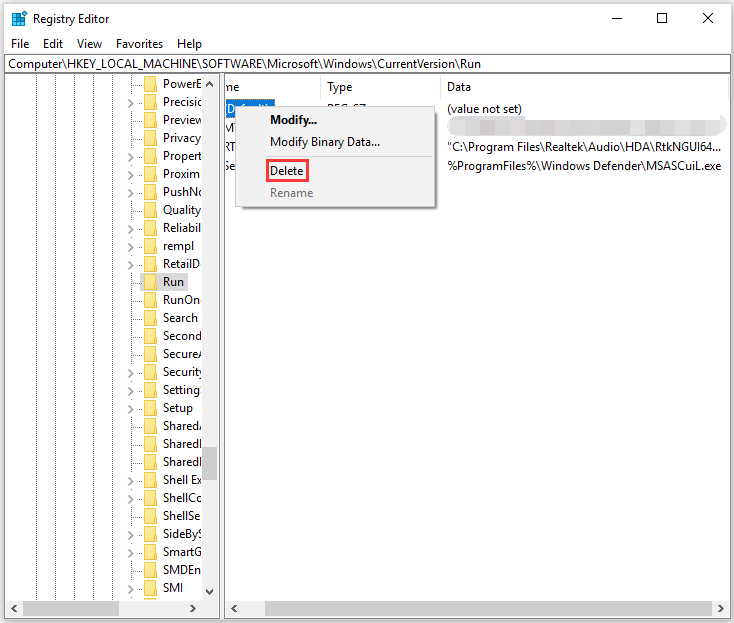
Step 4: Restart your PC and check if the issue has been troubleshot.
# 4: Reinstall the Correct Drivers
If all the above ways fail to help you get rid of the issue, you can try reinstalling the correct drivers. There are two ways. One is to search for Intel HD/UHD graphics drivers and see which driver is compatible with your computer. Then, open Device Manager to update the driver accordingly.
Or you can install the default divers by uninstalling the driver and restarting your computer.

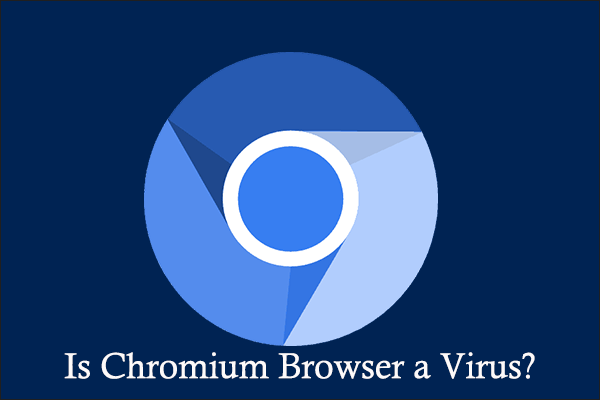
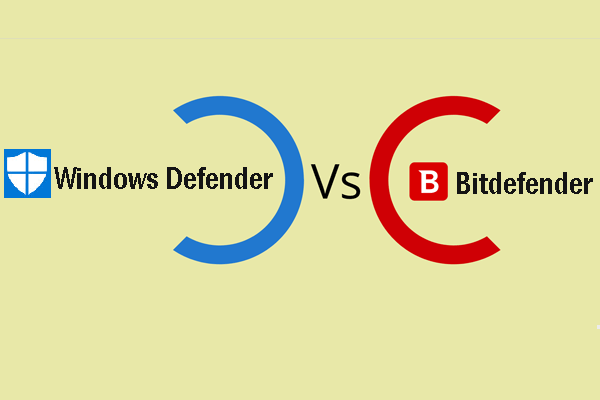

User Comments :