How to make a GIF your wallpaper on Windows 10/11? In this post, MiniTool Partition Wizard introduces two free apps to help you set an animated GIF wallpaper as your desktop background successfully.
The wallpaper on Windows is always static. If you want to make it more fun, you may want to set an animated GIF wallpaper or a video as your desktop background.
It’s easy for you to set an animated GIF wallpaper on your Android phone. But you are unable to set an animated GIF wallpaper on your Windows 10 or 11 PC easily. Because the computer does not support setting GIFs or videos as desktop backgrounds.
Even though you set a GIF file as your desktop background, it will simply set a single frame from the animated GIF as your desktop background. In common, it will be the first frame of the animation.
How to make a GIF your wallpaper Windows 10/11? Luckily, there are quite a few programs compatible with Windows 10/11 that can be used to play animated GIFs as a computer’s desktop background.
I have listed two free Animated Wallpaper software and the steps for using them to set the GIF wallpaper below. You can choose the one you like best to set it.
Using BioniX to Set Animated Wallpaper
BioniX is a free third-party GIF wallpaper app. It is compatible with Windows Vista, Windows 7, Windows 8, Windows 10, and Windows 11. All animated GIF resolutions are supported, including 1920×1080.
So, you can use BioniX to fix the question—how to make a GIF your wallpaper Windows 10/11? With BioniX, you can show an individual wallpaper on each of your screens. If you want to use BioniX to change or set a GIF as wallpaper on your Windows PC, you can do as follows.
Step 1. To get started, you need click here to download and install BioniX.
Step 2. Once BioniX has launched, select the Tools tab and click on the Wallpaper animator option.
Step 3. Navigate to the folder containing the animated GIF file you wish to use as your desktop background.
Step 4. Select the GIF file you want the application to use as your desktop backdrop from the list of GIF files on the left side.
Step 5. The GIF file will then be set as your desktop background.
In the Wallpaper animator window, you can set the playback speed, quality, and zoom, as well as where the GIF file is animated on the desktop.
Step 6. When done, both the wallpaper animator window and the main application will be minimized and transferred to the taskbar’s notification area and continue to operate in the background.
Using rePaper to Set Animated Wallpaper
How to make your wallpaper a GIF? You can also use rePaper to set GIFs or videos as wallpaper on Windows 10/11. It is an open-source tool available on GitHub. It allows users to set GIFs or videos as wallpaper on Windows 10. Here’s how to use rePaper.
- Click here to download the rePaper on your computer.
- After downloading, unzip the ZIP file.
- Double-click on Start.exe in the extracted folder. This will open the rePaper app on your PC.
- Next, open the DesktopHut website on your web browser and download the video wallpaper that you like.
- From the system tray, right-click the rePaper icon and select the Choose wallpaper option.
- Select the video file that you have just downloaded.
- After that, right-click the rePaper icon in the system tray again and select the Settings option.
- In the rePaper Config window, go to the Settings tab and set the Wallpaper Scaling to “Fill“.
- Once done, click on the Apply button to apply the changes. Then you have set the animated GIF wallpaper as your desktop background on Windows 10/11 successfully.
Bottom Line
How to make your wallpaper a GIF? How to make a GIF your wallpaper Windows 10/11? After reading this post, you may already have the answer. Both of the third-party software are free. You can choose the one you like best to set the GIF wallpaper.
If you are interested in MiniTool Partition Wizard and want to know more about it, you can visit MiniTool Partition Wizard’s official website by clicking the hyperlink. MiniTool Partition Wizard is an all-in-one partition manager and can be used for data recovery and disk diagnosis.

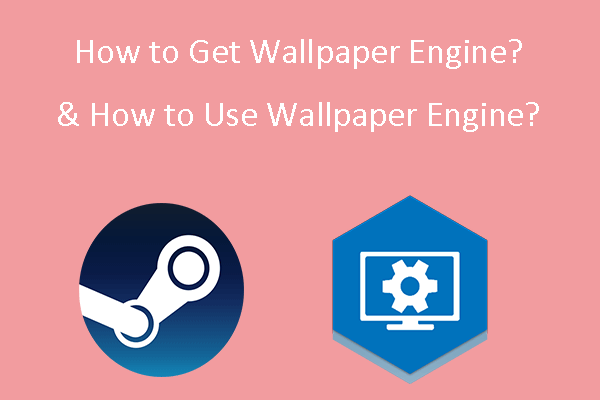
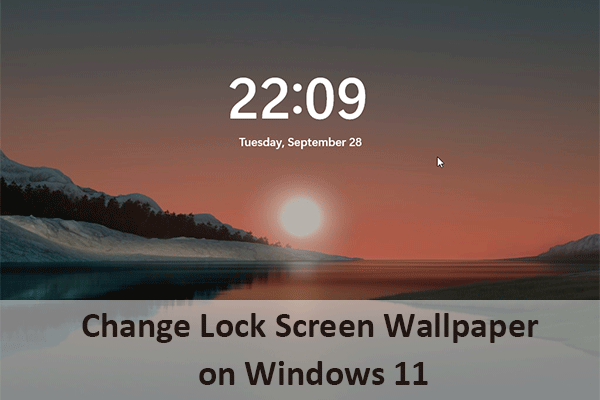
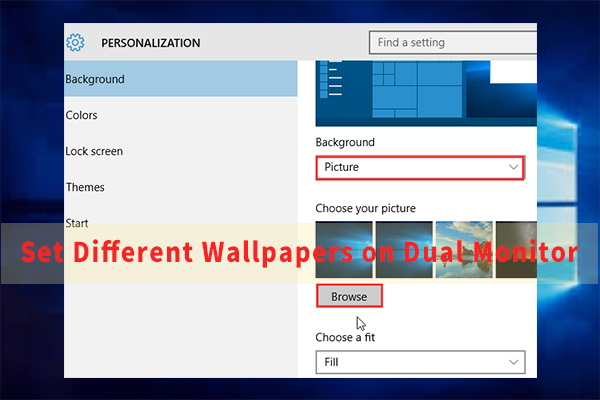
User Comments :