Horizon Forbidden West is an exclusive action role-playing video game for PlayStation 4 (PS4) and PlayStation 5 (PS5). This game was developed by Guerrilla Games and published by Sony Interactive Entertainment in 2022. In this game, you can go on a series of adventures with Aloy in such an expansive open world.
Although Horizon Forbidden West is attractive, sometimes certain issues related to this game may come out and bother you a lot. Among all issues, the most common one is the “Horizon Forbidden West crashing PS5/PS4” issue.
To help you solve the issue successfully, more information on this issue is provided in the guide below.
Why Is Horizon Forbidden West Crashing PS5/PS4?
The “Horizon Forbidden West crashing PS4 and PS5” issue always appears when you are loading the game or exactly playing it. You may wonder what caused the issue so that you can fix it more effectively. Well, the following are some possible reasons:
- Temporary glitches
- The corrupted or missing saved game data
- The problematic game installation
- Outdated system software
- …
Once you learn more clearly about the reasons for the “Horizon Forbidden West keeps crashing PS5 and PS4” issue, you should take immediate action to solve it.
How to Fix Horizon Forbidden West Crashing PS5 and PS4?
Here are several feasible solutions to the “Horizon Forbidden West crashing PS4 and PS5” issue.
Solution 1: Restart Your Console
In most cases, restarting your console can repair plenty of small bugs and glitches. Therefore, when you are stuck in Horizon Forbidden West PS5 crashing, you can attempt to perform a restart.
After you restart your console, launch Horizon Forbidden West again and see if the issue is removed. If not, you should continue with other solutions.
Solution 2: Clear System Cache on Your Console
If Horizon Forbidden West keeps crashing PS5 and PS4, you can also try resolving it by clearing the cache on your console.
For PS5
Step 1: Press and hold the Power button for at least three seconds to turn off your console completely.
Step 2: Press and hold the Power button again until you hear the second beep.
Step 3: Connect your controller with the USB cable and press the PS button on the controller to enter Safe Mode.
Step 4: After you enter Safe Mode, select option 5: Clear Cache and Rebuild Database.
Step 5: Select Clear System Software Cache and hit OK to execute the operation.
For PS4
Step 1: Press and hold the Power button to turn off your console completely.
Step 2: Wait for at least one minute. Then turn on your console.
After you clear the system cache, open the game once more and the issue may disappear already.
Solution 3: Delete Saved Game Data
The “Horizon Forbidden West crashing PS5 and PS4” issue may occur if the saved game files of this game get corrupted or missing. To fix the issue on this occasion, you need to delete the saved game data on your console. The operation on PS4 and PS5 is similar. Just follow the steps below.
Step 1: Go to Settings on the home screen of your console.
Step 2: Select Storage and then Saved Data.
Step 3: From the games and apps list, select Horizon Forbidden West.
Step 4: Hit Delete and then hit OK on the pop-up screen to delete the saved data of this game.
For PS4, you need to press the Options button on your controller and hit Delete. Then select the data you want to delete and hit Delete > OK to delete the saved data.
Step 5: After the process is completed, restart your console and launch the game again to see if it can run properly.
Solution 4: Update the Game
When meeting the “Horizon Forbidden West crashing PS5” issue, updating the game to the latest version is also a good way that may solve the issue.
Step 1: Open Game Library on your console and then select Horizon Forbidden West.
If you are a PS5 player, select the Horizon Forbidden West icon on the home screen.
Step 2: Press the Options button on your controller to open the side menu. Then select Check for Update.
Step 3: If any updates are available, you ought to follow the on-screen instructions to install the latest update.
After you update Horizon Forbidden West to the latest version, check if the “Horizon Forbidden West not loading PS5 and PS4” issue is repaired.
Solution 5: Reinstall the Game
If the “Horizon Forbidden West keeps crashing PS5 and PS4” issue still persists after updating the game to the latest version, it may indicate there is something wrong with the game installation. In this case, you’d better delete the game and then reinstall it.
Step 1: Open Game Library on your PS console and then select Horizon Forbidden West.
Step 2: Press the Options button on your controller. Then select Delete from the side menu.
Step 3: Hit OK to confirm the operation.
Step 4: After you uninstall Horizon Forbidden West, restart your console and install the game back.
Once you finish the process, you might be able to play the game without the crashing issue.
Solution 6: Update Your Console
Sometimes, the outdated system software of your console may lead to the “Horizon Forbidden West crashing PS4 and PS5” issue as well. To fix the issue, it’s recommended to update your console.
You can directly update your console by going to Settings > System > System Software > System Software Update > Update System Software on PS5 or Settings > System Software Update > Update on PS4 if you have a stable Internet connection.
If you fail to update your console via Settings, you can also choose to update the system software with a USB flash drive. And this method can be divided into three parts.
Part 1: Prepare a Compatible USB Drive
To make sure your PS console can recognize the USB flash drive, you need to format the USB drive to FAT32.
Usually, you can execute the formatting operation via Disk Management and File Explorer. In this post, we also recommend you use a piece of third-party software – MiniTool Partition Wizard, with which you can format the USB flash drive larger than 32GB to FAT32.
It is a comprehensive partition management program that allows you to apply various operations, such as creating/deleting/formatting partitions, copying/wiping the disk, etc.
The formatting process will clear all the data on the USB drive. So, you’d better make a backup before the operation if there are any important files on the drive.
Step 1: Connect the USB flash drive to your Windows PC.
Step 2: Download and install MiniTool Partition Wizard on your computer. Then launch it to enter its main interface.
MiniTool Partition Wizard FreeClick to Download100%Clean & Safe
Step 3: Select the target partition and choose Format Partition from the left action panel.
You can also right-click the target partition and select Format.
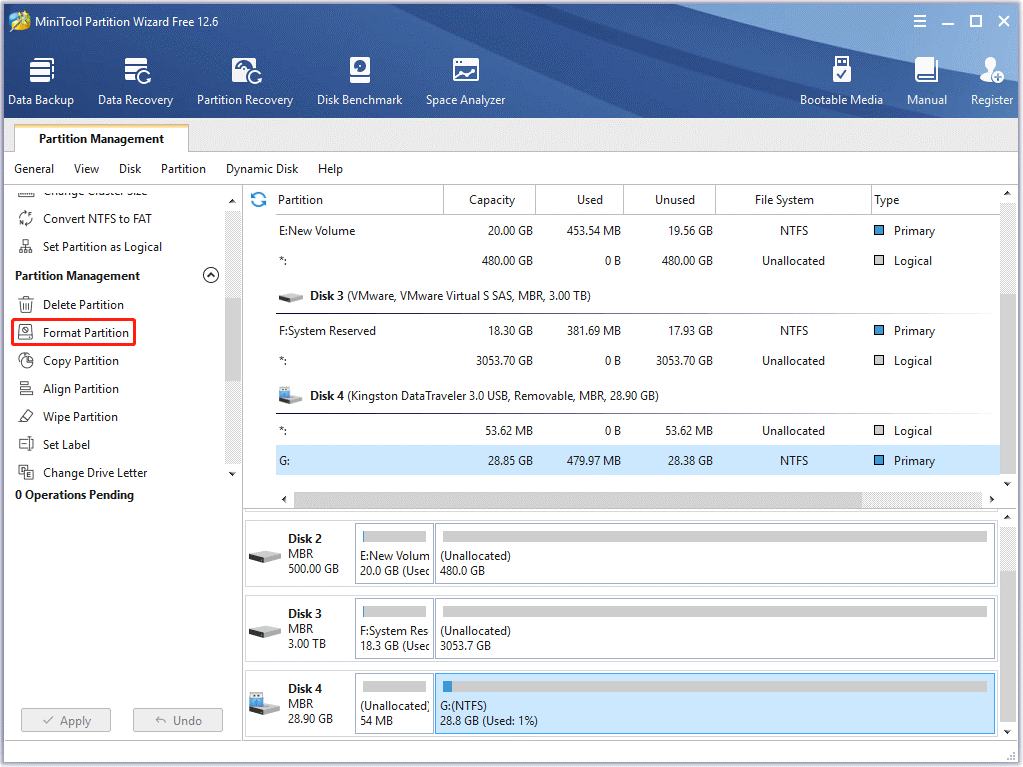
Step 4: In the next window, set the file system of this drive as FAT32. Then click OK.
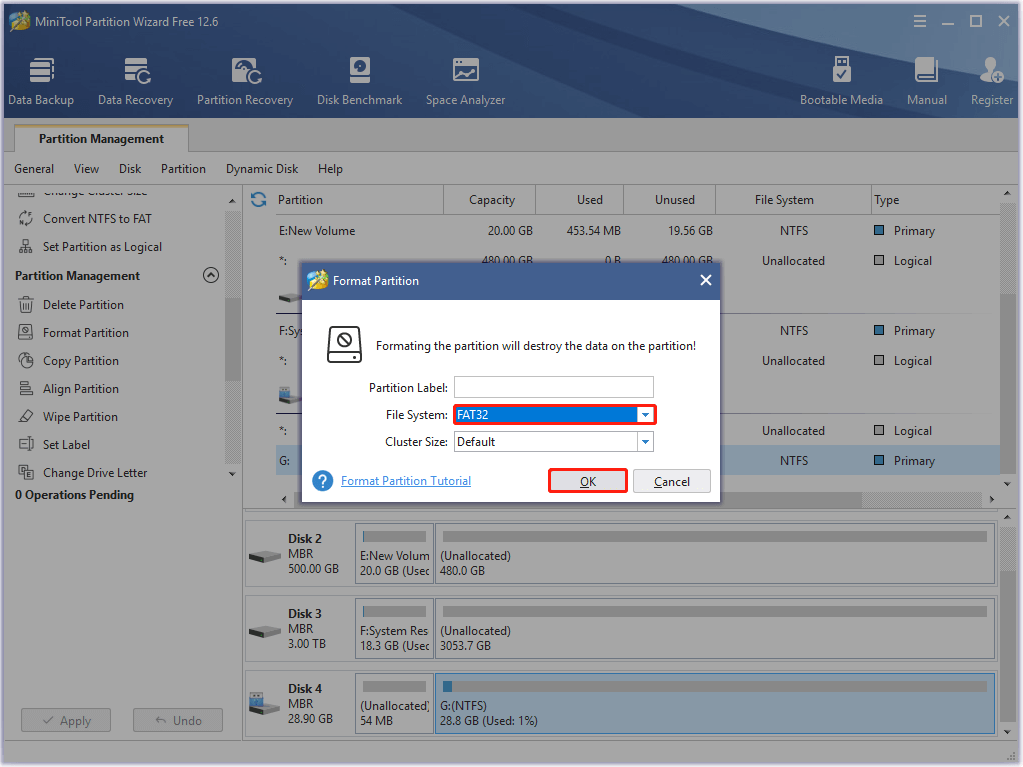
Step 5: Finally, don/t forget to click Apply to execute the operation.
Part 2: Download the Update File
Once you get the FAT32 USB drive, you can be ready to download the update file for your PS console.
Step 1: Press Windows + E to open File Explorer. And then open the USB drive.
Step 2: In the USB drive, create a new folder named PS5 or PS4 depending on which console you are using. Then create another folder inside the PS5 (or PS4) folder and name it UPDATE.
Step 3: Visit the PS5 system software update webpage. Click the PS5 console update file button to download the file. Then save the downloaded file in the UPDATE folder.
For PS4, you should go to this page to download and save the PS4 console update file.
Part 3: Update Your Console
After the update file is downloaded, you can begin to update your console.
Step 1: Remove the USB that includes the update file from the computer and then connect it to your PS console.
Step 2: Boot your console into Safe Mode following the steps in Solution 2.
Step 3: Select option 3: Update System Software > Update from USB Storage Device. Then hit OK to update the system software of your console.
After updating your console, restart the device to check if the “Horizon Forbidden West not loading PS5 and PS4” issue is resolved.
Solution 7: Rebuild Database
In some cases, a corrupted database may cause the Horizon Forbidden West PS5 crashing issue, too. Hence, to get rid of this issue, you can try rebuilding the PS5 database. You just need to enter Safe Mode and choose option 5: Clear Cache and Rebuild Database. Then choose Rebuild Database.
As for PS4, the operation of rebuilding the database is almost the same but a little easier. You can just enter Safe Mode and select Rebuild Database.
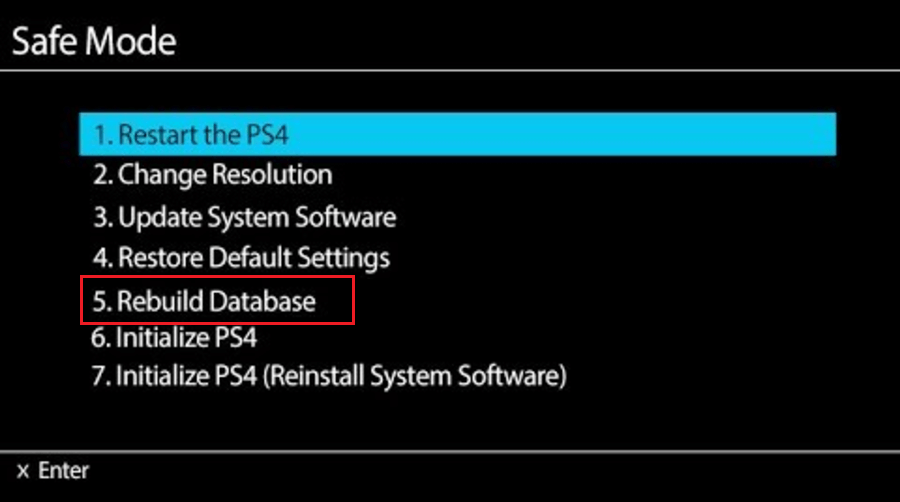
The crashing issue might be stopped after the database is rebuilt.
Solution 8: Factory Reset Your Console
If none of the above solutions work when Horizon Forbidden West keeps crashing PS5 and PS4, you can attempt to fix the issue by factory resetting your console.
To perform a factory reset, the following two articles provide you with detailed steps:
- How to Factory Reset PS5? Remember to Back up Your PS5 First
- How to Reset Your PS4? Here Are 2 Different Guides
Bottom Line
If you are experiencing the “Horizon Forbidden West crashing PS5 and PS4” issue, the above solutions may help. You can follow them one by one until you fix the issue. If you have any other problems with this issue, please leave a message in our comment part.
If you have something confused while using MiniTool Partition Wizard, you can contact us via [email protected].

User Comments :