A great many players encounter the Hogwarts Legacy Microsoft Visual C++ Runtime error on Windows 10/11. If you are also trying to fix the error, this post of MiniTool is what you need. It analyzes the possible causes and provides 7 effective fixes.
Hogwarts Legacy is a newly-released action role-playing game developed by Avalanche Software and published by Warner Bros. Games on 10 February 2023. Since its release, this game has attracted a large of game fans and gained general positive comments.
On the other hand, the game also runs into various errors such as Hogwarts Legacy DirectX Runtime error, Hogwarts Legacy won’t launch, Hogwarts Legacy unable to connect to WB games PC, and the one discussed in this post. These errors are heatedly discussed in many forums and communities like Steam, Reddit, etc.
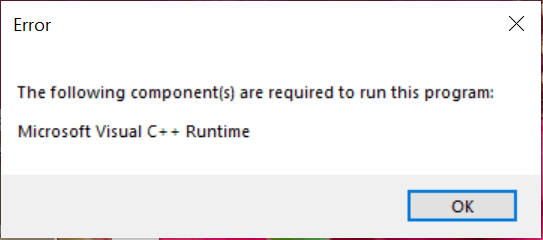
Hogwarts Legacy Microsoft Visual C++ Runtime error.Currently receiving the current error when I hit play:
"The following component(s) are required to run this program:
Microsoft Visual C++ Runtime". Anyone have advice here? Or could this be a part of the larger issue of other people not being able to play with the Deluxe Edition pre-order? Thanks for your time!https://steamcommunity.com/app/990080/discussions/0/3761104498515832665/
What Causes Microsoft Visual C++ Runtime Error in Hogwarts Legacy
What causes the Microsoft Visual C++ Runtime error Hogwarts Legacy? As the error message hints, the error is often related to problematic Visual C++ redistributable files. After analyzing extensive user reports from different forums, we find the error can also be caused by insufficient permissions, outdated graphics card drivers, third-party software interference, and corrupted game files.
How to Fix Hogwarts Legacy Microsoft Visual C++ Runtime Error
How to fix Hogwarts Legacy Microsoft Visual C++ Runtime error on Windows 10/11 PCs? There are 7 effective troubleshooting methods. Let’s try them in order until the error gets fixed.
# 1. Run the Game with Admin Rights
The first and simplest solution to the Hogwarts Legacy Visual C++ Runtime error is to run the game and its launcher with admin rights. This can help you get enough access permissions.
Step 1. Right-click the hogwarts.exe file and select Properties.
If you can find the executable file, you can launch Steam, go to the Library, right-click the game, and select Properties > Local Files > Browse Local Files.
Step 2. In the Properties window, navigate to the Compatibility tab and tick the checkbox next to Run this program as an administrator.
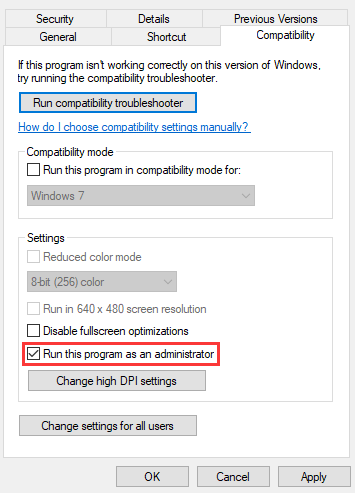
Step 3. Then click on Apply and then on OK to save the change. In addition, you can repeat the same procedure to run Steam or Epic as an administrator.
# 2. Make Sure Your PC Is Running as an Administrator
Some users from the Steam community reported that the Hogwarts Legacy Microsoft Visual C++ error can occur when using a local user account, instead of an administrator account. So, make sure that you are using an Administrator account on the computer. If not, follow the steps below to change that:
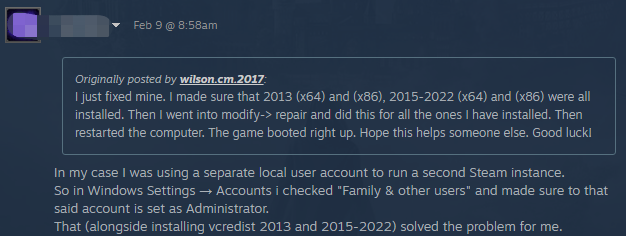
Step 1. Press Win + I keys to open the Settings window and select Account.
Step 2. Select Your info from the left panel and check if your user account shows as Administrator from the right panel. If not, proceed with the following steps to enable the Administrator account.
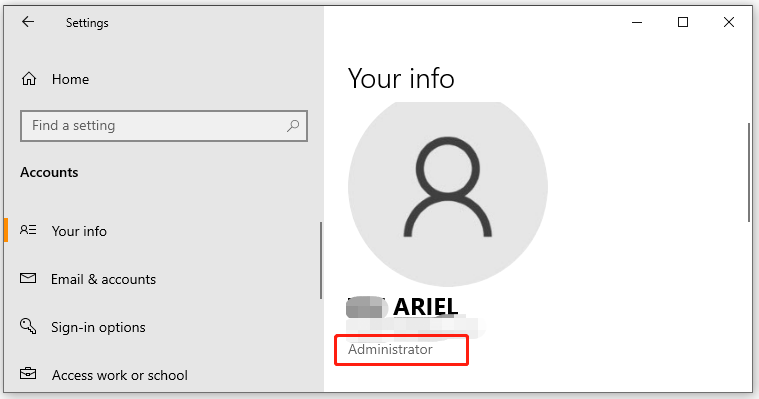
Step 3. Type cmd in the Search box, and then right-click the Command Prompt app and select Run as administrator. Then click on Yes to confirm it.
Step 4. Type net user administrator /active:yes in the elevated Command Prompt window and hit Enter.
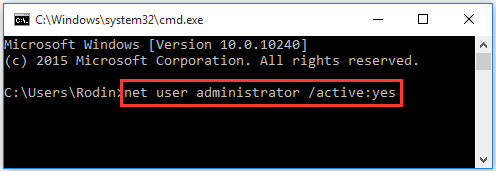
Step 5. Once done, restart your PC and log in to the Administrator account to check if the Hogwarts Legacy C++ Runtime error disappears.
# 3. Install All Microsoft Visual C++ Packages and Repair Them
Some other players from the Steam community have proven that installing necessary Microsoft Visual C ++ Redistributable packages, including 2013 x64, 2015-2022 (x64) and (x86) can fix the error. So, you should check if your PC has these packages installed. If not, you can refer to this guide “Free Microsoft Visual C++ Download and Install” to install them.
If the Hogwarts Legacy Visual C++ Runtime error persists, you can try repairing the Visual C++ packages via the steps below:
Step 1. Type control in the search box and select Control Panel from the best match.
Step 2. Change the View by type to Small icons and select Programs and Features.
Step 3. Scroll down to the Visual C++ Redistributable installation, and then right-click it and select Change. In the pop-up window, click on Repair and follow the on-screen instructions to complete the repair. Then repeat the same procedure to repair other Visual C++ Redistributable packages.
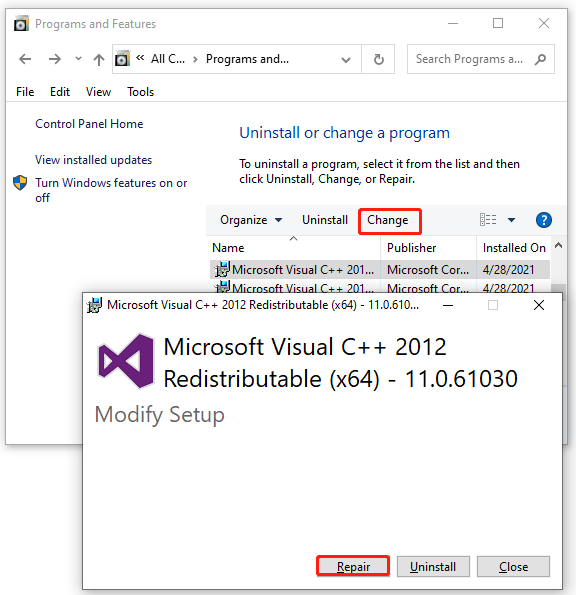
# 4. Update Your Graphics Card Driver
If your graphics card drivers get corrupted or outdated, you may encounter the Hogwarts Legacy Microsoft Visual C++ error too. So, we recommend you keep the GPU driver up to date.
Step 1. Right-click the Start menu at the bottom left corner and select Device Manager.
Step 2. Expand the Display adapters section, right-click the graphics card driver, and select the Update driver option.
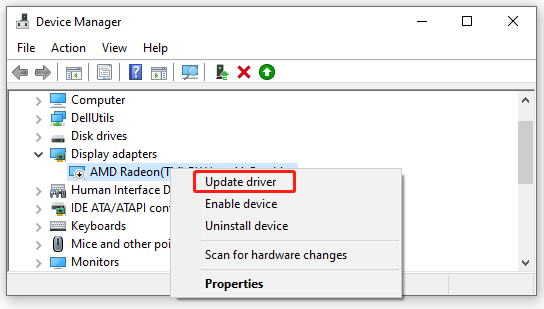
Step 3. In the pop-up window, select Search automatically for drivers option and follow the on-screen prompts to complete the update. Alternatively, you can download the graphics card driver from its manufacturer’s website and install it on your PC.
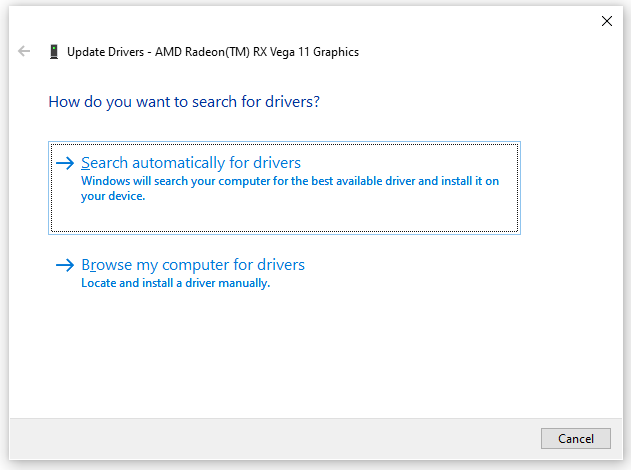
# 5. Close All Unnecessary Background Programs
Sometimes your third-party apps may interfere with the performance of the game. To avoid interference, you can close all unnecessary background apps and services while playing the game.
Step 1. Press Ctrl + Shift + Esc keys to open the Task Manager window.
Step 2. In the Processes tab, right-click the third-party app and select End task. After that, you can repeat the same procedure to close all unnecessary apps and services.
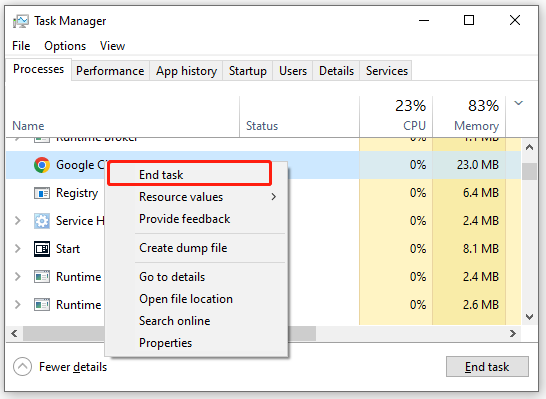
# 6. Repair the Game Files
In addition, we recommend you check the integrity of the game files in case some important game files are corrupted or missing. Here’s how to do that:
Step 1. Launch your Steam client and sign in to your account and navigate to the Library tab.
Step 2. Right-click Hogwarts Legacy from the left panel and select Properties.
Step 3. Inside the Properties window, navigate to the Local Files section and click on the Verify Integrity of Game Files option.
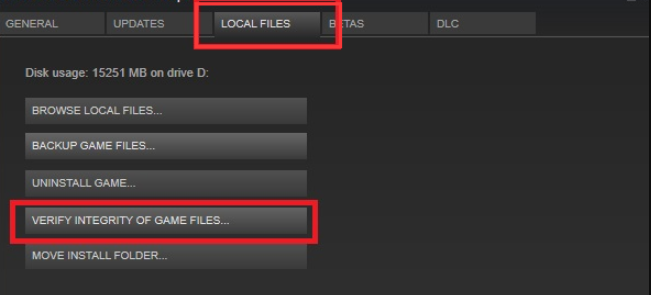
On the Epic games launcher, you can go to the Library category, select Hogwarts Legacy, click Settings from the lower-right corner of the game, and click on Verify to repair the game files automatically.
# 7. Reinstall the Game
If the Microsoft Visual C++ Runtime error Hogwarts Legacy persists after trying all the above methods, you may consider reinstalling the game. To do this work, you can uninstall the game from Steam or Control Panel, and then re-download and install the game from the official website or other trusted platforms.
Further reading: Have you come across low disk space or hard drive errors on Windows 10/11? Don’t worry. MiniTool Partition Wizard can help you fix them easily. It is a professional and trustworthy partition/disk manager that can extend/resize/format/wipe partitions, migrate OS, repair system file errors, check bad sectors, etc.
MiniTool Partition Wizard FreeClick to Download100%Clean & Safe

![Sons Of The Forest Low FPS & Stuttering & Lag on PC? [Fixed]](https://images.minitool.com/partitionwizard.com/images/uploads/2023/02/sons-of-the-forest-low-fps-thumbnail.jpg)
User Comments :