A great many people want to uninstall Steam games since there is not enough disk space. How to uninstall Steam games? If you are also trying to figure it out, you come to the right place. This post of MiniTool will guide you through the uninstallation process.
It is well known that more and more games require a large amount of disk space to install. However, the low disk warning issue can occur after installing too many games. To free up disk space, a lot of people want to uninstall games. Among them, the most common question is how to uninstall Steam game. Now, let’s keep reading the following contents.
Method 1. Uninstall Steam Games from Apps and Features
The simplest and fastest way for game uninstallation is to use the Apps and Features//Programs and Features utility. This method can help you uninstall Steam games just like any other Windows application. Here is a full guide for you.
Step 1. Right-click the Start menu at the bottom left and select Apps and features.
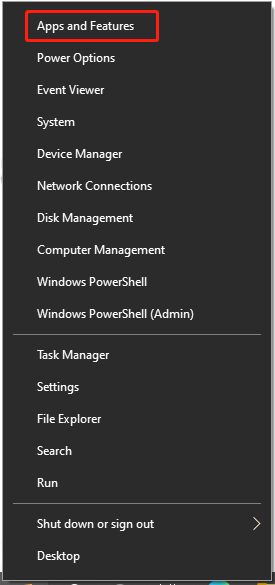
Step 2. Scroll down the right sidebar until you find the unwanted Steam game, select it and click on the Uninstall button.
Step 3. Click on Uninstall in the pop-up window to confirm the uninstallation operation.
Step 4. Now, you will be prompted to log in to your Steam account. Once logged in, click on Delete to complete the process.
Method 2. Remove Game from Steam Library
Another common way is to directly uninstall a game from the Steam library. How to remove the game from Steam library? Let’s follow the steps below:
Step 1. Launch your Steam client and log in to your account with the appropriate credentials.
Step 2. In the new window, navigate to the LIBRARY tab on the top navigation menu.
Step 3. Go to the game that you want to remove from the left list of games, and then right-click the unwanted game and select Uninstall from the drop-down menu.
Step 4. Then you will be asked whether you want to completely delete the game. If yes, click the delete button. After that, the game name will become grayed out in the listed Steam games.
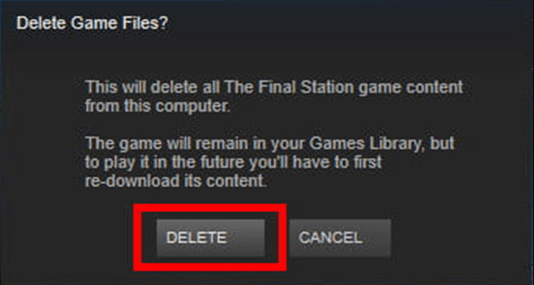
Method 3. Manually Delete Steam Games
The above 2 methods can help you uninstall Steam games, but there are some temporary game files and configurations left on the computer. So, you need to manually delete them. How to completely uninstall a steam game? Here are detailed steps:
Step 1. Press Win + R keys to open the Run dialog box, and then type C:Program Files (x86) in it and hit Enter.
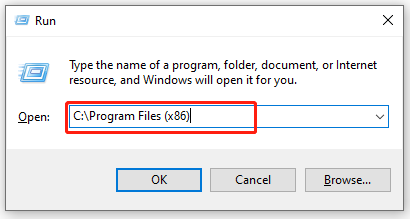
Step 2. In the Program Files (x86) directory, navigate to the Steam > Steamapps > Common folders in order.
Step 3. Then you will see a full list of the currently installed Steam games in the Common folder. Highlight the game folder that you want to remove and press the Delete key.
Step 4. To delete all configuration and saved files, you can find these game files in the Saved Games, Documents, and AppData folders.

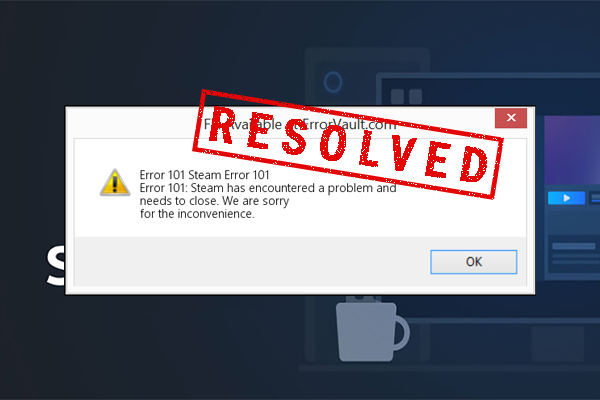

User Comments :