Hogwarts Legacy is a 2023 action role-playing game that was developed by Avalanche Software and published by Warner Bros. Since this game is released, it has been popular with lots of players around the world. You can play Hogwarts Legacy on Windows PCs, PS5, and Xbox Series X/S. You can also look forward to playing this game on more platforms, such as PS4, Xbox One, and Nintendo Switch in late 2023.
Although Hogwarts Legacy can bring you much fun, it may also trouble you. For instance, sometimes Hogwarts Legacy won’t launch. To help you solve this issue, some possible methods are available below. You can have a try.
Sometimes, you may run into Hogwarts Legacy crashing or stuck on loading screen issue. They may occur due to insufficient space. So, you can try to fix them by enlarging your disk with MiniTool Partition Wizard. It’s a comprehensive partition manager including various functions. To have a try, just click the button to download and install it on your PC.
MiniTool Partition Wizard FreeClick to Download100%Clean & Safe
Method 1: End Unnecessary Background Tasks
If there are too many processes running in the background, Chances are Hogwarts Legacy won’t launch or start. To fix this issue, you should close these unnecessary background processes.
Step 1: Right-click the Start icon and select Task Manager.
Step 2: Under the Processes tab, right-click the process you want to close and select End task. Repeat this step until you end all the unnecessary tasks.
Step 3: Close Task Manager and restart your PC to see if the issue is repaired.
Method 2: Run the Game Launcher as an Administrator
You may be able to solve the “Hogwarts Legacy not launching” issue by running the game launcher with administrative privileges. To do this, follow the steps below.
Step 1: Right-click the Steam/Epic Games launcher shortcut icon on the desktop of your PC. Then select Properties.
Step 2: Go to the Compatibility tab and then tick the checkbox next to the Run this program as an administrator option.
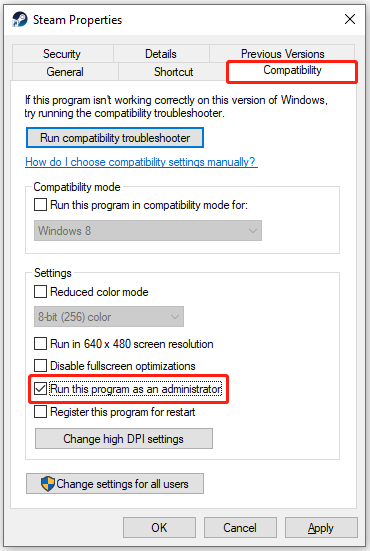
Step 3: Once done, click Apply and OK to save the changes.
Method 3: Temporarily Disable Antivirus
The antivirus software on your Windows may recognize the process of launching the game as a threat and interfere with this process, leading to the “Hogwarts Legacy won’t launch” issue. To bypass this issue, you should disable the antivirus on your PC temporarily. Keep in mind that your system will be attacked by viruses or malware after disabling antivirus programs. So, you’d better enable them as soon as you fix this issue.
Method 4: Repair Game Files
The “Hogwarts Legacy won’t start” issue may also happen due to corrupted game files. In this case, it’s recommended that you repair the game files to solve this annoying issue.
For Steam
Step 1: Go to LIBRARY in the Steam client.
Step 2: Right-click Hogwarts Legacy from the game list and select Properties.
Step 3: Go to LOCAL FILES and then click VERIFY INTEGRITY OF GAME FILES.
Step 4: Wait until the process completes and then restart your computer.
For Epic Games
Step 1: Open Epic Games Launcher and go to Library.
Step 2: Select Hogwarts Legacy and click the three-dots icon. Then select Verify from the drop-down menu.
Method 5: Update Graphics Drivers
The old graphics drivers may also cause the “Hogwarts Legacy won’t launch” issue. To fix this issue, you need to update your graphics driver to the latest version. If you have no idea how to update the graphics drivers, you can read this post: How to Update Graphics Card Drivers (NVIDIA/AMD/Intel)?
Method 6: Update Hogwarts Legacy
If there is a game update available, you can try updating this game to get rid of the “Hogwarts Legacy won’t start” issue. The following are detailed steps for the update.
For Steam
Step 1: In the LIBRARY of Steam, right-click Hogwarts Legacy and select Properties.
Step 2: Go to the UPDATES section and then select Always keep this game updated from the right side.
Step 3: If any updates are available, Steam will automatically download and install them.
For Epic Games
Step 1: Go to Library in the Epic Games launcher.
Step 2: Select Hogwarts Legacy and click the three-dots icon.
Step 3: In the next window, turn on the Auto Update feature.
Once you update Hogwarts Legacy, restart your PC to see if the “Hogwarts Legacy not launching” issue is solved.
Method 7: Disable Steam Overlay
If you encounter the “Hogwarts Legacy won’t launch” issue on Steam, you can try to fix this issue by disabling Steam Overlay. To execute this operation, you can follow this guide: How to Enable or Disable Steam Overlay on Windows 10/11?
All the above solutions are feasible. If Hogwarts Legacy won’t launch, you can try these methods to fix your problem. If you have any other effective solutions to this issue, you can share them with us in the comment part below.

![[6 Methods] How to Solve the Calabrese Destiny 2 Error on PC?](https://images.minitool.com/partitionwizard.com/images/uploads/2023/02/calabrese-destiny-2-thumbnail.png)
User Comments :