A lot of players encounter the graphics driver crashed Valorant issue. What causes Valorant graphics driver crashed? How to fix it? Now, let’s start exploring these questions together with MiniTool.
Valorant is a free multiplayer first-person shooter game developed by Riot Games and officially released in 2020. Since its release, this game has attracted a larger number of game lovers. Sometimes, however, this game may run into various issues like Valorant service unavailable, FPS drops, high ping/lag spikes, and the one discussed in this post.
What causes the graphics driver crashed Valorant? After analyzing extensive user reports and posts, we find the problem is often related to the graphics card drivers. In addition, outdated DirectX version, improper graphics settings, and the game launcher are also responsible for the error. Don’t worry. We provide corresponding fixes in the following content.
# 1. Check Your Graphics Card Driver
Before you proceed with the following fixes, we recommend you check the graphics card driver and make sure you are using the right GPU card. This is because an outdated or corrupted graphics card driver can trigger various errors, including Valorant graphics driver crashed.
Step 1. Press Win + R keys to open the Run dialog box, and then type devmgmt.msc in the box and hit Enter to open this program.
Step 2. In the Device Manager window, expand the Display adapters categories, then right-click the graphics card driver and select Properties.
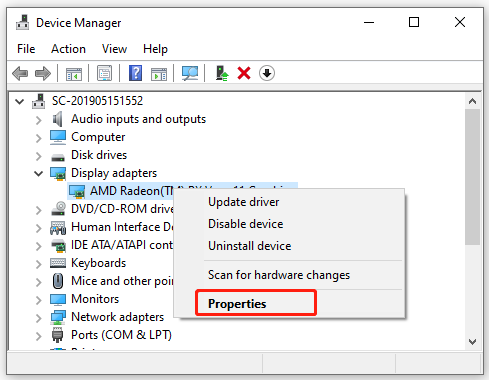
Step 3. In the pop-up window, navigate to the Driver tab, and click on Update Driver.
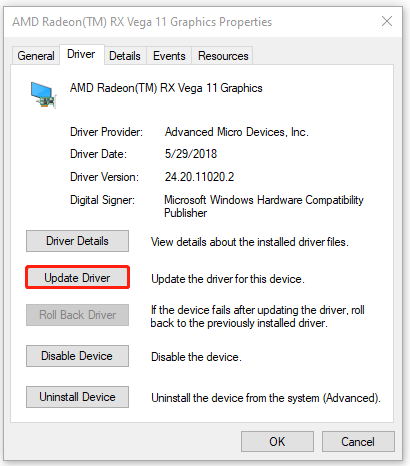
Step 4. Select a way to updates your display driver. You can update the driver automatically or manually based on your preference. Then follow the on-screen prompts to complete the update.
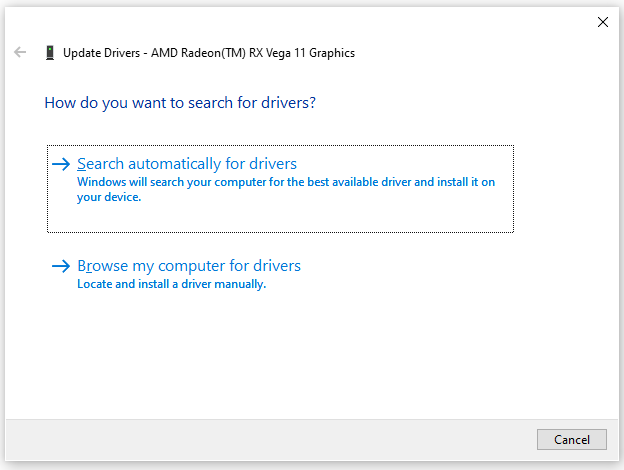
Step 5. Once updated, you can restart the game and check if the graphics card crash Valorant problem is resolved. If not, you can go back to the Graphics Properties window, click on Roll Back Driver/Uninstall Device and follow the on-screen instructions to complete the process. If the problem still occurs, move down to other fixes.
# 2. Install the Latest Version of DirectX
Some users reported that the Valorant graphics driver crashed issue can be resolved by updating the DirectX version. To update DirectX, you need to update the Windows to the latest build. For that:
Step 1. Press Win + I keys to open the Settings window and select Update & Security.
Step 2. Select Windows Update from the left-hand side and click on Check for updates from the right panel. Then Windows will automatically download and install available updates. After that, you can relaunch the game and see if the graphics driver crashing issue gets fixed.
# 3. Restore Your Graphics Driver Settings to Defaults
Sometimes the Riot graphics driver crashed problem can be caused by improper graphics card settings. To fix it, you can try restoring the graphics card settings to default. Here’s how:
NVidia Control Panel:
- Right-click on the empty area on your desktop and select NVIDIA Control Panel.
- Expand the 3D Settings category and select Manage 3D settings.
- Click on Restore at the bottom of the screen.
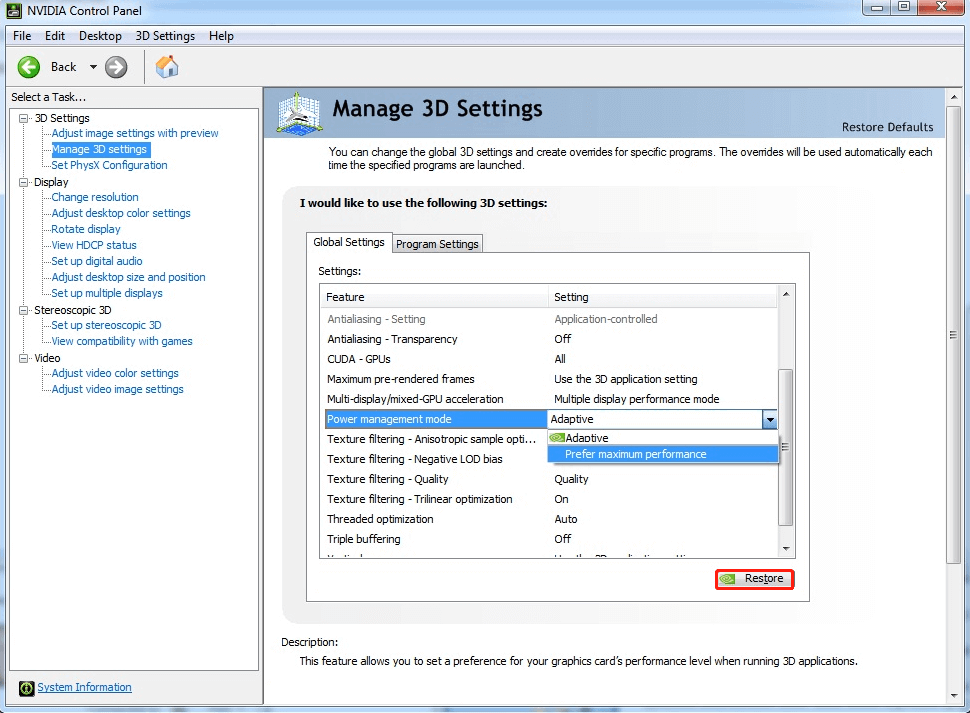
Catalyst Control Center:
If you are using an AMD graphics card, follow the steps below.
- Right-click on the empty area on your desktop and select Catalyst Control Center or Vision Center.
- Select Preferences and then click on Restore Factory Defaults from the submenu.
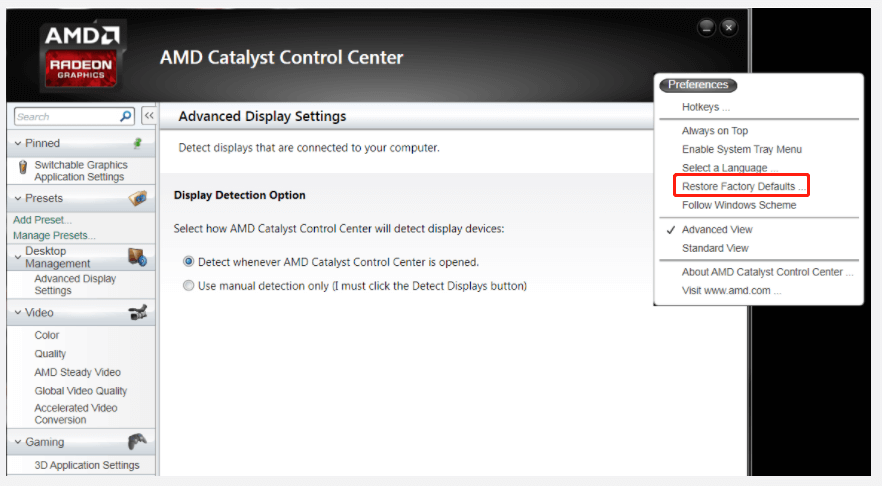
# 4. Play the Game in Windowed Mode
If you are still vexed by the graphics driver crashing issue in Valorant, you can try switching to windowed mode. The mode can help you play certain games that have high system requirements on a relatively low-end computer. To do so, launch the game and press the Alt + Enter keys on the loading screen to run the game in windowed mode.
# 5. Lower the In-game Settings
Some players find that the graphics driver crashed Valorant issue can be fixed by disabling the VSync and lowering some in-game settings. Here you may have a try.
Step 1. Launch Valorant and go to the Video tab from the top menu.
Step 2. Select Graphics Quality and lower the graphics card settings below:
- Multithreaded Rendering: Off
- Material Quality: Low
- Texture Quality: Low
- Detail Quality: Low
- UI Quality: Low
- Vignette: Off
- VSync: Off
- Anti-Aliasing: Off
- Anisotropic Filtering: 1x
- Improve Quality: Off
- Bloom: Off
- Distortion: Off
- First Person Shadows: Off
Once done, restart the game and check if the graphics driver crashed Valorant problem gets solved.
# 6. Reinstall Riot Vanguard
If you are still troubled by the Riot graphics driver crashed issue after trying all the above methods, you may consider clean reinstalling the Riot Vanguard launcher.
Step 1. Press Win + R keys to open the Run dialog box, and then type appwiz.cpl in the box and hit Enter.
Step 2. Scroll down the list of installed programs to find Riot Vanguard, and then right-click it and select Uninstall. Then follow the on-screen prompts to complete the uninstallation.
Step 3. After uninstalling, you can visit the Valorant official website and download the game again.

![How to Use Dedicated GPU Instead of Integrated [Intel/NVidia/AMD]](https://images.minitool.com/partitionwizard.com/images/uploads/2022/01/how-to-use-dedicated-graphics-card-instead-of-integrated-thumbnail.jpg)
User Comments :