Is your Gmail storage full? You may receive a warning email from Google. In this post, MiniTool Partition Wizard shows you how to free up Gmail space easily to solve the Gmail storage full issue.
Gmail Storage Full
Many people report that they have received an email from Google telling them about the “Gmail storage full” issue. The email title and content may be as follows:
- Your Google Account storage is almost full. The email will tell you “Your storage is 99% full” or “Your Gmail storage is almost full”. You will get the latter message if your Gmail storage is not 99% or 100% full.
- Your Gmail is full. You’re out of storage and may not receive new emails. If your Gmail storage is 100% full, you will get this email.
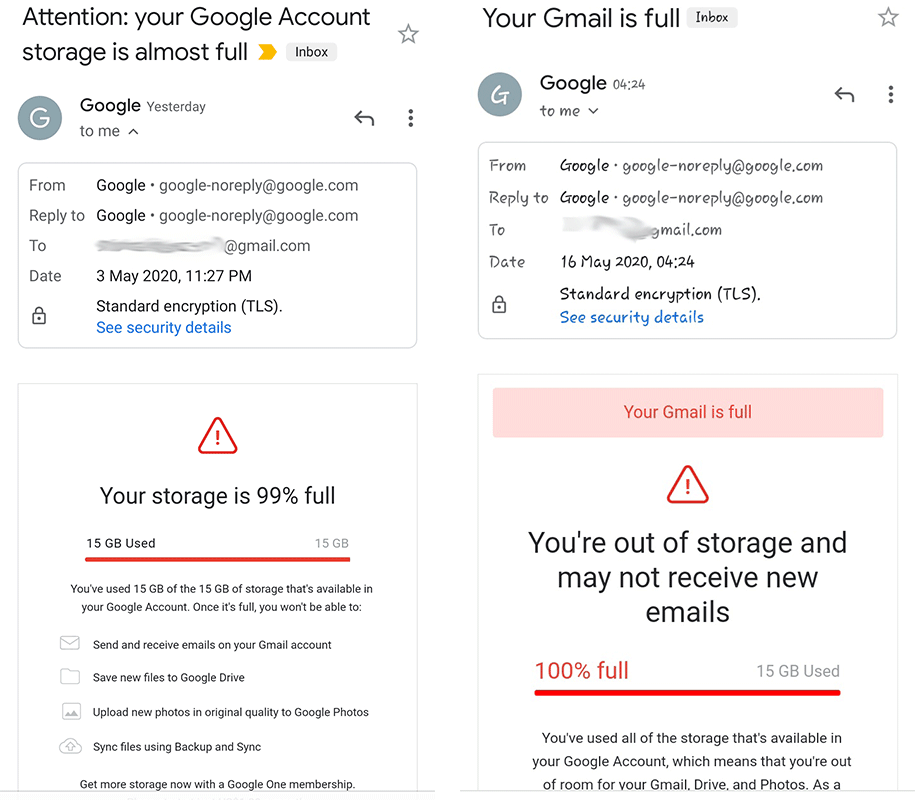
What Cause the Gmail Storage Full Issue?
Each Google Account includes 15 GB of storage, which is shared across Gmail, Google Drive, and Google Photos. The Gmail storage quota will be taken by the following things:
- Photos and videos backed up to Google Photos.
- Gmail messages and attachments, including your Spam and Trash folders.
- Files in Google Drive, which includes PDFs, images, and videos.
- Meet call recordings.
- Files created and edited in collaborative content creation apps like Google Docs, Sheets, Slides, Drawings, Forms, Recorder, and Jamboard.
Photos or videos backed up in High quality or Express quality before June 1, 2021, and files uploaded or last edited before June 1, 2021, don't count against the Gmail storage quota.
As you can see, if you don’t take some measures, the Gmail out of storage issue will occur easily. When this issue occurs, you can’t use the Gmail services anymore. In addition, when Google finds your Gmail storage is soon to be full, it will send you emails to remind you to purchase more space or free up the Gmail space.
If you’re over your quota for 2 years or longer, all of your content may be removed from Gmail, Google Photos, and Google Drive.
How to Free up Gmail Space
When the “Gmail storage full not receiving emails” issue occurs, you can try the following 2 methods to solve the problem.
- Upgrade to a larger storage plan with Google One. Please go to https://www.google.com/settings/storage and scroll down to choose a Google One upgrade plan. Then, the Gmail storage limit will be changed to 100GB, 200GB, or 2TB depending on what plan you choose.
- Free up the Gmail space by deleting files in Google Drive, Google Photos, and Gmail.
Some people may don’t want to pay money and they can use the second method. How to free up Gmail space? You can use the following 2 ways.
If there are important files in the Gmail account, you may need to download them to your local devices first.
Way 1. Delete Files Using Google One Storage Manager
- Go to Google One.
- Under “Clean up space,” click View.
- Under the category you want to manage, click Review and free up.
- Select the files you want to remove and click Delete at the top.
- To confirm, click Permanently delete.
Way 2. Delete Files in Google Drive, Gmail, and Google Photos One by One
On Google Drive:
- Log in to Google Drive.
- Go to My Drive.
- Right-click the file you want to delete and choose the Remove button.
- Now, go to Trash to remove the file again. In this way, you can delete the file permanently.
- Go to Settings > Manage Apps. If there are hidden data under an app, click Options > Delete hidden app data to remove it.
On Gmail:
- Log in to Gmail.
- Delete emails in the Inbox first and then delete them again in the Trash.
- Go to Spam to delete emails in it.
On Google Photos:
- Log in to Google Photos.
- Select the item you want to delete and click the Select
- At the top right, click Delete > Move to trash.

![Yahoo Mail Not Working [5 Solutions to You!]](https://images.minitool.com/partitionwizard.com/images/uploads/2020/12/yahoo-mail-not-working-thumbnail.png)
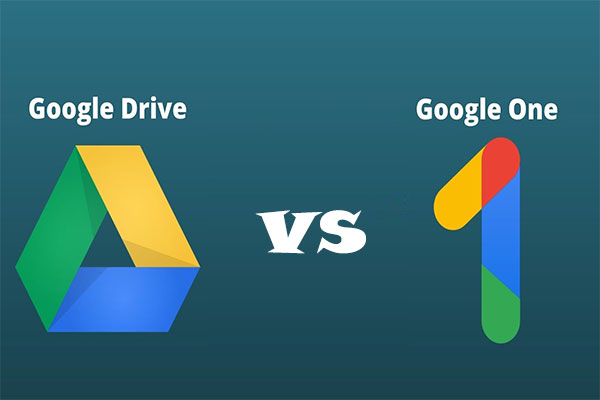
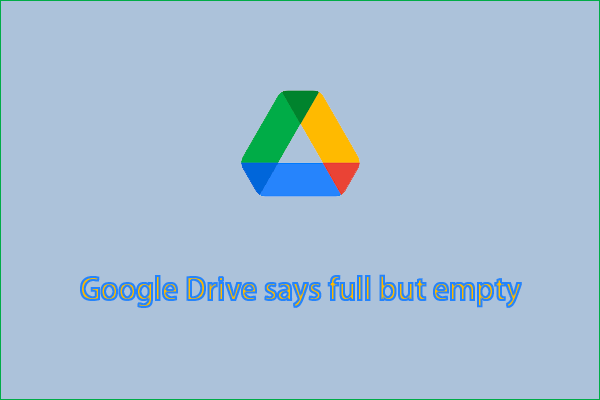
User Comments :