How to drag a window on your computer desktop? You can either move your mouse leftward or rightward or press specific keys on your keyboards. Now read this post from MiniTool Partition Wizard to learn about the detailed operations.
How to Drag a Window on Your Computer Desktop?
It is easy to drag a window on Windows 10/11 when there is a mouse connected to your computer. Even if there is no mouse or the mouse is not working, you can still move a window by pressing specific keys on your keyboards.
Drag a Window on Windows 10/11 with a Mouse
Once a window has been resized by clicking the icon next to the close icon, you can move this window anywhere on your computer desktop. To do this, here are the steps:
Step 1: Head over to the window that you want to drag and then make sure it is resized.
Step 2: Move your cursor over the title bar of the window, then click and hold the left mouse button, and drag the window to a location of your choice.
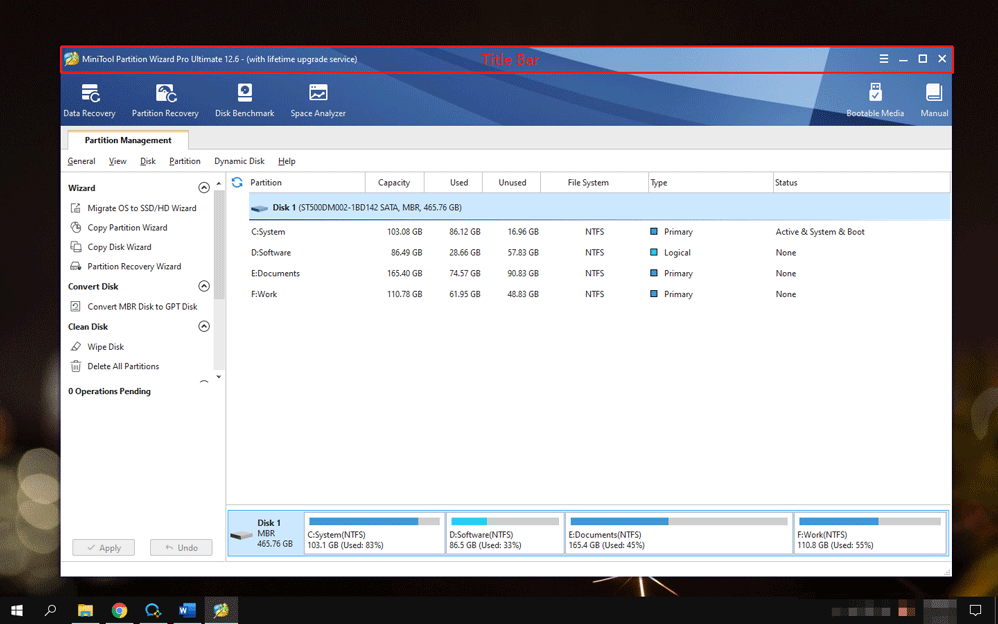
MiniTool Partition Wizard DemoClick to Download100%Clean & Safe
Drag a Window on Windows 10/11 with Specific Keys
Alternatively, you can try to drag a window with specific keys on your keyboard. Here are the steps:
Step 1: Head over to the window you want to move. Once inside it, press the Alt + Spacebar to open the window menu.
Step 2: Now you should see a menu on the top right corner of the window. Press the down arrow key to select the Restore option and then hit the Enter key.
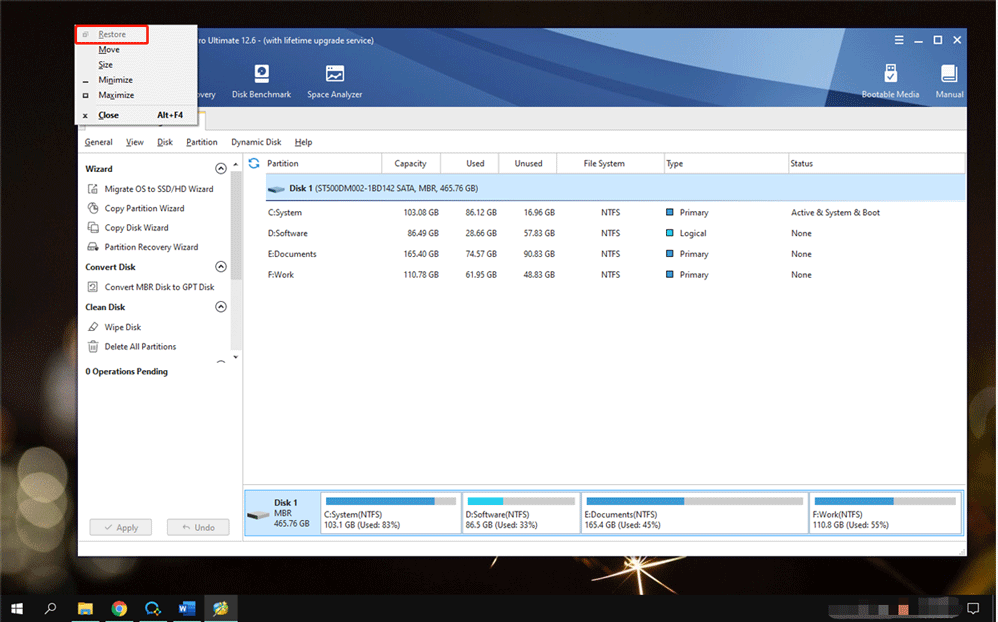
Step 3: Press Alt + Spacebar again, press the down arrow icon twice to select the Move option and hit the Enter key.
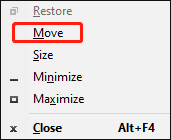
Step 4: Press one of the arrow keys in any direction to move the window correspondingly. For example, if you want to move the window to the left side, press the left arrow key.
Step 5: Once the window is located where you want it, press the Enter key to fix the window on your computer desktop.
You might be interested in How to Move Your Taskbar to Top, Bottom, Left, or Right.
Bottom Line
How to drag a window on your computer desktop? You should have a clear answer to this question through the above content. You can either move your mouse or press specific keys to drag a window on Windows 10/11.
Well, this post comes to an end. Do you have any doubts about its content? If yes, please let us know and we will reply to you as soon as possible.

User Comments :