It is time to close and permanently delete Microsoft account if you don’t need it anymore. But before that, you need to do some preparations. In this post, MiniTool Partition Wizard introduces a detailed tutorial and you can have a look.
A Microsoft account (MSA) is a single sign-on Microsoft user account for Microsoft customers. They can use the account to log into Microsoft websites, devices running on Microsoft’s operating systems, and Microsoft application software.
Like other accounts, you can delete Microsoft account if you think you will no longer use it. But do you know how to delete a Microsoft account? Here is the step-by-step tutorial and you can follow it.
Preparations to Do Before Deleting Microsoft Account
If you have used the Microsoft account for a long time, here is exactly what you need to pay attention to.
- Unsubscribe the services associated with your Microsoft account. You will be unable to access these services after you delete Microsoft account. Therefore, if you don’t cancel the subscriptions, you will lose much.
- Let your friends know that your email address will be unavailable. You can’t use the emails associated with your Microsoft account after deleting the account. These email services are ended with: “hotmail.com”, “outlook.com”, “live.com”, or “msn.com”. You can set up an automated email forward.
- Spend your money which is on the Microsoft account. When you delete the account, the money associated with it will be useless, including Skype credit, and you should spend it on items you can keep after the deletion.
- Back up Your Data. The data stored in Microsoft services will be inaccessible, such as files in OneDrive or emails in Outlook. Therefore, you should copy them to local drive or somewhere else that isn’t associated with the Microsoft account.
- Deal with your sub accounts. Child accounts need the parent account to give them consent while logging in. you need to take that into consideration, too.
- Turn off reset protection. Remember to disable the reset protection before deleting the account. Otherwise, you might be unable to use the device after delete the account.
How to Delete a Microsoft Account
If you’re sure everything is safe, you can start to delete Microsoft account. Here is the steps on how to delete Microsoft account from Windows 10/8.1/8/7 and please follow them.
Step 1: Open your Browser and go to Close your account page. Then log into your account.
Step 2: Microsoft will remind you to make sure your account is ready to close. If you are sure about it, click Next to continue.
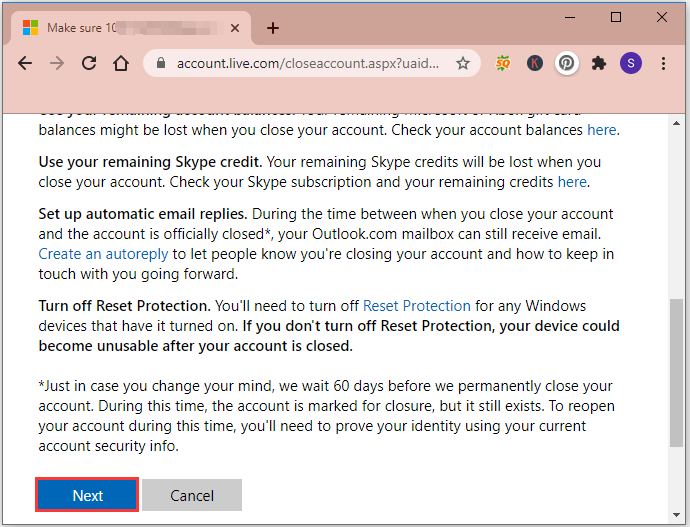
Step 3: Review and check the listed account closure effects. Then select the reason why you want to delete Microsoft account and click Mark account for closure to confirm the operation.

Step 4: In the following window, click Done.
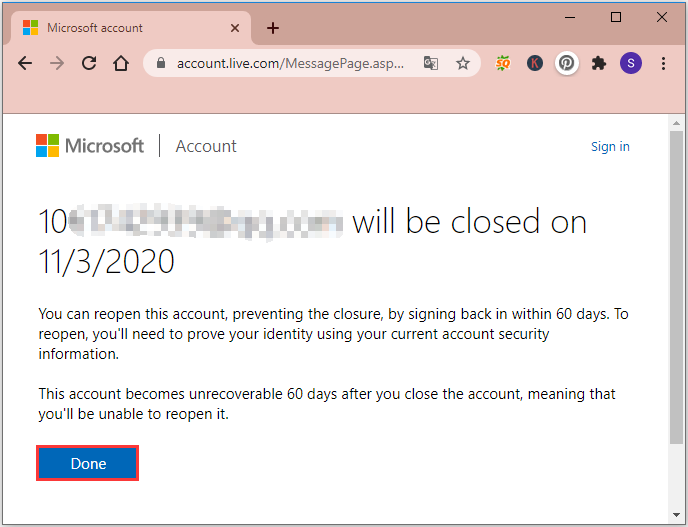
As you can see in the process of deleting Microsoft account, you can reopen the account within 60 days. And you can restore your account without losing data, money, or email addresses within this time span. You just need to go to the Microsoft login page and follow the onscreen instructions to finish the operation.
After 60 days, your Microsoft account will be unrecoverable.

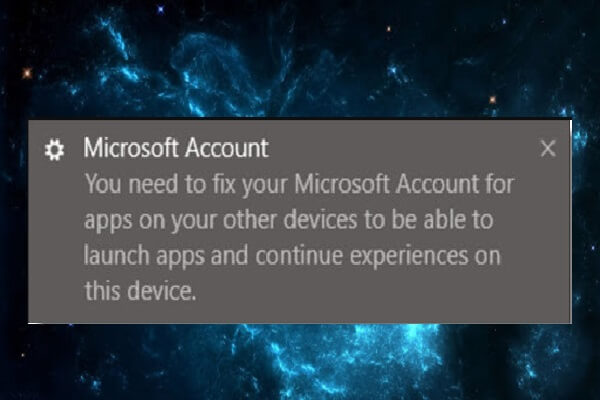
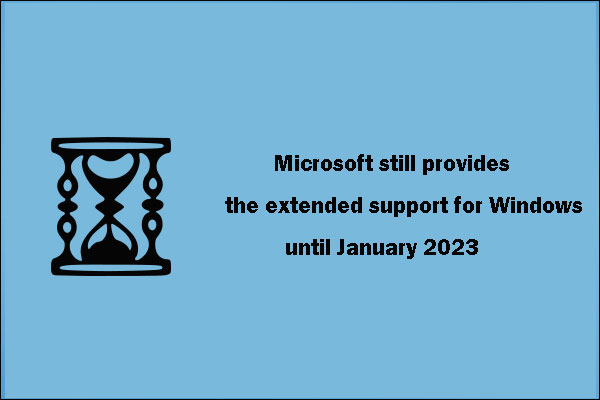
User Comments :