You may often see Chrome exe in Task Manager, but do you really know it. This post would explain what is Chrome exe and tells you whether it is a virus. Furthermore, you can obtain a Chrome.exe *32 virus removal guide from MiniTool.
What Is Chrome exe
Chrome.exe is an executable file that belongs to Google Chrome, running in the background. You can also describe Chrome exe as a legitimate background process used by Google Chrome browser.
If there are multiple Chrome.exe processes running in the background, it is rather normal. You don’t have to worry about it.
Is chrome.exe a virus? The answer depends. The genuine chrome.exe file is a software component of Google Chrome that can run the Google Chrome Web Browser. However, virus creators sometimes try to trick people with legitimate files names and hide their malicious codes within these files.
The Chrome.exe virus (also called Chrome.exe *32 virus) is a Trojan that imitates Chrome exe, which can damage your PC seriously. Besides, this virus can read your emails, access phone contacts, set up connections with hidden websites, and create/modify/remove files or processes on your computer.
Trojans are malware files that pretend to be safe programs on your computer. They steal your data and deploy other malware files like rootkits and worms.
Hence, you should remove the Chrome.exe virus once you found it to keep all your data from any malicious attacks.
Chrome.exe *32 Virus Removal
You can be infected Chrome.exe *32 virus through a lot of ways, including clicking suspicious links, opening malicious attachments shared via mail, or installing any kind of software from non-trustworthy sources.
How to know if you are infected by Chrome.exe *32 virus? Well, you can check if your PC has the following symptoms.
- Chrome.exe high CPU usage.
- Multiple Chrome.exe processes running in Task Manager.
- Degraded system performance.
- Low Internet browser performance.
You are able to check if the Chrome.exe on your PC is a legitimate file or virus manually. For that, right-click on the target Chrome.exe and click Open file location. If the location is C:\Program Files (x86)\Google\Chrome\Application or something like that, it means that you don’t get infected. If you are taken to a temporary folder, Windows installation folders, or a document folder, it is very likely that you have a virus infection.
Here are Chrome.exe *32 virus removal guides for you.
Method 1: Use ESET Poweliks Cleaner to remove Poweliks Trojan.
Method 2: Use Rkill to end the Chrome.exe *32 fake Windows process.
Method 3: Utilize Malwarebytes or other malware removal tools to remove Chrome.exe *32 virus.
Method 4: Use HitmanPro to scan for Chrome.exe *32 virus.
Method 5: Use Zemana AntiMalware free to remove potentially unwanted programs.
Chrome exe Download
To get the Chrome exe download, you just need to install the Google Chrome browser on your computer. It is very easy to do that. Simply go to this site and click on the Download Chrome button. After that, open Task Manager by right-clicking on the Windows icon and clicking on the option. Navigate to the Details tab in the Task Manager window and scroll down the bar to find the Chrome.exe process.
MiniTool Partition Wizard – Recommended Partition Manager
If you need to manage your hard disks or storage devices like SD card and USB flash drive, it is recommended to use MiniTool Partition Wizard. It helps you create/format/extend/move/resize/delete/wipe/recover partitions, copy partitions/disks, convert MBR to GPT (vice versa), convert NTFS to FAT (vice versa), etc.

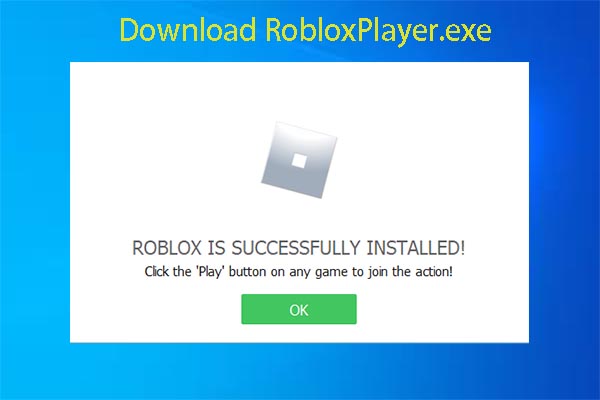
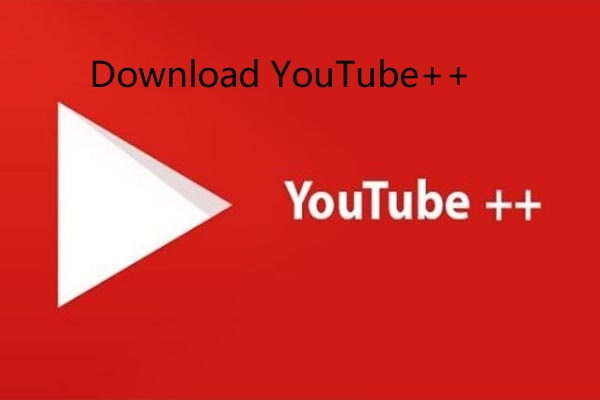
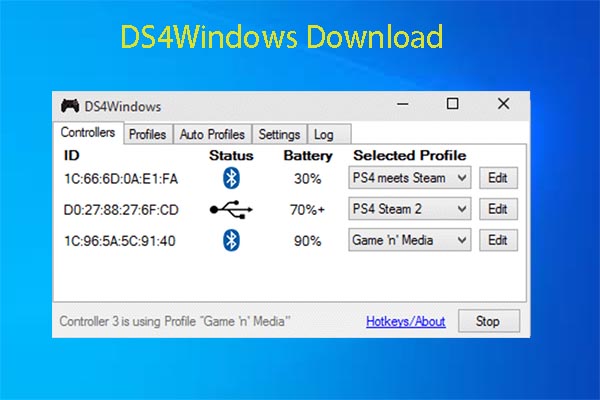
User Comments :