What Is a NAS Drive?
Network-attached storage (NAS) refers to a server that stores data at the file level and connects to a computer network, enabling multiple clients to access the data simultaneously. A NAS drive, as indicated by its name, is a specific type of hard drive designed for use in NAS devices.
These drives are engineered to meet the unique demands of NAS systems. They are built for continuous operation, providing 24/7 access to data, which makes them extremely reliable and durable for constant use.
Additionally, NAS drives often feature vibration resistance and advanced error recovery controls to help maintain data integrity and ensure smooth operation within a multi-drive NAS setup, which is optimized for RAID configurations.
What Is a Regular Drive?
A regular drive usually refers to a standard hard disk drive (HDD), which is commonly known as a hard drive. It consists of spinning magnetic platters and read/write heads that are used to store and retrieve data.
Data can be accessed randomly, meaning that individual blocks of data can be stored and retrieved in any order. Importantly, the data remains stored even when the computer is powered off. HDDs serve as the primary storage devices for most computers, holding the operating system, applications, and user files.
The two most common form factors for modern HDDs are 3.5-inch drives, which are typically used in desktop computers, and 2.5-inch drives, which are mainly used in laptops. HDDs connect to systems using standard interface cables such as SATA (Serial ATA), USB, SAS (Serial Attached SCSI), or PATA (Parallel ATA) cables.
NAS Hard Drive vs Regular Drive
From the above content, you may already know what a NAS hard drive and a regular drive are. Now, in this section, let’s make a full comparison of the NAS hard drive vs regular drive.
- Designed purpose: The NAS hard drive is designed for 24/7 operation in multi-drive NAS enclosures, while a regular hard drive is designed for intermittent use (8–10 hours/day) on general computers.
- RAID optimization: NAS hard drives are optimized for RAID configurations and can work well within RAID arrays, which are used for data redundancy and performance improvements. Regular hard drives are only optimized for desktop use, with a focus on performance and cost-effectiveness.
- Vibration resistance: NAS drives often include features like vibration sensors to mitigate the effects of vibration, while a normal hard drive does not.
- Heat endurance: The NAS hard drive has better heat endurance than a regular hard drive.
- Durability: The NAS hard drive is designed to withstand the stress of constant read/write operations, while a regular hard drive can potentially lead to premature failure if you do constant read/write operations on it.
- Warranty: Normally, NAS hard drives offer a longer warranty period than a normal hard drive.
This section has a complete comparison of NAS HDD vs normal HDD. If you are confused between them, you may get the answer after reading the above content.
However, some people may not want to just make a comparison of NAS hard drive vs normal hard drive, but also want to know whether they can use a NAS hard drive as a regular hard drive. Do you also have the same question? If so, continue reading to know the answer.
Can I Use a NAS Hard Drive as a Regular Drive?
Can NAS drives be used as standard storage drives in a PC?
I'm slowly working on my hoarding and have a 12tb external HDD as well as two extra 4tb internal HDDs. I'm looking at getting higher capacity drives to start archiving more data.
I don't have the space/setup to currently run a NAS array, so I'd just be putting the drive in my PC for the time being. Is this okay to do with drives specifically labeled as NAS drives or will I run into issues? Any other advice is welcome!https://www.reddit.com/r/DataHoarder/comments/1dsvns6/can_nas_drives_be_used_as_standard_storage_drives/
Can I use a NAS hard drive as a regular drive? Yes, you can use a NAS hard drive as a regular drive in a PC or laptop. While NAS hard drives are specifically designed for network-attached storage (NAS) systems, they are fundamentally SATA hard drives. This means you can connect and use them just like any other hard drive.
Here are the pros and cons of using NAS drives in regular PCs, and what you should consider before using a NAS drive as a regular drive.
Pros And Cons of Using NAS Drives in Regular PCs
Using NAS drives in regular PCs can be a smart move depending on your needs. Here’s a breakdown of the pros and cons to help you decide:
Pros of using a NAS drive as a regular drive:
- NAS drives are designed for continuous operation, so it is more reliable to use a NAS drive as a regular drive for long-term storage.
- NAS drives have better vibration resistance and heat endurance, so it is safer to avoid heat or vibration damage to data when using a NAS drive as a regular drive.
- NAS drives often come in larger capacities, so using a NAS drive as a regular drive provides more storage space for large files or extensive backups.
- If you already have a NAS drive and no longer need the NAS functionality, repurposing it as an internal drive can be a cost-effective solution.
- Some NAS drives may offer better performance, especially when connected to high-speed interfaces like USB 3.0 or Thunderbolt.
Cons of using a NAS drive as a regular drive:
- NAS drives have lower RPMs and smaller cache sizes, so they may not offer the same level of performance for tasks like gaming or video editing compared to desktop-specific drives.
- NAS drives, particularly those with multiple platters, can be louder than standard desktop drives when using a NAS drive as a regular drive.
- Using a NAS drive as a regular drive also means losing the benefits of NAS functionality like network access and RAID configurations.
What to Consider Before Using a NAS Drive as a Regular Drive
Before connecting a Network Attached Storage (NAS) hard drive to a computer as a normal hard drive, you need to consider these factors:
- Compatibility: You need to ensure the NAS drive’s interface (SATA, etc.) matches your computer’s connection ports.
- Performance: NAS drives are designed for continuous operation and may have slightly different performance characteristics compared to drives optimized for desktop use.
- Intended use: If you decide to use the hard drive for editing videos or playing games, a regular hard drive might offer better performance.
- Vibration and Noise: NAS drives are optimized for vibration and noise in multi-drive environments. So, they may not be as quiet as a desktop drive optimized for single-drive use on a PC.
- Reliability: NAS drives are generally designed for higher reliability and longer lifespans due to the continuous operation they experience. So, the reliability is also one factor when you consider using a NAS hard drive as a regular drive.
- Warranty: Normally, a NAS hard drive has a longer warranty period than a regular hard drive. Therefore, warranty is also worth considering when you consider using a NAS hard drive as a regular hard drive.
Now, you already know that it is possible to use a NAS hard drive as a regular hard drive, the pros and cons of this operation, and what you should consider before you do this operation.
How to Replace a Hard Drive without Data Loss?
If you want to replace a regular hard drive with a NAS hard drive without data loss, I highly recommend MiniTool Partition Wizard. This hard drive clone software offers the Copy Disk feature to clone a hard drive with just a few clicks.
Furthermore, this feature-rich tool can also be used as a USB drive formatter, SD card formatter, FAT32 formatter, disk error checker, SD card/USB drive/SSD/hard drive data recovery tool, disk benchmark tool, and more.
Here’s how to use MiniTool Partition Wizard to clone a regular hard drive to a NAS hard drive easily:
Step 1. Download MiniTool Partition Wizard’s installation package by clicking the button below. Then, run the installation package on your computer and follow the Setup wizard to install it on your computer.
MiniTool Partition Wizard FreeClick to Download100%Clean & Safe
Step 2. Launch this software to access its main interface. Then, select Copy Disk Wizard from the left panel and click Next in the prompt window.
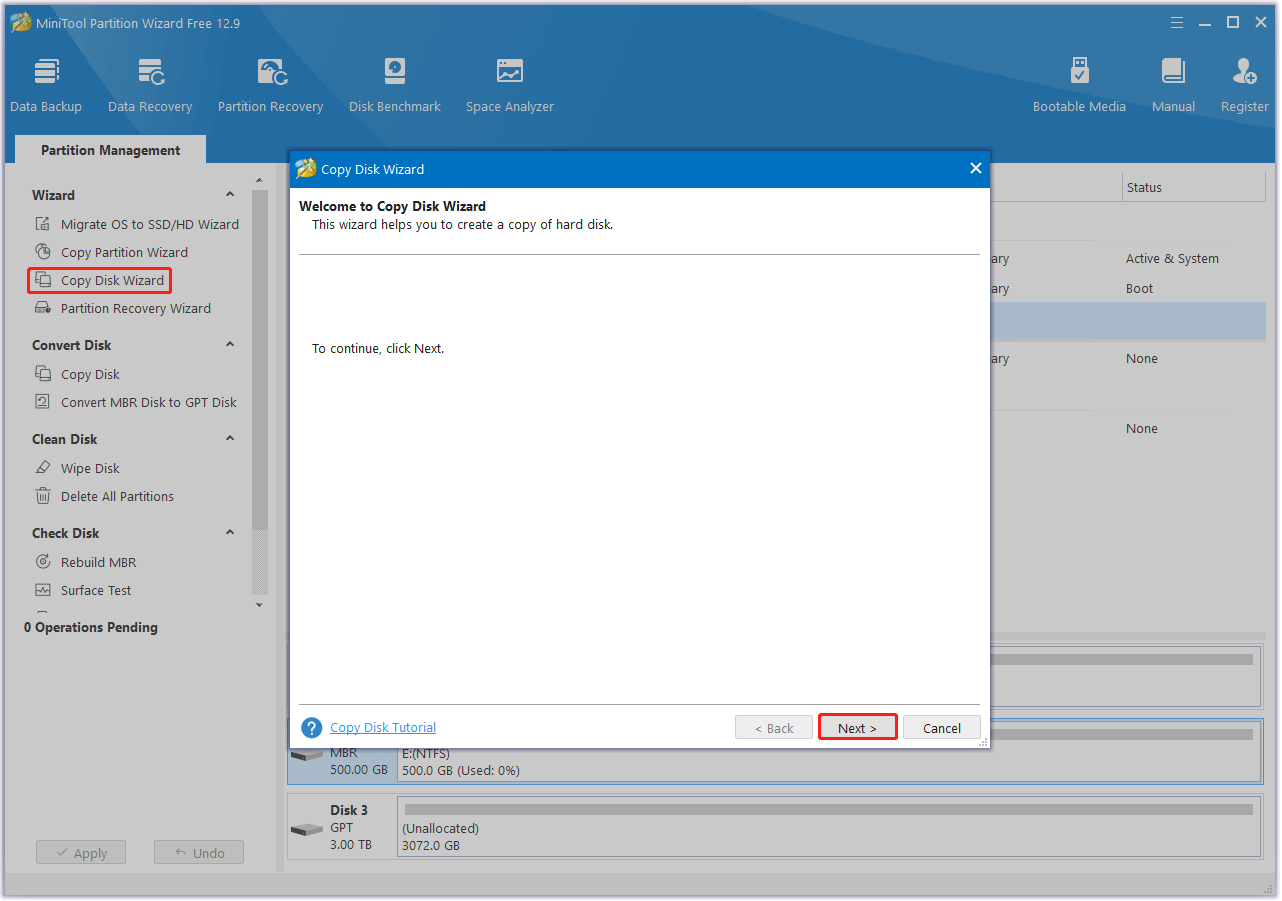
Step 3. In the next window, choose the regular hard drive that you want to clone and click Next.
Step 4. Then, select the NAS hard drive you want to clone to and click Next. Note that all data on the NAS hard drive will be erased during the disk copy process.
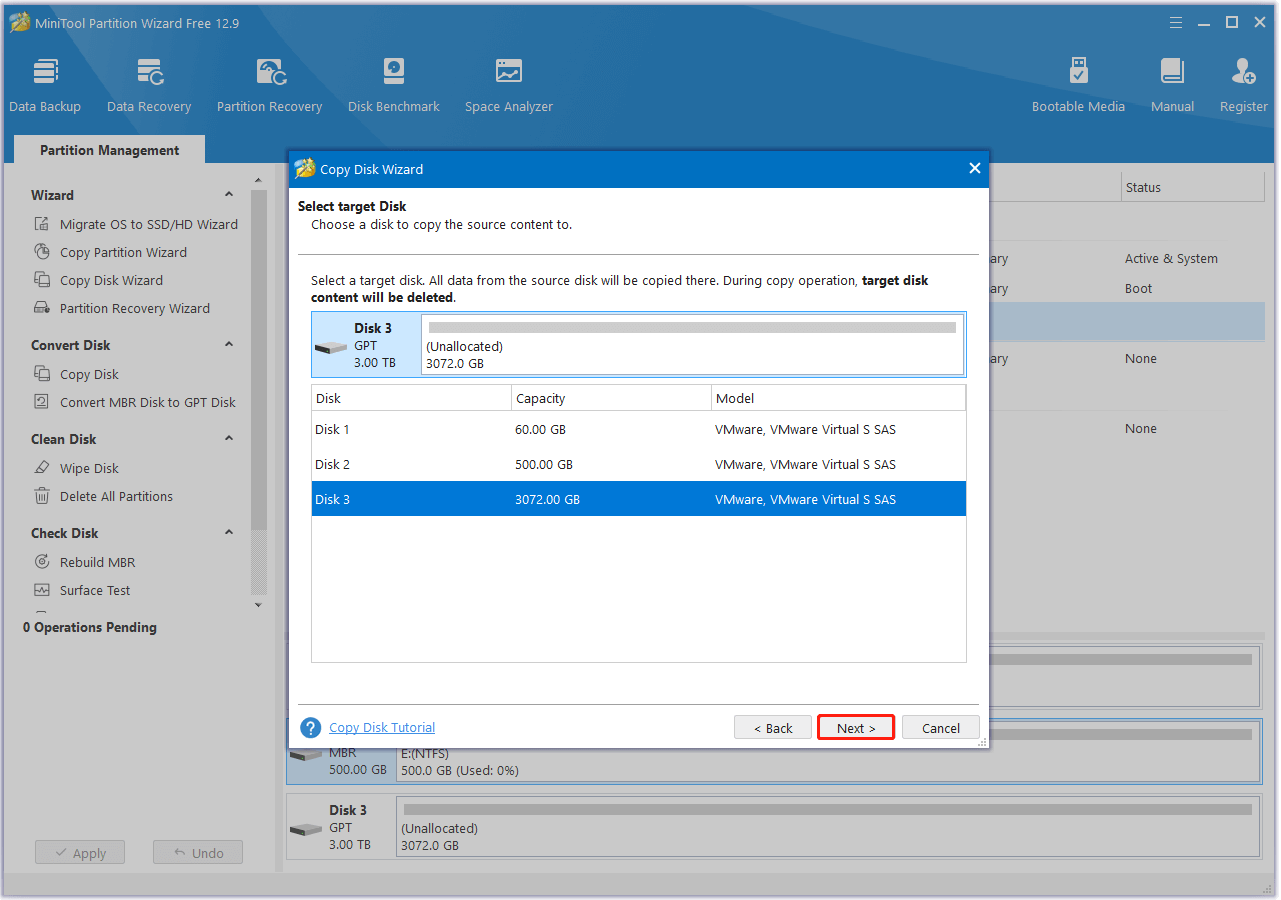
Step 5. Now, you can enter the Review the changes window. Here, set the Copy Options and adjust the Target Disk Layout according to your needs. Then, click Next to continue.
- Fit partitions to entire disk: Choosing this option will automatically resize the target disk partition to utilize the entire disk.
- Copy partitions without resizing: Choosing this option will apply the source disk partition sizes to the target disk.
- Align partitions to 1MB: Choosing this option can help enhance performance for SSDs and advanced format disks. If your target disk is such a device, you’d better keep it selected.
- Use GUID Partition Table for the target disk: Choosing this option allows you to use the full capacity of a hard disk larger than 2TB. Additionally, you need to enable UEFI boot in the BIOS settings.
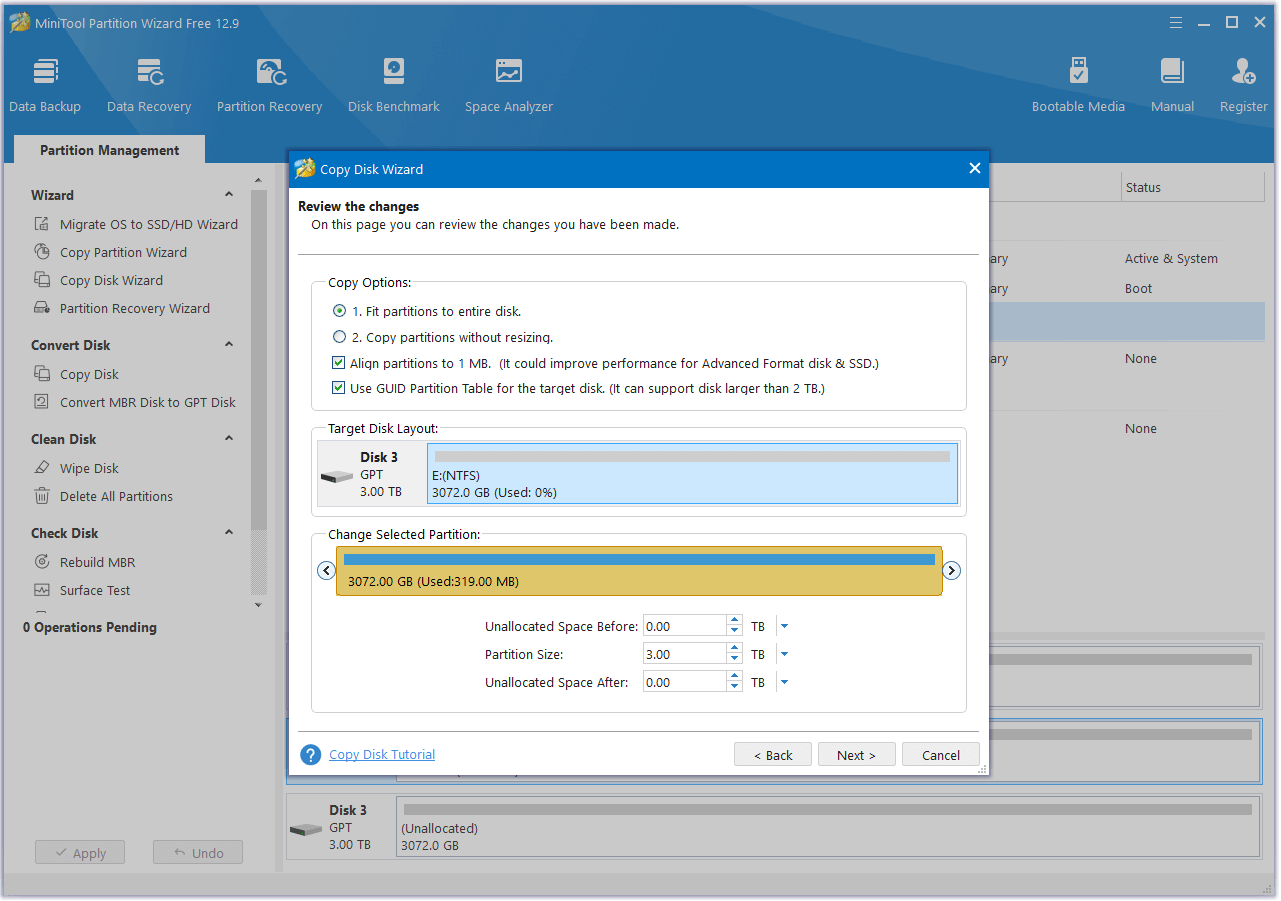
Step 6. Read the Please Note carefully and click Finish to move on.
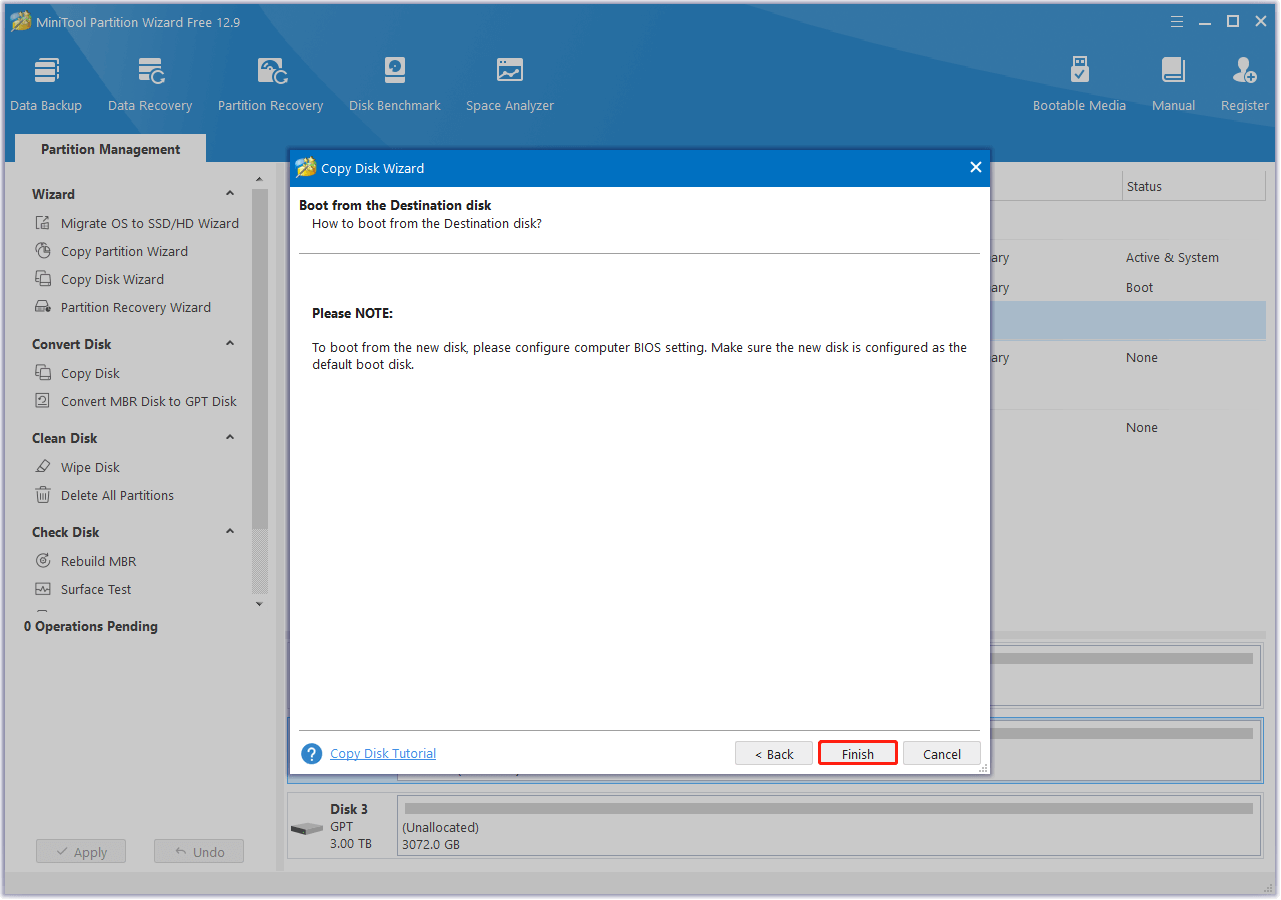
Step 7. Click the Apply button in the bottom left corner to execute the pending operation. Next, click Yes in the pop-up window to confirm.
Bottom Line
Can I use a NAS hard drive as a regular drive? After reading this post, you should know the answer now. Here, this post explains what a NAS hard drive and a regular hard drive are. It provides a thorough comparison between NAS hard drive vs normal hard drive and guides you on replacing a hard drive without data loss.
Additionally, if you experience problems using MiniTool Partition Wizard to copy a disk or have suggestions for the software, feel free to contact us at [email protected]. We will respond promptly.
Use a NAS Hard Drive as a Regular Drive FAQ
File sync: NAS devices support syncing folders to local devices, like computers and phones, enabling access to files without an internet connection.
Local cache: Some NAS devices or client applications cache previously accessed files locally for quick offline access.
Offline Downloading: Some NAS devices support offline downloading, allowing you to pre-download required files for offline use.
Remote Access Software: Some remote access software (such as TeamViewer or AnyDesk) can also download files from the NAS to a local device while connected to the internet, allowing you to access them offline.

User Comments :