What Is the WPS Button on My Router
WPS is short for Wi-Fi Protected Setup, a feature equipped with many routers. It is a wireless network security standard allowing connection between a router and wireless devices like security cameras in a faster and easier way.
It’s worth noting that WPS only works for wireless networks that are using a password encrypted with the WPA Personal or WPA2 Personal security protocols. You should know that WPS doesn’t work on wireless networks that use the deprecated WEP security.
WPS can be implemented by device manufacturers via various methods. For instance, it can be done by entering a PIN or the so-called push button configuration (WPS-PBC) – the WPS key. Some manufacturers describe this feature using the following terms rather than WPS (Push Button).
- Wi-Fi Simple Config
- Push “n” Connect
- PBC
- Quick Secure Setup (QSS)
Where Is the WPS Button on My Router
The WPS button on router usually can be found at the back, front, or side of the device. In a word, the location varies according to the respective device. The WPS button on your router or repeater may be labeled “WPS” or “WiFi” or show an icon. For older devices, there’s no WPS button.
The WPS button on router is a small button represented by a symbol of two arrows forming a circle. It is also simply denoted by the letter WPS.
How to Connect to Networks via WPS Button
As not all Wi-Fi devices work with WPS, you should verify if your router and the Internet capable device support the WPS feature before using it. To do that, check if there’s a WPS button on router or modem.
For the Internet capable device, move to its Network menu and see if there’s a WPS (Push Button) option. After that, you can start the connecting process.
To set up a connection, press the WPS button on the router and turn on the device you would like to connect to the network. Then both devices should automatically recognize and connect to each other without the need of inputting a password.
If your router doesn’t have a WPS button, you can establish a Wi-Fi connection by using the web based method. The specific instructions for this method come with your router device.
How to Solve WPS Connection Issues
If you encounter issues during the WPS connection process, try troubleshooting them with tips below.
- Ensure you press the button on both the router and device within 2 minutes of each other. After that period, they will stop searching for WPS broadcasts. If you miss the time, restart the process by pressing the button again.
- Make sure that WPS is not disabled via router settings.
- Shorten the distance between the device and router.
- Ensure that both the router and device support WPS.
Manage Partitions/Disks with MiniTool Partition Wizard
As an all-in-one partition manager, MiniTool Partition Wizard can help you manage partitions and disks effectively. To be specific, it allows you to create/format/extend/move/resize/delete/recover partitions, copy disk, migrate OS to SSD/HDD, convert disk to MBR/GPT, convert NTFS to FAT (vice versa), etc.
With this software, you can perform hard disk speed tests, check hard disk for errors, undelete partitions in formats like NTFS and FAT32, and so on. Thanks to its powerful features, it can be used as a PC optimizer, duplicate file finder, SSD health check tool, space analyzer, etc.



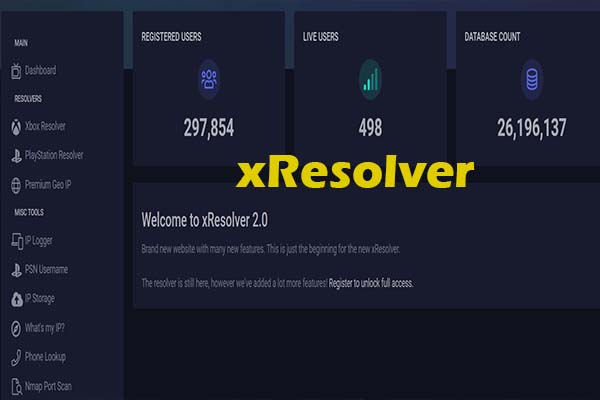
User Comments :