Does FreeSync work with Nvidia? If you wonder that like many other gamers, read this post from MiniTool now. It will tell you the answer to the question: does AMD FreeSync work with Nvidia.
What Is FreeSync
FreeSync is AMD’s proprietary implementation of the DisplayPort Adaptive Sync standard. It works over HDMI and DisplayPort as well. Different some popular misconceptions, it is neither open-source nor open-standard. It means that it is free for the monitor manufacturers to implement.
Therefore, FreeSync is widely available in almost all budget monitors. FreeSync can be used as a G-Sync alternative, which is also capable of solving the screen tearing, stuttering, and input lag issues.
Besides, FreeSync includes important features like LFC (Low-Framerate Compensation) and protocol over HDMI support.
Further reading:
G-Sync is NVIDIA’s proprietary adaptive sync technology. It adapts the frame rate of the GPU to the refresh rate of the monitor. In this way, it eliminates the screen tearing and stuttering, as well as input lag.
Actually, anyone with an Nvidia GPU installed PC would want to match it with an Nvidia G-Sync monitor to obtain the optimal performance. Nevertheless, they will hesitant after checking out the prices of such a monitor.
In addition to high price, G-Sync has the following limitations.
- It only works with NVIDIA GPUs.
- To make G-Sync to work, monitor manufacturers must purchase the G-Sync module from NVIDIA and install it on their monitors. Hence, they need to pay for the licensing cost.
- Not all monitors have the support of G-Sync.
Does FreeSync Work with Nvidia
The short answer is “Yes, it does”. You can use FreeSync with Nvidia card. In early, 2019, Nvidia announced FreeSync support for GeForce graphics cards. It means that AMD and Nvidia are starting to cooperate in terms of compatibility, making it easier than before to mix and match.
The FreeSync with Nvidia card is called G-Sync compatible initiative or Nvidia FreeSync.
Fifty official G-Sync compatible monitors have been tested and certified by Nvidia as of October 2019. In fact, you are not limited to these models. Any FreeSync or adaptive sync display that connects via DisplayPort can be used with recent Nvidia GPUs.
The FreeSync with Nvidia card has limitations below.
- Only GeForce 10 and 20 series graphics card support Nvidia FrreSync.
- You should only connect the GPU to the monitor through the display port instead of using HDMI or DVI ports.
- You are required to install the 417.71 version of Nvidia drivers or later.
FreeSync can not only work with Nvidia GPUs, but also works with AMD GPUs.
How to Use FreeSync with Nvidia Card
The steps below show you how to connect a G-Sync compatible FreeSync monitor to an Nvidia GPU.
Step 1: Connect the FreeSync monitor to the Display port.
Step 2: Update your Windows to the latest version.
- Open Settings by pressing Windows and I
- Tap Update & Security.
- Click on the Check for Updates
- After receiving a pending update message, download and install the update.
- Restart your computer after the installation process ends.
Step 3: Update Nvidia drivers by moving to its official website and downloading the latest drivers of your GPU model. After the download ends, restart your PC.
Should I uninstall old graphics drivers before installing new? If you are curious about it, read the post now!
Step 4: Enable FreeSync through its own settings.
Step 5: Enable G-Sync.
- Right-click on the empty space on your desktop and choose Nvidia Control Panel from the pop-up menu.
- Select Change Resolution under the Display
- Pick the FreeSync monitor and modify the resolution to the highest possible option.
- Choose Set up G-Sync from the left panel.
- Check the box next to the Enable G-Sync, G-Sync Compatible
- Finally, click Apply.
Does FreeSync work with Nvidia cards? You can find the answer in the post. Then follow the given steps to use FreeSync with Nvidia card.
Best Partition Manager for Windows
MiniTool Partition Wizard is a multi-functional partition manager for Windows PCs. It allows you to perform basic disk managing operations like creating/formatting/extending/deleting partitions. Additionally, it also includes featured functions like Disk Benchmark, Space Analyzer, and Data Recovery.

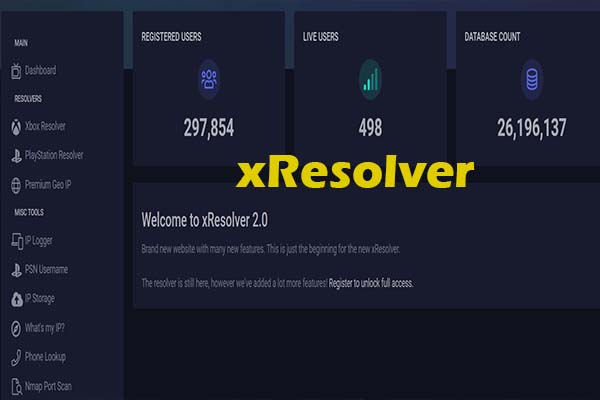
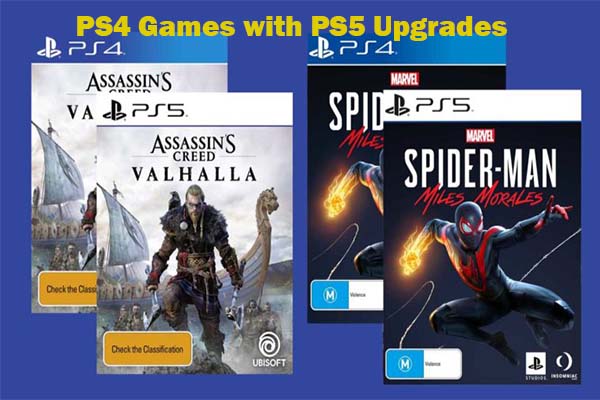
User Comments :