Are you sick of Windows operating system? Do you want to use a free open source system to replace it? If so, you can read this post, in which MiniTool recommends top 6 free operating systems to you.
Why Need Windows Alternatives?
Since its introduction in 1985, Windows has been the most popular operating system on PCs. Many PCs have Windows OS installed before they are sold because Windows OS has the widest compatibility. Most of time, you will get a Windows PC when you buy a personal computer.
However, after a long time use of Windows PC, you may want to switch to another OS for the following reasons:
- You are just sick of Windows OS and want to try something new.
- Your Windows OS is slightly old and you don’t want to pay for the OS upgrade.
- The Windows OS has a poor performance in some aspects and therefore you want to use another OS.
- Other reasons.
Based on the above reasons, I will recommend some free Windows alternatives to you.
Free Alternative Operating Systems to Windows
Free Alternative Operating Systems to Windows
- Ubuntu
- Chrome OS
- Debian
- OpenSUSE UI
- Free BSD
- ReactOS
1. Ubuntu
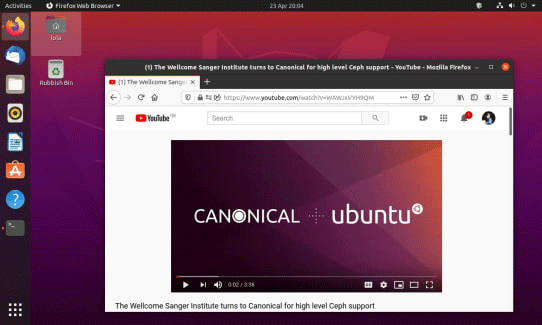
Ubuntu is a Linux operating system mainly for desktop applications, which is suitable for laptops, desktops and servers. Wherever you use it—at home, school or work—it contains all the applications you need.
Based on Debian and GNOME, Ubuntu is one of the older distributions. So far, it is still one of the most popular Linux versions.
Starting from version 11.04, the Ubuntu distribution abandoned the Gnome desktop environment and changed to Unity. But it shifted back to GNOME again since Ubuntu 18.04 LTS.
Ubuntu desktop has a dock on the left that includes basic application icons, Firefox for browsing, and Libre Office for productivity. To its right, there are other icons along the top of the screen. But most of these icons are settings-based features and provide basic functions like network, language, sound, time, date, etc.
If you want to access other functions and contents, you need to go to Ubuntu’s Dash menu and select the Dash icon you find on the Dock. Anyway, Ubuntu is more familiar to Mac OS X users.
There are other variants of Ubuntu like the followings:
- Lubuntu: Lubuntu is a fast, lightweight, and energy-efficient variant of Ubuntu. It uses LXDE desktop environment and is designed for low-resource configuration systems and older personal computers.
- Xubuntu: It uses Xfce desktop environment, which is also a relatively lightweight desktop environment. It consumes lower resource usage than the standard version. But, compared with Lubuntu, its desktop environment is more complete and usable.
- Kubuntu: It uses KDE desktop environment, which is famous for its powerful functions, multi-functions, and gorgeous configuration. However, its resource occupancy rate is relatively high.
- Linux Mint: It is a Linux operating system based on Ubuntu or Debian. It has multiple editions based on Ubuntu, with various available desktop environments including Cinnamon, MATE, KDE, and Xfce. The Cinnamon desktop is the trademark of Linux Mint and is famous for its simplicity, ease of use, and powerful features.
- Chalet OS: It is based on Xubuntu and uses Xfce desktop environment. This system is not too different from Xubuntu, but it features appealing simplicity and impressive speed. It will revive some old machines, because of its small hardware requirements.
- Zorin OS: It is a Linux distribution based on Ubuntu, which is designed for Linux novices. It has a Windows-like GUI and a lot of Windows-like applications. It even comes with programs that allow you to run many Windows programs. It aims to provide a Linux alternative to Windows and let Windows users enjoy all the features of Linux while avoiding the hassle.
Of course, some versions are not listed here, but the above are some of the relatively famous versions and enough for you to choose.
2. Chrome OS
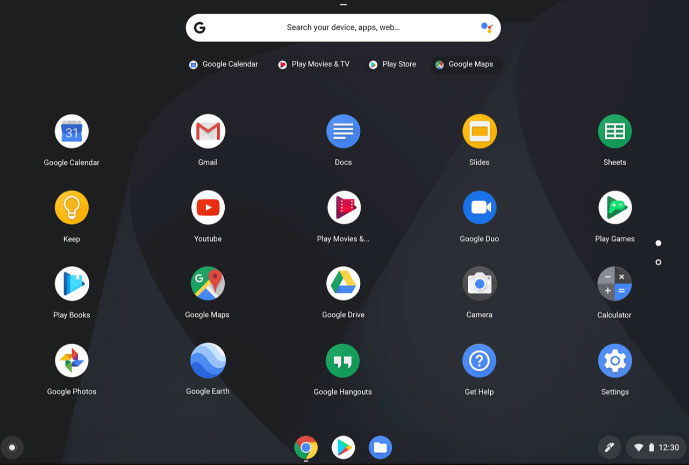
Google Chrome OS is a Linux-based open source (free) operating system. It is preinstalled on a number of low-cost and some high-end laptops, known as Chromebooks. But, you can also install it manually and freely, because it’s an open source OS.
This alternative operating system is targeted at netbooks, compact and low-cost computers. Most applications in Chrome OS will be done on the web. Speed, simplicity, and security are key features of Chrome OS. Chrome OS users don’t have to worry about viruses, malware, Trojans, security updates, and other annoying things.
This free operating system is lightweight and suitable for installing on aging hardware. It’s also great for web browsing, social networking, and word processing. But it’s less impressive at media playback, and media editing and gaming are beyond its capabilities.
3. Debian
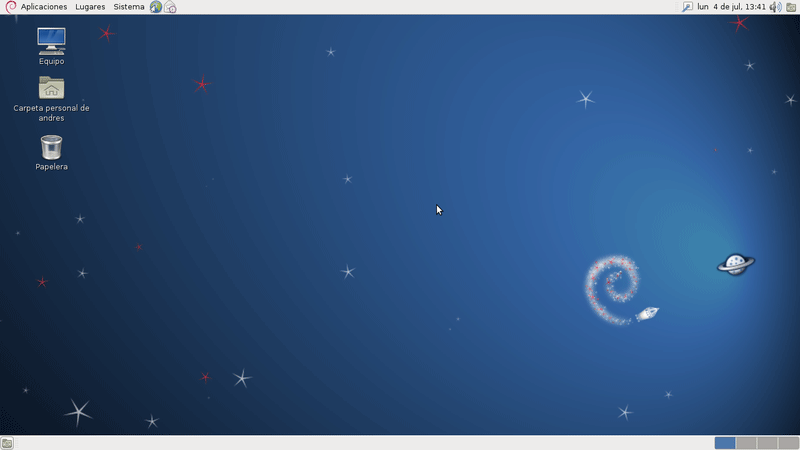
As I mentioned above, Ubuntu is based on Debian, and some versions of Linux Mint are also based on Debian, which is a UNIX-like operating system composed entirely of free software.
Debian systems currently use the Linux kernel, FreeBSD kernel, or GNU Hurd kernel, but most of them mainly use the Linux kernel. In addition, most of the basic tools in the operating system come from the GNU project. Therefore, “Debian” often refers to Debian GNU/Linux system.
Debian supports a wide range of desktop environments, including GNOME, KDE, Cinnamon, MATE, and more. What’s more, most Ubuntu software packages work fine in Debian. In addition, many Linux purists prefer Debian to either of its popular offshoots because of the low disk and RAM occupancy, and the high stability.
On the other hand, Debian has a much slower release cycle, and users may also encounter some hardware compatibility issues. But you can use an installation package, which includes proprietary software designed to improve this situation.
If you want a Windows alternative or Windows 10 alternative, this free operating system is one of the good choices. Please note that Debian is more suited to experienced Linux users.
4. OpenSUSE
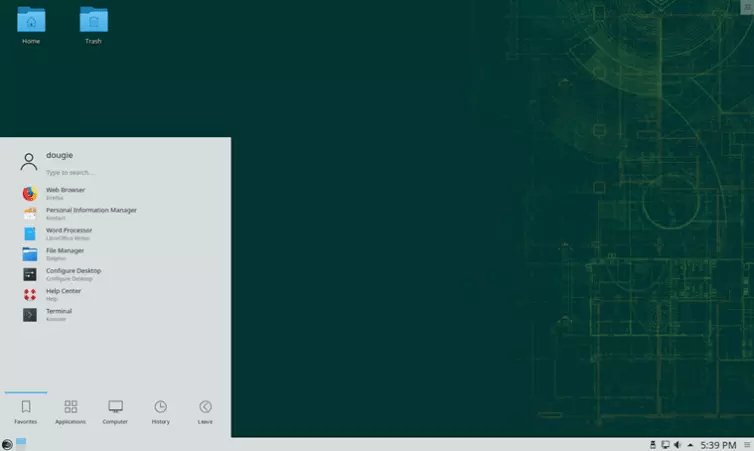
OpenSUSE, formerly known as SUSE Linux and SUSE Linux Professional, is a stand-alone release based on Linux kernel. It provides both KDE and GNOME as desktop environments and is widely used worldwide, especially in Germany.
This OS currently has two versions: Tumbleweed and Leap. The Tumbleweed version is suitable for developers who like new technologies, while the Leap version is more suitable for use in production environments.
Tumbleweed features a rolling release cycle, which means packages are updated on a daily basis. Users, therefore, benefit from a bleeding-edge OS, but possibly at the cost of stability. As for Leap, it has a regular 8-month update schedule and is generally regarded as the more stable OpenSUSE version.
No matter which version you choose, you can change to another version at any time after installation.
In addition, it features an easy-to-use YaST control center, which provides an intuitive graphic user interface for tinkering with just about every aspect of the OS, including hard disk partitioning, system setup, online updates, network and firewall configuration, user administration, package management, etc.
If you want to switch Windows to Linux, this OS can be one of your choices.
5. Free BSD
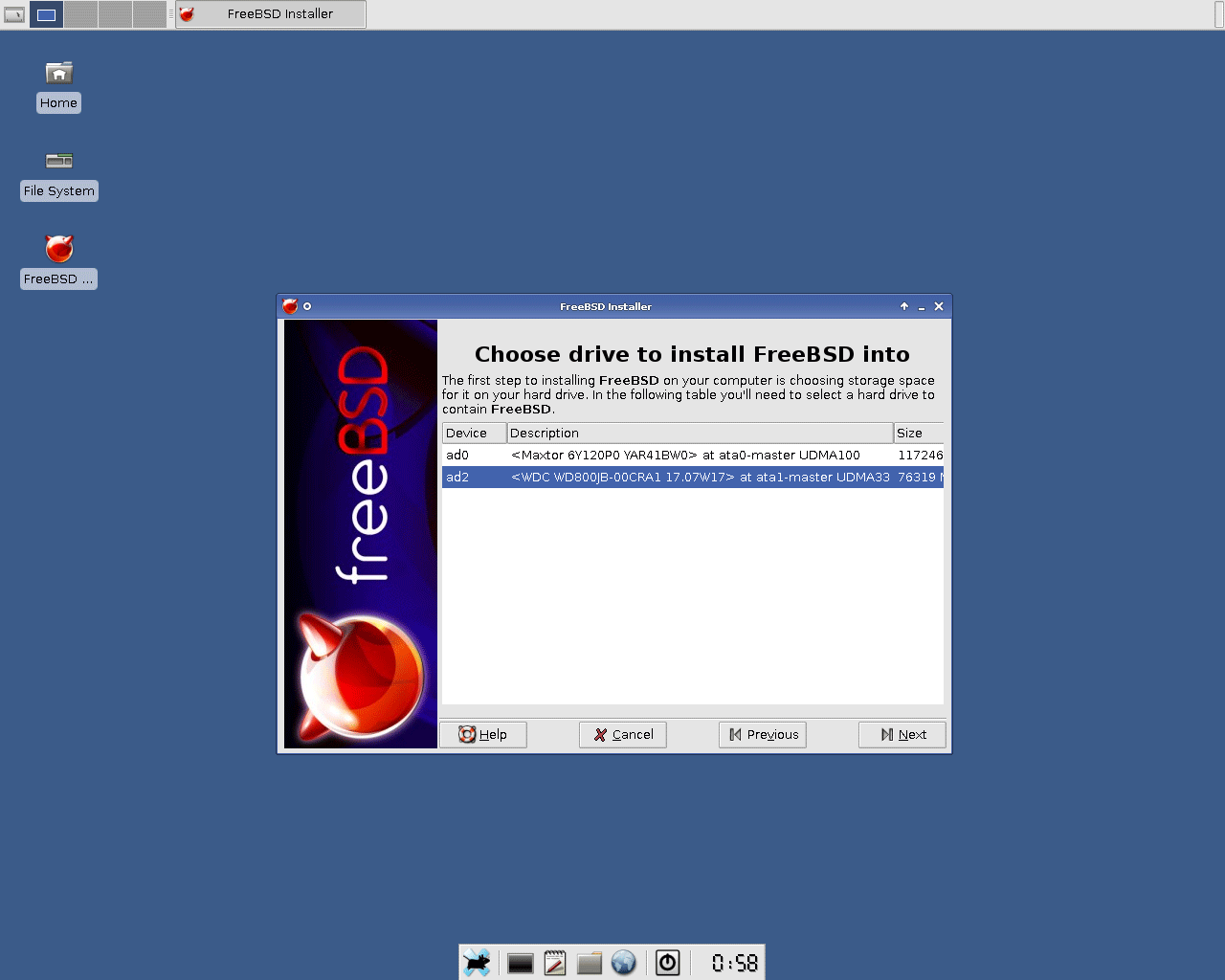
FreeBSD is the first open source system, and it is derived from BSD Unix-based source code. It can be said that FreeBSD is a continuation of UNIX. The only reason why it’s not called BSD Unix is that the “UNIX” trademark belongs to the TOG (The Open Group).
This is a highly complete and very reliable operating system. It runs on its own kernel, and all of its key components have been developed as part of a single whole. Therefore, it is perfect for server applications and desktop use.
It doesn’t come with a GUI by default, but the X-window system is straightforward to install, and there are ports of Linux window managers like Gnome and KDE available. If you want a stable OS, you can choose this one.
6. ReactOS
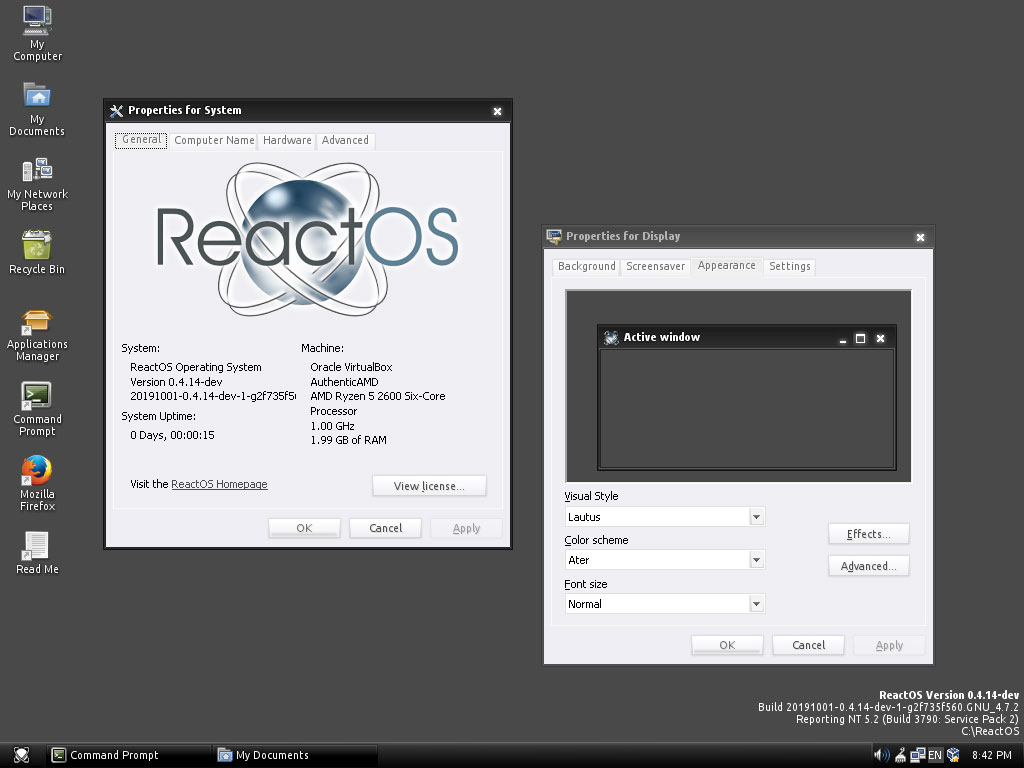
ReactOS is an open source operating system based on the Windows NT architecture, maintaining system-level compatibility with Windows.
It incorporates partial functions of Windows emulator Wine, and therefore it can run software like LibreOffice, Firefox, Opera, etc. and can even manage earlier commercial applications like Adobe Photoshop.
At present, ReactOS is aiming at full compatibility with Windows Server 2003 and isn’t quite up to the Windows 10 level yet. But if you are not accustomed to the above alternative operating systems to Windows, you can choose this one.
Tips on Switching to Another OS
Before you completely remove Windows and install another system, it is recommended to operate the new system on Windows to learn and adapt to the new operation habits. After you are accustomed to the new system, then you can delete Windows.
To do that, here are two solutions for you:
- Use Wmware, VirtualBox, or other virtual machine software to create a virtual system you want.
- Dual-boot Windows and the new system.
No matter which method you choose, you should make a partition for the new system. To do that, you may need the help of MiniTool Partition Wizard. With this software, you can make a partition more easily. Please refer to the following steps to make a partition:
MiniTool Partition Wizard FreeClick to Download100%Clean & Safe
Step 1: Click the above button to download MiniTool Partition Wizard. Launch this software and go to its main interface. Then, right-click the partition you want to shrink and choose Move/Resize from the context menu.
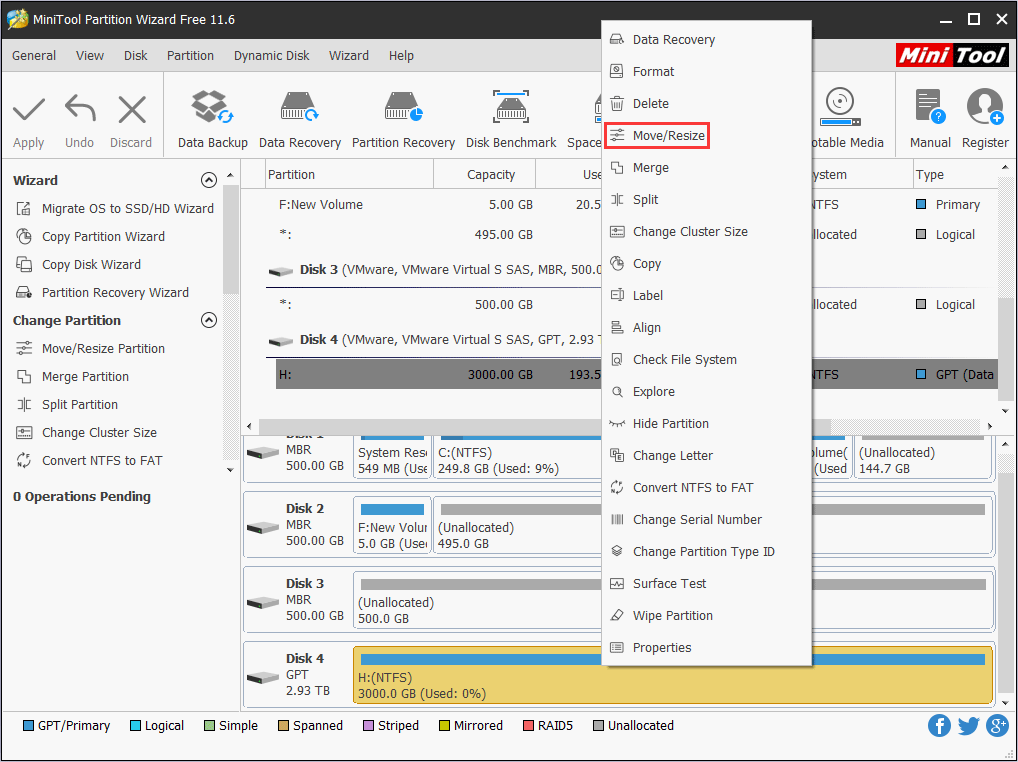
Step 2: In the popup window, drag the slider to choose how much size you want to shrink and click OK to continue.
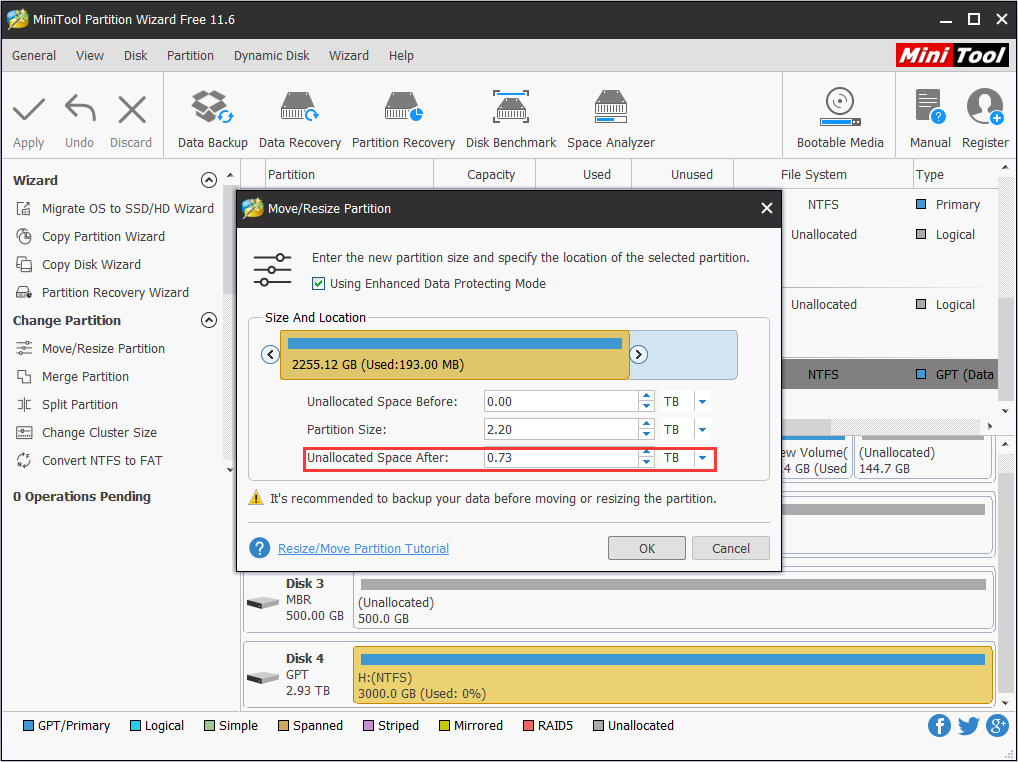
Step 3: Right-click the gray unallocated space and choose Create from the context menu.
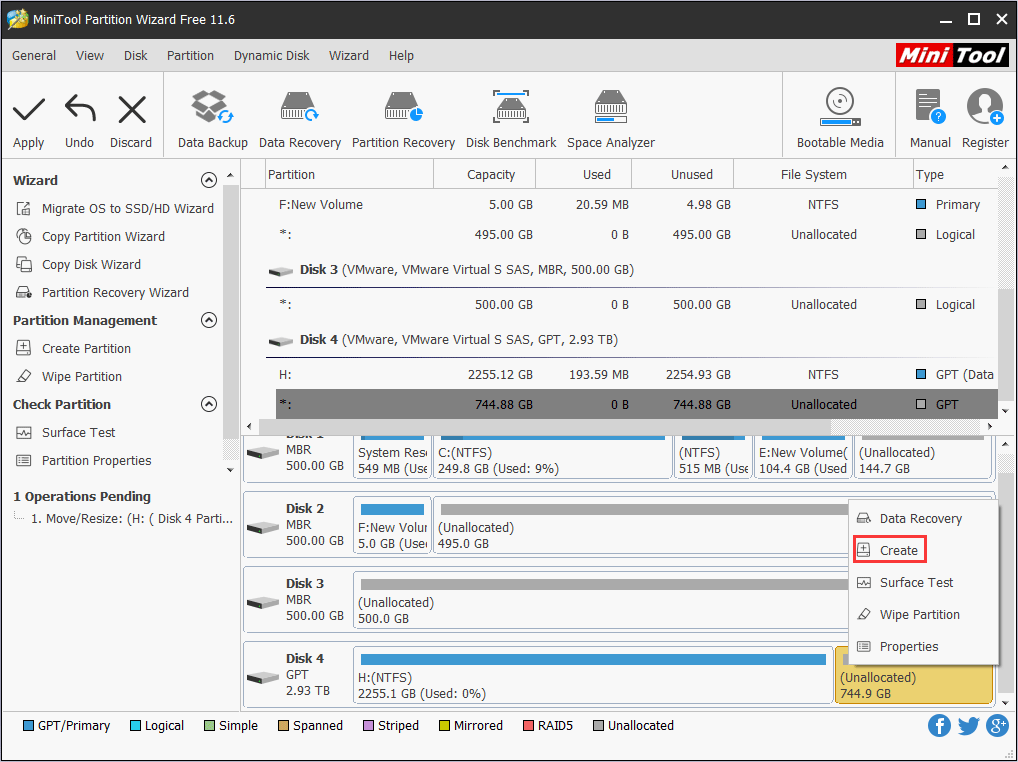
Step 4: In the popup window, choose partition properties like file system, partition label, drive letter and so on. Then, click OK to continue.
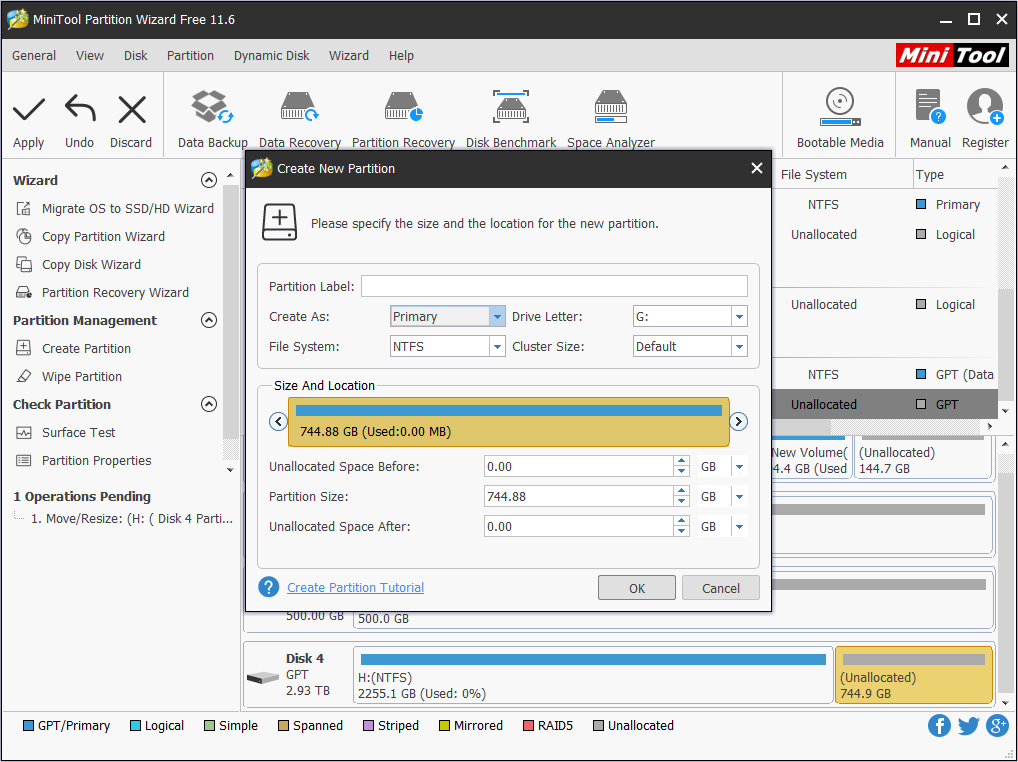
Step 5: Preview the changes and click Apply to confirm the changes.
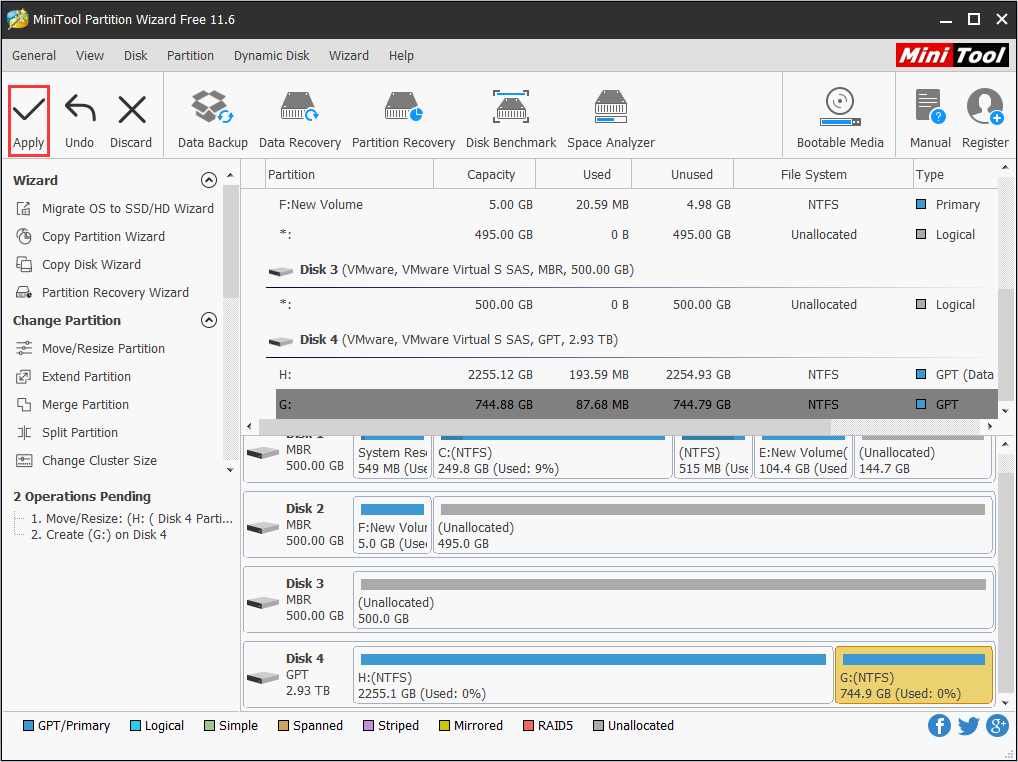
After that, you can make a virtual system or dual-boot Windows and another system. If you don’t know how to do that, please refer to the following two posts:
- To make a virtual system, please read: How to Use Windows 10 as a Virtual Machine – A Step-by-Step.
- To dual-boot Windows and another system, please read this post: Guide to Dual-Boot Win 7 and 8 no Matter Which Is Pre-installed.
Bottom Line
Does this post help you? Do you have other recommendations on Windows alternatives? Please leave a comment below and we will appreciate that. If you decide to replace Windows but have difficulties in making partition, you can contact us via [email protected]. We will reply to you as soon as possible.

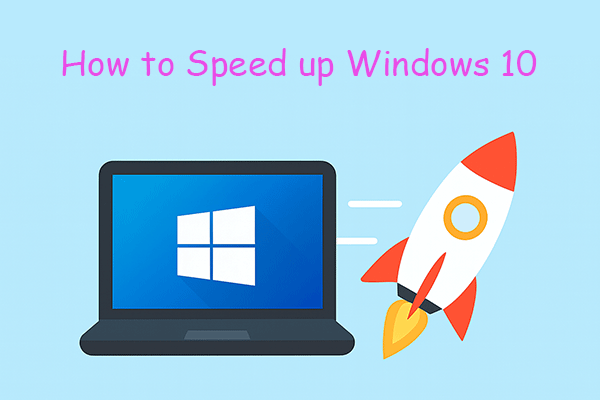
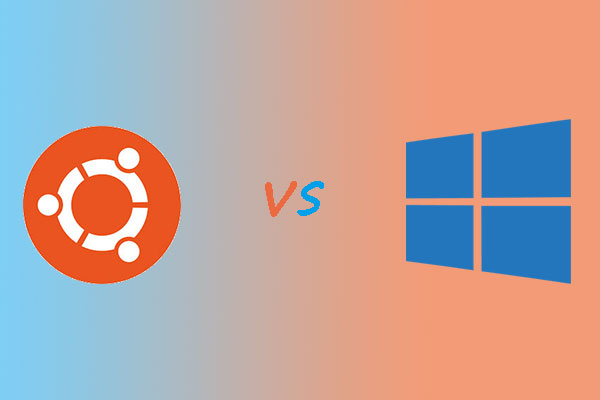
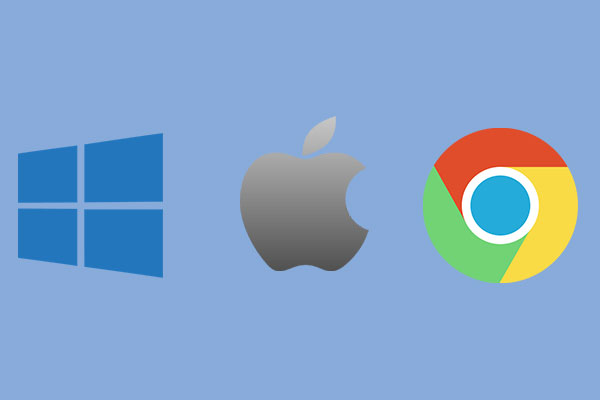
User Comments :