What is disk usage on Windows 10? If the have this question, the post is what you need. From this post, you will get an explanation of the term and easy ways to check disk usage, such as using MiniTool Partition Wizard.
What Is Disk Usage Windows 10?
Disk usage, shot for DU, is an important metric to any computer system, as it offers the user the information needed not for storage, but also software requirements and overall operation. It refers to the portion or percentage of computer storage that is currently in use.
Moreover, disk usage is a crucial signal for computer performance. The closer that disk usage reaches 100%, the slower the computer will run (check computer runs slow).
Do you wonder about your disk usage on your computer? If yes, scroll down to the next part.
How to Check Disk Usage?
It is easy to check disk usage on Windows 10 through the following three ways.
First Way: Through Task Manager
You just need to right-click the taskbar and choose the Task Manager option, and then look at the Disk column.
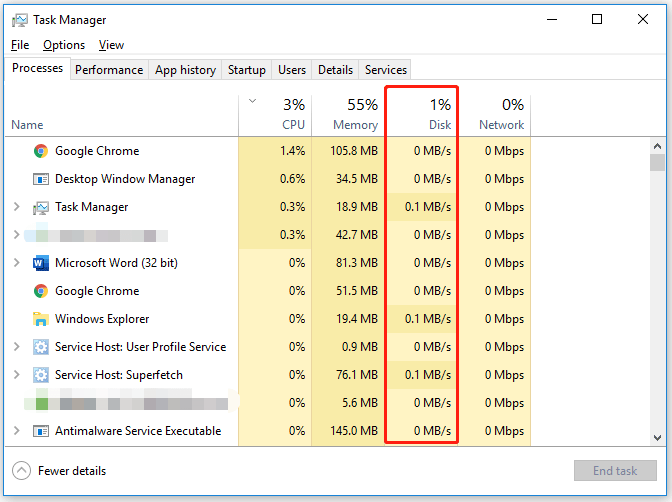
Second Way: Through Resource Monitor
Alternatively, you can check your disk usage through Resource Monitor.
Step 1: Type Resource Monitor into the Windows search bar and hit the Enter key to open Resource Monitor.
Step 2: Once inside the interface of Resource Monitor, switch to the Disk tab.
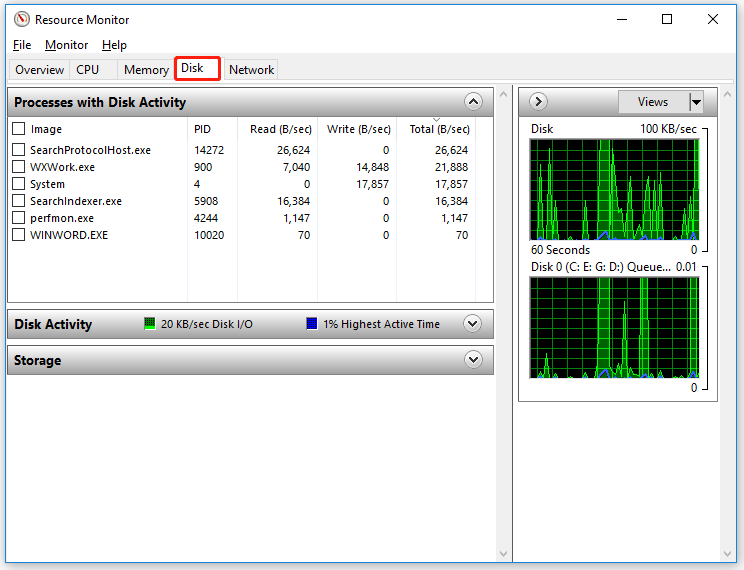
Step 3: View the disk usage.
Third Way: Through MiniTool Partition Wizard
Using MiniTool Partition Wizard is another way to check disk usage on Windows 10. MiniTool Partition Wizard is a professional disk manager designed by MiniTool, skilled in disk migration, data and partition recovery, disk backup, etc.
Here is how to check disk usage through MiniTool Partition Wizard.
Step 1: Launch MiniTool Partition Wizard to access its interface.
MiniTool Partition Wizard FreeClick to Download100%Clean & Safe
Step 2: Click the Space Analyzer feature at the top tool bar.
Step 3: Choose the partition to be analyzed from the Select drop-down menu. The program automatically scans the partition.
Step 4: View the disk usage.
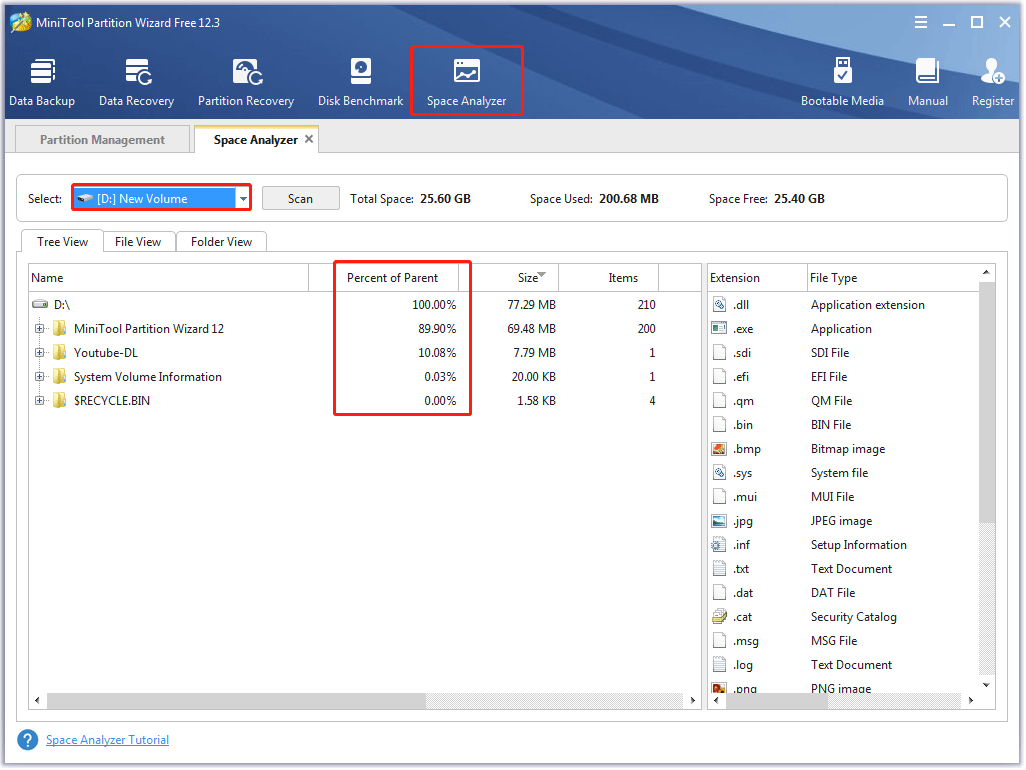
That’s all about how to check disk usage. Have you tried one of the three ways? And, how about your disk usage? If you find that your disk usage is high, please try the solutions mentioned in the following article to lower your disk usage.
Bottom Line
That’s all about “what is disk usage” and “how to check disk usage”. After reading, if you still have some doubts about disk usage, please leave them in the following comment zone and we will get back to you as soon as possible. If you have some questions about using MiniTool Partition Wizard, you can contact us via [email protected].

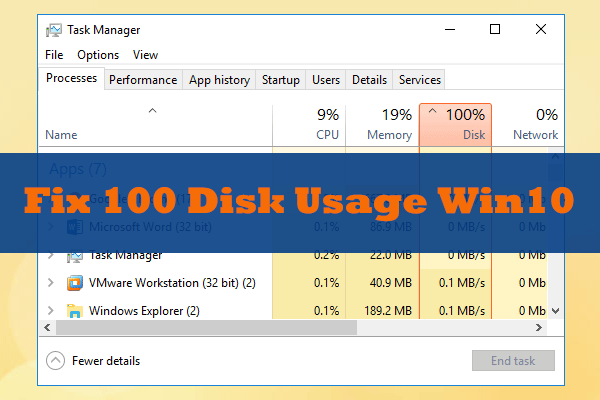
User Comments :