What is AcroTray? Is Acrotray harmful? How can you get rid of AcroTray? If you are interested in these questions, you can get answers and solutions in this post, which is provided by MiniTool Partition Wizard.
What Is AcroTray?
As you know, Adobe provides a series of software that is used by professional and creative industries. Adobe Reader is a useful PDF reader. When you install Acrobat Reader on your PC, you can also get another software component called AcroTray.exe.
AcroTray stands for Acrobat Tray, and it is the extension of Adobe Acrobat. It can help users open and convert PDF files to different formats. At the same time, this extension launches at startup and runs in the background, and keeps track of Acrobat’s updates as well.
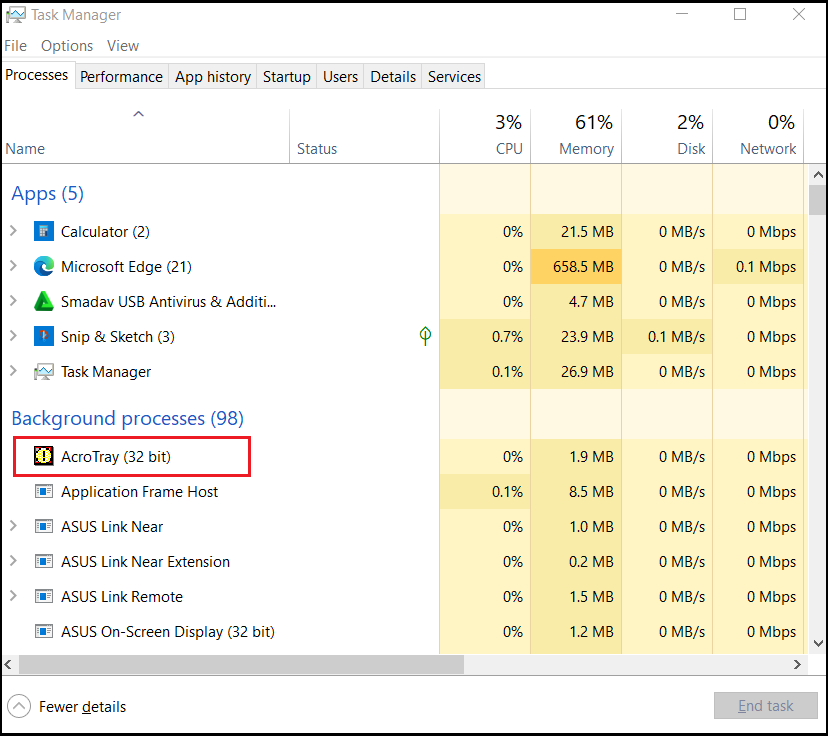
From this section, you can know the answer to the question “What is AcroTray?” Next, let’s see if this extension is harmful to your system below.
Is AcroTray Harmful?
To answer this question, you need to think about two aspects.
If AcroTray.exe is genuine on your computer, you can know that AcroTray.exe is the default extension of Adobe Acrobat and it is not harmful to your PC from the instructions above. At the same time, AcroTray is a legal extension published by Adobe Systems Inc. It is contained in “C:\ProgramFiles\adobe\acrobat9.0\acrobat\acrobat.exe“.
If you can’t make sure if the AcroTray.exe on your computer is genuine, you need to worry about it because it may potentially be malware masked by malware operators and be harmful to your PC.
How to Disable the AcroTray on Your Computer?
For the sake of computer run speed and security, you may want to disable AcroTray for the reasons below:
- It impacts the startup speed.
- It consumes system resources.
- It can potentially be malware masked by malware operators.
Method 1. Use the Task Manager
To disable AcroTray.exe, you can use the Task Manager to achieve it. Here’s the way:
- Press Ctrl, Shift, and Esc keys at the same time to open the Task Manager window.
- Navigate to the Startup tab and select AcroTray from the app list.
- Right-click the AcroTray and select the Disable option from the menu.
- Once done, restart your PC. The AcroTray won’t relaunch again.
Method 2. Disabling Adobe AcroTray from Services
You can also use Services to disable AcroTray. Here’s the guide:
Make sure you are logged into a Windows PC as an administrator before you use this method.
- Press the Windows and R keys to open the Run window.
- Type “services.msc” in the box and then click OK to open the Services window.
- Scroll down to find and select “Adobe Acrobat Update” and then right-click it to select Properties.
- In the General tab, change the Startup type to Manual.
- Next, click Apply and OK to save the changes.
- Back to the Services window again, and then scroll down to find and select “Adobe Genuine Software Integrity” service in the list.
- Right-click it and choose Properties, then change the Startup type to Manual. Next, click Apply and OK to save the changes.
- Once done, restart your PC. Then the AcroTray won’t relaunch again.
Method 3. Use Autoruns
Autoruns is a utility that allows you to track and control all programs that start automatically with Windows startup. If you can’t disable the AcroTray by the two methods above, you can try this. Here’s how to do it:
- Download the Autoruns by clicking
- Unzip the downloaded file.
- After that, right-click Autoruns64.exe and select Run as administrator from the menu.
- Next, search for Acrobat Assistant (AcroTray) and uncheck it from the list.
- Once done, restart your PC. Then AcroTray.exe won’t relaunch again.
Bottom Line
What is AcroTray? Have you already got the answer after reading this post? In this post, you will not only learn what AcroTray is but also the methods that can help you disable it.
MiniTool Partition Wizard is an all-in-one partition manager and can be used for data recovery and disk diagnosis. Are you interested in MiniTool Partition Wizard? If you are, you can visit MiniTool Partition Wizard’s official website by clicking the hyperlink to know more about it.

![[Solved] File-Format Module Cannot Parse the File Error](https://images.minitool.com/partitionwizard.com/images/uploads/2022/09/file-format-module-cannot-parse-the-file-error-thumbnail.jpg)
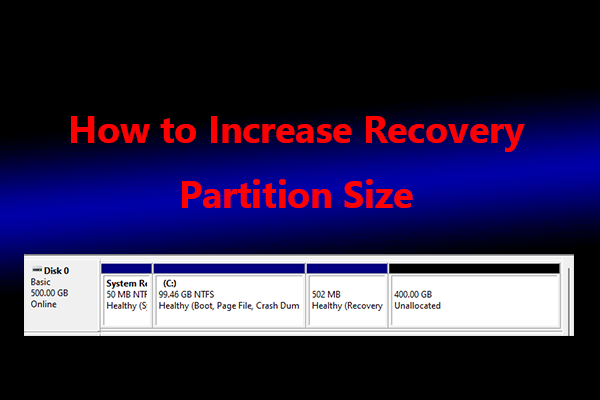
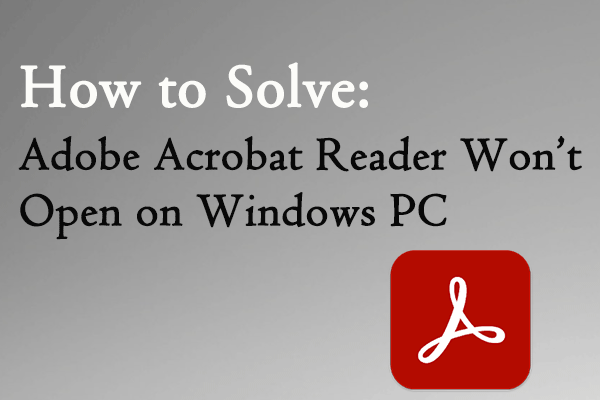


User Comments :