Have you ever seen the error message "Could not complete your request because the file-format module cannot parse the file." on your Photoshop? If you encounter the same error, you can get some useful solutions in this post, which is provided by MiniTool Partition Wizard.
Some people report that they received the error message “Could not complete your request because the file-format module cannot parse the file.” after they worked a short time with PS (i.e., 10 minutes) and wanted to open a .png file.
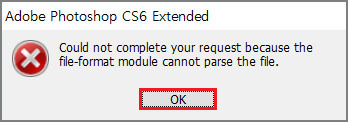
But why does the error message “Could not complete your request because the file-format module cannot parse the file.” pop up on people’s PCs and how to fix the error? Here’s a full guide.
Causes Of File-Format Module Cannot Parse the File Error
There are various reasons that can result in the file-format module cannot parse the file error. For example,
- The file may be damaged or corrupted
- The file may be in an incompatible format
- The file may be too large for the current version of Photoshop to handle
- Technical glitches of Adobe Photoshop
- …
After learning the reasons for this error, let’s see the solutions below!
Solution 1. Open the File in Paint
The easiest way to solve the file-format module cannot parse the file error is to open the file in Paint, and then save the image in a different format. After that, open the saved file again in Photoshop and check if the error is fixed.
Solution 2. Change Adobe Photoshop DWORD Value in Windows Registry
Changing Adobe Photoshop DWORD value in Windows Registry can also work for the file-format module cannot parse the file error. Here’s the guide:
- Press Windows and R keys simultaneously to open the Run window.
- Type “regedit” in the box and click OK to open the Windows Registry.
- Navigate to the location: Computer\HKEY_CURRENT_USER\Software\Adobe\Photoshop\120.0 (or whichever folder is shown there).
- Double tap on the “OverridePhysicalMemoryMB” file and you will be given the option to change the DWORD Value.
- Now check the Hexadecimal in the “Base” option and enter the value 4000 (1000=1GB).
- Click OK to save the change and then close the Windows Registry dialog box. After that, restart your computer.
- Try opening your photo in Photoshop and check if the file-format module cannot parse the file error is solved or not.
Solution 3. Take A Screenshot of the Picture
If you see the error message “Could not complete your request because the file-format module cannot parse the file” on your screen when you try to open a picture on your Adobe Photoshop, you can try taking a screenshot of the picture and saving it to solve the error. Here’s the way:
- Open the image in your default application for the image viewer and take its screenshot.
- Next, save this screenshot in the right format.
- Then try to import the screenshot into Photoshop, and then check if the error is fixed.
Solution 4. Update Photoshop
Updating Photoshop is another useful solution to avoid the error message “Could not complete your request because the file-format module cannot parse the file” on your screen. You can take the following steps to update it:
- Click on the Creative Cloud Desktop App on your PC or Mac.
- Log in to your account.
- Select Apps from the top menu.
- Click the Update Then you need to wait a few minutes for the update process to finish.
- Once done, check if the file-format module cannot parse the file error is fixed.
Bottom Line
Is this post useful? Do the solutions in this post work for the file-format module when it cannot parse the file on your PC? I hope you solve this error on your PC successfully after reading this post.
MiniTool Partition Wizard is an usful partition manager. You can use it for data recovery and disk diagnosis. If you are interested in MiniTool Partition Wizard and want to know more about it, you can visit MiniTool Partition Wizard’s official website by clicking the hyperlink.

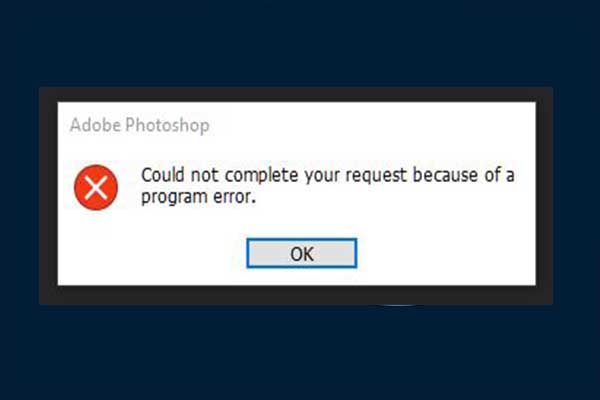
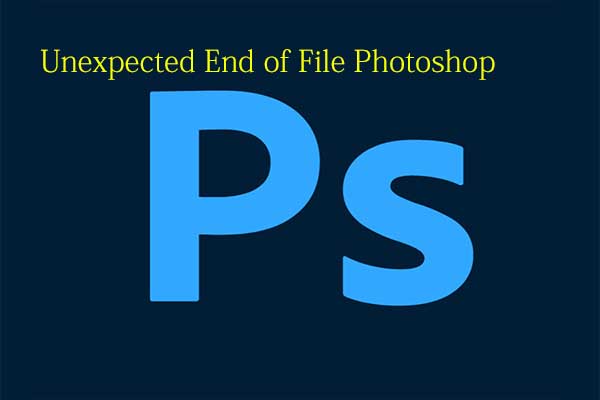
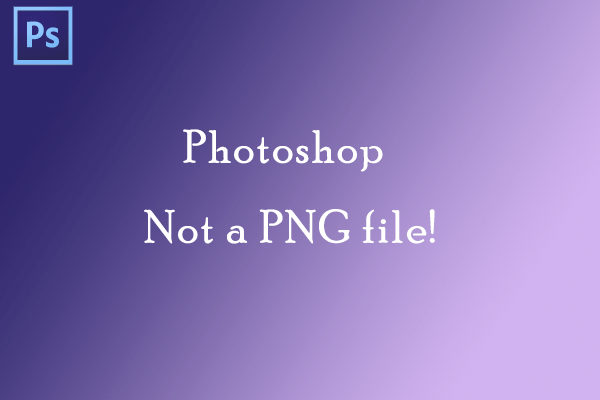
User Comments :