We find lots of people want to remove Star Citizen from their computers for different reasons, but they don’t know how to complete that. So, we publish this post, in which you can find a step-by-step tutorial on how to uninstall Star Citizen Windows 10. By the way, to know more about Windows 10 and hard drive management, please visit MiniTool Partition Wizard.
Uninstall Star Citizen
Star Citizen is a popular game because of its imaginative and fascinating world. However, many people want to uninstall this game in the following cases:
- Star Citizen triggers some errors like 10002.
- This game eats up too much computer storage space, which causes low computer storage space and poor computer performance.
- …
Well, how to uninstall Star Citizen Windows 10? Most people think that they just need to delete RSI Launcher to delete this game. Actually, things are not as simple as they think. Only deleting RSI Launcher will leave a lot of files that could be scattered around in Windows 10, which might cause some problems.
But do not worry, and there is a detailed tutorial on uninstalling Star Citizen correctly. Follow it.
Step 1: Save the Custom Game Files
This step is required to be taken if you want to play Star Citizen later. If you want to completely delete the game along with RSI Launcher and its settings, this step can be neglected.
Here is how to save the custom game files:
- Open File Explorer by pressing Windows + E.
- Go to the path: C:\Program Files\Roberts Space Industries\StarCitizen\LIVE\USER\Controls\Mappings.
- Copy the relevant files to another location.
- Go to the path: C:\Program Files\Roberts Space Industries\StarCitizen\LIVE\
- Copy the custom user.cfg file to another location.
Step 2: Uninstall RSI Launcher
Now, you can uninstall RSI Launcher. There are many ways to remove a program from a Windows 10 computer, but here we would like to show you how to uninstall RSI Launcher through Control Panel. Here is the guide:
- Type Control Panel in the Windows search bar and then hit the Enter key to open Control Panel.
- On the Control Panel window, switch the view mode to Category and then choose the Uninstall a problem option under Programs.
- Locate RSI Launcher in the list in the Uninstall or change a program area.
- Select it and then click the Uninstall option
- Follow the on-screen instructions to complete the uninstallation.
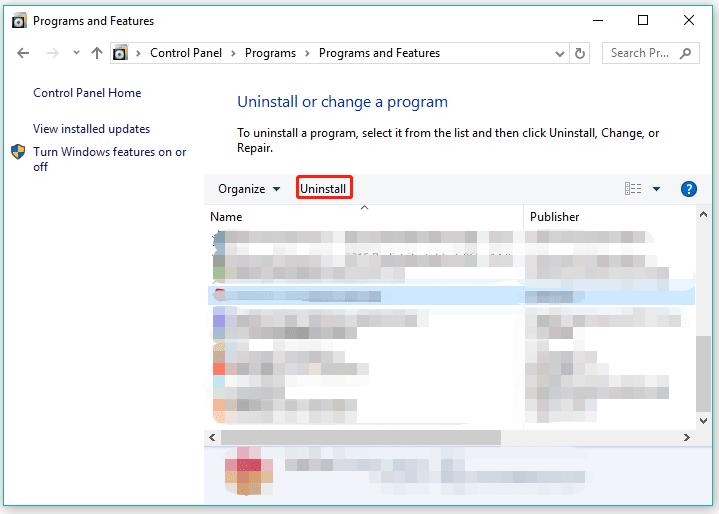
Step 3: Delete RSILauncher and Start Citizen files
After uninstalling RSI Launcher, you should proceed to remove the RSILauncher and Start Citizen files. Here is how to do it:
- Press Windows + R to call out the Run command window.
- Type %AppData% into the bar on the Run command window and then hit the Enter key.
- You will see a window called Roaming. On this window, find the rsilauncher folder, right-click it and choose the Delete option to remove it.
- Launch the Run command window again. Then type %LocalAppData% and hit the Enter key.
- Find the StarCitizen folder on the new window, right-click it, and choose the Delete option to remove it.
- Type %ProgramFiles% into the Run command window and hit the Enter key.
- Find the folder named Roberts Space Industries. Then, right-click it and choose the Delete option to remove it.
- Go to Recycle Bin on your desktop and then delete the three folders. This is to completely remove them from your computer.
You might be interested in [Solution] How To Recover Files Deleted From Recycle Bin.
That’s all about how to uninstall Star Citizen Windows 10. Do you remove Star Citizen and RSI Launcher from your computer? Wait for your good news.

User Comments :