What is a Thunderbolt hard drive? Do you know Thunderbolt interface? Is Thunderbolt the same as USB-Type-C? If you don't understand these questions, you can read this post, in which MiniTool introduces Thunderbolt interface and Thunderbolt hard drive to you.
Introduction to Thunderbolt Hard Drive and Thunderbolt Interface
As the name implies, a Thunderbolt hard drive is a hard drive with a Thunderbolt interface, which is a technology developed by Intel in collaboration with Apple.
Thunderbolt is a data transmission protocol combining PCI Express data transmission technology and DisplayPort display technology. Therefore, it can transmit data and video signals at the same time.
So far, the Thunderbolt interface has developed to the third generation: Thunderbolt 3. Thunderbolt 1 and 2 are integrated with Mini DisplayPort (a physical port), while Thunderbolt 3 is integrated with USB Type-C (a physical port). Therefore, Thunderbolt 3 is incompatible with Thunderbolt 1 and 2.

In this post, I will mainly focus on Thunderbolt 3, because Thunderbolt 1 and 2 are not popular due to the following reason: their physical ports are Apple Mini DPs, which cannot be used in other electronic devices; therefore, not many manufacturers support them.
Further Reading:
Thunderbolt interface is usually used as an interface for connecting external devices. Therefore, people usually compare it with the USB interface.
Do you really know USB-Type-C and Thunderbolt 3?
Since the USB Type-C specification was released in 2014, many new 3C devices such as Android mobile devices, laptops, desktops, and even game consoles have begun to use this connection port.
USB Type-C port can accommodate multiple protocols. The more protocols it accommodates, the more functions it can implement. The USB Type-C port can accommodate the following protocols:
Data Transmission Protocols: USB 2.0 (480Mbps), USB 3.0 (5Gbps), USB 3.1 (10Gbps), USB 3.2 (20Gbps), and Thunderbolt 3 (40Gbps). With these data transmission protocols, the USB Type-C can transfer data. In addition, these protocols also partly determine how fast your external hard drive can be.
USB PD (Power Delivery) Protocol: It is one of the current mainstream fast charging protocols. It can increase power transmission through USB cables and connectors to expand the power supply capability of the USB cable bus. The power delivered can reach up to 100W. With this protocol, you can use the USB-Type-C to charge your phone and computer fast.
Display Port Protocol: It is a digital video transmission protocol that can transmit audio and video simultaneously. With this protocol, you can connect peripheral displays via corresponding adapters to output video and audio, or you can connect external discrete graphics cards to expand graphics performance.
At the same time, you have to face the fact that most of USB interfaces mounted on devices can only transfer data and use USB 3.0 protocol (not to mention USB 3.1 and USB 3.2). Some advanced USB interfaces may integrate USB 3.0 and DP (Display Port) to achieve both data and video transmission.
Only a few full-featured USB interfaces can integrate USB 3.0, DP, and USB PD to realize data transmission, video transmission, and fast charge.
As for Thunderbolt 3 interface, it is the top-level presentation of the USB Type-C interface. It uses Thunderbolt 3 protocol, which must integrate PCI-E data transmission technology and DP technology, but optionally integrate USD PD. In addition, the Thunderbolt 3 protocol is compatible with USB 2.0, 3.0, and 3.1.
Best Thunderbolt External Hard Drives
After learning about USB-Type-C and Thunderbolt 3, you may want to know about Thunderbolt 3 hard drives. Thunderbolt 3 is currently the fastest interface in external storage devices. Due to the high transfer rate, the Thunderbolt 3 interface is usually mounted on SSDs to meet the demand for high-speed external disks.
If your computer has a Thunderbolt 3 interface and you need a high-speed external disk to complete some data-intensive projects, Thunderbolt external hard drives, especially Thunderbolt 3 external hard drives, are your choices. In this part, I will recommend 3 best thunderbolt external hard drives to you.
1. Samsung X5 Portable SSD

Sequential read and write speed: 2,800MB/s and 2,300MB/s, respectively
Capacity: 500 GB, 1 TB, 2 TB
Interface: Thunderbolt 3
Warranty: 3 years
Price: Starts at $219.99
Designed with Thunderbolt 3 ports, the Samsung X5 Portable SSD is perfect for tech-savvy professionals who want to render or compile high-resolution contents without missing a beat. Its high read and write speed allows you to transfer a 20GB 4K UHD video from your PC to the X5 in as little as 12 seconds.
In addition, this drive has an all-metal body design. The glossy top and non-slip bottom mat can withstand drops of up to 2 meters. Shock resistant internal design features Dynamic Thermal Guard technology to help maintain optimal performance and temperature.
It offers optional password protection and AES 256-bit hardware encryption to keep your personal and private data more secure.
2. OWC Envoy Pro EX (VE) Thunderbolt 3 Portable SSD

Performance: 2500MB/s for EX and 2800MB/s for VE, respectively
Capacity: 500 GB, 1 TB, 2 TB (only 1 TB for VE)
Interface: Thunderbolt 3
Warranty: 3 years
Price: Starts at $199.99 ($660.79 for 1 TB VE)
The OWC Envoy Pro EX (VE) drive provides ultra-fast, production-level storage for audio, design, and photography workflows. It is built in a strong, slim, and stylish aluminum enclosure, which provides the portable drives with rugged military-level protection from the drops and bruises.
3. TEKQ Rapide Thunderbolt 3 Portable SSD

Sequential read and write speed: 2,400MB+/s and 1,700MB+/s, respectively
Capacity: 480 GB, 960 GB, 1920 GB
Interface: Thunderbolt 3
Warranty: 3 years
Price: Starts at $188.95
This drive is only slightly larger than a credit card, so it’s easy to carry everywhere. Its high read and write speed allows you to transfer a Blue-ray movie within 1 min and saves you tons of time, which is one of your top choices for transferring films, photos and huge data.
Housed in all-aluminum case, this drive offers excellent heat dissipation without fan. It doesn’t need a power adapter when you plug it into your Thunderbolt 3 devices.
However, it adopts TLC NAND flash memory module, I’m a little worried about its service life.
How to Manage Thunderbolt External Hard Drive
If you have bought a Thunderbolt external hard drive, you should first format it to a right file system. Incorrect file system may prevent you from using it. Secondly, you should make it 4K aligned, which will boost its performance. Finally, always back up unused or “cold” data to HDDs, because SSDs have the risk of data loss when they are not used often.
1. Format to Right File System
If your computer is a Windows PC, you should format it to NTFS, exFAT, etc. If your computer is a Mac PC, you should format it to APFS, HFS+, etc. Whether it is Windows or MAC, they have their own disk management tools to help you format the Thunderbolt external hard drive to a right file system.
Let’s take Windows PC as an example. Follow the steps below to format your drive to NTFS file system:
Step 1: Press “Windows + R” keys simultaneously to call out Run box. Then, type “diskmgmt.msc” into the Run dialogue box and hit Enter key to open Disk Management.
Step 2: Right-click the partition on the Thunderbolt external hard drive and then choose Format… from the context menu.
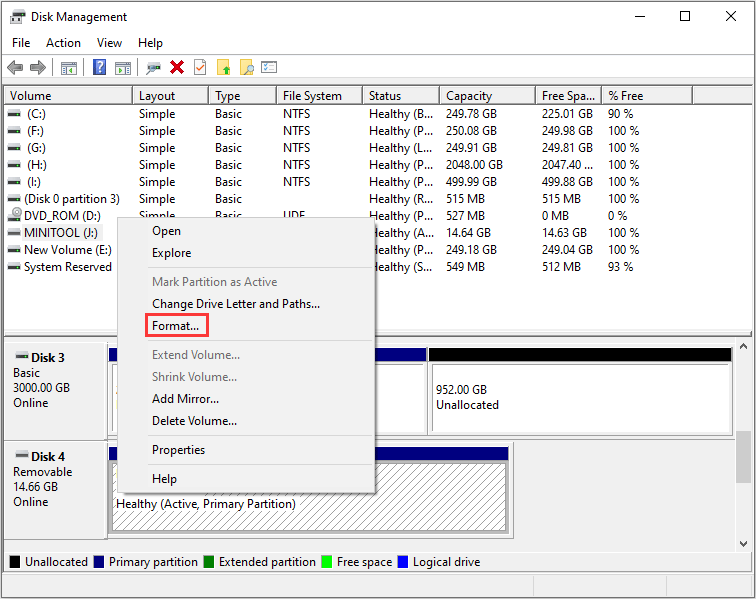
Step 3: In the pop-up window, choose NTFS file system and keep other parameters as default. Then, click OK button to start the reformatting process.
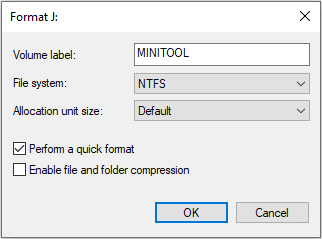
2. 4K Alignment
To make the Thunderbolt external hard drive 4K aligned, you need the help of a third-party program like MiniTool Partition Wizard, in which 4k alignment is a free feature. If your computer is a Windows PC, MiniTool Partition Wizard is suitable for you. Refer to the following steps to 4k align the drive:
MiniTool Partition Wizard FreeClick to Download100%Clean & Safe
Step 1: Click the above button to free download MiniTool Partition Wizard. Then, install and launch it on your PC.
Step 2: Go to its main interface and right-click the partition on the Thunderbolt external hard drive. Then, choose Align.
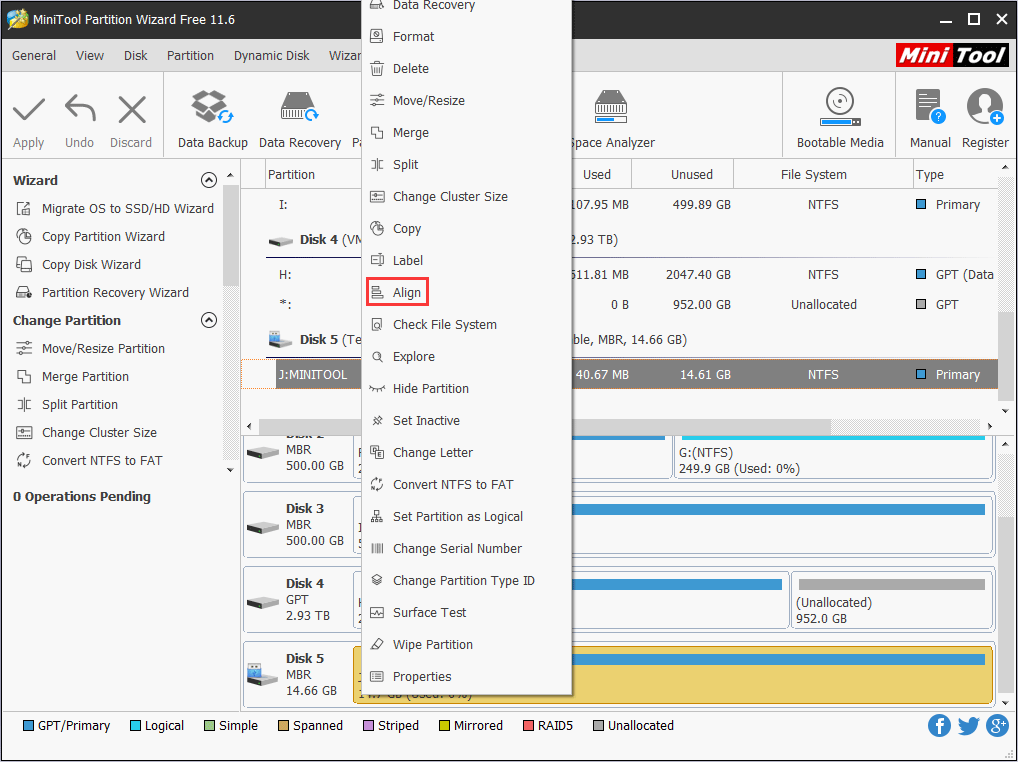
Step 3: Click the Apply button to execute the pending operations.
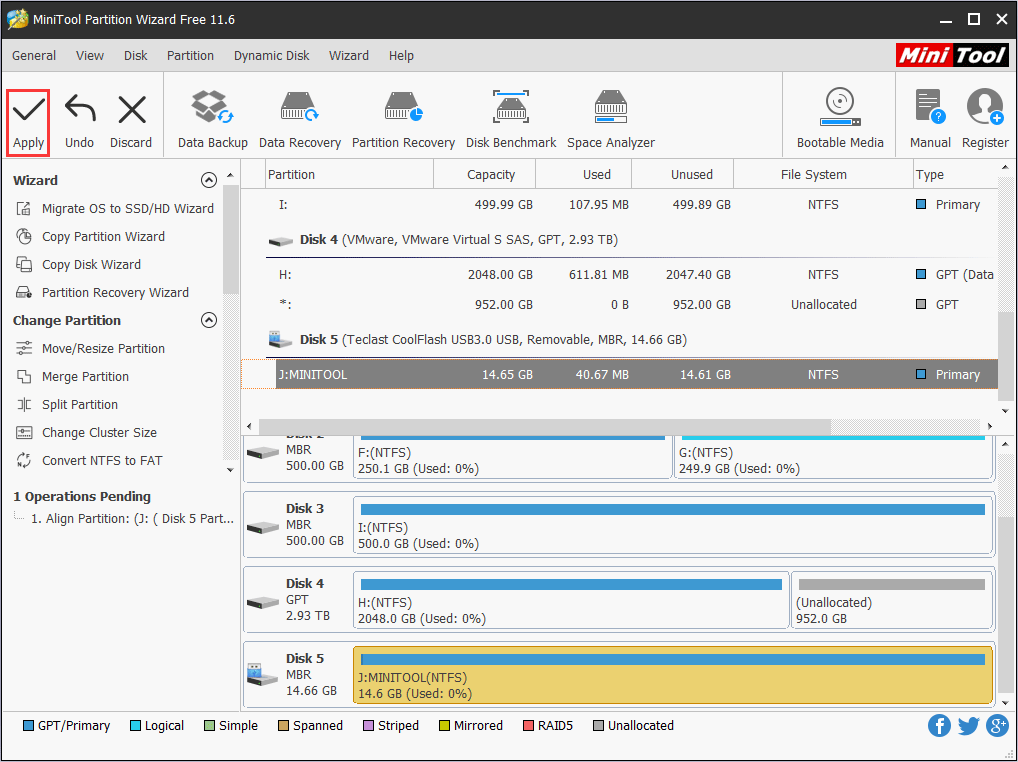
3. Back up the Thunderbolt SSD
The simplest way is to use Copy/Cut + Paste feature. But if the files are too many or large, you can clone the drive. To clone the drive, you may also need the help of MiniTool Partition Wizard. Please follow the steps below:
MiniTool Partition Wizard FreeClick to Download100%Clean & Safe
Step 1: Download, install, and launch MiniTool Partition Wizard. Then, go to its main interface and right-click the partition on the Thunderbolt hard drive to choose Copy.
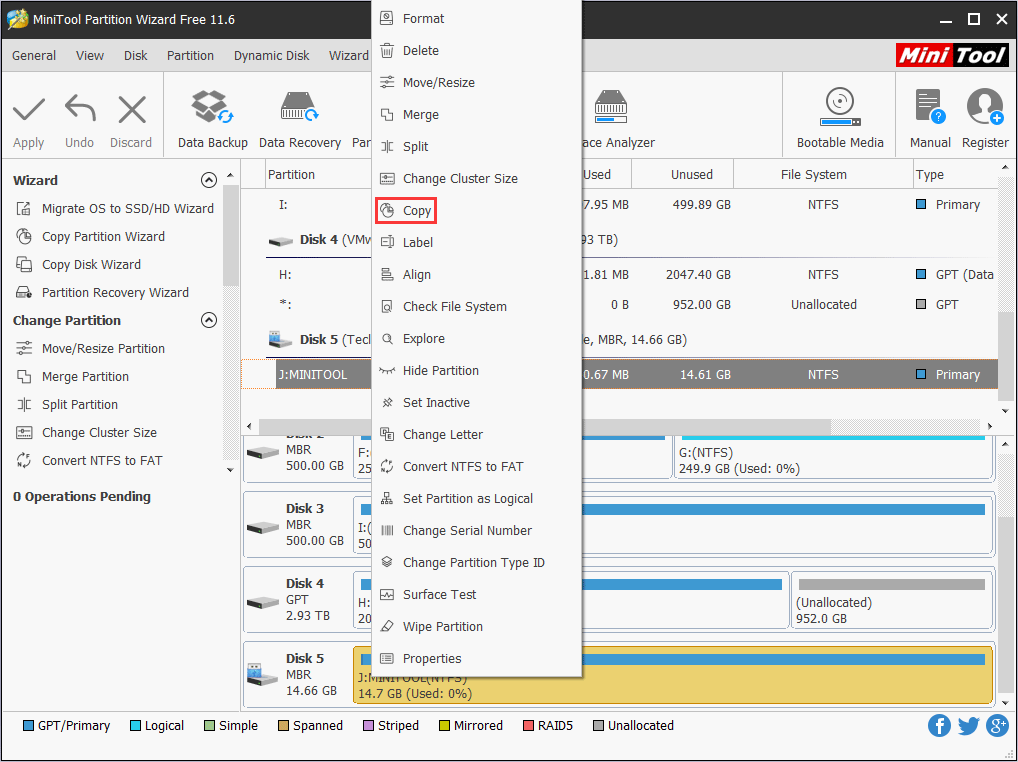
Step 2: Choose an Unallocated space as the destination and click Next button. Then, follow the wizard to finish the process.
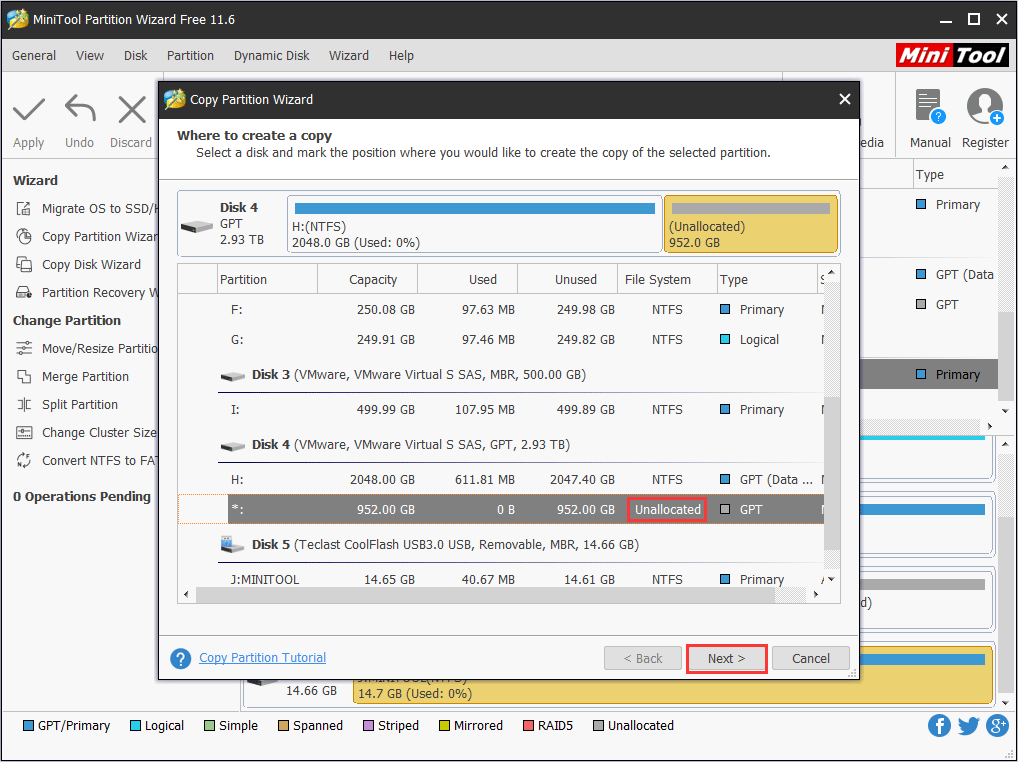
Step 3: Click the Apply button to execute the pending operations.
Thunderbolt External Hard Drive FAQ
Certainly not, the Thunderbolt 1 and 2 use Mini DisaplyPort interface, not USB-Type-C. Thunderbolt 3 uses USB-Type-C port and you can distinguish it from USB-Type-C port by a lightning sign. It is the top-level presentation of the USB Type-C port.
However, the Thunderbolt 3 interface and USB-Type-C port are very different, because the USB-Type-C may lack some features.
To take advantages of Thunderbolt interface, the best Thunderbolt external hard drives are always SSDs. Here are 3 Thunderbolt external hard drive SSDs recommended for you:
- Samsung X5 Portable SSD
- OWC Envoy Pro EX (VE) Thunderbolt 3 Portable SSD
- TEKQ Rapide Thunderbolt 3 Portable SSD
Bottom Line
Have this post answered your doubts about Thunderbolt interface and Thunderbolt hard drive? Do you have any difficulty in picking a suitable Thunderbolt external hard drive? Do you have difficulty in managing your hard drive?
If you have any problem, please leave a comment below or contact us via [email protected]. We will reply to you as soon as possible.

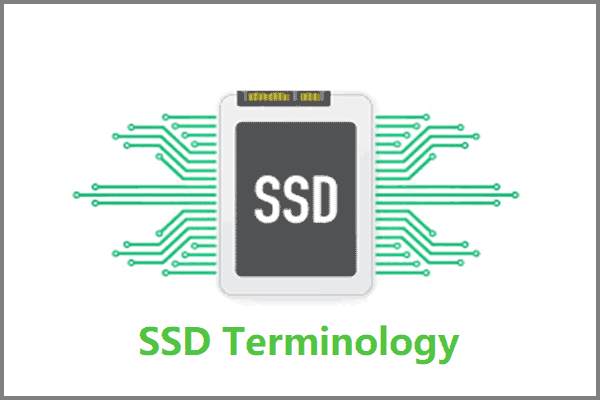

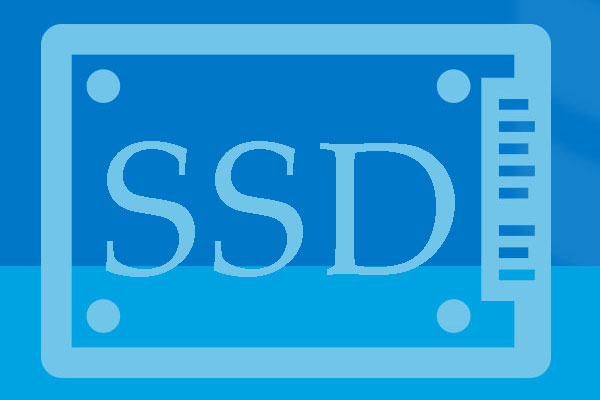
User Comments :